Changing clip play speed
Change the play speed of clip speed to accelerate or decelerate its audio, motion, animation, or particle effect. Changing the clip play speed affects the duration of the clip. You can only change the play speed for Animation clipsAnimation data that can be used for animated characters or simple animations. It is a simple “unit” piece of motion, such as (one specific instance of) “Idle”, “Walk” or “Run”. More info
See in Glossary, Audio clipsA container for audio data in Unity. Unity supports mono, stereo and multichannel audio assets (up to eight channels). Unity can import .aif, .wav, .mp3, and .ogg audio file format, and .xm, .mod, .it, and .s3m tracker module formats. More info
See in Glossary, and Control clips. For all other clip types, the Speed options are disabled.
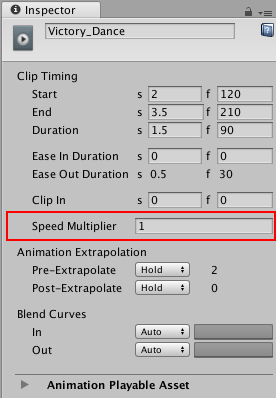
In the InspectorA Unity window that displays information about the currently selected GameObject, Asset or Project Settings, alowing you to inspect and edit the values. More info
See in Glossary window, the Speed Multiplier property shows the play speed as a multiplier of the original clip speed. For example, changing the play speed of an 80 frame Animation clip to double speed changes the clip duration to 40 frames and sets the Speed Multiplier to 2.
To change the clip play speed, Right-click a clip and select one of the following options:
Speed > Double Speed to halve the clip duration. The clip plays at twice its current speed. A short-dashed line and a multiplication factor indicates an accelerated clip. Doubling the clip speed sets the Speed Multiplier property to double its current value.
Speed > Half Speed to double the clip duration. The clip plays at half its current speed. A long-dashed line and multiplication factor indicates a decelerated clip. Halving the clip speed sets the Speed Multiplier property to half its current value.
Speed > Reset Speed to reset the clip to its original duration. The clip plays at its original speed. Resetting the clip speed sets the Speed Multiplier property to 1.
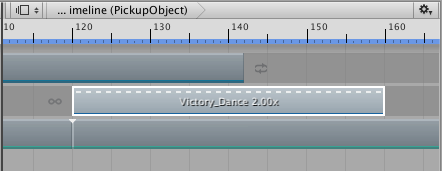
- 2017–08–10 Page published with limited editorial review
Did you find this page useful? Please give it a rating: