Selecting keys
Click to select a single key. Selecting a key deselects all other selected keys. The Curves viewThe area in the Timeline Editor window that shows the animation curves for Infinite clips or for Animation clips that have been converted from Infinite clips. The Curves view is similar to Curves mode in the Animation window. More info
See in Glossary displays the selected key with its tangents.
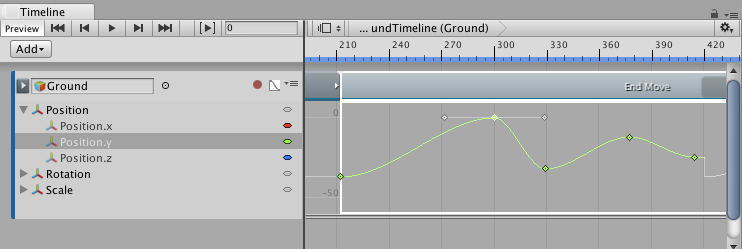
The Curves view provides the following methods for selecting keys:
- Hold Shift and click to select contiguous keys. For example, to select contiguous keys along the same animation curveThe curve drawn between keys set for the same animatable property, at different frames or seconds. The position of the tangents and the selected interpolation mode for each key determines the shape of the animation curve. More info
See in Glossary, click the first key, then hold Shift and click the last key.
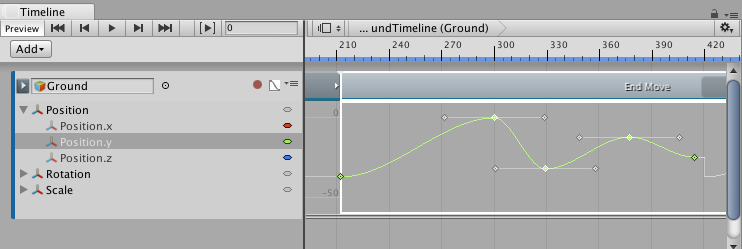
Hold Command/Control and click to select discontiguous keys. Hold Command/Control and click a selected key to deselect it.
Click and drag on an empty spot in the Curves view to draw a selection rectangle. This selects all keys within the rectangle. Hold down Shift while drawing the selection rectangle to add keys to the current selection.
Double-click a selected key to select all keys on the same animation curve.
- 2017–08–10 Page published with limited editorial review
Did you find this page useful? Please give it a rating: