The Visual Tree
The visual tree holds all the visual elements in a window. It is an object graph made of lightweight nodes refered to as visual elements.
These nodes are allocated on the C# heap, either manually or by loading UXML assetsAny media or data that can be used in your game or Project. An asset may come from a file created outside of Unity, such as a 3D model, an audio file or an image. You can also create some asset types in Unity, such as an Animator Controller, an Audio Mixer or a Render Texture. More info
See in Glossary from a UXML template file.
Each node contains the layout information, its drawing and redrawing options, and how the node responds to events.
VisualElement
VisualElement is the common base class for all nodes in the visual tree. The VisualElement base class contains properties for styles, layout data, local transformations, event handlers, and so on.
VisualElement has several subclasses that define additional behaviour and functionality, including specialized controls. VisualElement may have child elements.
You are not required to derive from the VisualElement base class to work with UIElements. You can customize the look and behavior of a VisualElement through stylesheets and event callbacks.
Connectivity
The root object of the visual tree is referred to as the panel. A new element is ignored until it is connected to the panel. You can add elements to an existing element to attach your user interface to the panel.
To verify if a VisualElement is connected to a panel, you can test the panel property of this element. When the visual element is not connected, the test returns null.
You add a new element to the tree with the rootVisualElement element of a container object in the UnityEditor.UIElements namespace.
Drawing order
The elements in the visual tree are drawn in the following order:
- parents are drawn before their children
- children are drawn according to their sibling list
The only way to change their drawing order is to reorder VisualElementobjects in their parents.
Position, transforms, and coordinate systems
The different coordinate systems are defined as follow:
- World: Coordinates are relative to the panel space. The panel is the highest element in the visual tree.
- Local: Coordinates are relative to the element itself.
The layout system computes the VisualElement.layout property (type Rect) for each element.
The layout.position is expressed as pixelsThe smallest unit in a computer image. Pixel size depends on your screen resolution. Pixel lighting is calculated at every screen pixel. More info
See in Glossary relative to the coordinate space of its parent. Although you can assign a value to layout.position directly, it is recommended that you use style sheets and the layout system to position elements.
Each VisualElement also has a layout.transform property (typeITransform) that positions an element relative to its parent. By default, the transform is the identity.
The VisualElement.layout.position and VisualElement.layout.transform properties define how to transform between the local coordinate system and the parent coordinate system.
The VisualElementExtensions static class provides the following extension methods that transform points and rectangles between coordinate systems:
-
WorldToLocaltransforms aVector2orRectfromPanelspace to the referential within the element. -
LocalToWorldtransforms aVector2orRecttoPanelspace referential -
ChangeCoordinatesTotransformsVector2orRectfrom the local space of one element to the local space of another.
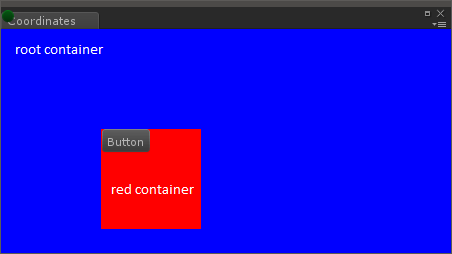
For example, in the image above, the tree is arranged as follows:
-
Panel- Tab section (refered to as
DockAreaand labelled “Coordinates”) - Blue
VisualElementacts as the root (refered to as “rootVisualContainer”)- Red
VisualElementacts as a parent of the button (“red container”)Button
- Red
- Tab section (refered to as
From the point of view of the panel:
- The origin of the panel is (0, 0) regardless of the referential
- The origin of the root is (0, 22) in world space
- The origin of the red container is (100, 122) in world space. Its
positionproperty (defined inlayoutproperty) is set as (100, 100) because it is relative to its parent: the root container. - The origin of the button is (100, 122) in the world space. Its
positionproperty (defined inlayoutproperty) is set as (0, 0) because it is relative to its parent: the red container.
The origin of an element is its top left corner.
Use the worldBound property to retrieve the window space coordinates of the VisualElement, taking into account the transforms and positions of its ancestry.
- 2018–11–02 Page amended with limited editorial review
Did you find this page useful? Please give it a rating: