Network Authority
| Note: UNet is deprecated, and will be removed from Unity in the future. A new system is under development. For more information and next steps see this blog post and the FAQ. |
Servers and clients can both manage a GameObjectThe fundamental object in Unity scenes, which can represent characters, props, scenery, cameras, waypoints, and more. A GameObject’s functionality is defined by the Components attached to it. More info
See in Glossary’s behavior. The concept of “authority” refers to how and where a GameObject is managed.
Server Authority
The default state of authority in Unity networked games using the HLAPIA system for building multiplayer capabilities for Unity games. It is built on top of the lower level transport real-time communication layer, and handles many of the common tasks that are required for multiplayer games. More info
See in Glossary is that the Server has authority over all GameObjects which do not represent players. This means - for example - the server would manage control of all collectable items, moving platforms, NPCs - and any other parts of your game that players can interac and player GameObjects have authority on their owner’s client (meaning the client manages their behavior).
Local authority
Local authority (sometimes referred to as client authority) means the local client has authoritative control over a particular networked GameObject. This is in contrast to the default state which is that the server has authoritative control over networked GameObjects.
In addition to isLocalPlayer****, you can choose to make the player GameObjects have “local authority”. This means that the player GameObject on its owner’s client is responsible for (or has authority over) itself. This is particularly useful for controlling movement; it means that each client has authority over how their own player GameObject is being controlled.
To enable local player authority on a GameObject, tick the Network Identity component’s Local Player Authority checkbox. The Network Transform component uses this “authority” setting, and sends movement information from the client to the other clients if this is set.
See Scripting API Reference documentation on NetworkIdentityA Networking component that allows you to assign an identity to your GameObject for the network to recognise it as a Local Player GameObject or a Server Only GameObject. More info
See in Glossary and localPlayerAuthority for information on implementing local player authority via script.
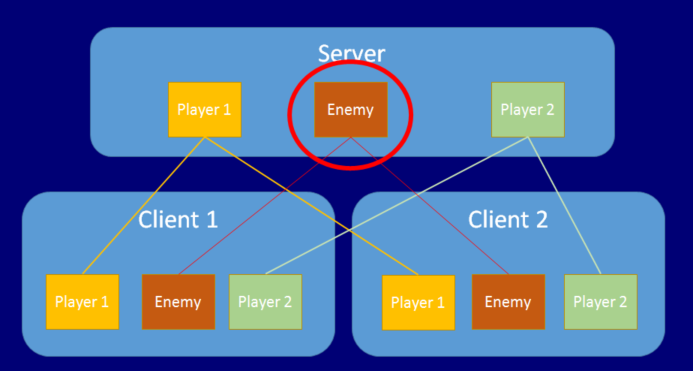
Use the NetworkIdentity.hasAuthority property to find out whether a GameObject has local authority (also accessible on NetworkBehaviour for convenience). Non-player GameObjects have authority on the server, and player GameObjects with localPlayerAuthority set have authority on their owner’s client.
Local (Client) Authority for Non-Player GameObjects
It is possible to have client authority over non-player GameObjects. There are two ways to do this. One is to spawn the GameObject using NetworkServer.SpawnWithClientAuthority, and pass the network connection of the client to take ownership. The other is to use NetworkIdentity.AssignClientAuthority with the network connection of the client to take ownership.
Assigning authority to a client causes Unity to call OnStartAuthority() on each NetworkBehaviour on the GameObject, and sets the hasAuthority** property to true. On other clients, the hasAuthority **property remains false. Non-player GameObjects with client authority can send commands, just like players can. These commands are run on the server instance of the GameObject, not on the player associated with the connection.
If you want non-player GameObjects to have client authority, you must enable localPlayerAuthority on their Network Identity component. The example below spawns a GameObject and assigns authority to the client of the player that spawned it.
[Command]
void CmdSpawn()
{
var go = (GameObject)Instantiate(otherPrefab, transform.position + new Vector3(0,1,0), Quaternion.identity);
NetworkServer.SpawnWithClientAuthority(go, connectionToClient);
}
Network Context Properties
The NetworkBehaviour class contains properties that allow scriptsA piece of code that allows you to create your own Components, trigger game events, modify Component properties over time and respond to user input in any way you like. More info
See in Glossary to know what the context of a networked GameObject is at any time.
isServer - true if the GameObject is on a server (or host) and has been spawned.
isClient - true if the GameObject is on a client, and was created by the server.
isLocalPlayer - true if the GameObject is a player GameObject for this client.
hasAuthority - true if the GameObject is owned by the local process
To see these properties, select the GameObject you want to inspect, and in the InspectorA Unity window that displays information about the currently selected GameObject, Asset or Project Settings, alowing you to inspect and edit the values. More info
See in Glossary window, view the preview window for the NetworkBehaviour scripting components. You can use the value of these properties to execute code based on the context in which the script is running.
Did you find this page useful? Please give it a rating: