Including specific Scenes
By default, Unity Cloud Build builds the Scenes you’ve added to your project in the Unity Editor to File > Build Settings > Scenes in Build. Click Add Open Scenes to add additional Scenes. See documentation on Publishing builds for more information.
To instruct Unity Cloud BuildSee Cloud Build More info
See in Glossary to ignore the Scenes in Build list in the Unity Editor and build a different list of ScenesA Scene contains the environments and menus of your game. Think of each unique Scene file as a unique level. In each Scene, you place your environments, obstacles, and decorations, essentially designing and building your game in pieces. More info
See in Glossary, you need to provide a Scene List via the Unity Developer website.
On the Unity Developer website, go to the build target’s Advanced Options. (See documentation on accessing and editing Advanced Options.)
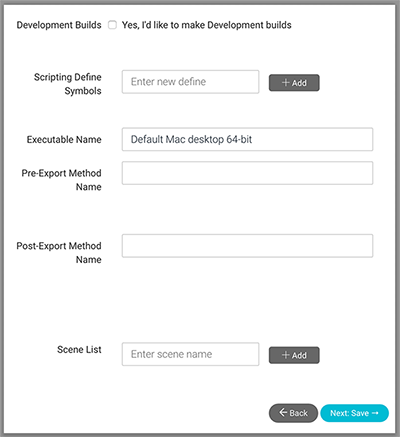
Add the list of Scenes you want to include to the Scene List. Provide the file path as a relative path from the AssetsAny media or data that can be used in your game or Project. An asset may come from a file created outside of Unity, such as a 3D model, an audio file or an image. You can also create some asset types in Unity, such as an Animator Controller, an Audio Mixer or a Render Texture. More info
See in Glossary directory to each Scene file you wish to include.
This is useful for development. For example, you may have one build target that includes all the Scenes, but takes a long time to build. If you’re only working on one Scene, you might find it helpful to create another build target that only includes that Scene. This should build much faster, and allow for more rapid iteration of development versions.
Did you find this page useful? Please give it a rating: