Integration using the HUD
To integrate Unity Multiplayer Services using the NetworkManagerHUDA Networking component that creates a UI menu that allows you to control the network state of your game using your Network Manager. More info
See in Glossary, follow these steps:
Create an empty GameObjectThe fundamental object in Unity scenes, which can represent characters, props, scenery, cameras, waypoints, and more. A GameObject’s functionality is defined by the Components attached to it. More info
See in Glossary in your SceneA Scene contains the environments and menus of your game. Think of each unique Scene file as a unique level. In each Scene, you place your environments, obstacles, and decorations, essentially designing and building your game in pieces. More info
See in Glossary.-
Add the components NetworkManager and NetworkManagerHUD to the empty GameObject. Rename this object to “Network Manager” so that you know what it is.
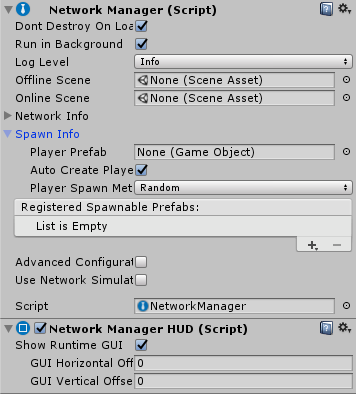
Create a prefabAn asset type that allows you to store a GameObject complete with components and properties. The prefab acts as a template from which you can create new object instances in the scene. More info
See in Glossary to represent your player. Players connected to your game will each control an instance of this prefab.-
Add the NetworkIdentityA Networking component that allows you to assign an identity to your GameObject for the network to recognise it as a Local Player GameObject or a Server Only GameObject. More info
See in Glossary and NetworkTransformA Networking component that allows you to synchronise the movements of GameObjects across the network. More info
See in Glossary component to your player prefab. The NetworkTransform component synchronizes the player GameObject’s movement. If you’re making a game where players don’t move, you don’t need this.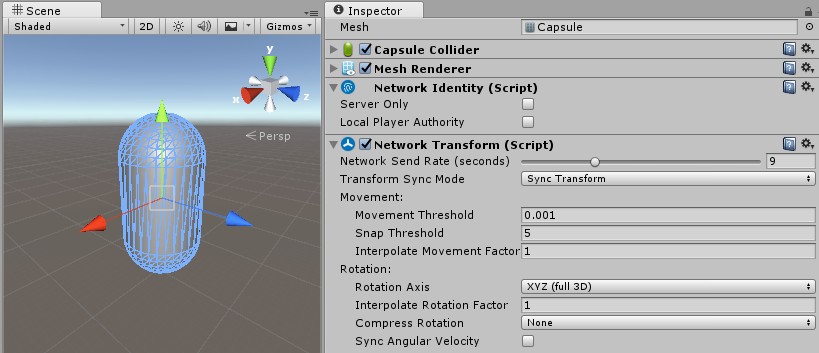
-
Add your player prefab to the the Network ManagerA Networking component that manages the network state of a Project. More info
See in Glossary’s Player Prefab property in the inspectorA Unity window that displays information about the currently selected GameObject, Asset or Project Settings, alowing you to inspect and edit the values. More info
See in Glossary.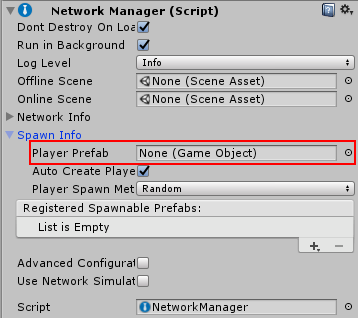
-
Build and run your project. The Network Manager HUD shows an in-game menu. Click Enable Match Maker.
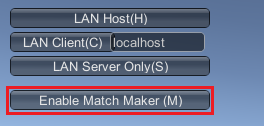
-
Choose a room name and click Create Internet Match on the hosting application.
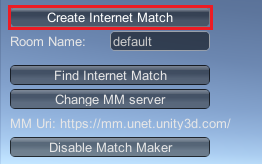
-
Run more instances of your project, and click Find Internet Match on these clients. Your room name should now appear.
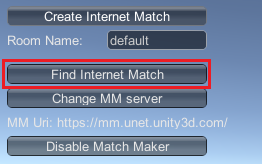
-
Click Join Match. Your players should now be connected to the same match.
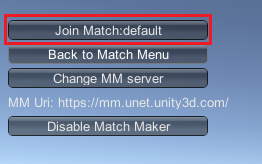
Did you find this page useful? Please give it a rating: