Raw Image
The Raw Image control displays a non-interactive image to the user. This can be used for decoration, icons, etc, and the image can also be changed from a script to reflect changes in other controls. The control is similar to the Image control but does not have the same set of options for animating the image and accurately filing the control rectangle. However, the Raw Image can display any texture whilst the Image can only show a SpriteA 2D graphic objects. If you are used to working in 3D, Sprites are essentially just standard textures but there are special techniques for combining and managing sprite textures for efficiency and convenience during development. More info
See in Glossary texture.

Properties
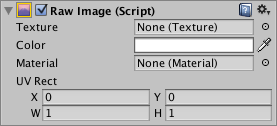
| Property: | Function: |
|---|---|
| TextureAn image used when rendering a GameObject, Sprite, or UI element. Textures are often applied to the surface of a mesh to give it visual detail. More info See in Glossary |
The texture that represents the image to display. |
| Color | The color to apply to the image. |
| MaterialAn asset that defines how a surface should be rendered, by including references to the Textures it uses, tiling information, Color tints and more. The available options for a Material depend on which Shader the Material is using. More info See in Glossary |
The Material to use for renderingThe process of drawing graphics to the screen (or to a render texture). By default, the main camera in Unity renders its view to the screen. More info See in Glossary the image. |
| UV Rectangle | The image’s offset and size within the control rectangle, given in normalized coordinates (range 0.0 to 1.0). The edges of the image are stretched to fill the space around the UV rectangle. |
Details
Since the Raw Image does not require a sprite texture, you can use it to display any texture available to the Unity player. For example, you might show an image downloaded from a URL using the WWW class or a texture from an object in a game.
The UV Rectangle properties allow you to display a small section of a larger image. The X and Y coordinates specify which part of the image is aligned with the bottom left corner of the control. For example, an X coordinate of 0.25 will cut off the leftmost quarter of the image. The W and H (ie, width and height) properties indicate the width and height of the section of image that will be scaled to fit the control rectangle. For example, a width and height of 0.5 will scale a quarter of the image area up to the control rectangle. By changing these properties, you can zoom and scale the image as desired (see also the Scrollbar control).
Did you find this page useful? Please give it a rating: