Setting Timeline properties
Use the InspectorA Unity window that displays information about the currently selected GameObject, Asset or Project Settings, alowing you to inspect and edit the values. More info
See in Glossary window to set the Frame Rate, the duration mode, and a fixed length for the selected TimelineGeneric term within Unity that refers to all features, windows, editors, and components related to creating, modifying, or reusing cut-scenes, cinematics, and game-play sequences. More info
See in Glossary AssetAny media or data that can be used in your game or Project. An asset may come from a file created outside of Unity, such as a 3D model, an audio file or an image. You can also create some asset types in Unity, such as an Animator Controller, an Audio Mixer or a Render Texture. More info
See in Glossary. From the Project window, select a Timeline Asset to view its properties.
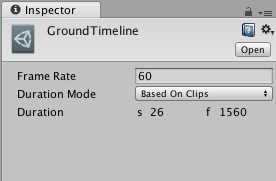
The Timeline properties are also found in the Timeline Settings in the Timeline Editor windowThe name of the window where you create, modify, and preview a Timeline instance. Modifications to a Timeline instance also affects the Timeline Asset. More info
See in Glossary.
| Property: | Function: |
|---|---|
| Frame Rate | Use Frame Rate to set the play speed of the Timeline AssetRefers to the tracks, clips, and recorded animation that comprise a cinematic, cut-scene, game-play sequence, or other effect created with the Timeline Editor window. A Timeline Asset does not include bindings to the GameObjects animated by the Timeline Asset. The bindings to scene GameObjects are stored in the Timeline instance. The Timeline Asset is Project-based. More info See in Glossary. The overall speed of the Timeline Asset accelerates or decelerates based on the number of frames per secondThe frequency at which consecutive frames are displayed in a running game. More info See in Glossary. The higher the number of frames per second, the faster the entire timeline plays. |
| Duration Mode | Use Duration Mode to set whether the duration of the Timeline Asset is based on the clips in the timeline or a fixed length. |
| Based On Clips | Select Based On Clips to set the length of the Timeline Asset based on the end of the last clip. The Duration property shows the length of the Timeline Asset in seconds and frames. |
| Fixed Length | Select Fixed Length to use the Duration property to set the length of the Timeline Asset to a specific number of seconds or frames. |
| Duration | The Duration property displays the length of the Timeline Asset in seconds and frames. The Duration property is editable when the Duration Mode is set to Fixed Length. |
- 2017–12–07 Page published with limited editorial review
Did you find this page useful? Please give it a rating: