Working with Heightmaps
Terrain tools that affect height, such as Raise or Lower Terrain and Set Height, are reminiscent of painting tools available in image editors. In fact, Unity uses a texture behind the scenesA Scene contains the environments and menus of your game. Think of each unique Scene file as a unique level. In each Scene, you place your environments, obstacles, and decorations, essentially designing and building your game in pieces. More info
See in Glossary to implement TerrainThe landscape in your scene. A Terrain GameObject adds a large flat plane to your scene and you can use the Terrain’s Inspector window to create a detailed landscape. More info
See in Glossary, hence the tools ultimately act as texture painting tools.
The height of each point on the Terrain is represented as a value in a rectangular array. This array is represented using a grayscale image known as a heightmap. It is sometimes useful to work on a heightmap image in an external editor, such as Photoshop, or obtain existing geographical heightmaps for use in your game.
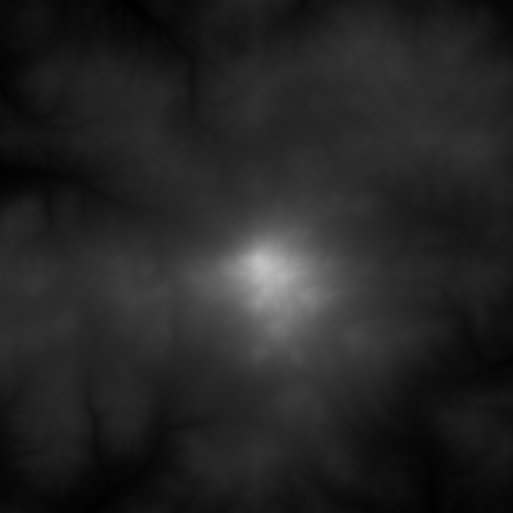
Unity provides the option to import and export heightmaps for a Terrain. Click on the Terrain Settings button (rightmost button in the toolbar with the gear icon). Under Texture Resolutions (On Terrain Data), there are two buttons labelled Import Raw and Export Raw. These options allow the heightmap to be read from or written to the standard RAW format, which is a 16-bit grayscale format compatible with most image and landscape editors.
2019–01–29 Page amended with editorial review
Updated functionality in 2018.3
Did you find this page useful? Please give it a rating: