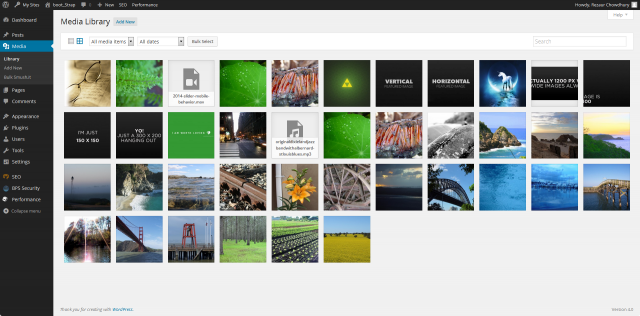Manage Media Library SubPanel
| This article may be outdated and contain information pertaining to WordPress 2.5-2.6. Please take caution when following the procedure, as many things may have changed.
See Media Library SubPanel for WordPress 2.7+. |
Manage → Media Library
Media is the images, video, recordings, and files, you upload and use in your blog. Media is typically uploaded and inserted into the content when writing a Post or writing a Page. Note that the Uploading Setting in the Settings Miscellaneous SubPanel describes the location and structure of the upload directory (where your media files are stored). If you do need to upload Media, even if that Media is not related to a Post or Page, then you still need to use the Media uploading ability that is available in the Write Post or Write Page SubPanels.
The Manage Media Library SubPanel allows you to delete Media previously uploaded to your blog. Multiple Media objects can be selected for deletion. Search and filtering ability is also provided to allow you to find the desired Media. This SubPanel was first available with Version 2.5.
Back to Administration Panels.
Manage Media
To the right of this Panel is a Search box where you can enter a word, or series of words, and click the "Search Media" button to search and display all the Media meeting your search words.
In addition to the search, there is a link to "All Media" to show all media types in the Table of Media, and there are links by media type, such as Images, Audio, and Video, that when clicked, will only display those Media of that type in the Table of Media.
Table of Media
A table lists all of your Media, by row. The Media are listed with the newest uploaded Media first.
At the top of the table is the Delete button. Any Media that has the checkbox set will be deleted when the Delete button is clicked. When the Media are deleted, a splash message will appear at the top of the screen saying "Media deleted." Note that you may need to delete any links in your Posts that refer to the delete Media.
Next to the Delete button is a pulldown box that allows you to select "Show All Dates" or specific periods and then when the Filter button is clicked, only the Media meeting that selected date are displayed in the Table.
The table of Media contains the following columns:
- [ ] – This checkbox, when clicked (checked), 'selects' that particular Media to be deleted when the Delete button is clicked.
- "media type - There is no column heading for "media type", but a thumbnail of the actual image or a thumbnail representing the Media Type (audio, video, test, PDF, Doc) is displayed in this column
- Media - Media is the actual name of the file that holds this particular Media.
- Description - The description of the Media you assigned at the time of upload.
- Date Added - The date the Media was uploaded.
- Appears with - In the form of a link, "Appears with" is the Post or Page where this media is used.
- Location - The location is the "Permalink" to that media.
If there are more than 10 objects in the Media Library, at the top and bottom right of the Table of Media, links to Next (or Previous), and to pages numbers, allow you to navigate to other pages of Media Library entries.
Back to Administration Panels.