Your First Theme
Topics
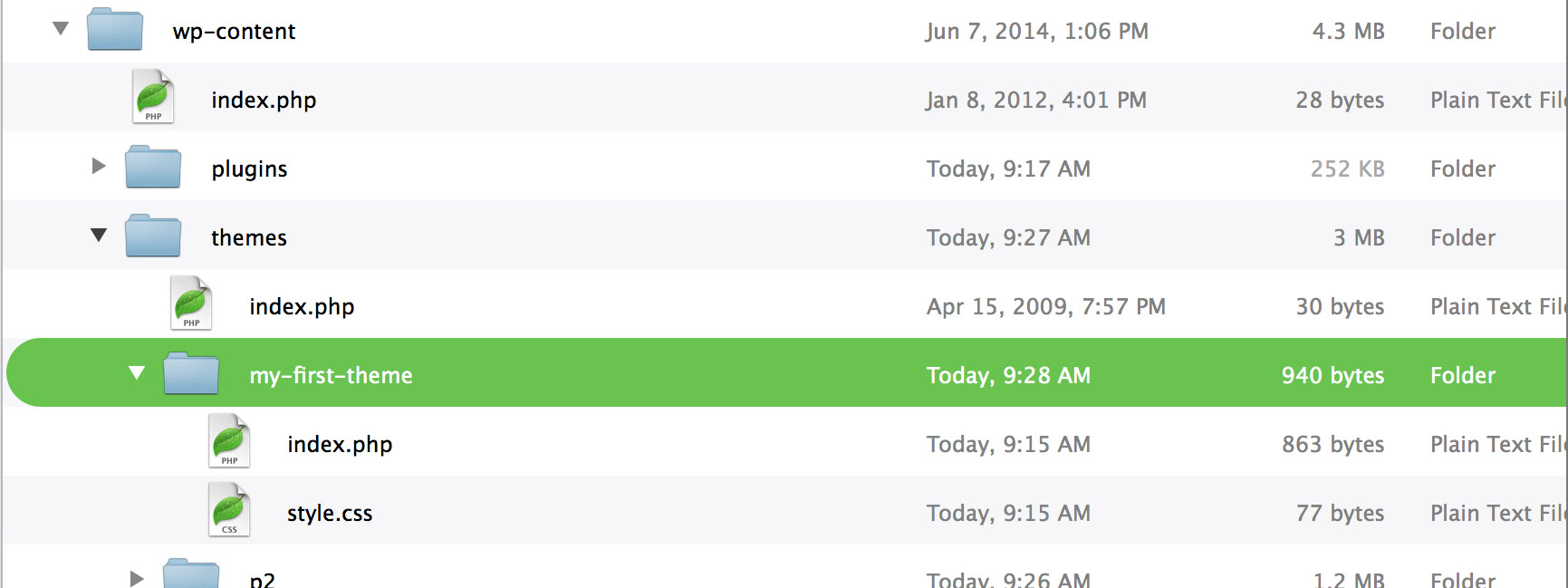
Required Files Required Files
As mentioned earlier in the “What is a Theme” section, the only files needed for a WordPress theme to work out of the box are an index.php file to display your list of posts and a style.css file to style the content.
Once you get into more advanced development territory and your themes grow in size and complexity, you’ll find it easier to break your theme into many separate files (called template files) instead. For example, most WordPress themes will also include:
header.phpindex.phpsidebar.phpfooter.php
We will cover creating separate files later in this handbook, but for now let’s get your first theme launched!
(Note: The following steps assume you have already completed the “Setting up a Development Environment” section.)
Step 1 – Create a theme folder Step 1 – Create a theme folder
First, create a new folder on your computer, and name it my-first-theme. This is where all of your theme’s files will go.
Step 2 – Create a style.css file Step 2 – Create a style.css file
You can use any basic text editor on your computer to create a new file called style.css.
If you’re on a Windows-based machine use Notepad for now and if you’re using a Mac then use TextEdit.
Copy and paste the following code into your newly created style.css file:
/*
Theme Name: My First WordPress Theme
*/
body {
background: #21759b;
}
Step 3 – Create an index.php file Step 3 – Create an index.php file
Now create a file named index.php and put it into your theme’s folder, adding the following code to it:
<!DOCTYPE html>
<html>
<head>
<meta charset="<?php bloginfo( 'charset' ); ?>">
<title><?php wp_title( '|', true, 'right' ); ?></title>
<link rel="stylesheet" href="<?php echo esc_url( get_stylesheet_uri() ); ?>" type="text/css" />
<?php wp_head(); ?>
</head>
<body>
<h1><?php bloginfo( 'name' ); ?></h1>
<h2><?php bloginfo( 'description' ); ?></h2>
<?php if ( have_posts() ) : while ( have_posts() ) : the_post(); ?>
<h3><?php the_title(); ?></h3>
<?php the_content(); ?>
<?php wp_link_pages(); ?>
<?php edit_post_link(); ?>
<?php endwhile; ?>
<?php
if ( get_next_posts_link() ) {
next_posts_link();
}
?>
<?php
if ( get_previous_posts_link() ) {
previous_posts_link();
}
?>
<?php else: ?>
<p>No posts found. :(</p>
<?php endif; ?>
<?php wp_footer(); ?>
</body>
</html>
Step 4 – Install Your Theme Step 4 – Install Your Theme
Copy your new theme into the wp-content/themes folder on your development environment and activate it for review and testing.
Step 5 – Activate Your Theme Step 5 – Activate Your Theme
Now that you’ve installed your theme, go to Admin > Appearance > Themes to activate it.
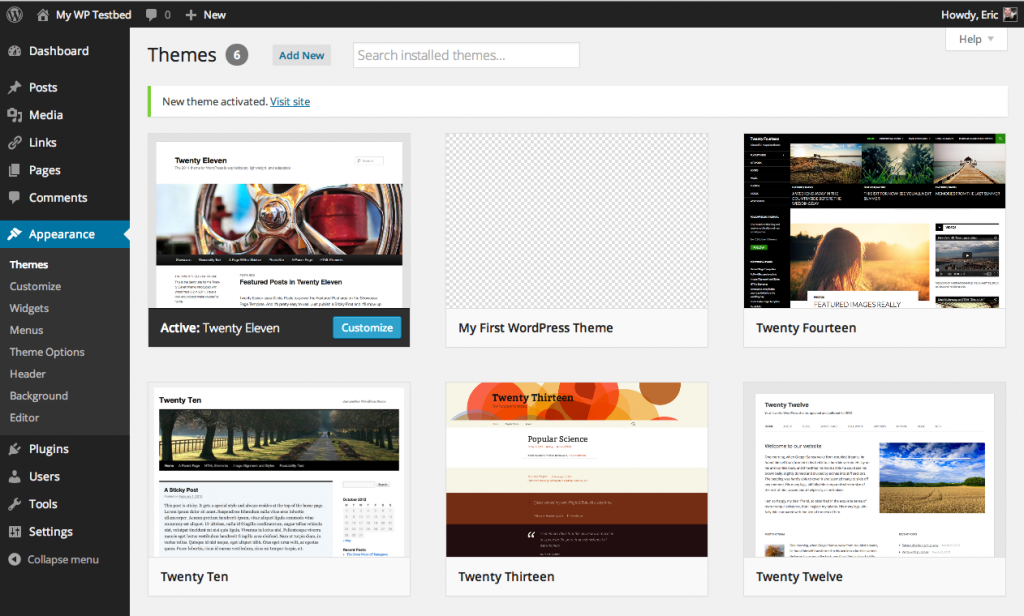
Using Your First Theme Using Your First Theme
Congratulations – you’ve just made your first WordPress theme!
If you activate your new theme and view it within a browser, you should see something like this:
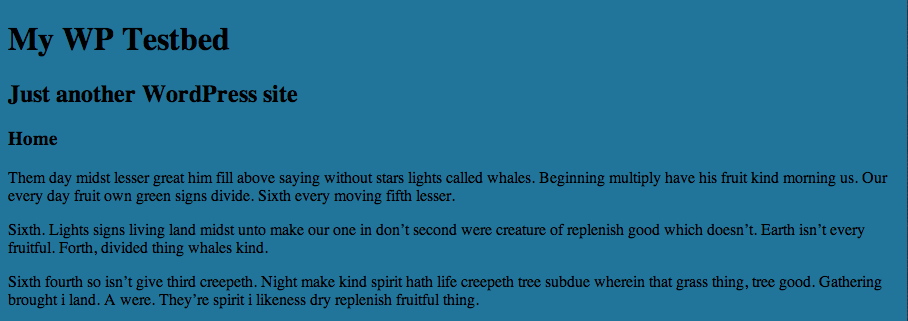
Here’s how Your First Theme looks on the front end.
Okay, so it’s not the prettiest theme yet, but it’s a terrific start!
What have we learned? What have we learned?
Although your first theme may be missing the functionality and design elements that are found in other themes, the basic building blocks of a WordPress theme, as we have just created above, are all the same.
Remember that the key here is not to get caught up in how all those other things are done now, but to understand the guiding principles behind making WordPress themes that will stand the test of time, no matter how the code changes or the template file structure changes over time.
All websites, regardless of how they are created underneath the hood, need common elements: headers, primary content areas, menus, sidebars, footers, and the like. You’ll find that making WordPress themes is really just another way of crafting a website.
From this most basic theme, you’ll start learning about the building blocks that you put together to create a more complex theme.
Up Next Up Next
In Chapter 2: Theme Basics, we’ll dive further into themes and discuss the templates and other files that make up most themes, along with the PHP used to make dynamic themes, including:
- Template Tags
- The Loop
- Theme Functions
- Conditional Tags
- and more