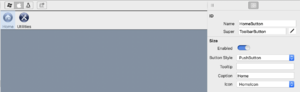Toolbar Editor
From Xojo Documentation
The Toolbar Editor is used to design toolbars for your desktop apps. In this editor, you can add buttons, remove buttons and drag the buttons around to reorder them. To remove a button, click on it and press the delete key.
The Toolbar Editor can only be used with Desktop projects.
Once you have created a toolbar, you can add it to a Window by dragging it from the Navigator onto the Window Layout where it will appear in the Shelf. Refer to Desktop Toolbars for more information on how to add and use toolbars in your apps.
Command Bar
The command bar has these commands:
- Platform Display
- The platform icons on the toolbar allow you to see how the toolbar looks on Windows, macOS and Linux.
- Add
- Adds a new item to the toolbar. Once added, you can drag it to another position on the toolbar.
- Inspector
- The Inspector displays the properties for the selected toolbar item.