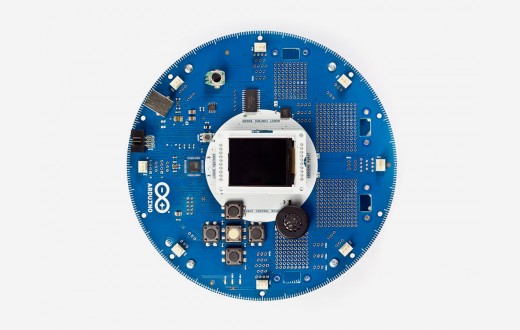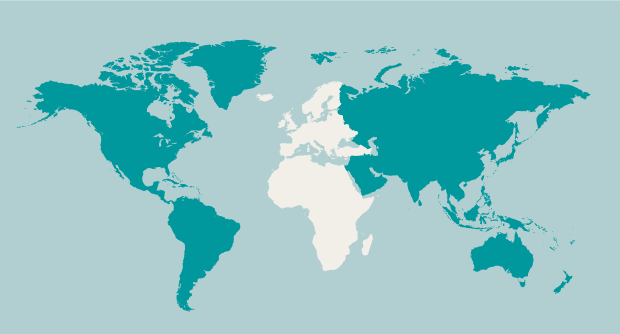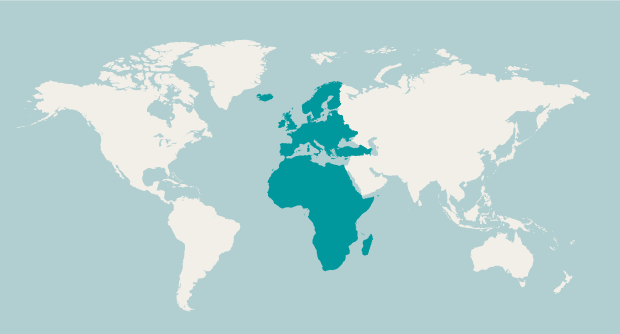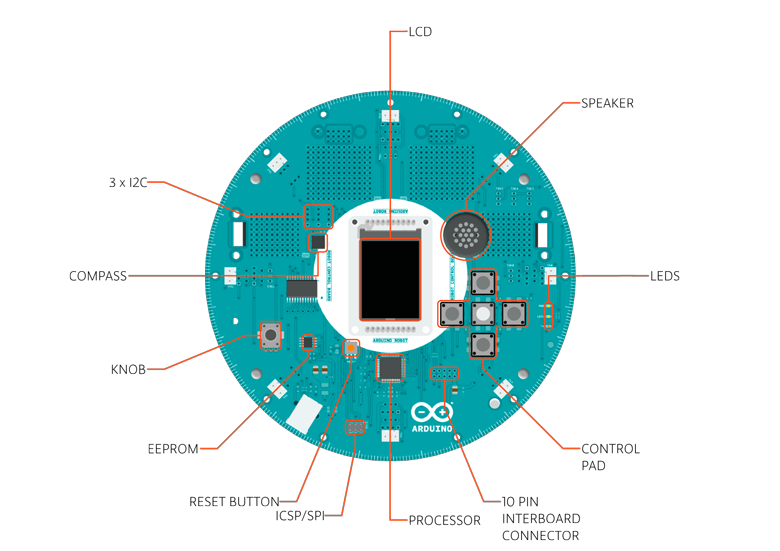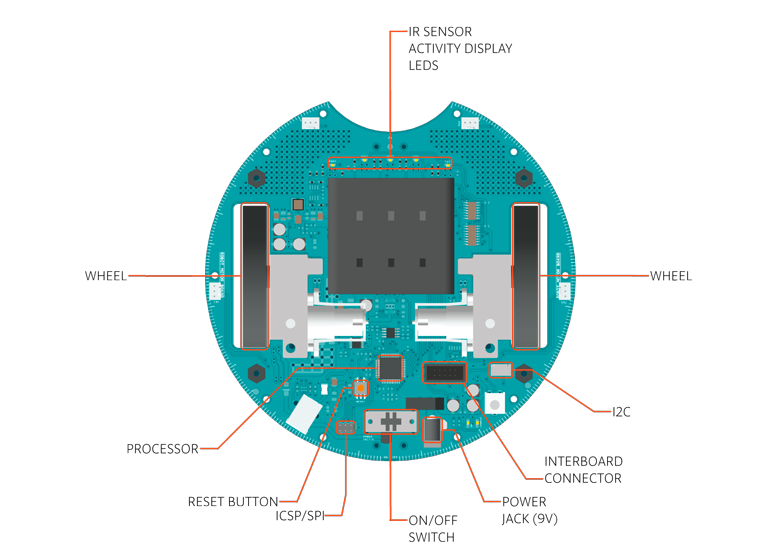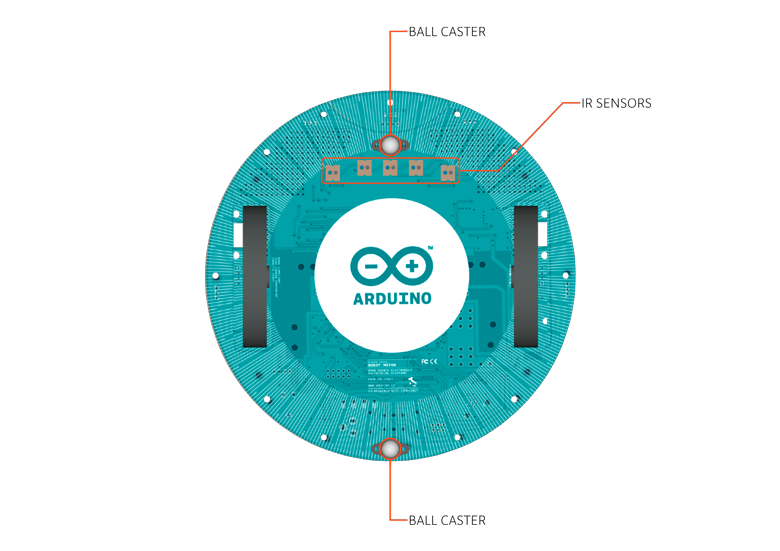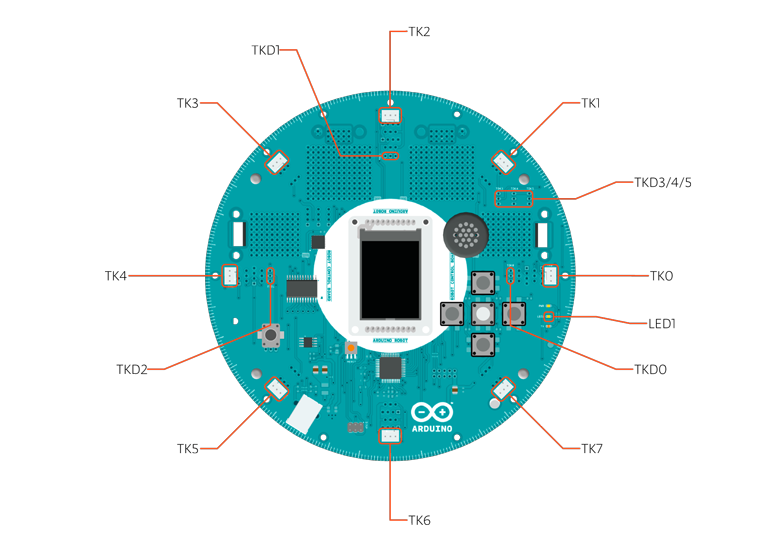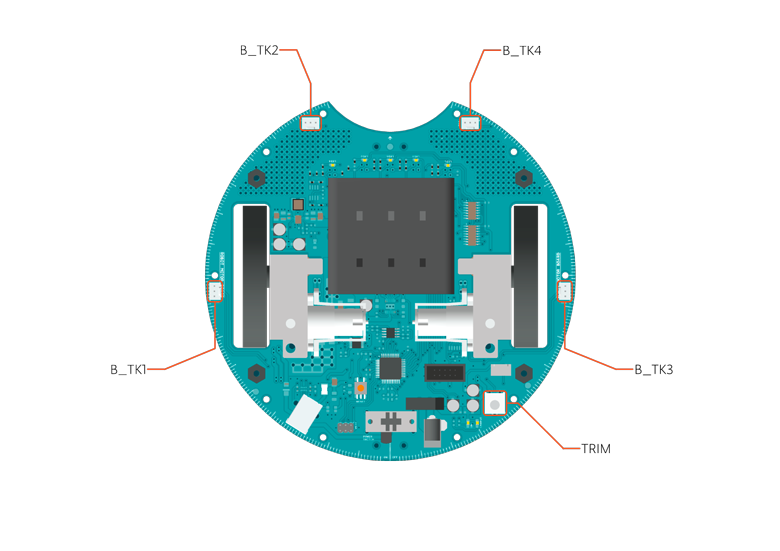OSH: Schematics
Arduino Robot is open-source hardware! You can build your own board using the following files:
EAGLE FILES IN .ZIP
Power
The Arduino Robot can be powered via the USB connection or with 4 AA batteries. The power source is selected automatically. The battery holder holds 4 rechargeable NiMh AA batteries.
NB : Do not use non-rechargeable batteries with the robot
For safety purposes, the motors are disabled when the robot is powered from the USB connection. The robot has an on-board battery charger that requires 9V external power coming from an AC-to-DC adapter (wall-wart). The adapter can be connected by plugging a 2.1mm center-positive plug into the Motor Board's power jack. The charger will not operate if powered by USB. The Control Board is powered by the power supply on the Motor Board.
Memory
The ATmega32u4 has 32 KB (with 4 KB used for the bootloader). It also has 2.5 KB of SRAM and 1 KB of EEPROM (which can be read and written with the EEPROM library). The Control Board has an extra 512 Kbit EEPROM that can be accessed via I2C. There is an external SD card reader attached to the GTFT screen that can be accessed by the Control Board's processor for additional storage.
Input and Output
The Robot comes with a series of pre-soldered connectors. There are a number of additional spots for you to install additional parts if needed. All the connectors are labelled on the boards and mapped to named ports through the Robot library allowing access to standard Arduino functions. Each pin can provide or receive a maximum of 40mA at 5V. Some pins have specialized functions :
-
Control Board TK0 to TK7: these pins are multiplexed to a single analog pin on theControl Board's microprocessor. They can be used as analog inputs for sensors like distance sensors, analog ultrasound sensors, or mechanical switches to detect collisions.
-
Control Board TKD0 to TKD5: these are digital I/O pins directly connected to the processor, addressed using Robot.digitalRead() and Robot.digitalWrite) functions. Pins TKD0 to TKD3 can also be used as analog inputs with Robot.analogRead()
Note: if you have one of the first generation robots, you will see that the TKD* pins are named TDK* on the Robot's silkscreen. TKD* is the proper name for them and is how we address them on the software.
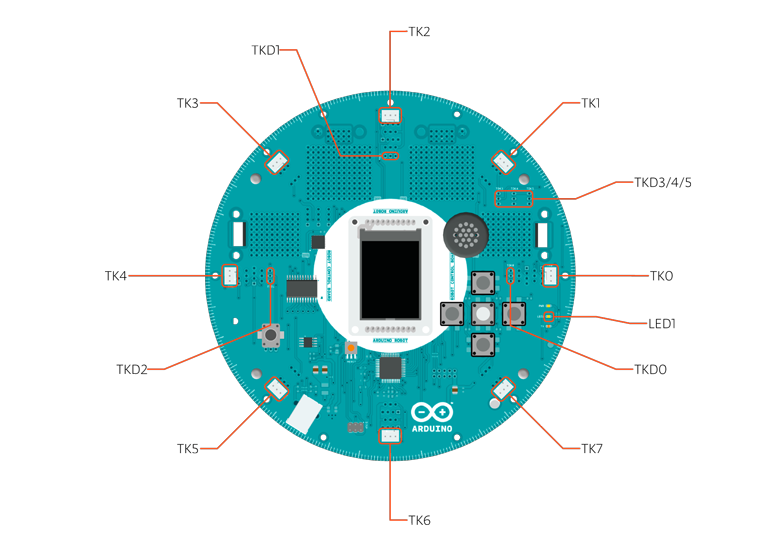
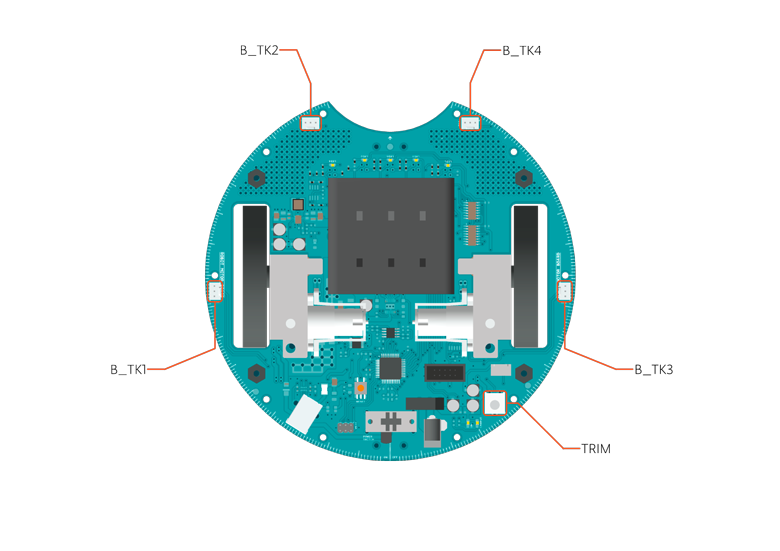
-
Serial Communication: The boards communicate with each other using the processors' serial port. A 10-pin connector connects both boards carries the serial communication, as well as power and additional information like the battery's current charge.
-
Control Board SPI: SPI is used to control the GTFT and SD card. If you want to flash the processor using an external programmer, you need to disconnect the screen first.
-
Control Board LEDs: the Control Board has three on-board LEDs. One indicates the board is powered (PWR). The other two indicate communication over the USB port (LED1/RX and TX).LED1 is also accessible via software.
-
Both boards have I2C connectors available: 3 on the Control Board and 1 on the Motor Board.
Control Board Pin Mapping
| ARDUINO LEONARDO |
ARDUINO ROBOT CONTROL |
ATMEGA 32U4 |
FUNCTION |
REGISTER |
| D0 |
RX |
PD2 |
RX |
RXD1/INT2 |
| D1 |
TX |
PD3 |
TX |
TXD1/INT3 |
| D2 |
SDA |
PD1 |
SDA |
SDA/INT1 |
| D3# |
SCL |
PD0 |
PWM8/SCL |
OC0B/SCL/INT0 |
| D4 |
MUX_IN A6 |
PD4 |
|
ADC8 |
| D5# |
BUZZ |
PC6 |
??? |
OC3A/#OC4A |
| D6# |
MUXA/TKD4A7 |
PD7 |
FastPWM |
#OC4D/ADC10 |
| D7 |
RST_LCD |
PE6 |
|
INT6/AIN0 |
| D8 |
CARD_CS A8 |
PB4 |
|
ADC11/PCINT4 |
| D9# |
LCD_CS A9 |
PB5 |
PWM16 |
OC1A/#OC4B/ADC12/PCINT5 |
| D10# |
DC_LCD A10 |
PB6 |
PWM16 |
OC1B/0c4B/ADC13/PCINT6 |
| D11# |
MUXB |
PB7 |
PWM8/16 |
0C0A/OC1C/#RTS/PCINT7 |
| D12 |
MUXC/TKD5A11 |
PD6 |
|
T1/#OC4D/ADC9 |
| D13# |
MUXD |
PC7 |
PWM10 |
CLK0/OC4A |
| A0 |
KEY D18 |
PF7 |
|
ADC7 |
| A1 |
TKD0 D19 |
PF6 |
|
ADC6 |
| A2 |
TKD1 D20 |
PF5 |
|
ADC5 |
| A3 |
TKD2 D21 |
PF4 |
|
ADC4 |
| A4 |
TKD3 D22 |
PF1 |
|
ADC1 |
| A5 |
POT D23 |
PF0 |
|
ADC0 |
| MISO |
MISO D14 |
PB3 |
|
MISO,PCINT3 |
| SCK |
SCK D15 |
PB1 |
|
SCK,PCINT1 |
| MOSI |
MOSI D16 |
PB2 |
|
MOSI,PCINT2 |
| SS |
RX_LED D17 |
PB0 |
|
RXLED,SS/PCINT0 |
| TXLED |
TX_LED |
PD5 |
|
|
| HWB |
|
PE2 |
|
HWB |
Motor Board Pin Mapping
| ARDUINO LEONARDO |
ARDUINO ROBOT CONTROL |
ATMEGA 32U4 |
FUNCTION |
REGISTER |
| D0 |
RX |
PD2 |
RX |
RXD1/INT2 |
| D1 |
TX |
PD3 |
TX |
TXD1/INT3 |
| D2 |
SDA |
PD1 |
SDA |
SDA/INT1 |
| D3# |
SCL |
PD0 |
PWM8/SCL |
OC0B/SCL/INT0 |
| D4 |
TK3 A6 |
PD4 |
|
ADC8 |
| D5# |
INA2 |
PC6 |
??? |
OC3A/#OC4A |
| D6# |
INA1 A7 |
PD7 |
FastPWM |
#OC4D/ADC10 |
| D7 |
MUXA |
PE6 |
|
INT6/AIN0 |
| D8 |
MUXB A8 |
PB4 |
|
ADC11/PCINT4 |
| D9# |
INB2 A9 |
PB5 |
PWM16 |
OC1A/#OC4B/ADC12/PCINT5 |
| D10# |
INB1 A10 |
PB6 |
PWM16 |
OC1B/0c4B/ADC13/PCINT6 |
| D11# |
MUXC |
PB7 |
PWM8/16 |
0C0A/OC1C/#RTS/PCINT7 |
| D12 |
TK4 A11 |
PD6 |
|
T1/#OC4D/ADC9 |
| D13# |
MUXI |
PC7 |
PWM10 |
CLK0/OC4A |
| A0 |
TK1 D18 |
PF7 |
|
ADC7 |
| A1 |
TK2 D19 |
PF6 |
|
ADC6 |
| A2 |
MUX_IN D20 |
PF5 |
|
ADC5 |
| A3 |
TRIM D21 |
PF4 |
|
ADC4 |
| A4 |
SENSE_A D22 |
PF1 |
|
ADC1 |
| A5 |
SENSE_B D23 |
PF0 |
|
ADC0 |
| MISO |
MISO D14 |
PB3 |
|
MISO,PCINT3 |
| SCK |
SCK D15 |
PB1 |
|
SCK,PCINT1 |
| MOSI |
MOSI D16 |
PB2 |
|
MOSI,PCINT2 |
| SS |
RX_LED D17 |
PB0 |
|
RXLED,SS/PCINT0 |
| TXLED |
TX_LED |
PD5 |
|
|
| HWB |
|
PE2 |
|
HWB |
Communication
The Robot has a number of facilities for communicating with a computer, another Arduino, or other microcontrollers. The ATmega32U4 provides UART TTL (5V) serial communication, which is available on digital the 10-pin board-to-board connector. The 32U4 also allows for serial (CDC) communication over USB and appears as a virtual com port to software on the computer. The chip also acts as a full speed USB 2.0 device, using standard USB COM drivers. On Windows, a .inf file is required. The Arduino software includes a serial monitor which allows simple textual data to be sent to and from the Robot board. The RX (LED1) and TX LEDs on the board will flash when data is being transmitted via the USB connection to the computer (but not for serial communication between boards). Each one of the boards has a separate USB product identifier and will show up as different ports on you IDE. Make sure you choose the right one when programming. The ATmega32U4 also supports I2C (TWI) and SPI communication. The Arduino software includes a Wire library to simplify use of the I2C bus; see the documentation for details. For SPI communication, use the SPI library.
Programming
The Robot can be programmed with the Arduino software (download). Select "Arduino Robot Control Board" or "Arduino Robot Motor Board" from the Tools > Board menu. For details, see thegetting started page and tutorials.
The ATmega32U4 processors on the Arduino Robot come preburned with a bootloader that allows you to upload new code to it without the use of an external hardware programmer. It communicates using the AVR109 protocol. You can bypass the bootloader and program the microcontroller through the ICSP (In-Circuit Serial Programming) header; see these instructionsfor details.
Automatic (Software) Reset and Bootloader initiation
Rather than requiring a physical press of the reset button before an upload, the Robot is designed in a way that allows it to be reset by software running on a connected computer. The reset is triggered when the Robot's virtual (CDC) serial / COM port is opened at 1200 baud and then closed. When this happens, the processor will reset, breaking the USB connection to the computer (meaning that the virtual serial / COM port will disappear). After the processor resets, the bootloader starts, remaining active for about 8 seconds. The bootloader can also be initiated by double-pressing the reset button on the Robot. Note that when the board first powers up, it will jump straight to the user sketch, if present, rather than initiating the bootloader.
Because of the way the Robot handles reset it's best to let the Arduino software try to initiate the reset before uploading, especially if you are in the habit of pressing the reset button before uploading on other boards. If the software can't reset the board you can always start the bootloader by double-pressing the reset button on the board. A single press on the reset will restart the user sketch, a double press will initiate the bootloader.
USB Overcurrent Protection
Both of the Robot boards have a resettable polyfuse that protects your computer's USB ports from shorts and overcurrent. Although most computers provide their own internal protection, the fuse provides an extra layer of protection. If more than 500 mA is applied to the USB port, the fuse will automatically break the connection until the short or overload is removed.
Physical Characteristics
The Robot is 19cm in diameter. Including wheels, GTFT screen and other connectors it can be up to 10cm tall.
To Learn More
To calibrate the compass module, if you're using an old model of the robot (which uses Honeywell HMC 6352), refer to this tutorial: Calibrate Compass See also: getting started with the Arduino Robot and the Robot's library pages.