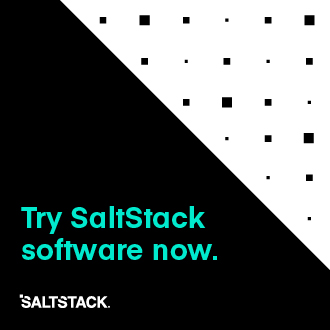Getting Started With Azure ARM¶
New in version 2016.11.0.
Azure is a cloud service by Microsoft providing virtual machines, SQL services, media services, and more. Azure ARM (aka, the Azure Resource Manager) is a next generation version of the Azure portal and API. This document describes how to use Salt Cloud to create a virtual machine on Azure ARM, with Salt installed.
More information about Azure is located at http://www.windowsazure.com/.
Dependencies¶
azure >= 2.0.0rc6
azure-common >= 1.1.4
azure-mgmt >= 0.30.0rc6
azure-mgmt-compute >= 0.33.0
azure-mgmt-network >= 0.30.0rc6
azure-mgmt-resource >= 0.30.0
azure-mgmt-storage >= 0.30.0rc6
azure-mgmt-web >= 0.30.0rc6
azure-storage >= 0.32.0
msrestazure >= 0.4.21
A Microsoft Azure account
Installation Tips¶
Because the azure library requires the cryptography library, which is
compiled on-the-fly by pip, you may need to install the development tools
for your operating system.
Before you install azure with pip, you should make sure that the
required libraries are installed.
Debian¶
For Debian and Ubuntu, the following command will ensure that the required dependencies are installed:
sudo apt-get install build-essential libssl-dev libffi-dev python-dev
Red Hat¶
For Fedora and RHEL-derivatives, the following command will ensure that the required dependencies are installed:
sudo yum install gcc libffi-devel python-devel openssl-devel
Configuration¶
Set up the provider config at /etc/salt/cloud.providers.d/azurearm.conf:
# Note: This example is for /etc/salt/cloud.providers.d/azurearm.conf
my-azurearm-config:
driver: azurearm
master: salt.example.com
subscription_id: 01234567-890a-bcde-f012-34567890abdc
# https://apps.dev.microsoft.com/#/appList
username: <username>@<subdomain>.onmicrosoft.com
password: verybadpass
location: westus
resource_group: my_rg
# Optional
network_resource_group: my_net_rg
cleanup_disks: True
cleanup_vhds: True
cleanup_data_disks: True
cleanup_interfaces: True
custom_data: 'This is custom data'
expire_publisher_cache: 604800 # 7 days
expire_offer_cache: 518400 # 6 days
expire_sku_cache: 432000 # 5 days
expire_version_cache: 345600 # 4 days
expire_group_cache: 14400 # 4 hours
expire_interface_cache: 3600 # 1 hour
expire_network_cache: 3600 # 1 hour
Cloud Profiles¶
Set up an initial profile at /etc/salt/cloud.profiles:
azure-ubuntu-pass:
provider: my-azure-config
image: Canonical|UbuntuServer|14.04.5-LTS|14.04.201612050
size: Standard_D1_v2
location: eastus
ssh_username: azureuser
ssh_password: verybadpass
azure-ubuntu-key:
provider: my-azure-config
image: Canonical|UbuntuServer|14.04.5-LTS|14.04.201612050
size: Standard_D1_v2
location: eastus
ssh_username: azureuser
ssh_publickeyfile: /path/to/ssh_public_key.pub
azure-win2012:
provider: my-azure-config
image: MicrosoftWindowsServer|WindowsServer|2012-R2-Datacenter|latest
size: Standard_D1_v2
location: westus
win_username: azureuser
win_password: verybadpass
These options are described in more detail below. Once configured, the profile can be realized with a salt command:
salt-cloud -p azure-ubuntu newinstance
This will create an salt minion instance named newinstance in Azure. If
the command was executed on the salt-master, its Salt key will automatically
be signed on the master.
Once the instance has been created with salt-minion installed, connectivity to it can be verified with Salt:
salt newinstance test.version
Profile Options¶
The following options are currently available for Azure ARM.
provider¶
The name of the provider as configured in /etc/salt/cloud.providers.d/azure.conf.
image¶
Required. The name of the image to use to create a VM. Available images can be viewed using the following command:
salt-cloud --list-images my-azure-config
As you will see in --list-images, image names are comprised of the following
fields, separated by the pipe (|) character:
publisher: For example, Canonical or MicrosoftWindowsServer
offer: For example, UbuntuServer or WindowsServer
sku: Such as 14.04.5-LTS or 2012-R2-Datacenter
version: Such as 14.04.201612050 or latest
It is possible to specify the URL or resource ID path of a custom image that you have access to, such as:
https://<mystorage>.blob.core.windows.net/system/Microsoft.Compute/Images/<mystorage>/template-osDisk.01234567-890a-bcdef0123-4567890abcde.vhd
or:
/subscriptions/XXXXXXXX-XXXX-XXXX-XXXX-XXXXXXXXXXXX/resourceGroups/myRG/providers/Microsoft.Compute/images/myImage
size¶
Required. The name of the size to use to create a VM. Available sizes can be viewed using the following command:
salt-cloud --list-sizes my-azure-config
location¶
Required. The name of the location to create a VM in. Available locations can be viewed using the following command:
salt-cloud --list-locations my-azure-config
ssh_username¶
Required for Linux. The admin user to add on the instance. It is also used to log into the newly-created VM to install Salt.
ssh_keyfile¶
Required if using SSH key authentication. The path on the Salt master to the SSH private key used during the minion bootstrap process.
ssh_publickeyfile¶
Use either ssh_publickeyfile or ssh_password. The path on the Salt master to the
SSH public key which will be pushed to the Linux VM.
ssh_password¶
Use either ssh_publickeyfile or ssh_password. The password for the admin user on
the newly-created Linux virtual machine.
win_username¶
Required for Windows. The user to use to log into the newly-created Windows VM to install Salt.
win_password¶
Required for Windows. The password to use to log into the newly-created Windows VM to install Salt.
win_installer¶
Required for Windows. The path to the Salt installer to be uploaded.
resource_group¶
Required. The resource group that all VM resources (VM, network interfaces, etc) will be created in.
network_resource_group¶
Optional. If specified, then the VM will be connected to the virtual network
in this resource group, rather than the parent resource group of the instance.
The VM interfaces and IPs will remain in the configured resource_group with
the VM.
network¶
Required. The virtual network that the VM will be spun up in.
subnet¶
Optional. The subnet inside the virtual network that the VM will be spun up in.
Default is default.
allocate_public_ip¶
Optional. Default is False. If set to True, a public IP will
be created and assigned to the VM.
load_balancer¶
Optional. The load-balancer for the VM's network interface to join. If specified the backend_pool option need to be set.
backend_pool¶
Optional. Required if the load_balancer option is set. The load-balancer's Backend Pool the VM's network interface will join.
iface_name¶
Optional. The name to apply to the VM's network interface. If not supplied, the
value will be set to <VM name>-iface0.
dns_servers¶
Optional. A list of the DNS servers to configure for the network interface (will be set on the VM by the DHCP of the VNET).
my-azurearm-profile:
provider: azurearm-provider
network: mynetwork
dns_servers:
- 10.1.1.4
- 10.1.1.5
availability_set¶
Optional. If set, the VM will be added to the specified availability set.
volumes¶
Optional. A list of dictionaries describing data disks to attach to the instance can be specified using this setting. The data disk dictionaries are passed entirely to the Azure DataDisk object, so ad-hoc options can be handled as long as they are valid properties of the object.
volumes:
- disk_size_gb: 50
caching: ReadWrite
- disk_size_gb: 100
caching: ReadWrite
managed_disk:
storage_account_type: Standard_LRS
cleanup_disks¶
Optional. Default is False. If set to True, disks will be cleaned up
when the VM that they belong to is deleted.
cleanup_vhds¶
Optional. Default is False. If set to True, VHDs will be cleaned up
when the VM and disk that they belong to are deleted. Requires cleanup_disks
to be set to True.
cleanup_data_disks¶
Optional. Default is False. If set to True, data disks (non-root
volumes) will be cleaned up whtn the VM that they are attached to is deleted.
Requires cleanup_disks to be set to True.
cleanup_interfaces¶
Optional. Default is False. Normally when a VM is deleted, its associated
interfaces and IPs are retained. This is useful if you expect the deleted VM
to be recreated with the same name and network settings. If you would like
interfaces and IPs to be deleted when their associated VM is deleted, set this
to True.
userdata¶
Optional. Any custom cloud data that needs to be specified. How this data is
used depends on the operating system and image that is used. For instance,
Linux images that use cloud-init will import this data for use with that
program. Some Windows images will create a file with a copy of this data, and
others will ignore it. If a Windows image creates a file, then the location
will depend upon the version of Windows. This will be ignored if the
userdata_file is specified.
userdata_file¶
Optional. The path to a file to be read and submitted to Azure as user data.
How this is used depends on the operating system that is being deployed. If
used, any userdata setting will be ignored.
userdata_sendkeys¶
Optional. Set to True in order to generate salt minion keys and provide
them as variables to the userdata script when running it through the template
renderer. The keys can be referenced as {{opts['priv_key']}} and
{{opts['pub_key']}}.
userdata_template¶
Optional. Enter the renderer, such as jinja, to be used for the userdata
script template.
wait_for_ip_timeout¶
Optional. Default is 600. When waiting for a VM to be created, Salt Cloud
will attempt to connect to the VM's IP address until it starts responding. This
setting specifies the maximum time to wait for a response.
wait_for_ip_interval¶
Optional. Default is 10. How long to wait between attempts to connect to
the VM's IP.
wait_for_ip_interval_multiplier¶
Optional. Default is 1. Increase the interval by this multiplier after
each request; helps with throttling.
expire_publisher_cache¶
Optional. Default is 604800. When fetching image data using
--list-images, a number of web calls need to be made to the Azure ARM API.
This is normally very fast when performed using a VM that exists inside Azure
itself, but can be very slow when made from an external connection.
By default, the publisher data will be cached, and only updated every 604800
seconds (7 days). If you need the publisher cache to be updated at a different
frequency, change this setting. Setting it to 0 will turn off the publisher
cache.
expire_offer_cache¶
Optional. Default is 518400. See expire_publisher_cache for details on
why this exists.
By default, the offer data will be cached, and only updated every 518400
seconds (6 days). If you need the offer cache to be updated at a different
frequency, change this setting. Setting it to 0 will turn off the publiser
cache.
expire_sku_cache¶
Optional. Default is 432000. See expire_publisher_cache for details on
why this exists.
By default, the sku data will be cached, and only updated every 432000
seconds (5 days). If you need the sku cache to be updated at a different
frequency, change this setting. Setting it to 0 will turn off the sku
cache.
expire_version_cache¶
Optional. Default is 345600. See expire_publisher_cache for details on
why this exists.
By default, the version data will be cached, and only updated every 345600
seconds (4 days). If you need the version cache to be updated at a different
frequency, change this setting. Setting it to 0 will turn off the version
cache.
expire_group_cache¶
Optional. Default is 14400. See expire_publisher_cache for details on
why this exists.
By default, the resource group data will be cached, and only updated every
14400 seconds (4 hours). If you need the resource group cache to be updated
at a different frequency, change this setting. Setting it to 0 will turn
off the resource group cache.
expire_interface_cache¶
Optional. Default is 3600. See expire_publisher_cache for details on
why this exists.
By default, the interface data will be cached, and only updated every 3600
seconds (1 hour). If you need the interface cache to be updated at a different
frequency, change this setting. Setting it to 0 will turn off the interface
cache.
expire_network_cache¶
Optional. Default is 3600. See expire_publisher_cache for details on
why this exists.
By default, the network data will be cached, and only updated every 3600
seconds (1 hour). If you need the network cache to be updated at a different
frequency, change this setting. Setting it to 0 will turn off the network
cache.
Other Options¶
Other options relevant to Azure ARM.
storage_account¶
Required for actions involving an Azure storage account.
storage_key¶
Required for actions involving an Azure storage account.
Show Instance¶
This action is a thin wrapper around --full-query, which displays details on
a single instance only. In an environment with several machines, this will save
a user from having to sort through all instance data, just to examine a single
instance.
salt-cloud -a show_instance myinstance