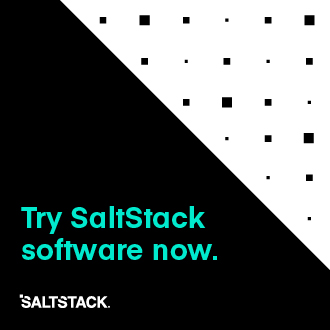Getting Started With Proxmox¶
Proxmox Virtual Environment is a complete server virtualization management solution, based on OpenVZ(in Proxmox up to 3.4)/LXC(from Proxmox 4.0 and up) and full virtualization with KVM. Further information can be found at:
Dependencies¶
IPy >= 0.81
requests >= 2.2.1
Please note: This module allows you to create OpenVZ/LXC containers and KVM VMs, but installing Salt on it will only be done on containers rather than a KVM virtual machine.
Set up the cloud configuration at
/etc/salt/cloud.providersor/etc/salt/cloud.providers.d/proxmox.conf:
my-proxmox-config:
# Set up the location of the salt master
#
minion:
master: saltmaster.example.com
# Set the PROXMOX access credentials (see below)
#
user: myuser@pve
password: badpass
# Set the access URL for your PROXMOX host
#
url: your.proxmox.host
driver: proxmox
Note
Changed in version 2015.8.0.
The provider parameter in cloud provider definitions was renamed to driver. This
change was made to avoid confusion with the provider parameter that is used in cloud profile
definitions. Cloud provider definitions now use driver to refer to the Salt cloud module that
provides the underlying functionality to connect to a cloud host, while cloud profiles continue
to use provider to refer to provider configurations that you define.
Access Credentials¶
The user, password, and url will be provided to you by your cloud
host. These are all required in order for the PROXMOX driver to work.
Cloud Profiles¶
Set up an initial profile at /etc/salt/cloud.profiles or
/etc/salt/cloud.profiles.d/proxmox.conf:
Configure a profile to be used:
proxmox-ubuntu:
provider: my-proxmox-config
image: local:vztmpl/ubuntu-12.04-standard_12.04-1_amd64.tar.gz
technology: lxc
# host needs to be set to the configured name of the proxmox host
# and not the ip address or FQDN of the server
host: myvmhost
ip_address: 192.168.100.155
password: topsecret
The profile can be realized now with a salt command:
# salt-cloud -p proxmox-ubuntu myubuntu
This will create an instance named myubuntu on the cloud host. The
minion that is installed on this instance will have a hostname of myubuntu.
If the command was executed on the salt-master, its Salt key will automatically
be signed on the master.
Once the instance has been created with salt-minion installed, connectivity to it can be verified with Salt:
# salt myubuntu test.version
Required Settings¶
The following settings are always required for PROXMOX:
Using the new cloud configuration format:
my-proxmox-config:
driver: proxmox
user: saltcloud@pve
password: xyzzy
url: your.proxmox.host
Optional Settings¶
Unlike other cloud providers in Salt Cloud, Proxmox does not utilize a
size setting. This is because Proxmox allows the end-user to specify a
more detailed configuration for their instances, than is allowed by many other
cloud providers. The following options are available to be used in a profile,
with their default settings listed.
# Description of the instance.
desc: <instance_name>
# How many CPU cores, and how fast they are (in MHz)
cpus: 1
cpuunits: 1000
# How many megabytes of RAM
memory: 256
# How much swap space in MB
swap: 256
# Whether to auto boot the vm after the host reboots
onboot: 1
# Size of the instance disk (in GiB)
disk: 10
# Host to create this vm on
host: myvmhost
# Nameservers. Defaults to host
nameserver: 8.8.8.8 8.8.4.4
# Username and password
ssh_username: root
password: <value from PROXMOX.password>
# The name of the image, from ``salt-cloud --list-images proxmox``
image: local:vztmpl/ubuntu-12.04-standard_12.04-1_amd64.tar.gz
# Whether or not to verify the SSL cert on the Proxmox host
verify_ssl: False
# Network interfaces, netX
net0: name=eth0,bridge=vmbr0,ip=dhcp
# Public key to add to /root/.ssh/authorized_keys.
pubkey: 'ssh-rsa AAAAB3NzaC1yc2EAAAADAQABA...'
QEMU¶
Some functionnalities works differently if you use 'qemu' as technology. In order to create a new VM with qemu, you need to specificy some more information. You can also clone a qemu template which already is on your Proxmox server.
QEMU profile file (for a new VM):
proxmox-win7:
# Image of the new VM
image: image.iso # You can get all your available images using 'salt-cloud --list-images provider_name' (Ex: 'salt-cloud --list-images my-proxmox-config')
# Technology used to create the VM ('qemu', 'openvz'(on Proxmox <4.x) or 'lxc'(on Proxmox 4.x+))
technology: qemu
# Proxmox node name
host: node_name
# Proxmox password
password: your_password
# Workaround https://github.com/saltstack/salt/issues/27821
size: ''
# RAM size (MB)
memory: 2048
# OS Type enum (other / wxp / w2k / w2k3 / w2k8 / wvista / win7 / win8 / l24 / l26 / solaris)
ostype: win7
# Hard disk location
sata0: <location>:<size>, format=<qcow2/vmdk/raw>, size=<size>GB #Example: local:120,format=qcow2,size=120GB
#CD/DVD Drive
ide2: <content_location>,media=cdrom #Example: local:iso/name.iso,media=cdrom
# Network Device
net0:<model>,bridge=<bridge> #Example: e1000,bridge=vmbr0
# Enable QEMU Guest Agent (0 / 1)
agent: 1
# VM name
name: Test
More information about these parameters can be found on Proxmox API (http://pve.proxmox.com/pve2-api-doc/) under the 'POST' method of nodes/{node}/qemu
QEMU profile file (for a clone):
proxmox-win7:
# Enable Clone
clone: True
# New VM description
clone_description: 'description'
# New VM name
clone_name: 'name'
# New VM format (qcow2 / raw / vmdk)
clone_format: qcow2
# Full clone (1) or Link clone (0)
clone_full: 0
# VMID of Template to clone
clone_from: ID
# Technology used to create the VM ('qemu' or 'lxc')
technology: qemu
# Proxmox node name
host: node_name
# Proxmox password
password: your_password
# Workaround https://github.com/saltstack/salt/issues/27821
size: ''
More information can be found on Proxmox API under the 'POST' method of /nodes/{node}/qemu/{vmid}/clone
Note
The Proxmox API offers a lot more options and parameters, which are not yet
supported by this salt-cloud 'overlay'. Feel free to add your contribution
by forking the github repository and modifying the following file:
salt/cloud/clouds/proxmox.py
An easy way to support more parameters for VM creation would be to add the names of the optional parameters in the 'create_nodes(vm_)' function, under the 'qemu' technology. But it requires you to dig into the code ...