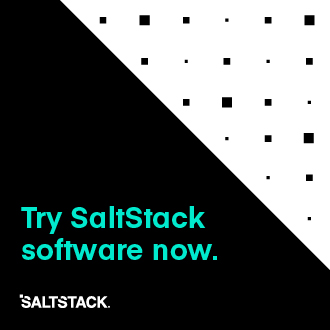Cisco Nexus Salt Minion Installation and Configuration Guide¶
This document describes the Salt Minion installation and configuration on Cisco Nexus switches. These instructions detail the process for managing the Nexus switches using a Proxy Minion or Native Minion on platforms that have GuestShell support.
Table of Contents
Pre-Install Tasks¶
STEP 1: Verify Platform and Software Version Support¶
The following platforms and software versions have been certified to work with this version of Salt.
Platform / Software Mininum Requirements¶ Supported Platforms
Minimum NX-OS Version
SSH Proxy Minion
NX-API Proxy Minion
GuestShell Minion
Cisco Nexus N3k
7.0(3)I2(5) and later
Supported
Supported
Supported
Cisco Nexus N9k
7.0(3)I2(5) and later
Supported
Supported
Supported
Cisco Nexus N6k
7.3(0)N1(1) and later
Supported
Not Supported
Not Supported
Cisco Nexus N7k
7.3(0)D1(1) and later
Supported
Supported
Not Supported
Platform Models¶ Platform
Description
N3k
Support includes N30xx, N31xx, N32xx and N35xx models
N6k
Support includes all N6xxx models
N7k
Support includes all N7xxx models
N9k
Support includes all N9xxx models
STEP 2: Choose Salt Minion Type¶
Using the tables above, select the Salt Minion type.
- Choices:
SSHProxy Minion (See Salt Proxy Minion Configuration Section)NX-APIProxy Minion (See Salt Proxy Minion Configuration Section)GuestShellNative Minion (See GuestShell Salt Minion Installation Section)Some platforms support a native minion installed directly on the NX-OS device inside the GuestShell
The GuestShell is a secure Linux container environment running CentOS
STEP 3: Network Connectivity¶
Ensure that IP reachability exists between the NX-OS Salt Minion device and the SaltStack Master.
Note: The management interface exists in a separate VRF context and requires additional configuration as shown.
Example: Nexus CLI Configuration for connectivity via management interface
config term
vrf context management
ip name-server 10.0.0.202
ip domain-name mycompany.com
ip route 0.0.0.0/0 10.0.0.1
interface mgmt0
vrf member management
ip address 10.0.0.99/24
ntp server 10.0.0.201 use-vrf management
end
Salt Proxy Minion Configuration¶
Here is a sample Proxy Minion directory structure
saltmaster:/srv/pillar$tree
.
├── n3k-proxy.sls
├── n7k-proxy.sls
└── top.sls
This displays a top sls file and two proxy minion sls files for a Nexus 3k and Nexus 7k device.
Sample contents for the top.sls file.
saltmaster:/srv/pillar$cat top.sls
base:
n3k-proxy:
- n3k-proxy
n7k-proxy:
- n7k-proxy
Proxy Minion Pillar Data¶
Here is a sample Proxy Minion pillar data file.
All of the data for both ssh and nxapi proxy minion types can be stored in the same pillar data file. To choose ssh or nxapi, simply set the connection: parameter accordingly.
saltmaster:/srv/pillar$cat n7k-proxy.sls
proxy:
proxytype: nxos
# Specify ssh or nxapi connection type (default is ssh)
#connection: ssh
connection: nxapi
# Parameters Common to both SSH and NX-API
host: n7k.example.com
username: admin
password: password
# SSH Parameters
prompt_name: n7k
ssh_args: '-o PubkeyAuthentication=no'
key_accept: True
# NX-API Parameters
transport: https
port: 443
verify: False
# Option to prevent auto-save after each configuration command.
# Setting this to True will improve performance when using
# nxos execution module functions to configure the device.
no_save_config: True
For the most current nxos proxy minion configuration options, See
salt.proxy.nxosFor the most current list of nxos execution module functions, See
salt.modules.nxos
GuestShell Salt Minion Installation¶
This section is only required when running the SaltStack Minion from the guestshell.
STEP 1a: Enable the Guestshell on low footprint N3ks¶
NOTE: Skip down to STEP 1b if the target system is not a low footprint N3k.
Nexus 3xxx switches with 4 GB RAM and 1.6 GB bootflash are advised to use compacted images to reduce the storage resources consumed by the image. As part of the compaction process, the guestshell.ova is removed from the system image. To make use of the guestshell on these systems, the guestshell.ova may be downloaded and used to install the guestshell.
Guestshell OVA Download Link
Starting in release 9.2(1) and onward, the .ova file can be copied to the volatile: directory which frees up more space on bootflash:.
Copy the guestshell.ova file to volatile: if supported, otherwise copy it to bootflash:
n3xxx# copy scp://admin@1.2.3.4/guestshell.ova volatile: vrf management
guestshell.ova 100% 55MB 10.9MB/s 00:05
Copy complete, now saving to disk (please wait)...
Copy complete.
Use the guestshell enable command to install and enable guestshell.
n3xxx# guestshell enable package volatile:guestshell.ova
STEP 1b: Enable the Guestshell¶
The guestshell container environment is enabled by default on most platforms; however, the default disk and memory resources allotted to guestshell are typically too small to support SaltStack Minion requirements. The resource limits may be increased with the NX-OS CLI guestshell resize commands as shown below.
Resource Requirements¶ Resource
Recommended
Disk
500 MB
Memory
350 MB
show guestshell detail displays the current resource limits:
n3k# show guestshell detail
Virtual service guestshell+ detail
State : Activated
...
Resource reservation
Disk : 150 MB
Memory : 128 MB
guestshell resize rootfs sets disk size limits while guestshell resize memory sets memory limits. The resize commands do not take effect until after the guestshell container is (re)started by guestshell reboot or guestshell enable.
Example. Allocate resources for guestshell by setting new limits to 500MB disk and 350MB memory.
n3k# guestshell resize rootfs 500
n3k# guestshell resize memory 350
n3k# guestshell reboot
Are you sure you want to reboot the guest shell? (y/n) [n] y
STEP 2: Set Up Guestshell Network¶
The guestshell is an independent CentOS container that does not inherit settings from NX-OS.
Use
guestshellto enter the guestshell environment, then become root.Optional: Use
chvrfto specify a vrf namespace; e.g.sudo chvrf management
n3k# guestshell
[guestshell@guestshell ~]$ sudo su - # Optional: sudo chvrf management
[root@guestshell guestshell]#
OPTIONAL: Add DNS Configuration
[root@guestshell guestshell]# cat >> /etc/resolv.conf << EOF
nameserver 10.0.0.202
domain mycompany.com
EOF
OPTIONAL: Define proxy server variables if needed to allow network access to SaltStack package repositories
export http_proxy=http://proxy.yourdomain.com:<port>
export https_proxy=https://proxy.yourdomain.com:<port>
STEP 3: Install SaltStack Minion¶
OPTIONAL: Upgrade the pip installer
[root@guestshell guestshell]# pip install --upgrade pip
Install the certifi python package.
[root@guestshell guestshell]# pip install certifi
The most current information on installing the SaltStack Minion in a Centos7 environment can be found here
Information from the install guide is provided here for convenience.
Run the following commands to install the SaltStack repository and key:
[root@guestshell guestshell]# yum install https://repo.saltstack.com/yum/redhat/salt-repo-latest-2.el7.noarch.rpm
Run the following command to force yum to revalidate the cache for each repository.
[root@guestshell guestshell]# yum clean expire-cache
Install the Salt Minion.
[root@guestshell guestshell]# yum install salt-minion
STEP 4: Configure SaltStack Minion¶
Make the following changes to the /etc/salt/minion configuration file in the NX-OS GuestShell.
Change the master: directive to point to the SaltStack Master.
- #master: salt
+ master: saltmaster.example.com
Change the id: directive to easily identify the minion running in the GuestShell.
Example:
- #id: salt
+ id: n3k-guestshell-minion
Start the Minion in the Guestshell and accept the key on the SaltStack Master.
[root@guestshell ~]# systemctl start salt-minion
saltmaster: salt-key -L
Accepted Keys:
Denied Keys:
Unaccepted Keys:
n3k-guestshell-minion
Rejected Keys:
saltmaster: salt-key -A
The following keys are going to be accepted:
Unaccepted Keys:
n3k-guestshell-minion
Proceed? [n/Y] Y
Key for minion n3k-guestshell-minion accepted.
Ping the SaltStack Minion running in the Guestshell.
saltmaster: salt n3k-guestshell-minion nxos.ping
n3k-guestshell-minion:
True
GuestShell Salt Minion Persistence¶
This section documents SaltStack Minion persistence in the guestshell after system restarts and high availability switchovers.
The guestshell container does not automatically sync filesystem changes from the active processor to the standby processor. This means that SaltStack Minion installation files and related file changes will not be present on the standby until they are manually synced with the following NX-OS exec command:
guestshell sync
The guestshell environment uses systemd for service management. The SaltStack Minion provides a generic systemd script when installed, but a slight modification as shown below is needed for nodes that run Salt in the management (or other vrf) namespace:
--- /usr/lib/systemd/system/salt-minion.service.old
+++ /usr/lib/systemd/system/salt-minion.service
[Unit]
Description=The Salt Minion
Documentation=man:salt-minion(1) file:///usr/share/doc/salt/html/contents.html
https://docs.saltstack.com/en/latest/contents.html
After=network.target salt-master.service
[Service]
KillMode=process
Type=notify
NotifyAccess=all
LimitNOFILE=8192
- ExecStart=/usr/bin/salt-minion
+ ExecStart=/bin/nsenter --net=/var/run/netns/management -- /usr/bin/salt-minion
[Install]
WantedBy=multi-user.target
Change the pidfile: directive to point to the /run tmpfs location in the GuestShell.
- #pidfile: /var/run/salt-minion.pid
+ pidfile: /run/salt-minion.pid
Next, enable the SaltStack Minion systemd service (the enable command adds it to systemd for autostarting on the next boot) and optionally start it now:
systemctl enable salt-minion
systemctl start salt-minion
References¶
Nexus Document References¶ References
Description
N9k Guestshell Programmability Guide
N3k Guestshell Programmability Guide