Animation Parameters
Animation Parameters are variables that are defined within an Animator ControllerControls animation through Animation Layers with Animation State Machines and Animation Blend Trees, controlled by Animation Parameters. The same Animator Controller can be referenced by multiple models with Animator components. More info
See in Glossary that can be accessed and assigned values from scriptsA piece of code that allows you to create your own Components, trigger game events, modify Component properties over time and respond to user input in any way you like. More info
See in Glossary. This is how a script can control or affect the flow of the state machineThe set of states in an Animator Controller that a character or animated GameObject can be in, along with a set of transitions between those states and a variable to remember the current state. The states available will depend on the type of gameplay, but typical states include things like idling, walking, running and jumping. More info
See in Glossary.
For example, the value of a parameter can be updated by an animation curveThe curve drawn between keys set for the same animatable property, at different frames or seconds. The position of the tangents and the selected interpolation mode for each key determines the shape of the animation curve. More info
See in Glossary and then accessed from a script so that, say, the pitch of a sound effect can be varied as if it were a piece of animation. Likewise, a script can set parameter values to be picked up by Mecanim. For example, a script can set a parameter to control a Blend Tree.
Default parameter values can be set up using the Parameters section of the Animator windowThe window where the Animator Controller is visualized and edited. More info
See in Glossary, selectable in the top right corner of the Animator window. They can be of four basic types:
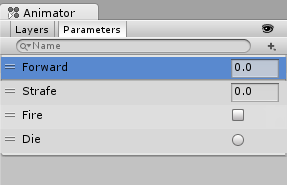
- Int - an integer (whole number)
- Float - a number with a fractional part
- Bool - true or false value (represented by a checkbox)
- Trigger - a boolean parameter that is reset by the controller when consumed by a transition (represented by a circle button)
Parameters can be assigned values from a script using functions in the Animator class: SetFloat, SetInt, SetBool, SetTrigger and ResetTrigger.
Here’s an example of a script that modifies parameters based on user input and collision detectionAn automatic process performed by Unity which determines whether a moving GameObject with a rigidbody and collider component has come into contact with any other colliders. More info
See in Glossary.
using UnityEngine;
using System.Collections;
public class SimplePlayer : MonoBehaviour {
Animator animator;
// Use this for initialization
void Start () {
animator = GetComponent<Animator>();
}
// Update is called once per frame
void Update () {
float h = Input.GetAxis("Horizontal");
float v = Input.GetAxis("Vertical");
bool fire = Input.GetButtonDown("Fire1");
animator.SetFloat("Forward",v);
animator.SetFloat("Strafe",h);
animator.SetBool("Fire", fire);
}
void OnCollisionEnter(Collision col) {
if (col.gameObject.CompareTag("Enemy"))
{
animator.SetTrigger("Die");
}
}
}
Did you find this page useful? Please give it a rating: