Audio Overview
A game would be incomplete without some kind of audio, be it background music or sound effects. Unity’s audio system is flexible and powerful. It can import most standard audio file formats and has sophisticated features for playing sounds in 3D space, optionally with effects like echo and filtering applied. Unity can also record audio from any available microphone on a user’s machine for use during gameplay or for storage and transmission.
Basic Theory
In real life, sounds are emitted by objects and heard by listeners. The way a sound is perceived depends on a number of factors. A listener can tell roughly which direction a sound is coming from and may also get some sense of its distance from its loudness and quality. A fast-moving sound source (like a falling bomb or a passing police car) will change in pitch as it moves as a result of the Doppler Effect. Also, the surroundings will affect the way sound is reflected, so a voice inside a cave will have an echo but the same voice in the open air will not.
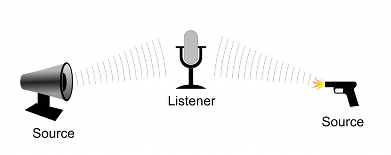
To simulate the effects of position, Unity requires sounds to originate from Audio SourcesA component which plays back an Audio Clip in the scene to an audio listener or through an audio mixer. More info
See in Glossary attached to objects. The sounds emitted are then picked up by an Audio ListenerA component that acts like a microphone, receiving sound from Audio Sources in the scene and outputting to the computer speakers. More info
See in Glossary attached to another object, most often the main cameraA component which creates an image of a particular viewpoint in your scene. The output is either drawn to the screen or captured as a texture. More info
See in Glossary. Unity can then simulate the effects of a source’s distance and position from the listener object and play them to the user accordingly. The relative speed of the source and listener objects can also be used to simulate the Doppler Effect for added realism.
Unity can’t calculate echoes purely from sceneA Scene contains the environments and menus of your game. Think of each unique Scene file as a unique level. In each Scene, you place your environments, obstacles, and decorations, essentially designing and building your game in pieces. More info
See in Glossary geometry but you can simulate them by adding Audio FiltersAny audio filter that distorts the sound from an Audio Source or sounds reaching the Audio Listener. More info
See in Glossary to objects. For example, you could apply the Echo filter to a sound that is supposed to be coming from inside a cave. In situations where objects can move in and out of a place with a strong echo, you can add a Reverb Zone to the scene. For example, your game might involve cars driving through a tunnel. If you place a reverb zone inside the tunnel then the cars’ engine sounds will start to echo as they enter and the echo will die down as they emerge from the other side.
The Unity Audio Mixer allows you to mix various audio sources, apply effects to them, and perform mastering.
The manual pages for Audio Source, Audio Listener, Audio Mixer, the audio effectsAny effect that can modify the output of Audio Mixer components, such as filtering frequency ranges of a sound or applying reverb. More info
See in Glossary and Reverb Zones give more information about the many options and parameters available for getting effects just right.
Working with Audio Assets
Unity can import audio files in AIFF, WAV, MP3 and Ogg formats in the same way as other assetsAny media or data that can be used in your game or Project. An asset may come from a file created outside of Unity, such as a 3D model, an audio file or an image. You can also create some asset types in Unity, such as an Animator Controller, an Audio Mixer or a Render Texture. More info
See in Glossary, simply by dragging the files into the Project panel. Importing an audio file creates an Audio ClipA container for audio data in Unity. Unity supports mono, stereo and multichannel audio assets (up to eight channels). Unity can import .aif, .wav, .mp3, and .ogg audio file format, and .xm, .mod, .it, and .s3m tracker module formats. More info
See in Glossary which can then be dragged to an Audio Source or used from a script. The Audio Clip reference page has more details about the import options available for audio files.
For music, Unity also supports tracker modules, which use short audio samples as “instruments” that are then arranged to play tunes. Tracker modules can be imported from .xm, .mod, .it, and .s3m files but are otherwise used in much the same way as ordinary audio clips.
Audio Recording
Unity can access the computer’s microphones from a script and create Audio Clips by direct recording. The Microphone class provides a straightforward API to find available microphones, query their capabilities and start and end a recording session. The script reference page for Microphone has further information and code samples for audio recording.
Did you find this page useful? Please give it a rating: