Publishing individual files to Collaborate
Colloborate allows you to partially publish a Project. A partial publish allows you to publish only those files that you are ready to share with the rest of the team or just save work to the cloud for safekeeping. So, instead of publishing all the changed Assets in a Project, you can publish specific Project to Collaborate.
To publish specific Assets:
In the Unity Editor, with your Project open, right-click on the new or modified AssetAny media or data that can be used in your game or Project. An asset may come from a file created outside of Unity, such as a 3D model, an audio file or an image. You can also create some asset types in Unity, such as an Animator Controller, an Audio Mixer or a Render Texture. More info
See in Glossary, sets of Assets, or folder to publish.-
Select CollaborateA Unity cloud-hosted service that provides a simple way for teams to save, share, and contribute to their Unity Project. More info
See in Glossary > Publish.
Publish Asset menu -
In the Publish window, enter a publish comment and then click Publish now.
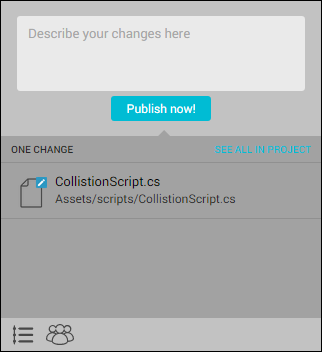
Publish Asset menu
Did you find this page useful? Please give it a rating: