Animator Component
Switch to ScriptingThe Animator componentA component on a model that animates that model using the Animation system. The component has a reference to an Animator Controller asset that controls the animation. More info
See in Glossary is used to assign animation to a GameObjectThe fundamental object in Unity scenes, which can represent characters, props, scenery, cameras, waypoints, and more. A GameObject’s functionality is defined by the Components attached to it. More info
See in Glossary in your sceneA Scene contains the environments and menus of your game. Think of each unique Scene file as a unique level. In each Scene, you place your environments, obstacles, and decorations, essentially designing and building your game in pieces. More info
See in Glossary. The Animator component requires a reference to an Animator ControllerControls animation through Animation Layers with Animation State Machines and Animation Blend Trees, controlled by Animation Parameters. The same Animator Controller can be referenced by multiple models with Animator components. More info
See in Glossary which defines which animation clipsAnimation data that can be used for animated characters or simple animations. It is a simple “unit” piece of motion, such as (one specific instance of) “Idle”, “Walk” or “Run”. More info
See in Glossary to use, and controls when and how to blend and transition between them.
If the GameObject is a humanoid character with an Avatar definition, the Avatar should also be assigned in this component, as seen here:
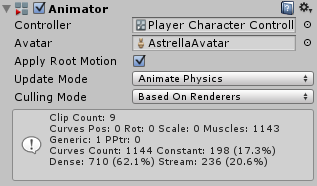
This diagram shows how the various assetsAny media or data that can be used in your game or Project. An asset may come from a file created outside of Unity, such as a 3D model, an audio file or an image. You can also create some asset types in Unity, such as an Animator Controller, an Audio Mixer or a Render Texture. More info
See in Glossary (Animation Clips, an Animator Controller, and an Avatar) are all brought together in an Animator Component on a Game Object:
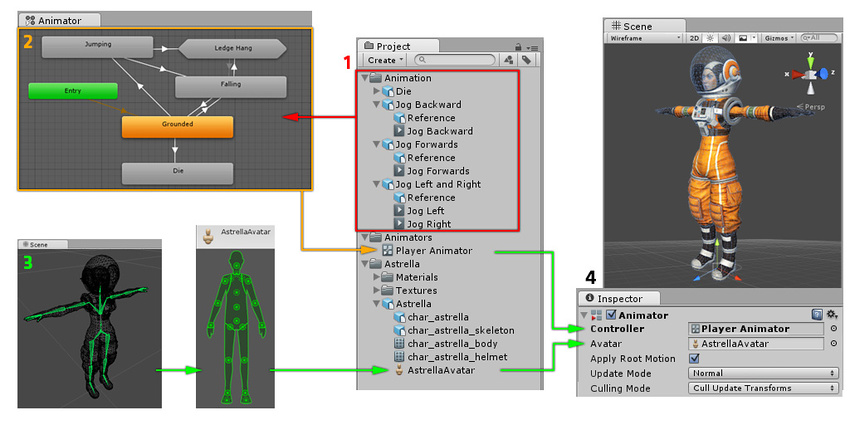
See Also State MachinesThe set of states in an Animator Controller that a character or animated GameObject can be in, along with a set of transitions between those states and a variable to remember the current state. The states available will depend on the type of gameplay, but typical states include things like idling, walking, running and jumping. More info
See in Glossary, Blend Trees, Avatar, Animator Controller
Properties
| Property: | Function: | |
|---|---|---|
| Controller | The animator controller attached to this character. | |
| AvatarAn interface for retargeting animation from one rig to another. More info See in Glossary |
The Avatar for this character. (If the Animator is being used to animate a humanoid character) | |
| Apply Root Motion | Should we control the character’s position and rotation from the animation itself or from script. | |
| Update Mode | This allows you to select when the Animator updates, and which timescale it should use. | |
| NormalThe direction perpendicular to the surface of a mesh, represented by a Vector. Unity uses normals to determine object orientation and apply shading. More info See in Glossary |
The animator is updated in-sync with the Update call, and the animator’s speed matches the current timescale. If the timescale is slowed, animations will slow down to match. | |
| Animate Physics | The animator is updated in-sync with the FixedUpdate call (i.e. in lock-step with the physics system). You should use this mode if you are animating the motion of objects with physics interactions, such as characters which can push rigidbodyA component that allows a GameObject to be affected by simulated gravity and other forces. More info See in Glossary objects around. |
|
| Unscaled Time | The animator is updated in-sync with the Update call, but the animator’s speed ignores the current timescale and animates at 100% speed regardless. This is useful for animating a GUI system at normal speed while using modified timescales for special effects or to pause gameplay. | |
| Culling Mode | Culling mode you can choose for animations. | |
| Always Animate | Always animate, don’t do culling even when offscreen. | |
| Cull Update Transforms | Retarget, IK and write of Transforms are disabled when renderers are not visible. | |
| Cull Completely | Animation is completely disabled when renderers are not visible. | |
Animation curve information
The information box at the bottom of the Animator component provides you with a breakdown of the data being used in all the clips used by the Animator Controller.
An animation clip contains data in the form of “curves”, which represent how a value changes over time. These curves may describe the position or rotation of an object, the flex of a muscle in the humanoid animationAn animation using humanoid skeletons. Humanoid models generally have the same basic structure, representing the major articulate parts of the body, head and limbs. This makes it easy to map animations from one humanoid skeleton to another, allowing retargeting and inverse kinematics. More info
See in Glossary system, or other animated values within the clip such as a changing material colour.
This table explains what each item of data represents:
| Label | Description |
|---|---|
| Clip Count | The total number of animation clips used by the animator controller assigned to this Animator. |
| Curves (Pos, Rot & Scale) | The total number of curves used to animate the position, rotation or scale of objects. These are for animated objects that are not part of a standard humanoid rig. When animating a humanoid avatar, these curves would show up a count for extra non-muscle bones such as a tail, flowing cloth or a dangling pendant. If you have a humanoid animation and you notice unexpected non-muscle animation curvesThe curve drawn between keys set for the same animatable property, at different frames or seconds. The position of the tangents and the selected interpolation mode for each key determines the shape of the animation curve. More info See in Glossary, you mave have unnecessary animation curves in your animation files. |
| Muscles | The number of muscle animation curves used for humanoid animation by this Animator. These are the curves used to animate the standard humanoid avatar muscles. As well as the standard muscle movements for all the humanoid bones in Unity’s standard avatar, this also includes two “muscle curves” which store the root motionMotion of character’s root node, whether it’s controlled by the animation itself or externally. More info See in Glossary position and rotation animation. |
| Generic | The number of numeric (float) curves used by the animator to animate other properties such as material colour. |
| PPtr | The total count of spriteA 2D graphic objects. If you are used to working in 3D, Sprites are essentially just standard textures but there are special techniques for combining and managing sprite textures for efficiency and convenience during development. More info See in Glossary animation curves (used by Unity’s 2d system) |
| Curves Count | The total combined number of animation curves |
| Constant | The number of animation curves that are optimised as constant (unchanging) values. Unity selects this automatically if your animation files contain curves with unchanging values. |
| Dense | The number of animation curves that are optimised using the “dense” method of storing data (discrete values which are interpolated between linearly). This method uses less significantly less memory than the “stream” method. |
| Stream | The number of animation curves using the “stream” method of storing data (values with time and tangent data for curved interpolation). This data occupies significantly more memory than the “dense” method. |
If your animation clips are imported with “Anim CompressionA method of storing data that reduces the amount of storage space it requires. See Texture Compression3D Graphics hardware requires Textures to be compressed in specialised formats which are optimised for fast Texture sampling. More info
See in Glossary, Animation CompressionThe method of compressing animation data to significantly reduce file sizes without causing a noticable reduction in motion quality. Animation compression is a trade off between saving on memory and image quality. More info
See in Glossary, Audio Compression, Build Compression.
See in Glossary” set to “Optimal” in the Animation import reference, Unity will use a heuristic algorithm to determine whether it is best to use the dense or stream method to store the data for each curve.
- 2018–04–25 Page amended with limited editorial review
Did you find this page useful? Please give it a rating: