Skybox
Switch to Scripting
Skyboxes are a wrapper around your entire sceneA Scene contains the environments and menus of your game. Think of each unique Scene file as a unique level. In each Scene, you place your environments, obstacles, and decorations, essentially designing and building your game in pieces. More info
See in Glossary that shows what the world looks like beyond your geometry.
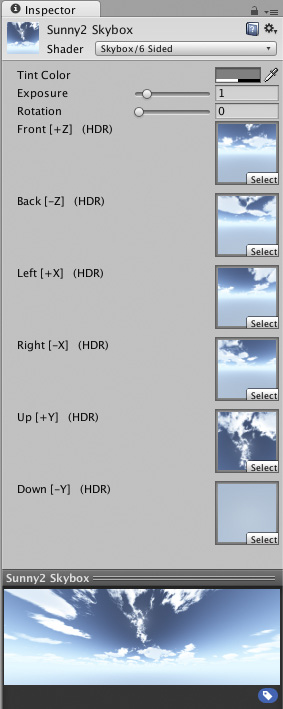
Properties
| Property: | Function: |
|---|---|
| Tint Color | The tint color |
| Exposure | Adjusts the brightness of the skybox. |
| Rotation | Changes the rotation of the skybox around the positive y axis. |
| Front, etc | The textures used for each face of the cube used to store the skybox. Note that it is important to get these textures into the correct slot. |
Details
Skyboxes are rendered around the whole scene in order to give the impression of complex scenery at the horizon. Internally skyboxes are rendered after all opaque objects; and the meshThe main graphics primitive of Unity. Meshes make up a large part of your 3D worlds. Unity supports triangulated or Quadrangulated polygon meshes. Nurbs, Nurms, Subdiv surfaces must be converted to polygons. More info
See in Glossary used to render them is either a box with six textures, or a tessellated sphere.
To implement a Skybox create a skybox material. Then add it to the scene by using the Window > RenderingThe process of drawing graphics to the screen (or to a render texture). By default, the main camera in Unity renders its view to the screen. More info
See in Glossary > Lighting Settings menu item and specifying your skybox material as the Skybox on the Scene tab.
Adding the Skybox ComponentA functional part of a GameObject. A GameObject can contain any number of components. Unity has many built-in components, and you can create your own by writing scripts that inherit from MonoBehaviour. More info
See in Glossary to a Camera is useful if you want to override the default Skybox. E.g. You might have a split screen game using two Cameras, and want the Second camera to use a different Skybox. To add a Skybox Component to a Camera, click to highlight the Camera and go to Component->Rendering->Skybox.
If you want to create a new Skybox, use this guide.
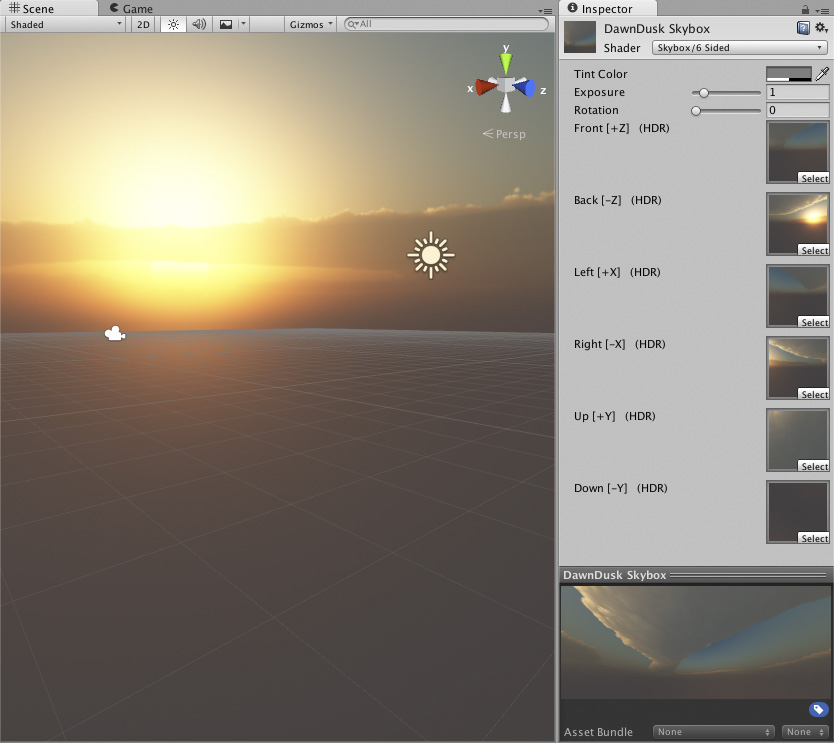
Hints
- If you have a Skybox assigned to a CameraA component which creates an image of a particular viewpoint in your scene. The output is either drawn to the screen or captured as a texture. More info
See in Glossary, make sure to set the Camera’s Clear mode to Skybox. - It’s a good idea to match your Fog color to the color of the skybox. Fog color can be set in the Lighting window.
Did you find this page useful? Please give it a rating: