Create Neighbor Terrains
The Create Neighbor Terrains tool allows you to quickly create adjacent TerrainThe landscape in your scene. A Terrain GameObject adds a large flat plane to your scene and you can use the Terrain’s Inspector window to create a detailed landscape. More info
See in Glossary tiles, which automatically connect. In the Terrain Inspector, click the Paint Terrain icon, and select Create Neighbor Terrains from the list of Terrain tools.
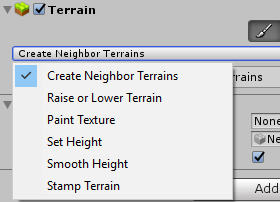
When you select the tool, Unity highlights areas around the Terrain tile your cursor is on, indicating spaces where you can place a new connected tile. Click any of the available spaces to create another Terrain tile. The Editor creates the new Terrain tile in the same group as the selected Terrain, and copies over the settings of the tile it connects to. It also creates a new TerrainData AssetAny media or data that can be used in your game or Project. An asset may come from a file created outside of Unity, such as a 3D model, an audio file or an image. You can also create some asset types in Unity, such as an Animator Controller, an Audio Mixer or a Render Texture. More info
See in Glossary.
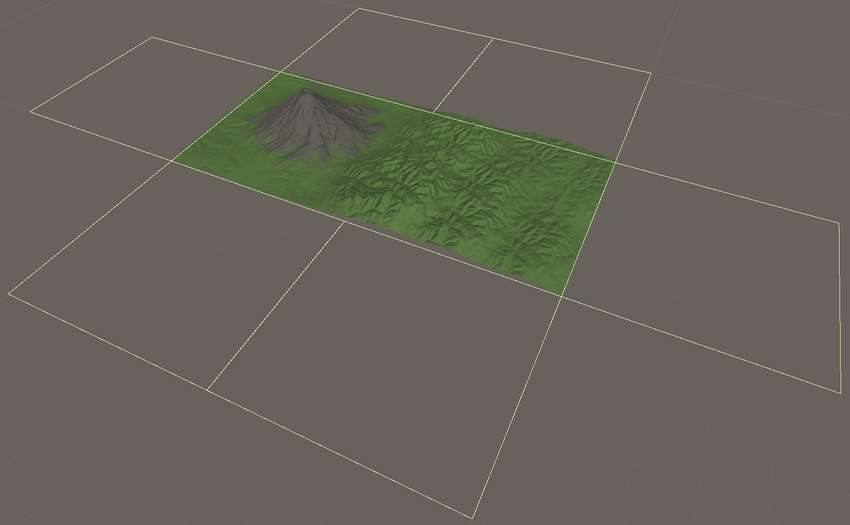
By default, Unity enables Auto connect in the Terrain Settings of a Terrain tile. When Auto connect is enabled, the Terrain system automatically manages the connections between neighboring Terrain tiles, and a tile automatically connects to any neighbors with the same Grouping ID.
You might lose connections between tiles if you change the Grouping ID, or disable Auto connect for one or more tiles. To automatically re-create connections between Terrain tiles, click the Reconnect button. Reconnect only connects two adjacent tiles if they have the same Grouping ID, and both tiles have Auto connect enabled.
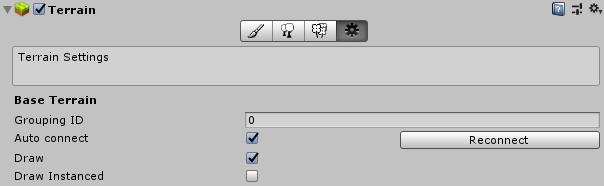
Connecting Terrain tiles in a group allows you to use other tools to paint textures or adjust the heightmaps of that group in a seamless way. At run time, the Terrain system automatically blends the tessellation and normal map of connected tiles to ensure they appear as a single piece of Terrain, without seams or artifacts due to divergent normals.
If you attempt to paint across two unconnected tiles in a single stroke, Unity treats them as separate tiles, so any effects you apply might appear only on one tile, or display differently on each tile.
2019–01–29 Page amended with editorial review
Updated functionality in 2018.3
Did you find this page useful? Please give it a rating: