Terrain tools
To access the TerrainThe landscape in your scene. A Terrain GameObject adds a large flat plane to your scene and you can use the Terrain’s Inspector window to create a detailed landscape. More info
See in Glossary painting tools, click on a Terrain object in the Hierarchy window and open an InspectorA Unity window that displays information about the currently selected GameObject, Asset or Project Settings, alowing you to inspect and edit the values. More info
See in Glossary window. In the Inspector, click the Paint Terrain (paintbrush) icon to reveal the list of Terrain tools.
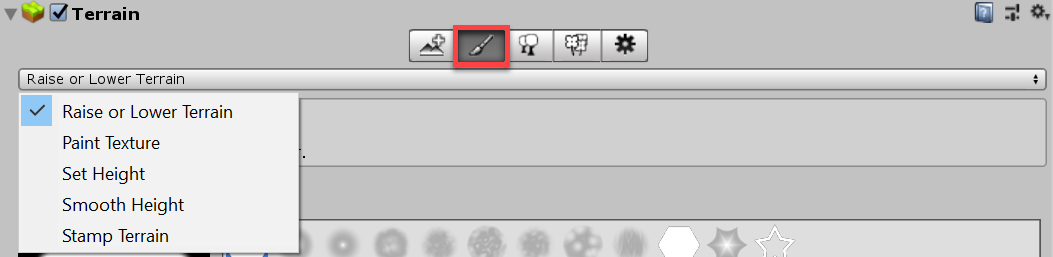
The Terrain component provides five distinct tools:
- Raise or Lower Terrain: paint the heightmap with a paintbrush tool.
- Paint Texture: apply surface textures.
- Set Height: adjust the heightmap toward a specific value.
- Smooth Height: smooth the heightmap to soften Terrain features.
- Stamp Terrain: stamp a brush shape on top of the current heightmap.
You can also create your own custom Terrain tools. For more information about this, see API documentation on TerrainAPI.TerrainPaintTool, and see Unity’s GitHub repository for Terrain Tools.
2019–01–29 Page amended with editorial review
Updated functionality in 2018.3
Did you find this page useful? Please give it a rating: