Finding packages
To find a specific package version:
In Unity, open the Packages window (navigate to Unity’s main menu and go to Window > Package Manager).
-
If you are looking for a preview packageA preview package is in development and not yet ready for production. A package in preview might be at any stage of development, from the initial stages to near completion.
See in Glossary, select Show preview packages from the Advanced drop-down menu.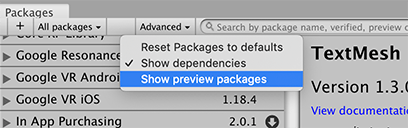
Show preview packages Select the package you want information for from the packages List view (on the left).
-
Expand the arrow to the left of the package in the list.
A new row appears, displaying the See all versions link.
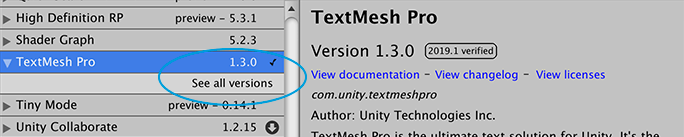
See all versions -
Click the See all versions link.
A scrollable list appears with all available versions.
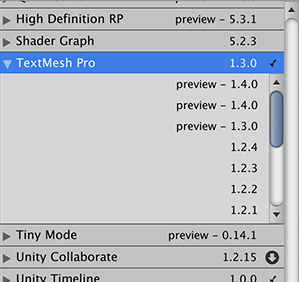
All available versions -
Click on another version to select it.
The package details appear in the pane on the right.
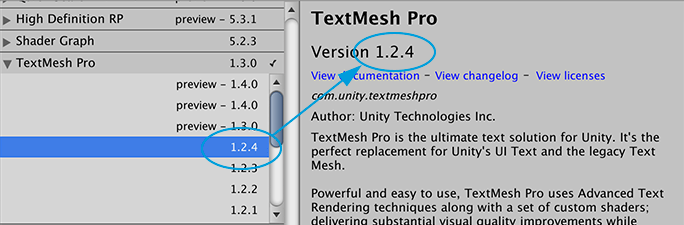
Select a version to see its details Notice the verified tag no longer appears in this example because version 1.2.4 of the TextMesh Pro package is not verified for the version of Unity used in this example.
-
You can perform a variety of actions when you select a specific version:
- You can see whether this package depends on any other packages, including the specific package name and version.
- You can click the View documentation link to open the documentation that matches this version.
- You can click the View changelog link to see the list of changes from package creation up to this version.
- You can click the View licenses link to look at any license information for this package specifically for this version.
- If you don’t already have this package installed, you can install this version.
- If another version of this package is already installed, you can update the package to this version.
- If you previously installed this package but don’t want it anymore, you can remove the package.
- If this package contains sample AssetsAny media or data that can be used in your game or Project. An asset may come from a file created outside of Unity, such as a 3D model, an audio file or an image. You can also create some asset types in Unity, such as an Animator Controller, an Audio Mixer or a Render Texture. More info
See in Glossary, you can click the Import in project button to save a copy of them under your Project’sAssetfolder.
- 2019–04–11 Page published with editorial review
Did you find this page useful? Please give it a rating: