Activating Your Xojo License and Building Apps
From Xojo Documentation
Contents
License Verification
You need a Xojo license in order to build/compile Xojo apps. If you have a Xojo license but cannot build, either because the Build button is disabled or you got an error saying you need a license in order to build, here's what to check:
- Have you activated your license in the Xojo IDE? If you have activated your Xojo license you will see it listed in the Licenses tab in the About Xojo window in the Xojo IDE. If you don't see your license listed there, click "Update" in the Licenses tab and Sign In with the same Xojo Account you used when you purchased.

- Do you have a target OS selected in the Build Settings? You must have a target selected in Build Settings in order to build. If you don't have a target selected the Build button on the toolbar will be disabled. For web apps, by default, only "Xojo Cloud" is selected. If you want to build web apps to deploy to your own server, you'll need to check the box next to the appropriate OS.
- Do you have the appropriate Xojo license to build your project? For example, if you do not have an iOS license then the Build button will be disabled for iOS projects. For Xojo Lite licenses, make sure you have only selected the target desktop platform of your license (i.e., Xojo Windows Lite licenses only build for Windows). Also for Lite licenses, make sure you aren't using a database other than SQLite.
- Manual Activation: I need to activate my license but my machine is offline, in a secure facility or on a research vessel in the sub-arctic. To activate your Xojo licenses manually, go to your License Key page and click on icon to right of the Expiration date to download the license file. Then, in the Xojo IDE, open the License Key window and drag and drop that license file into the window or click the Add button to add the file. You may be asked to verify your email address, in which case use the email address that is the current default address listed in your Xojo account.
- How do I activate my Xojo license on a new machine? I can't update and download my Xojo license to the IDE. First, make sure you have a free activation to use on this machine. If you can't download your license to the Xojo IDE, go to your License Key page at the Xojo website and verify you haven't used all your activations already. If you see a duplicate machine listed under one of you licenses, delete the duplicate.
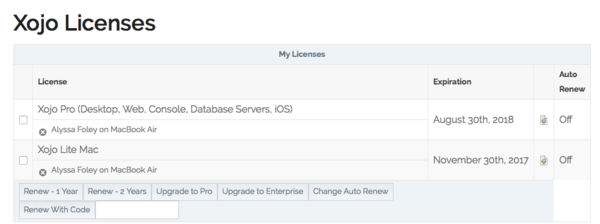
Xojo Lite licenses allow for 1 activation at a time, Xojo Desktop, Web and iOS licenses allow for 2 simultaneous activations and Xojo Pro and Enterprise allow for 3 simultaneous activations. Click the 'x" next to one machine listed below that license to deactivate it from that machine, freeing up an activation. Finally, Sign In to the Xojo IDE or Update from the Licenses tab in the "About Xojo" window on the new machine to activate your license there. Make sure to use the same Xojo Account that you used when you purchased, remember that both username and passwords are case sensitive. If you have questions about your licenses, contact hello@xojo.com.
Tips
Licenses
All Xojo licenses are cross-platform, that means you can activate your license on Mac, Windows and Linux. A Xojo license gives you access to new Xojo releases for a 12 month period. After your Xojo license expires you may continue to build with those releases distributed during that 12 month period, indefinitely. You are never required to renew your Xojo license and can do so anytime before or after its expiration.
Activations
Xojo Lite licenses allow for 1 activation at a time, Xojo Desktop, Web and iOS licenses allow for 2 simultaneous activations and Xojo Pro and Enterprise allow for 3 simultaneous activations. We make it simple to move your license between machines as much as you need, see point #5 above.
Activation Error
If you are using an older release of Xojo and have received an activation error, please try manual activation first. If that does not resolve the issue, download a 2017 release and Sign In on that release, then launch your older release and you should have no problem Signing In to it then. We needed to make a change on the backend for security reasons and this has adversely effected some users using older releases of Xojo. These older releases are intermittently reaching out to an old authentication system.
8 Digit Codes & Legacy Authorization Codes
You can find online Legacy Authorization Codes, aka 8 Digit Codes, at the Legacy Authorization page from your Account Settings page. If you have trouble with this link, please make sure you are logged in and try pasting the link into your browser.
Follow along with the instructions in those webpages in Real Studio. Please note that you must remain on the final screen prompting you for this code in the IDE for 2 minutes prior to pressing "Continue."
Releases
Xojo licenses allow you to build with all Xojo releases dated before your license expiration date. Point releases (for example Xojo 2019r1.1) are available to anyone whose license was current during the original release date. Xojo Lite licenses will only allow you to build with releases 2014r2 and later.
Building/Compiling Apps
For more information about building your apps, refer to the appropriate section:
