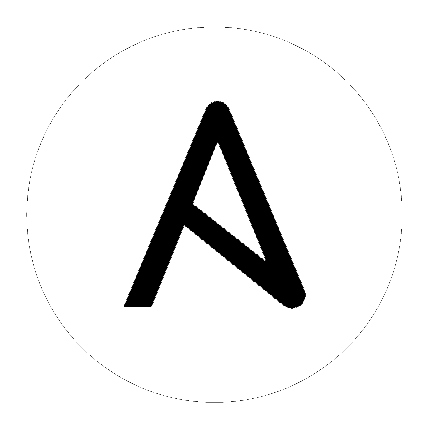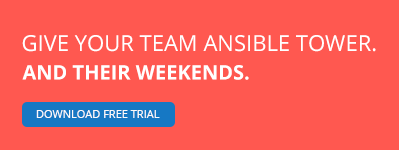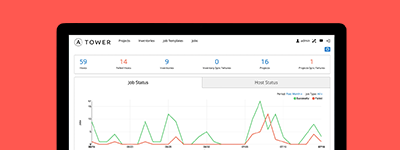Loops
Often you’ll want to do many things in one task, such as create a lot of users, install a lot of packages, or repeat a polling step until a certain result is reached.
This chapter is all about how to use loops in playbooks.
Topics
- Loops
- Standard Loops
- Nested Loops
- Looping over Hashes
- Looping over Files
- Looping over Fileglobs
- Looping over Parallel Sets of Data
- Looping over Subelements
- Looping over Integer Sequences
- Random Choices
- Do-Until Loops
- Finding First Matched Files
- Iterating Over The Results of a Program Execution
- Looping Over A List With An Index
- Using ini file with a loop
- Flattening A List
- Using register with a loop
- Looping over the inventory
- Loops and Includes
- Writing Your Own Iterators
Standard Loops
To save some typing, repeated tasks can be written in short-hand like so:
- name: add several users
user: name={{ item }} state=present groups=wheel
with_items:
- testuser1
- testuser2
If you have defined a YAML list in a variables file, or the ‘vars’ section, you can also do:
with_items: "{{somelist}}"
The above would be the equivalent of:
- name: add user testuser1
user: name=testuser1 state=present groups=wheel
- name: add user testuser2
user: name=testuser2 state=present groups=wheel
The yum and apt modules use with_items to execute fewer package manager transactions.
Note that the types of items you iterate over with ‘with_items’ do not have to be simple lists of strings. If you have a list of hashes, you can reference subkeys using things like:
- name: add several users
user: name={{ item.name }} state=present groups={{ item.groups }}
with_items:
- { name: 'testuser1', groups: 'wheel' }
- { name: 'testuser2', groups: 'root' }
Also be aware that when combining when with with_items (or any other loop statement), the when statement is processed separately for each item. See The When Statement for an example.
Nested Loops
Loops can be nested as well:
- name: give users access to multiple databases
mysql_user: name={{ item[0] }} priv={{ item[1] }}.*:ALL append_privs=yes password=foo
with_nested:
- [ 'alice', 'bob' ]
- [ 'clientdb', 'employeedb', 'providerdb' ]
As with the case of ‘with_items’ above, you can use previously defined variables.:
- name: here, 'users' contains the above list of employees
mysql_user: name={{ item[0] }} priv={{ item[1] }}.*:ALL append_privs=yes password=foo
with_nested:
- "{{users}}"
- [ 'clientdb', 'employeedb', 'providerdb' ]
Looping over Hashes
New in version 1.5.
Suppose you have the following variable:
---
users:
alice:
name: Alice Appleworth
telephone: 123-456-7890
bob:
name: Bob Bananarama
telephone: 987-654-3210
And you want to print every user’s name and phone number. You can loop through the elements of a hash using with_dict like this:
tasks:
- name: Print phone records
debug: msg="User {{ item.key }} is {{ item.value.name }} ({{ item.value.telephone }})"
with_dict: "{{users}}"
Looping over Files
with_file iterates over the content of a list of files, item will be set to the content of each file in sequence. It can be used like this:
---
- hosts: all
tasks:
# emit a debug message containing the content of each file.
- debug:
msg: "{{item}}"
with_file:
- first_example_file
- second_example_file
Assuming that first_example_file contained the text “hello” and second_example_file contained the text “world”, this would result in:
TASK [debug msg={{item}}] ******************************************************
ok: [localhost] => (item=hello) => {
"item": "hello",
"msg": "hello"
}
ok: [localhost] => (item=world) => {
"item": "world",
"msg": "world"
}
Looping over Fileglobs
with_fileglob matches all files in a single directory, non-recursively, that match a pattern. It can
be used like this:
---
- hosts: all
tasks:
# first ensure our target directory exists
- file: dest=/etc/fooapp state=directory
# copy each file over that matches the given pattern
- copy: src={{ item }} dest=/etc/fooapp/ owner=root mode=600
with_fileglob:
- /playbooks/files/fooapp/*
Note
When using a relative path with with_fileglob in a role, Ansible resolves the path relative to the roles/<rolename>/files directory.
Looping over Parallel Sets of Data
Note
This is an uncommon thing to want to do, but we’re documenting it for completeness. You probably won’t be reaching for this one often.
Suppose you have the following variable data was loaded in via somewhere:
---
alpha: [ 'a', 'b', 'c', 'd' ]
numbers: [ 1, 2, 3, 4 ]
And you want the set of ‘(a, 1)’ and ‘(b, 2)’ and so on. Use ‘with_together’ to get this:
tasks:
- debug: msg="{{ item.0 }} and {{ item.1 }}"
with_together:
- "{{alpha}}"
- "{{numbers}}"
Looping over Subelements
Suppose you want to do something like loop over a list of users, creating them, and allowing them to login by a certain set of SSH keys.
How might that be accomplished? Let’s assume you had the following defined and loaded in via “vars_files” or maybe a “group_vars/all” file:
---
users:
- name: alice
authorized:
- /tmp/alice/onekey.pub
- /tmp/alice/twokey.pub
mysql:
password: mysql-password
hosts:
- "%"
- "127.0.0.1"
- "::1"
- "localhost"
privs:
- "*.*:SELECT"
- "DB1.*:ALL"
- name: bob
authorized:
- /tmp/bob/id_rsa.pub
mysql:
password: other-mysql-password
hosts:
- "db1"
privs:
- "*.*:SELECT"
- "DB2.*:ALL"
It might happen like so:
- user: name={{ item.name }} state=present generate_ssh_key=yes
with_items: "{{users}}"
- authorized_key: "user={{ item.0.name }} key='{{ lookup('file', item.1) }}'"
with_subelements:
- "{{ users }}"
- authorized
Given the mysql hosts and privs subkey lists, you can also iterate over a list in a nested subkey:
- name: Setup MySQL users
mysql_user: name={{ item.0.name }} password={{ item.0.mysql.password }} host={{ item.1 }} priv={{ item.0.mysql.privs | join('/') }}
with_subelements:
- "{{ users }}"
- mysql.hosts
Subelements walks a list of hashes (aka dictionaries) and then traverses a list with a given (nested sub-)key inside of those records.
Optionally, you can add a third element to the subelements list, that holds a dictionary of flags. Currently you can add the ‘skip_missing’ flag. If set to True, the lookup plugin will skip the lists items that do not contain the given subkey. Without this flag, or if that flag is set to False, the plugin will yield an error and complain about the missing subkey.
The authorized_key pattern is exactly where it comes up most.
Looping over Integer Sequences
with_sequence generates a sequence of items in ascending numerical order. You
can specify a start, end, and an optional step value.
Arguments should be specified in key=value pairs. If supplied, the ‘format’ is a printf style string.
Numerical values can be specified in decimal, hexadecimal (0x3f8) or octal (0600). Negative numbers are not supported. This works as follows:
---
- hosts: all
tasks:
# create groups
- group: name=evens state=present
- group: name=odds state=present
# create some test users
- user: name={{ item }} state=present groups=evens
with_sequence: start=0 end=32 format=testuser%02x
# create a series of directories with even numbers for some reason
- file: dest=/var/stuff/{{ item }} state=directory
with_sequence: start=4 end=16 stride=2
# a simpler way to use the sequence plugin
# create 4 groups
- group: name=group{{ item }} state=present
with_sequence: count=4
Random Choices
The ‘random_choice’ feature can be used to pick something at random. While it’s not a load balancer (there are modules for those), it can somewhat be used as a poor man’s loadbalancer in a MacGyver like situation:
- debug: msg={{ item }}
with_random_choice:
- "go through the door"
- "drink from the goblet"
- "press the red button"
- "do nothing"
One of the provided strings will be selected at random.
At a more basic level, they can be used to add chaos and excitement to otherwise predictable automation environments.
Do-Until Loops
Sometimes you would want to retry a task until a certain condition is met. Here’s an example:
- action: shell /usr/bin/foo
register: result
until: result.stdout.find("all systems go") != -1
retries: 5
delay: 10
The above example run the shell module recursively till the module’s result has “all systems go” in its stdout or the task has been retried for 5 times with a delay of 10 seconds. The default value for “retries” is 3 and “delay” is 5.
The task returns the results returned by the last task run. The results of individual retries can be viewed by -vv option. The registered variable will also have a new key “attempts” which will have the number of the retries for the task.
Finding First Matched Files
Note
This is an uncommon thing to want to do, but we’re documenting it for completeness. You probably won’t be reaching for this one often.
This isn’t exactly a loop, but it’s close. What if you want to use a reference to a file based on the first file found that matches a given criteria, and some of the filenames are determined by variable names? Yes, you can do that as follows:
- name: INTERFACES | Create Ansible header for /etc/network/interfaces
template: src={{ item }} dest=/etc/foo.conf
with_first_found:
- "{{ansible_virtualization_type}}_foo.conf"
- "default_foo.conf"
This tool also has a long form version that allows for configurable search paths. Here’s an example:
- name: some configuration template
template: src={{ item }} dest=/etc/file.cfg mode=0444 owner=root group=root
with_first_found:
- files:
- "{{inventory_hostname}}/etc/file.cfg"
paths:
- ../../../templates.overwrites
- ../../../templates
- files:
- etc/file.cfg
paths:
- templates
Iterating Over The Results of a Program Execution
Note
This is an uncommon thing to want to do, but we’re documenting it for completeness. You probably won’t be reaching for this one often.
Sometimes you might want to execute a program, and based on the output of that program, loop over the results of that line by line. Ansible provides a neat way to do that, though you should remember, this is always executed on the control machine, not the local machine:
- name: Example of looping over a command result
shell: /usr/bin/frobnicate {{ item }}
with_lines: /usr/bin/frobnications_per_host --param {{ inventory_hostname }}
Ok, that was a bit arbitrary. In fact, if you’re doing something that is inventory related you might just want to write a dynamic inventory source instead (see Dynamic Inventory), but this can be occasionally useful in quick-and-dirty implementations.
Should you ever need to execute a command remotely, you would not use the above method. Instead do this:
- name: Example of looping over a REMOTE command result
shell: /usr/bin/something
register: command_result
- name: Do something with each result
shell: /usr/bin/something_else --param {{ item }}
with_items: "{{command_result.stdout_lines}}"
Looping Over A List With An Index
Note
This is an uncommon thing to want to do, but we’re documenting it for completeness. You probably won’t be reaching for this one often.
If you want to loop over an array and also get the numeric index of where you are in the array as you go, you can also do that. It’s uncommonly used:
- name: indexed loop demo
debug: msg="at array position {{ item.0 }} there is a value {{ item.1 }}"
with_indexed_items: "{{some_list}}"
Using ini file with a loop
The ini plugin can use regexp to retrieve a set of keys. As a consequence, we can loop over this set. Here is the ini file we’ll use:
[section1]
value1=section1/value1
value2=section1/value2
[section2]
value1=section2/value1
value2=section2/value2
Here is an example of using with_ini:
- debug: msg="{{item}}"
with_ini: value[1-2] section=section1 file=lookup.ini re=true
And here is the returned value:
{
"changed": false,
"msg": "All items completed",
"results": [
{
"invocation": {
"module_args": "msg=\"section1/value1\"",
"module_name": "debug"
},
"item": "section1/value1",
"msg": "section1/value1",
"verbose_always": true
},
{
"invocation": {
"module_args": "msg=\"section1/value2\"",
"module_name": "debug"
},
"item": "section1/value2",
"msg": "section1/value2",
"verbose_always": true
}
]
}
Flattening A List
Note
This is an uncommon thing to want to do, but we’re documenting it for completeness. You probably won’t be reaching for this one often.
In rare instances you might have several lists of lists, and you just want to iterate over every item in all of those lists. Assume a really crazy hypothetical datastructure:
----
# file: roles/foo/vars/main.yml
packages_base:
- [ 'foo-package', 'bar-package' ]
packages_apps:
- [ ['one-package', 'two-package' ]]
- [ ['red-package'], ['blue-package']]
As you can see the formatting of packages in these lists is all over the place. How can we install all of the packages in both lists?:
- name: flattened loop demo
yum: name={{ item }} state=installed
with_flattened:
- "{{packages_base}}"
- "{{packages_apps}}"
That’s how!
Using register with a loop
When using register with a loop the data structure placed in the variable during a loop, will contain a results attribute, that is a list of all responses from the module.
Here is an example of using register with with_items:
- shell: echo "{{ item }}"
with_items:
- one
- two
register: echo
This differs from the data structure returned when using register without a loop:
{
"changed": true,
"msg": "All items completed",
"results": [
{
"changed": true,
"cmd": "echo \"one\" ",
"delta": "0:00:00.003110",
"end": "2013-12-19 12:00:05.187153",
"invocation": {
"module_args": "echo \"one\"",
"module_name": "shell"
},
"item": "one",
"rc": 0,
"start": "2013-12-19 12:00:05.184043",
"stderr": "",
"stdout": "one"
},
{
"changed": true,
"cmd": "echo \"two\" ",
"delta": "0:00:00.002920",
"end": "2013-12-19 12:00:05.245502",
"invocation": {
"module_args": "echo \"two\"",
"module_name": "shell"
},
"item": "two",
"rc": 0,
"start": "2013-12-19 12:00:05.242582",
"stderr": "",
"stdout": "two"
}
]
}
Subsequent loops over the registered variable to inspect the results may look like:
- name: Fail if return code is not 0
fail:
msg: "The command ({{ item.cmd }}) did not have a 0 return code"
when: item.rc != 0
with_items: "{{echo.results}}"
Looping over the inventory
If you wish to loop over the inventory, or just a subset of it, there is multiple ways.
One can use a regular with_items with the play_hosts or groups variables, like this:
# show all the hosts in the inventory
- debug: msg={{ item }}
with_items: "{{groups['all']}}"
# show all the hosts in the current play
- debug: msg={{ item }}
with_items: play_hosts
There is also a specific lookup plugin inventory_hostname that can be used like this:
# show all the hosts in the inventory
- debug: msg={{ item }}
with_inventory_hostnames: all
# show all the hosts matching the pattern, ie all but the group www
- debug: msg={{ item }}
with_inventory_hostnames: all:!www
More information on the patterns can be found on Patterns
Loops and Includes
In 2.0 you are able to use with_ loops and task includes (but not playbook includes), this adds the ability to loop over the set of tasks in one shot. There are a couple of things that you need to keep in mind, an included task that has its own with_ loop will overwrite the value of the special item variable. So if you want access to both the include’s item and the current task’s item you should use set_fact to create an alias to the outer one.:
- include: test.yml
with_items:
- 1
- 2
- 3
in test.yml:
- set_fact: outer_loop="{{item}}"
- debug: msg="outer item={{outer_loop}} inner item={{item}}"
with_items:
- a
- b
- c
Writing Your Own Iterators
While you ordinarily shouldn’t have to, should you wish to write your own ways to loop over arbitrary datastructures, you can read Developing Plugins for some starter information. Each of the above features are implemented as plugins in ansible, so there are many implementations to reference.
See also
- Playbooks
- An introduction to playbooks
- Playbook Roles and Include Statements
- Playbook organization by roles
- Best Practices
- Best practices in playbooks
- Conditionals
- Conditional statements in playbooks
- Variables
- All about variables
- User Mailing List
- Have a question? Stop by the google group!
- irc.freenode.net
- #ansible IRC chat channel