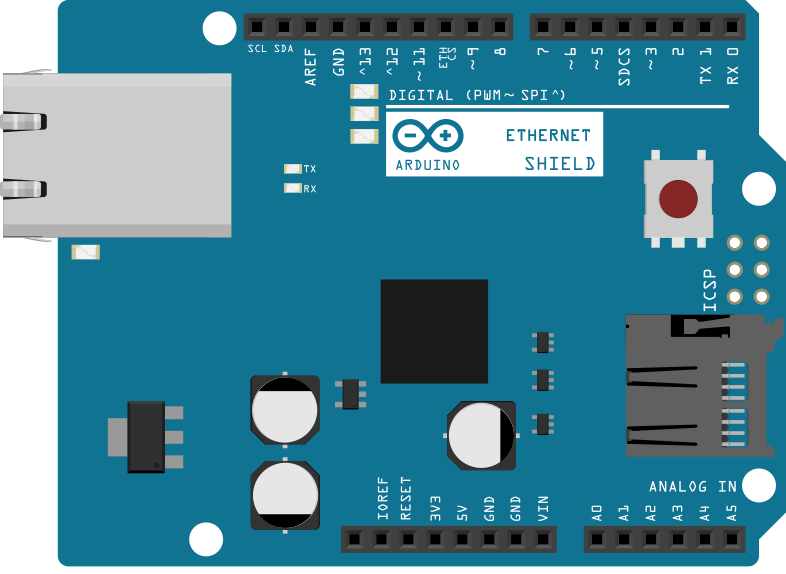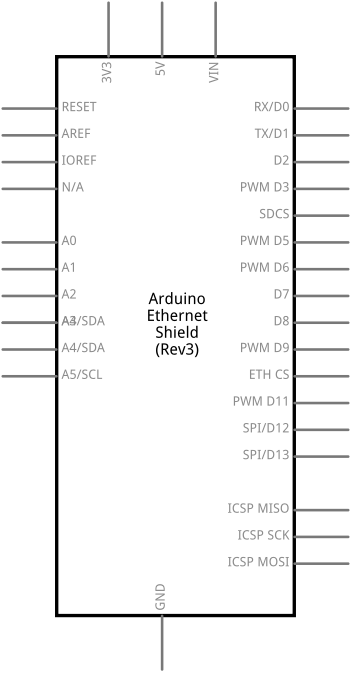Using the SD library to retrieve information over a serial port
This example shows how to read information about a SD card. The example reports volume type, free space and other information using the SD library, sending it over the serial port. Please click here for more information on the SD library.
Hardware Required
- Arduino or Genuino board
- Ethernet Shield (or other board with an SD slot)
- Formatted SD card
Circuit
image developed using Fritzing. For more circuit examples, see the Fritzing project page
The Arduino or Genuino board has to be connected to the Ethernet Shield and also has a USB cable connected to the computer.
Schematics
image developed using Fritzing. For more circuit examples, see the Fritzing project page
Code
The code below is configured for use with an Ethernet shield, which has an onboard SD slot. In the setup(), call SD.begin(), naming pin 4 as the CS pin. This pin varies depending on the make of shield or board you are using.
The code uses some undocumented utility libraries to report information about the SD card. This information includes formatting (FAT16 or FAT32) and file structure, as well as the amount of free space and space used on the card.
SD card test
This example shows how use the utility libraries on which the'
SD library is based in order to get info about your SD card.
Very useful for testing a card when you're not sure whether its working or not.
The circuit:
SD card attached to SPI bus as follows:
** MOSI - pin 11 on Arduino Uno/Duemilanove/Diecimila
** MISO - pin 12 on Arduino Uno/Duemilanove/Diecimila
** CLK - pin 13 on Arduino Uno/Duemilanove/Diecimila
** CS - depends on your SD card shield or module.
Pin 4 used here for consistency with other Arduino examples
created 28 Mar 2011
by Limor Fried
modified 9 Apr 2012
by Tom Igoe
*/
// include the SD library:
#include <SPI.h>
#include <SD.h>
// set up variables using the SD utility library functions:
Sd2Card card;
SdVolume volume;
SdFile root;
// change this to match your SD shield or module;
// Arduino Ethernet shield: pin 4
// Adafruit SD shields and modules: pin 10
// Sparkfun SD shield: pin 8
// MKRZero SD: SDCARD_SS_PIN
const int chipSelect = 4;
void setup() {
// Open serial communications and wait for port to open:
Serial.begin(9600);
while (!Serial) {
; // wait for serial port to connect. Needed for native USB port only
}
Serial.print("\nInitializing SD card...");
// we'll use the initialization code from the utility libraries
// since we're just testing if the card is working!
if (!card.init(SPI_HALF_SPEED, chipSelect)) {
Serial.println("initialization failed. Things to check:");
Serial.println("* is a card inserted?");
Serial.println("* is your wiring correct?");
Serial.println("* did you change the chipSelect pin to match your shield or module?");
while (1);
} else {
Serial.println("Wiring is correct and a card is present.");
}
// print the type of card
Serial.println();
Serial.print("Card type: ");
switch (card.type()) {
case SD_CARD_TYPE_SD1:
Serial.println("SD1");
break;
case SD_CARD_TYPE_SD2:
Serial.println("SD2");
break;
case SD_CARD_TYPE_SDHC:
Serial.println("SDHC");
break;
default:
Serial.println("Unknown");
}
// Now we will try to open the 'volume'/'partition' - it should be FAT16 or FAT32
if (!volume.init(card)) {
Serial.println("Could not find FAT16/FAT32 partition.\nMake sure you've formatted the card");
while (1);
}
Serial.print("Clusters: ");
Serial.println(volume.clusterCount());
Serial.print("Blocks x Cluster: ");
Serial.println(volume.blocksPerCluster());
Serial.print("Total Blocks: ");
Serial.println(volume.blocksPerCluster() * volume.clusterCount());
Serial.println();
// print the type and size of the first FAT-type volume
uint32_t volumesize;
Serial.print("Volume type is: FAT");
Serial.println(volume.fatType(), DEC);
volumesize = volume.blocksPerCluster(); // clusters are collections of blocks
volumesize *= volume.clusterCount(); // we'll have a lot of clusters
volumesize /= 2; // SD card blocks are always 512 bytes (2 blocks are 1KB)
Serial.print("Volume size (Kb): ");
Serial.println(volumesize);
Serial.print("Volume size (Mb): ");
volumesize /= 1024;
Serial.println(volumesize);
Serial.print("Volume size (Gb): ");
Serial.println((float)volumesize / 1024.0);
Serial.println("\nFiles found on the card (name, date and size in bytes): ");
root.openRoot(volume);
// list all files in the card with date and size
root.ls(LS_R | LS_DATE | LS_SIZE);
}
void loop(void) {
}
Please note: the cluster size is defined at format time by the user and has some default values that can be changed by users following some rules. In the sketch above we are using the default size for a block that is set at 512 bytes by standards. This value is not the cluster size: that is calculated as the number of blocks per cluster. You may find more in depth information about cluster sizes in this article.
See Also
- SD library - Your reference for the SD Card library.
- Notes on using SD cards – What you need to know when you use SD cards
- Datalogger - How to log data from three analog sensors to an SD card.
- DumpFile - How to read a file from the SD card.
- Files - How to create and destroy an SD card file.
- Listfiles - How print out the files in a directory on a SD card.
- ReadWrite - How to read and write data to and from an SD card.
Last revision 2018/03/01 by SM