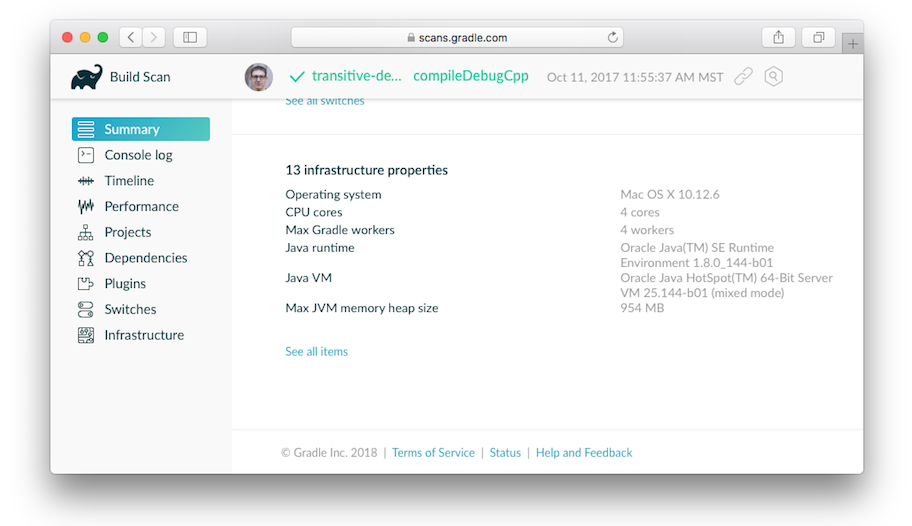Gradle User Manual: Version 5.4.1
- About Gradle
- Getting Started
- Upgrading and Migrating
- Running Gradle Builds
- Authoring Gradle Builds
- Build Script Basics
- Authoring Tasks
- Writing Build Scripts
- Working With Files
- Writing Custom Task Classes
- Using Gradle Plugins
- Build Lifecycle
- Logging
- Authoring Multi-Project Builds
- Organizing Gradle Projects
- Authoring Maintainable Builds
- Lazy Configuration
- Testing Build Logic with TestKit
- Using Ant from Gradle
- Dependency Management
- Introduction to Dependency Management
- Dependency Management Terminology
- Dependency Types
- Repository Types
- Declaring Dependencies
- Declaring Repositories
- Inspecting Dependencies
- Managing Dependency Configurations
- Managing Transitive Dependencies
- Feature variants and optional dependencies
- Dependency Locking
- Troubleshooting Dependency Resolution
- Customizing Dependency Resolution Behavior
- The Dependency Cache
- Working with Dependencies
- Attribute based matching in dependency resolution
- Publishing Artifacts
- Java & Other JVM Projects
- C++ Projects
- Native Projects using the Software Model
- Extending Gradle
- Reference
- Plugins
- The ANTLR Plugin
- The Application Plugin
- The Base Plugin
- Build Init Plugin
- The Checkstyle Plugin
- The CodeNarc Plugin
- The Distribution Plugin
- The Ear Plugin
- The Eclipse Plugins
- The FindBugs Plugin
- The Groovy Plugin
- The IDEA Plugin
- Ivy Publish Plugin
- The JaCoCo Plugin
- The Java Plugin
- The Java Library Plugin
- The Java Library Distribution Plugin
- The Java Platform Plugin
- The JDepend Plugin
- Maven Publish Plugin
- Maven Plugin
- The OSGi Plugin
- Building Play applications
- The PMD Plugin
- The Scala Plugin
- The Signing Plugin
- The War Plugin
- License Information
- License Information
About Gradle
What is Gradle?
Overview
Gradle is an open-source build automation tool that is designed to be flexible enough to build almost any type of software. The following is a high-level overview of some of its most important features:
- High performance
-
Gradle avoids unnecessary work by only running the tasks that need to run because their inputs or outputs have changed. You can also use a build cache to enable the reuse of task outputs from previous runs or even from a different machine (with a shared build cache).
There are many other optimizations that Gradle implements and the development team continually work to improve Gradle’s performance.
- JVM foundation
-
Gradle runs on the JVM and you must have a Java Development Kit (JDK) installed to use it. This is a bonus for users familiar with the Java platform as you can use the standard Java APIs in your build logic, such as custom task types and plugins. It also makes it easy to run Gradle on different platforms.
Note that Gradle isn’t limited to building just JVM projects, and it even comes packaged with support for building native projects.
- Conventions
-
Gradle takes a leaf out of Maven’s book and makes common types of projects — such as Java projects — easy to build by implementing conventions. Apply the appropriate plugins and you can easily end up with slim build scripts for many projects. But these conventions don’t limit you: Gradle allows you to override them, add your own tasks, and make many other customizations to your convention-based builds.
- Extensibility
-
You can readily extend Gradle to provide your own task types or even build model. See the Android build support for an example of this: it adds many new build concepts such as flavors and build types.
- IDE support
-
Several major IDEs allow you to import Gradle builds and interact with them: Android Studio, IntelliJ IDEA, Eclipse, and NetBeans. Gradle also has support for generating the solution files required to load a project into Visual Studio.
- Insight
-
Build scans provide extensive information about a build run that you can use to identify build issues. They are particularly good at helping you to identify problems with a build’s performance. You can also share build scans with others, which is particularly useful if you need ask for advice in fixing an issue with the build.
Five things you need to know about Gradle
Gradle is a flexible and powerful build tool that can easily feel intimidating when you first start. However, understanding the following core principles will make Gradle much more approachable and you will become adept with the tool before you know it.
1. Gradle is a general-purpose build tool
Gradle allows you to build any software, because it makes few assumptions about what you’re trying to build or how it should be done. The most notable restriction is that dependency management currently only supports Maven- and Ivy-compatible repositories and the filesystem.
This doesn’t mean you have to do a lot of work to create a build. Gradle makes it easy to build common types of project — say Java libraries — by adding a layer of conventions and prebuilt functionality through plugins. You can even create and publish custom plugins to encapsulate your own conventions and build functionality.
2. The core model is based on tasks
Gradle models its builds as Directed Acyclic Graphs (DAGs) of tasks (units of work). What this means is that a build essentially configures a set of tasks and wires them together — based on their dependencies — to create that DAG. Once the task graph has been created, Gradle determines which tasks need to be run in which order and then proceeds to execute them.
This diagram shows two example task graphs, one abstract and the other concrete, with the dependencies between the tasks represented as arrows:
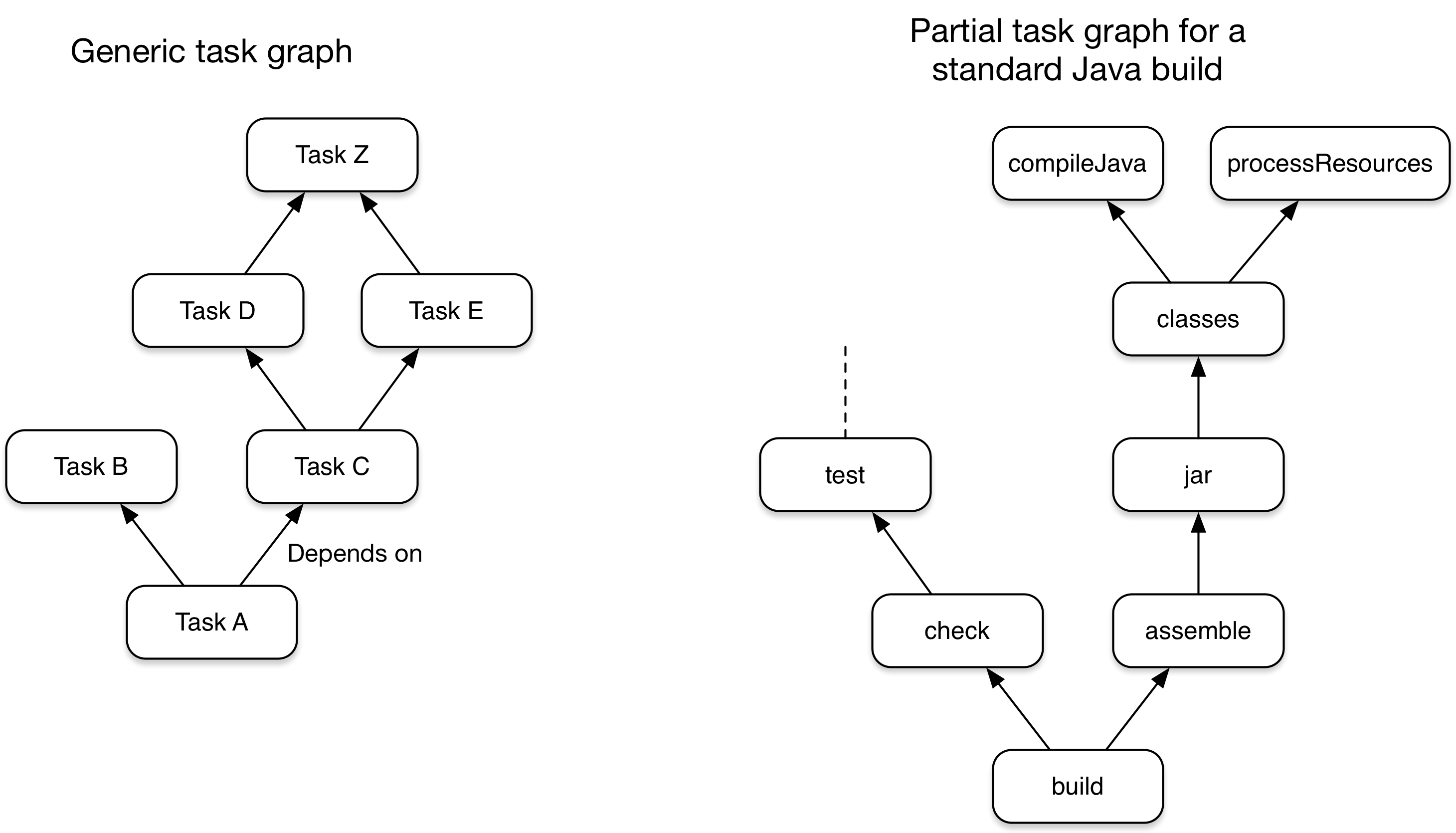
Almost any build process can be modeled as a graph of tasks in this way, which is one of the reasons why Gradle is so flexible. And that task graph can be defined by both plugins and your own build scripts, with tasks linked together via the task dependency mechanism.
Tasks themselves consist of:
-
Actions — pieces of work that do something, like copy files or compile source
-
Inputs — values, files and directories that the actions use or operate on
-
Outputs — files and directories that the actions modify or generate
In fact, all of the above are optional depending on what the task needs to do. Some tasks — such as the standard lifecycle tasks — don’t even have any actions. They simply aggregate multiple tasks together as a convenience.
|
Note
|
You choose which task to run. Save time by specifying the task that does what you need, but no more than that. If you just want to run the unit tests, choose the task that does that — typically test. If you want to package an application, most builds have an assemble task for that.
|
One last thing: Gradle’s incremental build support is robust and reliable, so keep your builds running fast by avoiding the clean task unless you actually do want to perform a clean.
3. Gradle has several fixed build phases
It’s important to understand that Gradle evaluates and executes build scripts in three phases:
-
Initialization
Sets up the environment for the build and determine which projects will take part in it.
-
Configuration
Constructs and configures the task graph for the build and then determines which tasks need to run and in which order, based on the task the user wants to run.
-
Execution
Runs the tasks selected at the end of the configuration phase.
These phases form Gradle’s Build Lifecycle.
|
Note
|
Comparison to Apache Maven terminology
Gradle’s build phases are not like Maven’s phases. Maven uses its phases to divide the build execution into multiple stages. They serve a similar role to Gradle’s task graph, although less flexibly. Maven’s concept of a build lifecycle is loosely similar to Gradle’s lifecycle tasks. |
Well-designed build scripts consist mostly of declarative configuration rather than imperative logic. That configuration is understandably evaluated during the configuration phase. Even so, many such builds also have task actions — for example via doLast {} and doFirst {} blocks — which are evaluated during the execution phase. This is important because code evaluated during the configuration phase won’t see changes that happen during the execution phase.
Another important aspect of the configuration phase is that everything involved in it is evaluated every time the build runs. That is why it’s best practice to avoid expensive work during the configuration phase. Build scans can help you identify such hotspots, among other things.
4. Gradle is extensible in more ways than one
It would be great if you could build your project using only the build logic bundled with Gradle, but that’s rarely possible. Most builds have some special requirements that mean you need to add custom build logic.
Gradle provides several mechanisms that allow you to extend it, such as:
-
When you want the build to do some work that an existing task can’t do, you can simply write your own task type. It’s typically best to put the source file for a custom task type in the buildSrc directory or in a packaged plugin. Then you can use the custom task type just like any of the Gradle-provided ones.
-
Custom task actions.
You can attach custom build logic that executes before or after a task via the Task.doFirst() and Task.doLast() methods.
-
Extra properties on projects and tasks.
These allows you to add your own properties to a project or task that you can then use from your own custom actions or any other build logic. Extra properties can even be applied to tasks that aren’t explicitly created by you, such as those created by Gradle’s core plugins.
-
Custom conventions.
Conventions are a powerful way to simplify builds so that users can understand and use them more easily. This can be seen with builds that use standard project structures and naming conventions, such as Java builds. You can write your own plugins that provide conventions — they just need to configure default values for the relevant aspects of a build.
-
Gradle allows you to introduce new concepts into a build beyond tasks, files and dependency configurations. You can see this with most language plugins, which add the concept of source sets to a build. Appropriate modeling of a build process can greatly improve a build’s ease of use and its efficiency.
5. Build scripts operate against an API
It’s easy to view Gradle’s build scripts as executable code, because that’s what they are. But that’s an implementation detail: well-designed build scripts describe what steps are needed to build the software, not how those steps should do the work. That’s a job for custom task types and plugins.
|
Note
|
There is a common misconception that Gradle’s power and flexibility come from the fact that its build scripts are code. This couldn’t be further from the truth. It’s the underlying model and API that provide the power. As we recommend in our best practices, you should avoid putting much, if any, imperative logic in your build scripts. |
Yet there is one area in which it is useful to view a build script as executable code: in understanding how the syntax of the build script maps to Gradle’s API. The API documentation — formed of the Groovy DSL Reference and the Javadocs — lists methods and properties, and refers to closures and actions. What do these mean within the context of a build script? Check out the Groovy Build Script Primer to learn the answer to that question so that you can make effective use of the API documentation.
|
Note
|
As Gradle runs on the JVM, build scripts can also use the standard Java API. Groovy build scripts can additionally use the Groovy APIs, while Kotlin build scripts can use the Kotlin ones. |
Getting Started
Getting Started
Everyone has to start somewhere and if you’re new to Gradle, this is where to begin.
Before you start
In order to use Gradle effectively, you need to know what it is and understand some of its fundamental concepts. So before you start using Gradle in earnest, we highly recommend you read What is Gradle?.
Even if you’re experienced with using Gradle, we suggest you read the section 5 things you need to know about Gradle as it clears up some common misconceptions.
Installation
If all you want to do is run an existing Gradle build, then you don’t need to install Gradle if the build has a Gradle Wrapper, identifiable via the gradlew and/or gradlew.bat files in the root of the build. You just need to make sure your system satisfies Gradle’s prerequisites.
Android Studio comes with a working installation of Gradle, so you don’t need to install Gradle separately in that case.
In order to create a new build or add a Wrapper to an existing build, you will need to install Gradle according to these instructions. Note that there may be other ways to install Gradle in addition to those described on that page, since it’s nearly impossible to keep track of all the package managers out there.
Try Gradle
Actively using Gradle is a great way to learn about it, so once you’ve installed Gradle, try one of the introductory hands-on tutorials:
There are also many other tutorials and guides available, which you can filter by category — for example Fundamentals.
Command line vs IDEs
Some folks are hard-core command-line users, while others prefer to never leave the comfort of their IDE. Many people happily use both and Gradle endeavors not to discriminate. Gradle is supported by several major IDEs and everything that can be done from the command line is available to IDEs via the Tooling API.
Android Studio and IntelliJ IDEA users should consider using Kotlin DSL build scripts for the superior IDE support when editing them.
Executing Gradle builds
If you follow any of the tutorials linked above, you will execute a Gradle build. But what do you do if you’re given a Gradle build without any instructions?
Here are some useful steps to follow:
-
Determine whether the project has a Gradle wrapper and use it if it’s there — the main IDEs default to using the wrapper when it’s available.
-
Discover the project structure.
Either import the build with an IDE or run
gradle projectsfrom the command line. If only the root project is listed, it’s a single-project build. Otherwise it’s a multi-project build. -
Find out what tasks you can run.
If you have imported the build into an IDE, you should have access to a view that displays all the available tasks. From the command line, run
gradle tasks. -
Learn more about the tasks via
gradle help --task <taskname>.The
helptask can display extra information about a task, including which projects contain that task and what options the task supports. -
Run the task that you are interested in.
Many convention-based builds integrate with Gradle’s lifecycle tasks, so use those when you don’t have something more specific you want to do with the build. For example, most builds have
clean,check,assembleandbuildtasks.From the command line, just run
gradle <taskname>to execute a particular task. You can learn more about command-line execution in the corresponding user manual chapter. If you’re using an IDE, check its documentation to find out how to run a task.
Gradle builds often follow standard conventions on project structure and tasks, so if you’re familiar with other builds of the same type — such as Java, Android or native builds — then the file and directory structure of the build should be familiar, as well as many of the tasks and project properties.
For more specialized builds or those with significant customizations, you should ideally have access to documentation on how to run the build and what build properties you can configure.
Authoring Gradle builds
Learning to create and maintain Gradle builds is a process, and one that takes a little time. We recommend that you start with the appropriate core plugins and their conventions for your project, and then gradually incorporate customizations as you learn more about the tool.
Here are some useful first steps on your journey to mastering Gradle:
-
Try one or two basic tutorials to see what a Gradle build looks like, particularly the ones that match the type of project you work with (Java, native, Android, etc.).
-
Make sure you’ve read 5 things you need to know about Gradle!
-
Learn about the fundamental elements of a Gradle build: projects, tasks, and the file API.
-
If you are building software for the JVM, be sure to read about the specifics of those types of projects in Building Java & JVM projects and Testing in Java & JVM projects.
-
Familiarize yourself with the core plugins that come packaged with Gradle, as they provide a lot of useful functionality out of the box.
-
Learn how to author maintainable build scripts and best organize your Gradle projects.
The user manual contains a lot of other useful information and you can find more tutorials on various Gradle features among the Gradle Guides.
Integrating 3rd-party tools with Gradle
Gradle’s flexibility means that it readily works with other tools, such as those listed on our Gradle & Third-party Tools page.
There are two main modes of integration:
-
A tool drives Gradle — uses it to extract information about a build and run it — via the Tooling API
-
Gradle invokes or generates information for a tool via the 3rd-party tool’s APIs — this is usually done via plugins and custom task types
Tools that have existing Java-based APIs are generally straightforward to integrate. You can find many such integrations on Gradle’s plugin portal.
Installing Gradle
You can install the Gradle build tool on Linux, macOS, or Windows. This document covers installing using a package manager like SDKMAN! or Homebrew, as well as manual installation.
Use of the Gradle Wrapper is the recommended way to upgrade Gradle.
You can find all releases and their checksums on the releases page.
Prerequisites
Gradle runs on all major operating systems and requires only a Java Development Kit version 8 or higher to run. To check, run java -version. You should see something like this:
❯ java -version java version "1.8.0_151" Java(TM) SE Runtime Environment (build 1.8.0_151-b12) Java HotSpot(TM) 64-Bit Server VM (build 25.151-b12, mixed mode)
Gradle ships with its own Groovy library, therefore Groovy does not need to be installed. Any existing Groovy installation is ignored by Gradle.
Gradle uses whatever JDK it finds in your path. Alternatively, you can set the JAVA_HOME environment variable to point to the installation directory of the desired JDK.
Installing with a package manager
SDKMAN! is a tool for managing parallel versions of multiple Software Development Kits on most Unix-like systems (macOS, Linux, Cygwin, Solaris and FreeBSD). We deploy and maintain the versions available from SDKMAN!.
❯ sdk install gradle
Homebrew is "the missing package manager for macOS".
❯ brew install gradle
Other package managers are available, but the version of Gradle distributed by them is not controlled by Gradle, Inc. Linux package managers may distribute a modified version of Gradle that is incompatible or incomplete when compared to the official version (available from SDKMAN! or below).
Installing manually
Step 1. Download the latest Gradle distribution
The distribution ZIP file comes in two flavors:
-
Binary-only (bin)
-
Complete (all) with docs and sources
Need to work with an older version? See the releases page.
Step 2. Unpack the distribution
Linux & MacOS users
Unzip the distribution zip file in the directory of your choosing, e.g.:
❯ mkdir /opt/gradle ❯ unzip -d /opt/gradle gradle-5.4.1-bin.zip ❯ ls /opt/gradle/gradle-5.4.1 LICENSE NOTICE bin getting-started.html init.d lib media
Microsoft Windows users
Create a new directory C:\Gradle with File Explorer.
Open a second File Explorer window and go to the directory where the Gradle distribution was downloaded. Double-click the ZIP archive to expose the content. Drag the content folder gradle-5.4.1 to your newly created C:\Gradle folder.
Alternatively you can unpack the Gradle distribution ZIP into C:\Gradle using an archiver tool of your choice.
Step 3. Configure your system environment
For running Gradle, firstly add the environment variable GRADLE_HOME. This should point to the unpacked files from the Gradle website. Next add GRADLE_HOME/bin to your PATH environment variable. Usually, this is sufficient to run Gradle.
Linux & MacOS users
Configure your PATH environment variable to include the bin directory of the unzipped distribution, e.g.:
❯ export PATH=$PATH:/opt/gradle/gradle-5.4.1/bin
Microsoft Windows users
In File Explorer right-click on the This PC (or Computer) icon, then click Properties → Advanced System Settings → Environmental Variables.
Under System Variables select Path, then click Edit. Add an entry for C:\Gradle\gradle-5.4.1\bin. Click OK to save.
Verifying installation
Open a console (or a Windows command prompt) and run gradle -v to run gradle and display the version, e.g.:
❯ gradle -v ------------------------------------------------------------ Gradle 5.4.1 ------------------------------------------------------------ (environment specific information)
If you run into any trouble, see the section on troubleshooting installation.
You can verify the integrity of the Gradle distribution by downloading the SHA-256 file (available from the releases page) and following these verification instructions.
Next steps
Now that you have Gradle installed, use these resources for getting started:
-
Create your first Gradle project by following the Creating New Gradle Builds tutorial.
-
Sign up for a live introductory Gradle training with a core engineer.
-
Learn how to achieve common tasks through the command-line interface.
-
Configure Gradle execution, such as use of an HTTP proxy for downloading dependencies.
-
Subscribe to the Gradle Newsletter for monthly release and community updates.
Troubleshooting
The following is a collection of common issues and suggestions for addressing them. You can get other tips and search the Gradle forums and StackOverflow #gradle answers, as well as Gradle documentation from help.gradle.org.
Troubleshooting Gradle installation
If you followed the installation instructions, and aren’t able to execute your Gradle build, here are some tips that may help.
If you installed Gradle outside of just invoking the Gradle Wrapper, you can check your Gradle installation by running gradle --version in a terminal.
You should see something like this:
❯ gradle --version ----------------------------------------------------------- Gradle 4.6 ------------------------------------------------------------ Build time: 2018-02-21 15:28:42 UTC Revision: 819e0059da49f469d3e9b2896dc4e72537c4847d Groovy: 2.4.12 Ant: Apache Ant(TM) version 1.9.9 compiled on February 2 2017 JVM: 1.8.0_151 (Oracle Corporation 25.151-b12) OS: Mac OS X 10.13.3 x86_64
If not, here are some things you might see instead.
Command not found: gradle
If you get "command not found: gradle", you need to ensure that Gradle is properly added to your PATH.
JAVA_HOME is set to an invalid directory
If you get something like:
ERROR: JAVA_HOME is set to an invalid directory Please set the JAVA_HOME variable in your environment to match the location of your Java installation.
You’ll need to ensure that a Java Development Kit version 8 or higher is properly installed, the JAVA_HOME environment variable is set, and Java is added to your PATH.
Permission denied
If you get "permission denied", that means that Gradle likely exists in the correct place, but it is not executable.
You can fix this using chmod +x path/to/executable on *nix-based systems.
Other installation failures
If gradle --version works, but all of your builds fail with the same error, it is possible there is a problem with one of your Gradle build configuration scripts.
You can verify the problem is with Gradle scripts by running gradle help which executes configuration scripts, but no Gradle tasks. If the error persists, build configuration is problematic.
If not, then the problem exists within the execution of one or more of the requested tasks (Gradle executes configuration scripts first, and then executes build steps).
Debugging dependency resolution
Common dependency resolution issues such as resolving version conflicts are covered in Troubleshooting Dependency Resolution.
You can see a dependency tree and see which resolved dependency versions differed from what was requested by clicking the Dependencies view and using the search functionality, specifying the resolution reason.
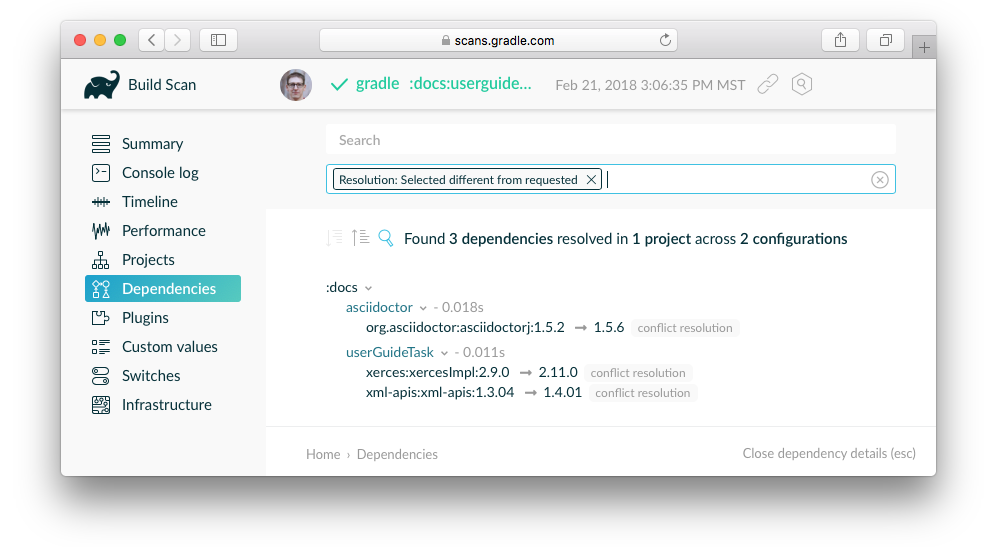
The actual build scan with filtering criteria is available for exploration.
Troubleshooting slow Gradle builds
For build performance issues (including “slow sync time”), see the guide to Improving the Performance of Gradle Builds.
Android developers should watch a presentation by the Android SDK Tools team about Speeding Up Your Android Gradle Builds. Many tips are also covered in the Android Studio user guide on optimizing build speed.
Debugging build logic
Attaching a debugger to your build
You can set breakpoints and debug buildSrc and standalone plugins in your Gradle build itself by setting the org.gradle.debug property to “true” and then attaching a remote debugger to port 5005.
❯ gradle help -Dorg.gradle.debug=true --no-daemon
In addition, if you’ve adopted the Kotlin DSL, you can also debug build scripts themselves.
|
Note
|
You must either stop running Gradle Daemons or run with --no-daemon when using debug mode.
|
Adding and changing logging
In addition to controlling logging verbosity, you can also control display of task outcomes (e.g. “UP-TO-DATE”) in lifecycle logging using the --console=verbose flag.
You can also replace much of Gradle’s logging with your own by registering various event listeners. One example of a custom event logger is explained in the logging documentation. You can also control logging from external tools, making them more verbose in order to debug their execution.
|
Note
|
Additional logs from the Gradle Daemon can be found under GRADLE_USER_HOME/daemon/<gradle-version>/.
|
Task executed when it should have been UP-TO-DATE
--info logs explain why a task was executed, though build scans do this in a searchable, visual way by going to the Timeline view and clicking on the task you want to inspect.
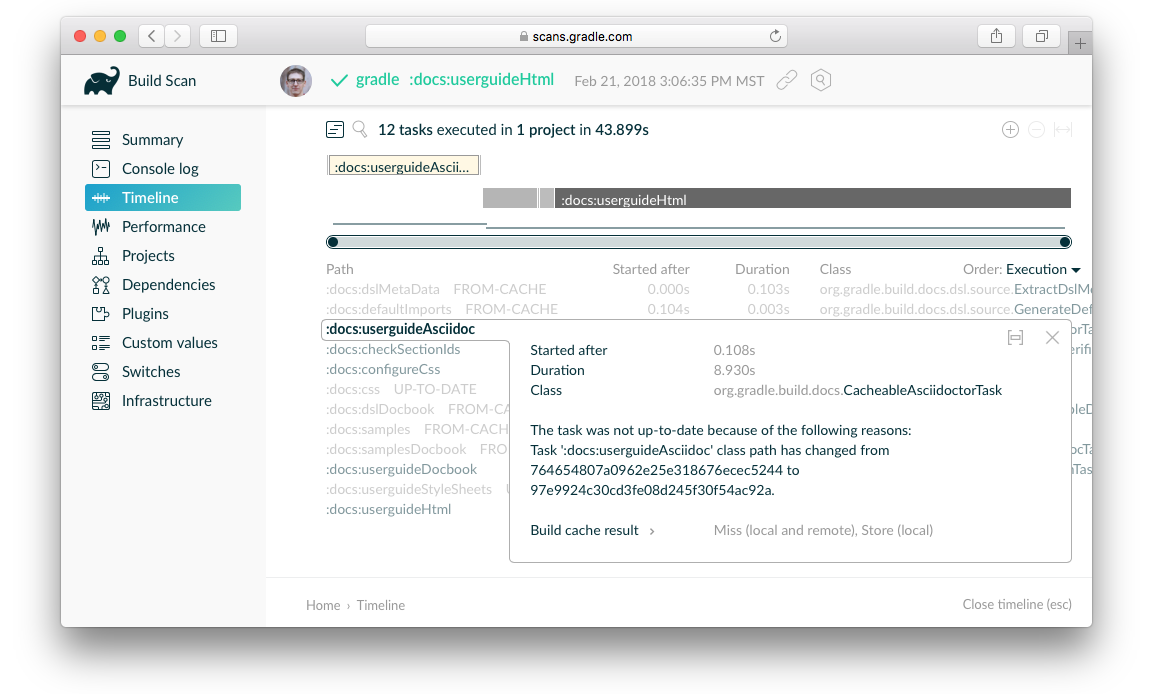
You can learn what the task outcomes mean from this listing.
Debugging IDE integration
Many infrequent errors within IDEs can be solved by "refreshing" Gradle. See also more documentation on working with Gradle in IntelliJ IDEA and in Eclipse.
Refreshing IntelliJ IDEA
NOTE: This only works for Gradle projects linked to IntelliJ.
From the main menu, go to View > Tool Windows > Gradle. Then click on the Refresh icon.
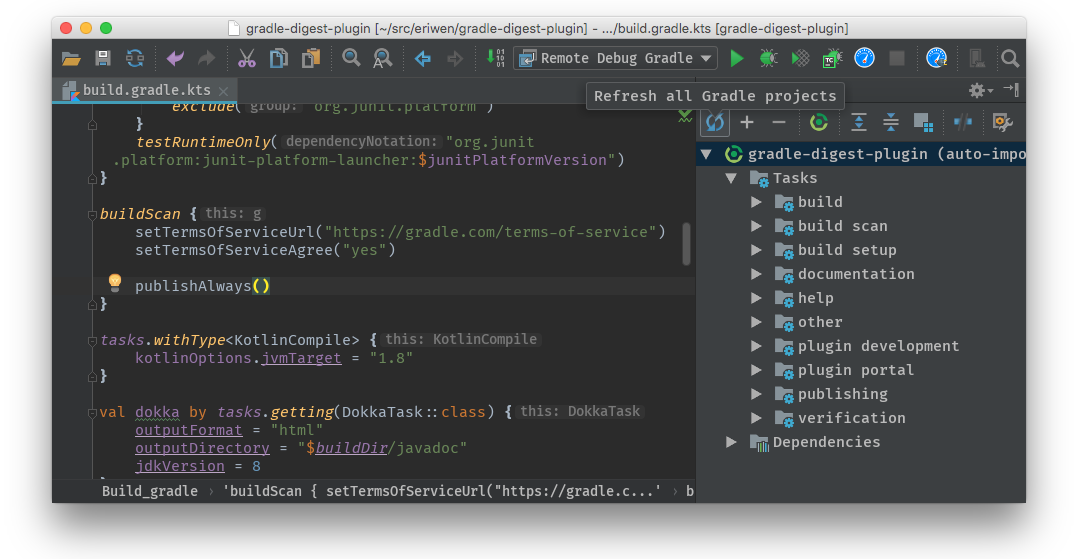
Refreshing Eclipse (using Buildship)
If you’re using Buildship for the Eclipse IDE, you can re-synchronize your Gradle build by opening the "Gradle Tasks" view and clicking the "Refresh" icon, or by executing the Gradle > Refresh Gradle Project command from the context menu while editing a Gradle script.
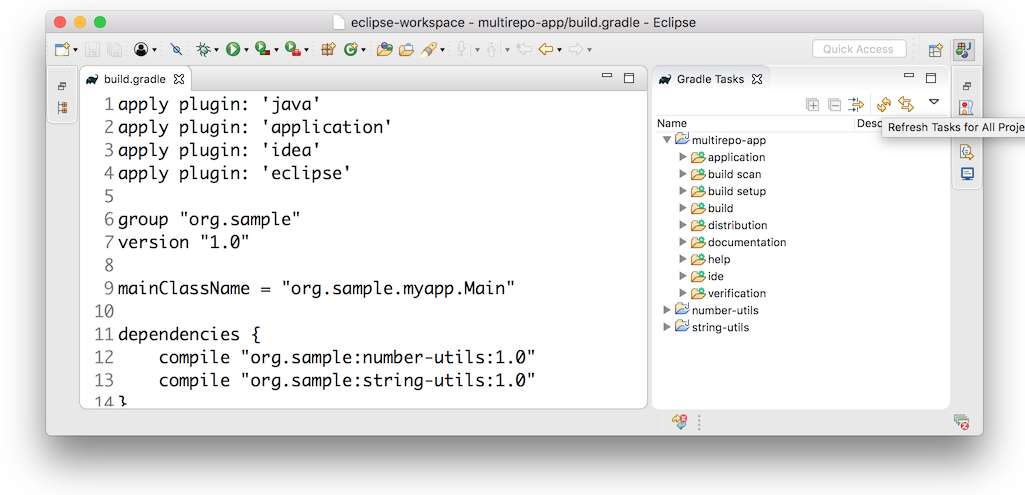
Getting additional help
If you didn’t find a fix for your issue here, please reach out to the Gradle community on the help forum or search relevant developer resources using help.gradle.org.
If you believe you’ve found a bug in Gradle, please file an issue on GitHub.
Upgrading and Migrating
Upgrading your build from Gradle 5.x
This chapter provides the information you need to migrate your Gradle 5.x builds to Gradle 5.4.1. For migrating from Gradle 4.x, complete the 4.x to 5.0 guide first.
We recommend the following steps for all users:
-
Try running
gradle help --scanand view the deprecations view of the generated build scan.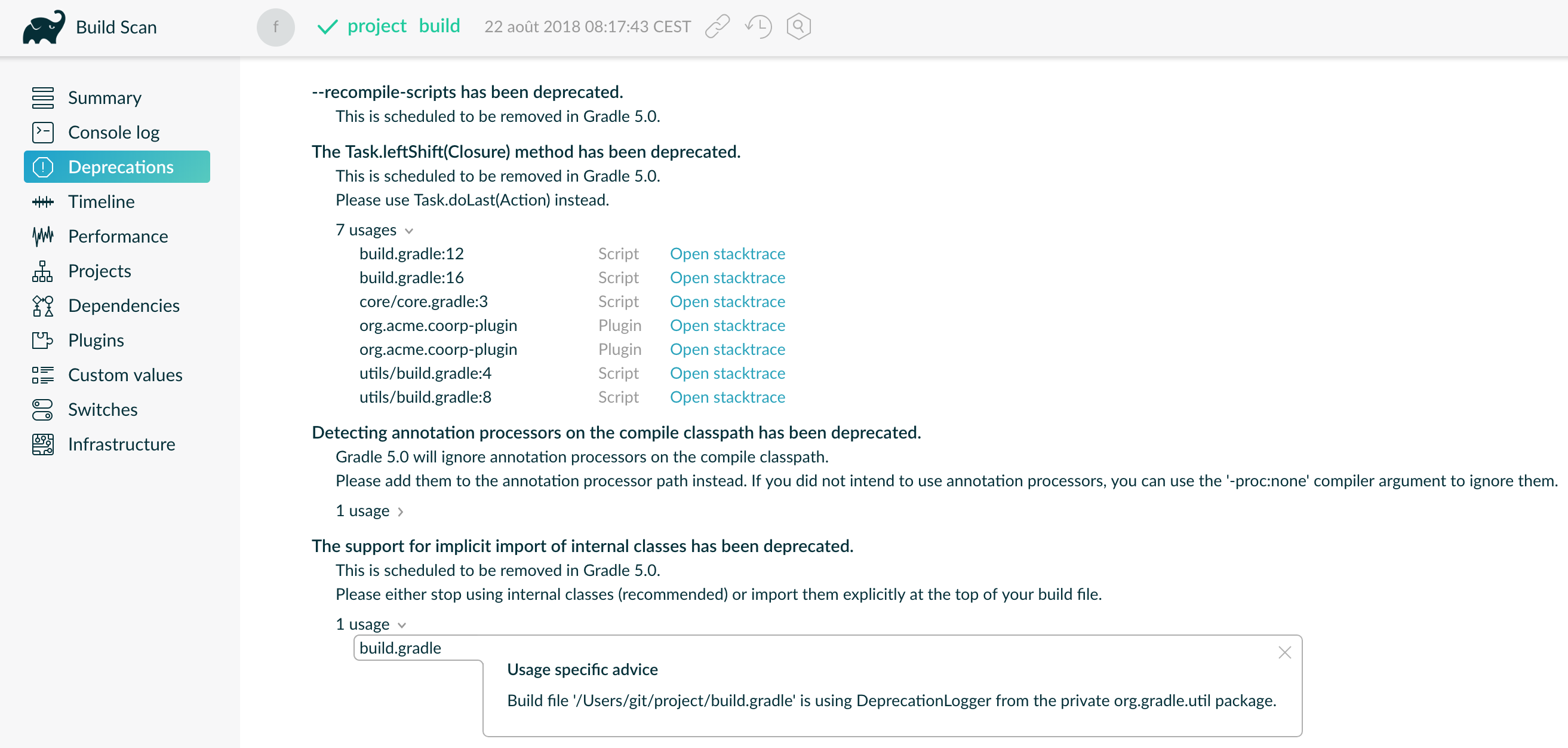
This is so that you can see any deprecation warnings that apply to your build.
Alternatively, you could run
gradle help --warning-mode=allto see the deprecations in the console, though it may not report as much detailed information. -
Update your plugins.
Some plugins will break with this new version of Gradle, for example because they use internal APIs that have been removed or changed. The previous step will help you identify potential problems by issuing deprecation warnings when a plugin does try to use a deprecated part of the API.
-
Run
gradle wrapper --gradle-version 5.4.1to update the project to 5.4.1. -
Try to run the project and debug any errors using the Troubleshooting Guide.
Upgrading from 5.3 and earlier
Deprecated classes, methods and properties
Using custom local build cache implementations
Using a custom build cache implementation for the local build cache is now deprecated.
The only allowed type will be DirectoryBuildCache going forward.
There is no change in the support for using custom build cache implementations as the remote build cache.
Potential breaking changes
Use HTTPS when configuring Google Hosted Libraries via googleApis()
The Google Hosted Libraries URL accessible via JavaScriptRepositoriesExtension#GOOGLE_APIS_REPO_URL was changed to use the HTTPS protocol.
The change also affect the Ivy repository configured via googleApis().
Upgrading from 5.2 and earlier
Potential breaking changes
Bug fixes in platform resolution
There was a bug from Gradle 5.0 to 5.2.1 (included) where enforced platforms would potentially include dependencies instead of constraints.
This would happen whenever a POM file defined both dependencies and "constraints" (via <dependencyManagement>) and that you used enforcedPlatform.
Gradle 5.3 fixes this bug, meaning that you might have differences in the resolution result if you relied on this broken behavior.
Similarly, Gradle 5.3 will no longer try to download jars for platform and enforcedPlatform dependencies (as they should only bring in constraints).
Automatic target JVM version
If you apply any of the Java plugins, Gradle will now do its best to select dependencies which match the target compatibility of the module being compiled. What it means, in practice, is that if you have module A built for Java 8, and module B built for Java 8, then there’s no change. However if B is built for Java 9+, then it’s not binary compatible anymore, and Gradle would complain with an error message like the following:
Unable to find a matching variant of project :producer:
- Variant 'apiElements' capability test:producer:unspecified:
- Required org.gradle.dependency.bundling 'external' and found compatible value 'external'.
- Required org.gradle.jvm.version '8' and found incompatible value '9'.
- Required org.gradle.usage 'java-api' and found compatible value 'java-api-jars'.
- Variant 'runtimeElements' capability test:producer:unspecified:
- Required org.gradle.dependency.bundling 'external' and found compatible value 'external'.
- Required org.gradle.jvm.version '8' and found incompatible value '9'.
- Required org.gradle.usage 'java-api' and found compatible value 'java-runtime-jars'.In general, this is a sign that your project is misconfigured and that your dependencies are not compatible. However, there are cases where you still may want to do this, for example when only a subset of classes of your module actually need the Java 9 dependencies, and are not intended to be used on earlier releases. Java in general doesn’t encourage you to do this (you should split your module instead), but if you face this problem, you can workaround by disabling this new behavior on the consumer side:
java {
disableAutoTargetJvm()
}Bug fix in Maven / Ivy interoperability with dependency substitution
If you have a Maven dependency pointing to an Ivy dependency where the default configuration dependencies do not match the compile + runtime + master ones
and that Ivy dependency was substituted (using a resolutionStrategy.force, resolutionStrategy.eachDependency or resolutionStrategy.dependencySubstitution)
then this fix will impact you.
The legacy behaviour of Gradle, prior to 5.0, was still in place instead of being replaced by the changes introduced by improved pom support.
Delete operations correctly handle symbolic links on Windows
Gradle no longer ignores the followSymlink option on Windows for the clean task, all Delete tasks, and project.delete {} operations in the presence of junction points and symbolic links.
Fix in publication of additional artifacts
In previous Gradle versions, additional artifacts registered at the project level were not published by maven-publish or ivy-publish unless they were also added as artifacts in the publication configuration.
With Gradle 5.3, these artifacts are now properly accounted for and published.
This means that artifacts that are registered both on the project and the publication, Ivy or Maven, will cause publication to fail since it will create duplicate entries. The fix is to remove these artifacts from the publication configuration.
Upgrading from 5.0 and earlier
Potential breaking changes
The following changes were not previously deprecated:
Signing API changes
Input and output files of Sign tasks are now tracked via Signature.getToSign() and Signature.getFile(), respectively.
Collection properties default to empty collection
In Gradle 5.0, the collection property instances created using ObjectFactory would have no value defined, requiring plugin authors to explicitly set an initial value. This proved to be awkward and error prone so ObjectFactory now returns instances with an empty collection as their initial value.
Worker API: working directory of a worker can no longer be set
Since JDK 11 no longer supports changing the working directory of a running process, setting the working directory of a worker via its fork options is now prohibited. All workers now use the same working directory to enable reuse. Please pass files and directories as arguments instead. See examples in the Worker API documentation.
Changes to native linking tasks
To expand our idiomatic Provider API practices, the install name property from org.gradle.nativeplatform.tasks.LinkSharedLibrary is affected by this change.
-
getInstallName()was changed to return aProperty. -
setInstallName(String)was removed. UseProperty.set()instead.
Passing arguments to Windows Resource Compiler
To expand our idiomatic Provider API practices, the WindowsResourceCompile task has been converted to use the Provider API.
Passing additional compiler arguments now follow the same pattern as the CppCompile and other tasks.
Copied configuration no longer shares a list of beforeResolve actions with original
The list of beforeResolve actions are no longer shared between a copied configuration and the original.
Instead, a copied configuration receives a copy of the beforeResolve actions at the time the copy is made.
Any beforeResolve actions added after copying (to either configuration) will not be shared between the original and the copy.
This may break plugins that relied on the previous behaviour.
Changes to incubating POM customization types
-
The type of
MavenPomDeveloper.propertieshas changed fromProperty<Map<String, String>>toMapProperty<String, String>. -
The type of
MavenPomContributor.propertieshas changed fromProperty<Map<String, String>>toMapProperty<String, String>.
Changes to specifying operating system for native projects
The incubating operatingSystems property on native components has been replaced with the targetMachines property.
Change in behavior for tasks extending AbstractArchiveTask or subtypes (Zip, Jar, War, Ear, Tar)
The AbstractArchiveTask has several new properties using the Provider API. Plugins that extend these types and override methods from the base class may no longer behave the same way. Internally, AbstractArchiveTask prefers the new properties and methods like getArchiveName() are façades over the new properties.
If your plugin/build only uses these types (and does not extend them), nothing has changed.
Deprecated classes, methods and properties
Follow the API links to learn how to deal with these deprecations (if no extra information is provided here):
-
Setters for
classesandclasspathonValidateTaskProperties -
There should not be setters for lazy properties like
ConfigurableFileCollection. UsesetFrominstead. For example,
validateTaskProperties.getClasses().setFrom(fileCollection)
validateTaskProperties.getClasspath().setFrom(fileCollection)
Upgrading your build from Gradle 4.x to 5.0
This chapter provides the information you need to migrate your older Gradle 4.x builds to Gradle 5.0. In most cases, you will need to apply the changes from all versions that come after the one you’re upgrading from. For example, if you’re upgrading from Gradle 4.3, you will also need to apply the changes since 4.4, 4.5, etc.
|
Tip
|
If you are using Gradle for Android, you need to move to version 3.3 or higher of both the Android Gradle Plugin and Android Studio. |
For all users
-
If you are not already on the latest 4.10.x release, read the sections below for help upgrading your project to the latest 4.10.x release. We recommend upgrading to the latest 4.10.x release to get the most useful warnings and deprecations information before moving to 5.0. Avoid upgrading Gradle and migrating to Kotlin DSL at the same time in order to ease troubleshooting in case of potential issues.
-
Try running
gradle help --scanand view the deprecations view of the generated build scan. If there are no warnings, the Deprecations tab will not appear.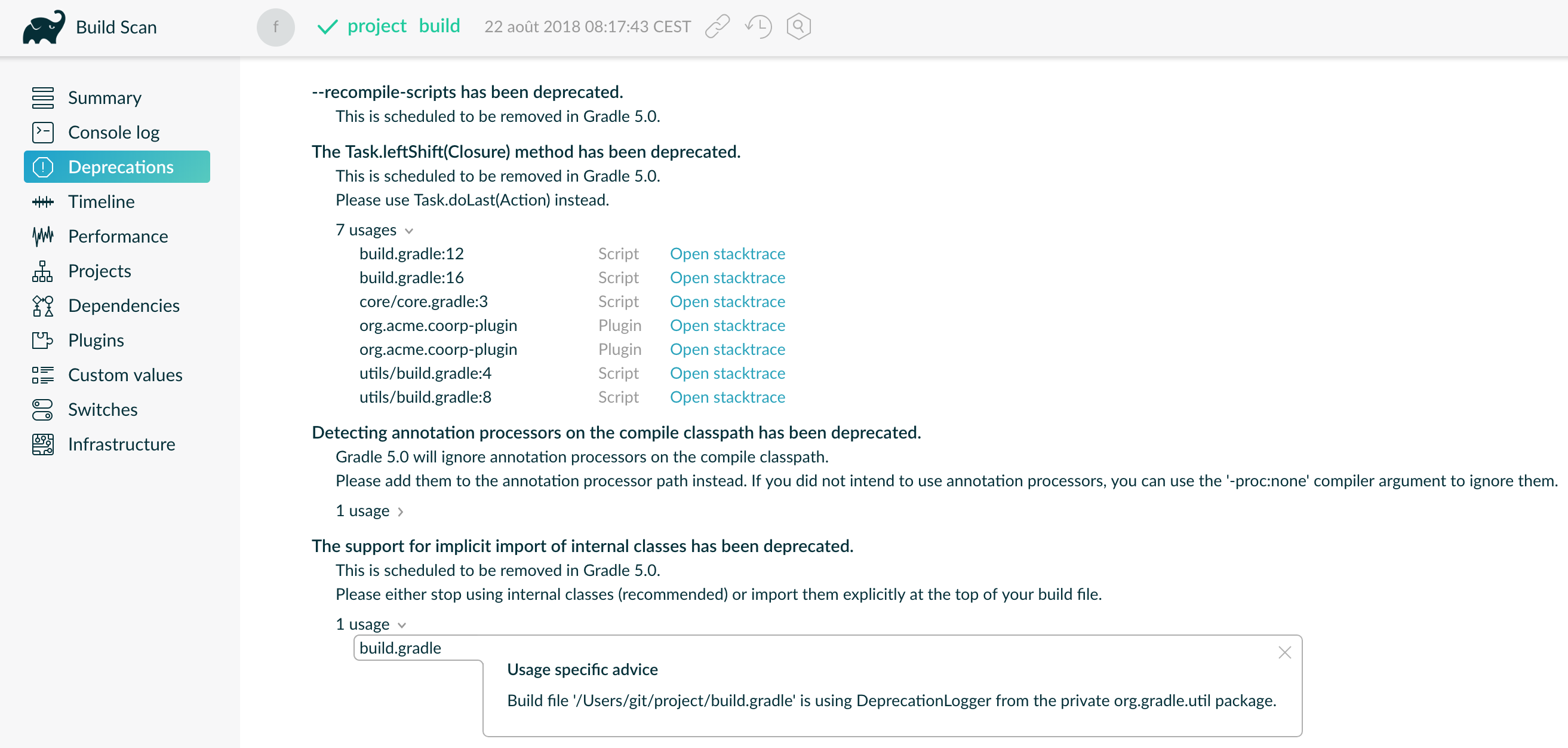
This is so that you can see any deprecation warnings that apply to your build. Gradle 5.x will generate (potentially less obvious) errors if you try to upgrade directly to it.
Alternatively, you could run
gradle help --warning-mode=allto see the deprecations in the console, though it may not report as much detailed information. -
Update your plugins.
Some plugins will break with this new version of Gradle, for example because they use internal APIs that have been removed or changed. The previous step will help you identify potential problems by issuing deprecation warnings when a plugin does try to use a deprecated part of the API.
In particular, you will need to use at least a 2.x version of the Shadow Plugin.
-
Run
gradle wrapper --gradle-version 5.0to update the project to 5.0 -
Move to Java 8 or higher if you haven’t already. Whereas Gradle 4.x requires Java 7, Gradle 5 requires Java 8 to run.
-
Read the Upgrading from 4.10 section and make any necessary changes.
-
Try to run the project and debug any errors using the Troubleshooting Guide.
In addition, Gradle has added several significant new and improved features that you should consider using in your builds:
-
Maven Publish and Ivy Publish Plugins that now support digital signatures with the Signing Plugin.
-
Use native BOM import in your builds.
-
The Worker API for enabling units of work to run in parallel.
-
A new API for creating and configuring tasks lazily that can significantly improve your build’s configuration time.
Other notable changes to be aware of that may break your build include:
-
Separation of compile and runtime dependencies when consuming POMs
-
A change that means you should configure existing
wrapperandinittasks rather than defining your own. -
The honoring of implicit wildcards in Maven POM exclusions, which may result in dependencies being excluded that weren’t before.
-
A change to the way you add Java annotation processors to a project.
-
The default memory settings for the command-line client, the Gradle daemon, and all workers including compilers and test executors, have been greatly reduced.
-
The default versions of several code quality plugins have been updated.
-
Several library versions used by Gradle have been upgraded.
Upgrading from 4.10 and earlier
If you are not already on version 4.10, skip down to the section that applies to your current Gradle version and work your way up until you reach here. Then, apply these changes when moving from Gradle 4.10 to 5.0.
Other changes
-
The
enableFeaturePreview('IMPROVED_POM_SUPPORT')andenableFeaturePreview('STABLE_PUBLISHING')flags are no longer necessary. These features are now enabled by default. -
Gradle now bundles JAXB for Java 9 and above. You can remove the
--add-modules java.xml.bindoption fromorg.gradle.jvmargs, if set.
Potential breaking changes
The changes in this section have the potential to break your build, but the vast majority have been deprecated for quite some time and few builds will be affected by a large number of them. We strongly recommend upgrading to Gradle 4.10 first to get a report on what deprecations affect your build.
The following breaking changes are not from deprecations, but the result of changes in behavior:
-
Separation of compile and runtime dependencies when consuming POMs
-
The evaluation of the
publishing {}block is no longer deferred until needed but behaves like any other block. Please useafterEvaluate {}if you need to defer evaluation. -
The
JavadocandGroovydoctasks now delete the destination dir for the documentation before executing. This has been added to remove stale output files from the last task execution. -
The Java Library Distribution Plugin is now based on the Java Library Plugin instead of the Java Plugin.
While it applies the Java Plugin, it behaves slightly different (e.g. it adds the
apiconfiguration). Thus, make sure to check whether your build behaves as expected after upgrading. -
The
htmlproperty onCheckstyleReportandFindBugsReportnow returns aCustomizableHtmlReportinstance that is easier to configure from statically typed languages like Java and Kotlin. -
The Configuration Avoidance API has been updated to prevent the creation and configuration of tasks that are never used.
-
The default memory settings for the command-line client, the Gradle daemon, and all workers including compilers and test executors, have been greatly reduced.
-
The default versions of several code quality plugins have been updated.
-
Several library versions used by Gradle have been upgraded.
The following breaking changes will appear as deprecation warnings with Gradle 4.10:
- General
-
-
<<for task definitions no longer works. In other words, you can not use the syntaxtask myTask << { … }.Use the Task.doLast() method instead, like this:
task myTask { doLast { ... } } -
You can no longer use any of the following characters in domain object names, such as project and task names: <space>
/ \ : < > " ? * |. You should also not use.as a leading or trailing character.
-
- Running Gradle & build environment
-
-
As mentioned before, Gradle can no longer be run on Java 7. However, you can still use forked compilation and testing to build and test software for Java 6 and above.
-
The
-Dtest.singlecommand-line option has been removed — use test filtering instead. -
The
-Dtest.debugcommand-line option has been removed — use the--debug-jvmoption instead. -
The
-u/--no-search-upwardcommand-line option has been removed — make sure all your builds have a settings.gradle file. -
The
--recompile-scriptscommand-line option has been removed. -
You can no longer have a Gradle build nested in a subdirectory of another Gradle build unless the nested build has a settings.gradle file.
-
The
DirectoryBuildCache.setTargetSizeInMB(long)method has been removed — use DirectoryBuildCache.removeUnusedEntriesAfterDays instead. -
The
org.gradle.readLoggingConfigFilesystem property no longer does anything — update affected tests to work with yourjava.util.loggingsettings.
-
- Working with files
-
-
You can no longer cast
FileCollectionobjects to other types using theaskeyword or theasType()method. -
You can no longer pass
nullas the configuration action of CopySpec.from(Object, Action). -
For better compatibility with the Kotlin DSL, CopySpec.duplicatesStrategy is no longer nullable. The property setter no longer accepts
nullas a way to reset the property back to its default value. UseDuplicatesStrategy.INHERITinstead. -
The
FileCollection.stopExecutionIfEmpty()method has been removed — use the @SkipWhenEmpty annotation onFileCollectiontask properties instead. -
The
FileCollection.add()method has been removed — use Project.files() and Project.fileTree() to create configurable file collections/file trees and add to them via ConfigurableFileCollection.from(). -
SimpleFileCollectionhas been removed — use Project.files(Object…) instead. -
Don’t have your own classes extend
AbstractFileCollection— use the Project.files() method instead. This problem may exhibit as a missinggetBuildDependencies()method.
-
- Java builds
-
-
The
CompileOptions.bootClasspathproperty has been removed — use CompileOptions.bootstrapClasspath instead. -
You can no longer use
-source-pathas a generic compiler argument — use CompileOptions.sourcepath instead. -
You can no longer use
-processorpathas a generic compiler argument — use CompileOptions.annotationProcessorPath instead. -
Gradle will no longer automatically apply annotation processors that are on the compile classpath — use CompileOptions.annotationProcessorPath instead.
-
The
testClassesDirproperty has been removed from the Test task — use testClassesDirs instead. -
The
classesDirproperty has been removed from both the JDepend task and SourceSetOutput. Use the JDepend.classesDirs and SourceSetOutput.classesDirs properties instead. -
The
JavaLibrary(PublishArtifact, DependencySet)constructor has been removed — this was used by the Shadow Plugin, so make sure you upgrade to at least version 2.x of that plugin. -
The
JavaBasePlugin.configureForSourceSet()method has been removed. -
You can no longer create your own instances of JavaPluginConvention, ApplicationPluginConvention, WarPluginConvention, EarPluginConvention, BasePluginConvention, and ProjectReportsPluginConvention.
-
The
MavenPlugin used to publish the highly outdated Maven 2 metadata format. This has been changed and it will now publish Maven 3 metadata, just like theMaven PublishPlugin.With the removal of Maven 2 support, the methods that configure unique snapshot behavior have also been removed. Maven 3 only supports unique snapshots, so we decided to remove them.
-
- Tasks & properties
-
-
The following legacy classes and methods related to lazy properties have been removed — use ObjectFactory.property() to create
Propertyinstances:-
PropertyState -
DirectoryVar -
RegularFileVar -
ProjectLayout.newDirectoryVar() -
ProjectLayout.newFileVar() -
Project.property(Class) -
Script.property(Class) -
ProviderFactory.property(Class)
-
-
Tasks configured and registered with the task configuration avoidance APIs have more restrictions on the other methods that can be called from a configuration action.
-
The internal
@Optionand@OptionValuesannotations — packageorg.gradle.api.internal.tasks.options— have been removed. Use the public @Option and @OptionValues annotations instead. -
The
Task.deleteAllActions()method has been removed with no replacement. -
The
Task.dependsOnTaskDidWork()method has been removed — use declared inputs and outputs instead. -
The following properties and methods of
TaskInternalhave been removed — use task dependencies, task rules, reusable utility methods, or the Worker API in place of executing a task directly.-
execute() -
executer -
getValidators() -
addValidator()
-
-
The TaskInputs.file(Object) method can no longer be called with an argument that resolves to anything other than a single regular file.
-
The TaskInputs.dir(Object) method can no longer be called with an argument that resolves to anything other than a single directory.
-
You can no longer register invalid inputs and outputs via TaskInputs and TaskOutputs.
-
The
TaskDestroyables.file()andTaskDestroyables.files()methods have been removed — use TaskDestroyables.register() instead. -
SimpleWorkResulthas been removed — use WorkResult.didWork. -
Overriding built-in tasks deprecated in 4.8 now produces an error.
Attempting to replace a built-in task will produce an error similar to the following:
> Cannot add task 'wrapper' as a task with that name already exists.
-
- Scala & Play
-
-
Play 2.2 is no longer supported — please upgrade the version of Play you are using.
-
The
ScalaDocOptions.styleSheetproperty has been removed — the Scaladoc Ant task in Scala 2.11.8 and later no longer supports this property.
-
- Kotlin DSL
-
-
Artifact configuration accessors now have the type
NamedDomainObjectProvider<Configuration>instead ofConfiguration -
PluginAware.apply<T>(to)was renamedPluginAware.applyTo<T>(target).
Both changes could cause script compilation errors. See the Gradle Kotlin DSL release notes for more information and how to fix builds broken by the changes described above.
-
- Miscellaneous
-
-
The
ConfigurableReport.setDestination(Object)method has been removed — use ConfigurableReport.setDestination(File) instead. -
The
Signature.setFile(File)method has been removed — Gradle does not support changing the output file for the generated signature. -
The read-only
Signature.toSignArtifactproperty has been removed — it should never have been part of the public API. -
The
@DeferredConfigurableannotation has been removed. -
The method
isDeferredConfigurable()was removed fromExtensionSchema. -
IdeaPlugin.performPostEvaluationActions()andEclipsePlugin.performPostEvaluationActions()have been removed. -
The `BroadcastingCollectionEventRegister.getAddAction()method has been removed with no replacement. -
The internal
org.gradle.utilpackage is no longer imported by default.Ideally you shouldn’t use classes from this package, but, as a quick fix, you can add explicit imports to your build scripts for those classes.
-
The
gradlePluginPortal()repository no longer looks for JARs without a POM by default. -
The Tooling API can no longer connect to builds using a Gradle version below Gradle 2.6. The same applies to builds run through TestKit.
-
Gradle 5.0 requires a minimum Tooling API client version of 3.0. Older client libraries can no longer run builds with Gradle 5.0.
-
The IdeaModule Tooling API model element contains methods to retrieve resources and test resources so those elements were removed from the result of
IdeaModule.getSourceDirs()andIdeaModule.getTestSourceDirs(). -
In previous Gradle versions, the
sourcefield inSourceTaskwas accessible from subclasses. This is not the case anymore as thesourcefield is now declared asprivate. -
In the Worker API, the working directory of a worker can no longer be set.
-
A change in behavior related to dependency and version constraints may impact a small number of users.
-
There have been several changes to property factory methods on DefaultTask that may impact the creation of custom tasks.
-
Upgrading from 4.9 and earlier
If you are not already on version 4.9, skip down to the section that applies to your current Gradle version and work your way up until you reach here. Then, apply these changes when upgrading to Gradle 4.10.
Deprecated classes, methods and properties
Follow the API links to learn how to deal with these deprecations (if no extra information is provided here):
-
TaskContainer.add()andTaskContainer.addAll()— use TaskContainer.create() or TaskContainer.register() instead
Potential breaking changes
-
There have been several potentially breaking changes in Kotlin DSL — see the Breaking changes section of that project’s release notes.
-
You can no longer use any of the Project.beforeEvaluate() or Project.afterEvaluate() methods with lazy task configuration, for example inside a TaskContainer.register() block.
-
Both PluginUnderTestMetadata and GeneratePluginDescriptors — classes used by the Java Gradle Plugin Development Plugin — have been updated to use the Provider API.
Use the Property.set() method to modify their values rather than using standard property assignment syntax, unless you are doing so in a Groovy build script. Standard property assignment still works in that one case.
Upgrading from 4.8 and earlier
Potential breaking changes
-
You can no longer use GPath syntax with tasks.withType().
Use Groovy’s spread operator instead. For example, you would replace
tasks.withType(JavaCompile).namewithtasks.withType(JavaCompile)*.name.
Upgrading from 4.7 and earlier
-
Configure existing
wrapperandinittasks rather than defining your own -
Consider migrating to the built-in dependency locking mechanism if you are currently using a plugin or custom solution for this
Potential breaking changes
-
Build will now fail if a specified init script is not found.
-
TaskContainer.remove()now actually removes the given task — some plugins may have accidentally relied on the old behavior. -
Gradle now honors implicit wildcards in Maven POM exclusions.
-
The Kotlin DSL now respects JSR-305 package annotations.
This will lead to some types annotated according to JSR-305 being treated as nullable where they were treated as non-nullable before. This may lead to compilation errors in the build script. See the relevant Kotlin DSL release notes for details.
-
Error messages will be directed to standard error rather than standard output now, unless a console is attached to both standard output and standard error. This may affect tools that scrape a build’s plain console output. Ignore this change if you’re upgrading from an earlier version of Gradle.
Deprecations
Prior to this release, builds were allowed to replace built-in tasks. This feature has been deprecated.
The full list of built-in tasks that should not be replaced is:
wrapper, init, help, tasks, projects, buildEnvironment, components, dependencies, dependencyInsight, dependentComponents, model, properties.
Upgrading from 4.6 and earlier
Potential breaking changes
-
Gradle will now, by convention, look for Checkstyle configuration files in the root project’s config/checkstyle directory.
Checkstyle configuration files in subprojects — the old by-convention location — will be ignored unless you explicitly configure their path via checkstyle.configDir or checkstyle.config.
-
The structure of Gradle’s plain console output has changed, which may break tools that scrape that output.
-
The APIs of many native tasks related to compilation, linking and installation have changed in breaking ways.
-
[Kotlin DSL] Delegated properties used to access Gradle’s build properties — defined in gradle.properties for example — must now be explicitly typed.
-
[Kotlin DSL] Declaring a
plugins {}block inside a nested scope now throws an exception. -
[Kotlin DSL] Only one
pluginManagement {}block is allowed now. -
The cache control DSL provided by the
org.gradle.api.artifacts.cache.*interfaces are no longer available. -
getEnabledDirectoryReportDestinations(),getEnabledFileReportDestinations()andgetEnabledReportNames()have all been removed fromorg.gradle.api.reporting.ReportContainer. -
StartParameter.projectProperties and StartParameter.systemPropertiesArgs now return immutable maps.
Upgrading from 4.5 and earlier
Deprecations
-
You should not put annotation processors on the compile classpath or declare them with the
-processorpathcompiler argument.They should be added to the
annotationProcessorconfiguration instead. If you don’t want any processing, but your compile classpath contains a processor unintentionally (e.g. as part of a library you depend on), use the-proc:nonecompiler argument to ignore it. -
Use CommandLineArgumentProvider in place of CompilerArgumentProvider.
Potential breaking changes
-
The Java plugins now add a
sourceSetAnnotationProcessorconfiguration for each source set, which might break if any of them match existing configurations you have. We recommend you remove your conflicting configuration declarations. -
The
StartParameter.taskOutputCacheEnabledproperty has been replaced by StartParameter.setBuildCacheEnabled(boolean). -
The Visual Studio integration now only configures a single solution for all components in a build.
-
Gradle has replaced HttpClient 4.4.1 with version 4.5.5.
-
Gradle now bundles the
kotlin-stdlib-jdk8artifact instead ofkotlin-stdlib-jre8. This may affect your build. Please see the Kotlin documentation for more details.
Upgrading from 4.4 and earlier
-
Make sure you have a settings.gradle file: it avoids a performance penalty and allows you to set the root project’s name.
-
Gradle now ignores the build cache configuration of included builds (composite builds) and instead uses the root build’s configuration for all the builds.
Potential breaking changes
-
Two overloaded
ValidateTaskProperties.setOutputFile()methods were removed. They are replaced with auto-generated setters when the task is accessed from a build script, but that won’t be the case from plugins and other code outside of the build script. -
The Maven Publish Plugin now produces more complete maven-metadata.xml files, including maintaining a list of
<snapshotVersion>elements. Some older versions of Maven may not be able to consume this metadata. -
The
Dependtask type has been removed. -
Project.file(Object) no longer normalizes case for file paths on case-insensitive file systems. It now ignores case in such circumstances and does not touch the file system.
-
ListProperty no longer extends Property.
Upgrading from 4.3 and earlier
Potential breaking changes
-
AbstractTestTask is now extended by non-JVM test tasks as well as Test. Plugins should beware configuring all tasks of type
AbstractTestTaskbecause of this. -
The default output location for EclipseClasspath.defaultOutputDir has changed from
$projectDir/bin to$projectDir/bin/default. -
The deprecated
InstallExecutable.setDestinationDir(Provider)was removed — use InstallExecutable.installDirectory instead. -
The deprecated
InstallExecutable.setExecutable(Provider)was removed — use InstallExecutable.executableFile instead. -
Gradle will no longer prefer a version of Visual Studio found on the path over other locations. It is now a last resort.
You can bypass the toolchain discovery by specifying the installation directory of the version of Visual Studio you want via VisualCpp.setInstallDir(Object).
-
pluginManagement.repositoriesis now of type RepositoryHandler rather thanPluginRepositoriesSpec, which has been removed. -
5xx HTTP errors during dependency resolution will now trigger exceptions in the build.
-
The embedded Apache Ant has been upgraded from 1.9.6 to 1.9.9.
-
Several third-party libraries used by Gradle have been upgraded to fix security issues.
Upgrading from 4.2 and earlier
-
The
plugins {}block can now be used in subprojects and for plugins in the buildSrc directory.
Other deprecations
-
You should no longer run Gradle versions older than 2.6 via the Tooling API.
-
You should no longer run any version of Gradle via an older version of the Tooling API than 3.0.
-
You should no longer chain TaskInputs.property(String,Object) and TaskInputs.properties(Map) methods.
Potential breaking changes
-
DefaultTask.newOutputDirectory() now returns a
DirectoryPropertyinstead of aDirectoryVar. -
DefaultTask.newOutputFile() now returns a
RegularFilePropertyinstead of aRegularFileVar. -
DefaultTask.newInputFile() now returns a
RegularFilePropertyinstead of aRegularFileVar. -
ProjectLayout.buildDirectory now returns a
DirectoryPropertyinstead of aDirectoryVar. -
AbstractNativeCompileTask.compilerArgs is now of type
ListProperty<String>instead ofList<String>. -
AbstractNativeCompileTask.objectFileDir is now of type
DirectoryPropertyinstead ofFile. -
AbstractLinkTask.linkerArgs is now of type
ListProperty<String>instead ofList<String>. -
TaskDestroyables.getFiles()is no longer part of the public API. -
Overlapping version ranges for a dependency now result in Gradle picking a version that satisfies all declared ranges.
For example, if a dependency on
some-moduleis found with a version range of[3,6]and also transitively with a range of[4,8], Gradle now selects version 6 instead of 8. The prior behavior was to select 8. -
The order of elements in
Iterableproperties marked with either@OutputFilesor@OutputDirectoriesnow matters. If the order changes, the property is no longer considered up to date.Prefer using separate properties with
@OutputFile/@OutputDirectoryannotations or useMapproperties with@OutputFiles/@OutputDirectoriesinstead. -
Gradle will no longer ignore dependency resolution errors from a repository when there is another repository it can check. Dependency resolution will fail instead. This results in more deterministic behavior with respect to resolution results.
Upgrading from 4.1 and earlier
Potential breaking changes
-
The
withPathSensitivity()methods on TaskFilePropertyBuilder and TaskOutputFilePropertyBuilder have been removed. -
The bundled
bndlibhas been upgraded from 3.2.0 to 3.4.0. -
The FindBugs Plugin no longer renders progress information from its analysis. If you rely on that output in any way, you can enable it with FindBugs.showProgress.
Upgrading from 4.0
-
Consider using the new Worker API to enable units of work within your build to run in parallel.
Deprecated classes, methods and properties
Follow the API links to learn how to deal with these deprecations (if no extra information is provided here):
Potential breaking changes
-
Non-Java projects that have a project dependency on a Java project now consume the
runtimeElementsconfiguration by default instead of thedefaultconfiguration.To override this behavior, you can explicitly declare the configuration to use in the project dependency. For example:
project(path: ':myJavaProject', configuration: 'default'). -
Default Zinc compiler upgraded from 0.3.13 to 0.3.15.
-
[Kotlin DSL] Base package renamed from
org.gradle.script.lang.kotlintoorg.gradle.kotlin.dsl.
Changes in detail
[5.0] Default memory settings changed
The command line client now starts with 64MB of heap instead of 1GB.
This may affect builds running directly inside the client VM using --no-daemon mode.
We discourage the use of --no-daemon, but if you must use it, you can increase the available memory using the GRADLE_OPTS environment variable.
The Gradle daemon now starts with 512MB of heap instead of 1GB.
Large projects may have to increase this setting using the org.gradle.jvmargs property.
All workers, including compilers and test executors, now start with 512MB of heap. The previous default was 1/4th of physical memory.
Large projects may have to increase this setting on the relevant tasks, e.g. JavaCompile or Test.
[5.0] New default versions for code quality plugins
The default tool versions of the following code quality plugins have been updated:
-
The Checkstyle Plugin now uses 8.12 instead of 6.19 by default.
-
The CodeNarc Plugin now uses 1.2.1 instead of 1.1 by default.
-
The JaCoCo Plugin now uses 0.8.2 instead of 0.8.1 by default.
-
The PMD Plugin now uses 6.8.0 instead of 5.6.1 by default.
In addition, the default ruleset was changed from the now deprecated
java-basictocategory/java/errorprone.xml.We recommend configuring a ruleset explicitly, though.
[5.0] Library upgrades
Several libraries that are used by Gradle have been upgraded:
-
Groovy was upgraded from 2.4.15 to 2.5.4.
-
Ant has been upgraded from 1.9.11 to 1.9.13.
-
The AWS SDK used to access S3-backed Maven/Ivy repositories has been upgraded from 1.11.267 to 1.11.407.
-
The BND library used by the OSGi Plugin has been upgraded from 3.4.0 to 4.0.0.
-
The Google Cloud Storage JSON API Client Library used to access Google Cloud Storage backed Maven/Ivy repositories has been upgraded from v1-rev116-1.23.0 to v1-rev136-1.25.0.
-
Ivy has been upgraded from 2.2.0 to 2.3.0.
-
The JUnit Platform libraries used by the
Testtask have been upgraded from 1.0.3 to 1.3.1. -
The Maven Wagon libraries used to access Maven repositories have been upgraded from 2.4 to 3.0.0.
-
SLF4J has been upgraded from 1.7.16 to 1.7.25.
[5.0] Improved support for dependency and version constraints
Through the Gradle 4.x release stream, new @Incubating features were added to the dependency resolution engine.
These include sophisticated version constraints (prefer, strictly, reject), dependency constraints, and platform dependencies.
If you have been using the IMPROVED_POM_SUPPORT feature preview, playing with constraints or prefer, reject and other specific version indications, then make sure to take a good look at your dependency resolution results.
[5.0] BOM import
Gradle now provides support for importing bill of materials (BOM) files, which are effectively POM files that use <dependencyManagement> sections to control the versions of direct and transitive dependencies. All you need to do is declare the POM as a platform dependency.
The following example picks the versions of the gson and dom4j dependencies from the declared Spring Boot BOM:
dependencies {
// import a BOM
implementation platform('org.springframework.boot:spring-boot-dependencies:1.5.8.RELEASE')
// define dependencies without versions
implementation 'com.google.code.gson:gson'
implementation 'dom4j:dom4j'
}
[5.0] Separation of compile and runtime dependencies when consuming POMs
Since Gradle 1.0, runtime-scoped dependencies have been included in the Java compilation classpath, which has some drawbacks:
-
The compilation classpath is much larger than it needs to be, slowing down compilation.
-
The compilation classpath includes runtime-scoped files that do not impact compilation, resulting in unnecessary re-compilation when those files change.
With this new behavior, the Java and Java Library plugins both honor the separation of compile and runtime scopes. This means that the compilation classpath only includes compile-scoped dependencies, while the runtime classpath adds the runtime-scoped dependencies as well. This is particularly useful if you develop and publish Java libraries with Gradle where the separation between api and implementation dependencies is reflected in the published scopes.
[5.0] Changes to property factory methods on DefaultTask
Property factory methods on DefaultTask are now final
The property factory methods such as newInputFile() are intended to be called from the constructor of a type that extends DefaultTask. These methods are now final to avoid subclasses overriding these methods and using state that is not initialized.
Inputs and outputs are not automatically registered
The Property instances that are returned by these methods are no longer automatically registered as inputs or outputs of the task. The Property instances need to be declared as inputs or outputs in the usual ways, such as attaching annotations such as @OutputFile or using the runtime API to register the property.
For example, you could previously use the following syntax and have both outputFile instances registered as declared outputs:
GroovyKotlinclass MyTask extends DefaultTask {
// note: no annotation here
final RegularFileProperty outputFile = newOutputFile()
}
task myOtherTask {
def outputFile = newOutputFile()
doLast { ... }
}Now you have to explicitly register outputFile, like this:
GroovyKotlinclass MyTask extends DefaultTask {
@OutputFile // property needs an annotation
final RegularFileProperty outputFile = project.objects.fileProperty()
}
task myOtherTask {
def outputFile = project.objects.fileProperty()
outputs.file(outputFile) // or to be registered using the runtime API
doLast { ... }
}[5.0] Gradle now bundles JAXB for Java 9 and above
In order to use S3 backed artifact repositories, you previously had to add --add-modules java.xml.bind to org.gradle.jvmargs when running on Java 9 and above.
Since Java 11 no longer contains the java.xml.bind module, Gradle now bundles JAXB 2.3.1 (com.sun.xml.bind:jaxb-impl) and uses it on Java 9 and above.
Please remove the --add-modules java.xml.bind option from org.gradle.jvmargs, if set.
[5.0] The gradlePluginPortal() repository no longer looks for JARs without a POM by default
With this new behavior, if a plugin or a transitive dependency of a plugin found in the gradlePluginPortal() repository has no Maven POM it will fail to resolve.
Artifacts published to a Maven repository without a POM should be fixed. If you encounter such artifacts, please ask the plugin or library author to publish a new version with proper metadata.
If you are stuck with a bad plugin, you can work around by re-enabling JARs as metadata source for the gradlePluginPortal() repository:
GroovyKotlinpluginManagement {
repositories {
gradlePluginPortal().tap {
metadataSources {
mavenPom()
artifact()
}
}
}
}Java Library Distribution Plugin utilizes Java Library Plugin
The Java Library Distribution Plugin is now based on the Java Library Plugin instead of the Java Plugin.
Additionally, the default distribution created by the plugin will contain all artifacts of the runtimeClasspath configuration instead of the deprecated runtime configuration.
Configuration Avoidance API disallows common configuration errors
The configuration avoidance API introduced in Gradle 4.9 allows you to avoid creating and configuring tasks that are never used.
With the existing API, this example adds two tasks (foo and bar):
GroovyKotlintasks.create("foo") {
tasks.create("bar")
}When converting this to use the new API, something surprising happens: bar doesn’t exist. The new API only executes configuration actions when necessary,
so the register() for task bar only executes when foo is configured.
GroovyKotlintasks.register("foo") {
tasks.register("bar") // WRONG
}To avoid this, Gradle now detects this and prevents modification to the underlying container (through create() or register()) when using the new API.
[5.0] Worker API: working directory of a worker can no longer be set
Since JDK 11 no longer supports changing the working directory of a running process, setting the working directory of a worker via its fork options is now prohibited.
All workers now use the same working directory to enable reuse.
Please pass files and directories as arguments instead.
[4.10] Publishing to AWS S3 requires new permissions
The S3 repository transport protocol allows Gradle to publish artifacts to AWS S3 buckets. Starting with this release, every artifact uploaded to an S3 bucket will be equipped with the bucket-owner-full-control canned ACL. Make sure that the AWS account used to publish artifacts has the s3:PutObjectAcl and s3:PutObjectVersionAcl permissions, otherwise the upload will fail.
{
"Version":"2012-10-17",
"Statement":[
// ...
{
"Effect":"Allow",
"Action":[
"s3:PutObject", // necessary for uploading objects
"s3:PutObjectAcl", // required starting with this release
"s3:PutObjectVersionAcl" // if S3 bucket versioning is enabled
],
"Resource":"arn:aws:s3:::myCompanyBucket/*"
}
]
}See AWS S3 Cross Account Access for more information.
[4.9] Consider trying the lazy API for task creation and configuration
Gradle 4.9 introduced a new way to create and configure tasks that works lazily. When you use this approach for tasks that are expensive to configure, or when you have many, many tasks, your build configuration time can drop significantly when those tasks don’t run.
You can learn more about lazily creating tasks in the Task Configuration Avoidance chapter. You can also read about the background to this new feature in this blog post.
[4.8] Switch to the Maven Publish and Ivy Publish Plugins
Now that the publishing plugins are stable, we recommend that you migrate from the legacy publishing mechanism for standard Java projects, i.e. those based on the Java Plugin. That includes projects that use any one of: Java Library Plugin, Application Plugin or War Plugin.
To use the new approach, simply replace any upload<Conf> configuration with a publishing {} block. See the publishing overview chapter for more information.
[4.8] Use deferred configuration for publishing plugins
Prior to Gradle 4.8, the publishing {} block was implicitly treated as if all the logic inside it was executed after the project was evaluated.
This was confusing, because it was the only block that behaved that way.
As part of the stabilization effort in Gradle 4.8, we are deprecating this behavior and asking all users to migrate their build.
The new, stable behavior can be switched on by adding the following to your settings file:
GroovyKotlinenableFeaturePreview('STABLE_PUBLISHING')We recommend doing a test run with a local repository to see whether all artifacts still have the expected coordinates. In most cases everything should work as before and you are done. However, your publishing block may rely on the implicit deferred configuration, particularly if it relies on values that may change during the configuration phase of the build.
For example, under the new behavior, the following logic assumes that jar.archiveBaseName doesn’t change after artifactId is set:
GroovyKotlinsubprojects {
publishing {
publications {
mavenJava {
from components.java
artifactId = jar.archiveBaseName
}
}
}
}If that assumption is incorrect or might possibly be incorrect in the future, the artifactId must be set within an afterEvaluate {} block, like so:
GroovyKotlinsubprojects {
publishing {
publications {
mavenJava {
from components.java
afterEvaluate {
artifactId = jar.archiveBaseName
}
}
}
}
}[4.8] Configure existing wrapper and init tasks
You should no longer define your own wrapper and init tasks. Configure the existing tasks instead, for example by converting this:
GroovyKotlintask wrapper(type: Wrapper) {
...
}to this:
GroovyKotlinwrapper {
...
}[4.8] Gradle now honors implicit wildcards in Maven POM exclusions
If an exclusion in a Maven POM was missing either a groupId or artifactId, Gradle used to ignore the exclusion. Now the missing elements are treated as implicit wildcards — e.g. <groupId>*</groupId> — which means that some of your dependencies may now be excluded where they weren’t before.
You will need to explicitly declare any missing dependencies that you need.
[4.7] Changes to the structure of Gradle’s plain console output
The plain console mode now formats output consistently with the rich console, which means that the output format has changed. For example:
-
The output produced by a given task is now grouped together, even when other tasks execute in parallel with it.
-
Task execution headers are printed with a "> Task" prefix.
-
All output produced during build execution is written to the standard output file handle. This includes messages written to System.err unless you are redirecting standard error to a file or any other non-console destination.
This may break tools that scrape details from the plain console output.
[4.6] Changes to the APIs of native tasks related to compilation, linking and installation
Many tasks related to compiling, linking and installing native libraries and applications have been converted to the Provider API so that they support lazy configuration. This conversion has introduced some breaking changes to the APIs of the tasks so that they match the conventions of the Provider API.
The following tasks have been changed:
- AbstractLinkTask and its subclasses
-
-
getDestinationDir()was replaced bygetDestinationDirectory(). -
getBinaryFile(),getOutputFile()was replaced bygetLinkedFile(). -
setOutputFile(File)was removed. UseProperty.set()instead. -
setOutputFile(Provider)was removed. UseProperty.set()instead. -
getTargetPlatform()was changed to return aProperty. -
setTargetPlatform(NativePlatform)was removed. UseProperty.set()instead. -
getToolChain()was changed to return aProperty. -
setToolChain(NativeToolChain)was removed. UseProperty.set()instead.
-
- CreateStaticLibrary
-
-
getOutputFile()was changed to return aProperty. -
setOutputFile(File)was removed. UseProperty.set()instead. -
setOutputFile(Provider)was removed. UseProperty.set()instead. -
getTargetPlatform()was changed to return aProperty. -
setTargetPlatform(NativePlatform)was removed. UseProperty.set()instead. -
getToolChain()was changed to return aProperty. -
setToolChain(NativeToolChain)was removed. UseProperty.set()instead. -
getStaticLibArgs()was changed to return aListProperty. -
setStaticLibArgs(List)was removed. UseListProperty.set()instead.
-
- InstallExecutable
-
-
getSourceFile()was replaced bygetExecutableFile(). -
getPlatform()was replaced bygetTargetPlatform(). -
setTargetPlatform(NativePlatform)was removed. UseProperty.set()instead. -
getToolChain()was changed to return aProperty. -
setToolChain(NativeToolChain)was removed. UseProperty.set()instead.
-
The following have also seen similar changes:
[4.6] Visual Studio integration only supports a single solution file for all components of a build
VisualStudioExtension no longer has a solutions property. Instead, you configure a single solution via VisualStudioRootExtension in the root project, like so:
model {
visualStudio {
solution {
solutionFile.location = "vs/${name}.sln"
}
}
}In addition, there are no longer individual tasks to generate the solution files for each component, but rather a single visualStudio task that generates a solution file that encompasses all components in the build.
[4.5] HttpBuildCache no longer follows redirects
When connecting to an HTTP build cache backend via HttpBuildCache, Gradle does not follow redirects any more, treating them as errors instead. Getting a redirect from the build cache backend is mostly a configuration error — using an "http" URL instead of "https" for example — and has negative effects on performance.
[4.4] Third-party dependency upgrades
This version includes several upgrades of third-party dependencies:
-
jackson: 2.6.6 → 2.8.9
-
plexus-utils: 2.0.6 → 2.1
-
xercesImpl: 2.9.1 → 2.11.0
-
bsh: 2.0b4 → 2.0b6
-
bouncycastle: 1.57 → 1.58
This fix the following security issues:
-
CVE-2017-7525 (critical)
-
SONATYPE-2017-0359 (critical)
-
SONATYPE-2017-0355 (critical)
-
SONATYPE-2017-0398 (critical)
-
CVE-2013-4002 (critical)
-
CVE-2016-2510 (severe)
-
SONATYPE-2016-0397 (severe)
-
CVE-2009-2625 (severe)
-
SONATYPE-2017-0348 (severe)
Gradle does not expose public APIs for these 3rd-party dependencies, but those who customize Gradle will want to be aware.
Migrating Builds From Apache Maven
Apache Maven is a build tool for Java and other JVM-based projects that’s in widespread use, and so people that want to use Gradle often have to migrate an existing Maven build. This guide will help with such a migration by explaining the differences and similarities between the two tools' models and providing steps that you can follow to ease the process.
Converting a build can be scary, but you don’t have to do it alone. You can search docs, forums, and StackOverflow from help.gradle.org or reach out to the Gradle community on the forums if you get stuck.
Making a case for migration
The primary differences between Gradle and Maven are flexibility, performance, user experience, and dependency management. A visual overview of these aspects is available in the Maven vs Gradle feature comparison.
Since Gradle 3.0, Gradle has invested heavily in making Gradle builds much faster, with features such as build caching, compile avoidance, and an improved incremental Java compiler. Gradle is now 2-10x faster than Maven for the vast majority of projects, even without using a build cache. In-depth performance comparison and business cases for switching from Maven to Gradle can be found here.
General guidelines
Gradle and Maven have fundamentally different views on how to build a project. Gradle provides a flexible and extensible build model that delegates the actual work to a graph of task dependencies. Maven uses a model of fixed, linear phases to which you can attach goals (the things that do the work). This may make migrating between the two seem intimidating, but migrations can be surprisingly easy because Gradle follows many of the same conventions as Maven — such as the standard project structure — and its dependency management works in a similar way.
Here we lay out a series of steps for you to follow that will help facilitate the migration of any Maven build to Gradle:
|
Tip
|
Keep the old Maven build and new Gradle build side by side. You know the Maven build works, so you should keep it until you are confident that the Gradle build produces all the same artifacts and otherwise does what you need. This also means that users can try the Gradle build without getting a new copy of the source tree. |
-
Create a build scan for the Maven build.
A build scan will make it easier to visualize what’s happening in your existing Maven build. For Maven builds, you’ll be able to see the project structure, what plugins are being used, a timeline of the build steps, and more. Keep this handy so you can compare it to the Gradle build scans you get while converting the project.
-
Develop a mechanism to verify that the two builds produce the same artifacts
This is a vitally important step to ensure that your deployments and tests don’t break. Even small changes, such as the contents of a manifest file in a JAR, can cause problems. If your Gradle build produces the same output as the Maven build, this will give you and others confidence in switching over and make it easier to implement the big changes that will provide the greatest benefits.
This doesn’t mean that you need to verify every artifact at every stage, although doing so can help you quickly identify the source of a problem. You can just focus on the critical output such as final reports and the artifacts that are published or deployed.
You will need to factor in some inherent differences in the build output that Gradle produces compared to Maven. Generated POMs will contain only the information needed for consumption and they will use
<compile>and<runtime>scopes correctly for that scenario. You might also see differences in the order of files in archives and of files on classpaths. Most differences will be benign, but it’s worth identifying them and verifying that they are OK. -
This will create all the Gradle build files you need, even for multi-module builds. For simpler Maven projects, the Gradle build will be ready to run!
-
Create a build scan for the Gradle build.
A build scan will make it easier to visualize what’s happening in the build. For Gradle builds, you’ll be able to see the project structure, the dependencies (regular and inter-project ones), what plugins are being used and the console output of the build.
Your build may fail at this point, but that’s ok; the scan will still run. Compare the build scan for the Gradle build to the one for the Maven build and continue down this list to troubleshoot the failures.
We recommend that you regularly generate build scans during the migration to help you identify and troubleshoot problems. If you want, you can also use a Gradle build scan to identify opportunities to improve the performance of the build, after all performance is a big reason for switching to Gradle in the first place.
-
Configure integration and functional tests
Many tests can simply be migrated by configuring an extra source set. If you are using a third-party library, such as FitNesse, look to see whether there is a suitable community plugin available on the Gradle Plugin Portal.
-
Replace Maven plugins with Gradle equivalents
In the case of popular plugins, Gradle often has an equivalent plugin that you can use. You might also find that you can replace a plugin with built-in Gradle functionality. As a last resort, you may need to reimplement a Maven plugin via your own custom plugins and task types.
The rest of this chapter looks in more detail at specific aspects of migrating a build from Maven to Gradle.
Understanding the build lifecycle
Maven builds are based around the concept of build lifecycles that consist of a set of fixed phases. This can prove an impediment for users migrating to Gradle because its build lifecycle is something different, although it’s important to understand how Gradle builds fit into the structure of initialization, configuration, and execution phases. Fortunately, Gradle has a feature that can mimic Maven’s phases: lifecycle tasks.
These allow you to define your own "lifecycles" by creating no-action tasks that simply depend on the tasks you’re interested in. And to make the transition to Gradle easier for Maven users, the Base Plugin — applied by all the JVM language plugins like the Java Library Plugin — provides a set of lifecycle tasks that correspond to the main Maven phases.
Here is a list of some of the main Maven phases and the Gradle tasks that they map to:
clean-
Use the
cleantask provided by the Base Plugin. compile-
Use the
classestask provided by the Java Plugin and other JVM language plugins. This compiles all classes for all source files of all languages and also performs resource filtering via theprocessResourcestask. test-
Use the
testtask provided by the Java Plugin. It runs just the unit tests, or more specifically, the tests that make up thetestsource set. package-
Use the
assembletask provided by the Base Plugin. This builds whatever is the appropriate package for the project, for example a JAR for Java libraries or a WAR for traditional Java webapps. verify-
Use the
checktask provided by the Base Plugin. This runs all verification tasks that are attached to it, which typically includes the unit tests, any static analysis tasks — such as Checkstyle — and others. If you want to include integration tests, you will have to configure these manually, which is a simple process. install-
Use the
publishToMavenLocaltask provided by the Maven Publish Plugin.Note that Gradle builds don’t require you to "install" artifacts as you have access to more appropriate features like inter-project dependencies and composite builds. You should only use
publishToMavenLocalfor interoperating with Maven builds.Gradle also allows you to resolve dependencies against the local Maven cache, as described in the Declaring repositories section.
deploy-
Use the
publishtask provided by the Maven Publish Plugin — making sure you switch from the older Maven Plugin (ID:maven) if your build is using that one. This will publish your package to all configured publication repositories. There are also other tasks that allow you to publish to a single repository even when multiple ones are defined.Note that the Maven Publish Plugin does not publish source and Javadoc JARs by default, but this can easily be configured as explained elsewhere in the user manual.
Performing an automatic conversion
Gradle’s init task is typically used to create a new skeleton project, but you can also use it to convert an existing Maven build to Gradle automatically.
Once Gradle is installed on your system, all you have to do is run the command
> gradle init
from the root project directory and let Gradle do its thing. That basically consists of parsing the existing POMs and generating the corresponding Gradle build scripts. Gradle will also create a settings script if you’re migrating a multi-project build.
You’ll find that the new Gradle build includes the following:
-
All the custom repositories that are specified in the POM
-
Your external and inter-project dependencies
-
The appropriate plugins to build the project (limited to one or more of the Maven Publish, Java and War Plugins)
See the Build Init Plugin chapter for a complete list of the automatic conversion features.
One thing to bear in mind is that assemblies are not automatically converted. They aren’t necessarily problematic to convert, but you will need to do some manual work. Options include:
-
Using the Distribution Plugin
-
Using the Java Library Distribution Plugin
-
Using the Application Plugin
-
Using a suitable community plugin from the Gradle Plugin Portal
If you’re lucky and don’t have many plugins or much in the way of customisation in your Maven build, you can simply run
> gradle build
once the migration has completed. This will run the tests and produce the required artifacts without any extra intervention on your part.
Migrating dependencies
Gradle’s dependency management system is more flexible than Maven’s, but it still supports the same concepts of repositories, declared dependencies, scopes (dependency configurations in Gradle), and transitive dependencies. In fact, Gradle works perfectly with Maven-compatible repositories, which makes it easy to migrate your dependencies.
|
Note
|
One notable difference between the two tools is in how they manage version conflicts. Maven uses a "closest" match algorithm, whereas Gradle picks the newest. Don’t worry though, you have a lot of control over which versions are selected, as documented in Managing Transitive Dependencies. |
Over the following sections, we will show you how to migrate the most common elements of a Maven build’s dependency management information.
Declaring dependencies
Gradle uses the same dependency identifier components as Maven: group ID, artifact ID and version. It also supports classifiers. So all you need to do is substitute the identifier information for a dependency into Gradle’s syntax, which is described in the Declaring Dependencies chapter.
For example, consider this Maven-style dependency on Log4J:
<dependencies>
<dependency>
<groupId>log4j</groupId>
<artifactId>log4j</artifactId>
<version>1.2.12</version>
</dependency>
</dependencies>This dependency would look like the following in a Gradle build script:
GroovyKotlindependencies {
implementation 'log4j:log4j:1.2.12' // (1)
}-
Attaches version 1.2.12 of Log4J to the
implementationconfiguration (scope)
The string identifier takes the form "<groupId>:<artifactId>:<version>", although Gradle refers to them as "group", "module" and "version".
The above example raises an obvious question: what is that implementation configuration?
It’s one of the standard dependency configurations provided by the Java Plugin and is often used as a substitute for Maven’s default compile scope.
Several of the differences between Maven’s scopes and Gradle’s standard configurations come down to Gradle distinguishing between the dependencies required to build a module and the dependencies required to build a module that depends on it. Maven makes no such distinction, so published POMs typically include dependencies that consumers of a library don’t actually need.
Here are the main Maven dependency scopes and how you should deal with their migration:
compile-
Gradle has two configurations that can be used in place of the
compilescope:implementationandapi. The former is available to any project that applies the Java Plugin, whileapiis only available to projects that specifically apply the Java Library Plugin.In most cases you should simply use the
implementationconfiguration, particularly if you’re building an application or webapp. But if you’re building a library, you can learn about which dependencies should be declared usingapiin the section on Building Java libraries. Even more information on the differences betweenapiandimplementationis provided in the Java Library Plugin chapter linked above. runtime-
Use the
runtimeOnlyconfiguration. test-
Gradle distinguishes between those dependencies that are required to compile a project’s tests and those that are only needed to run them.
Dependencies required for test compilation should be declared against the
testImplementationconfiguration. Those that are only required for running the tests should usetestRuntimeOnly. provided-
Use the
compileOnlyconfiguration.Note that the War Plugin adds
providedCompileandprovidedRuntimedependency configurations. These behave slightly differently fromcompileOnlyand simply ensure that those dependencies aren’t packaged in the WAR file. However, the dependencies are included on runtime and test runtime classpaths, so use these configurations if that’s the behavior you need. import-
The
importscope is mostly used within<dependencyManagement>blocks and applies solely to POM-only publications. Read the section on Using bills of materials to learn more about how to replicate this behavior.You can also specify a regular dependency on a POM-only publication. In this case, the dependencies declared in that POM are treated as normal transitive dependencies of the build.
For example, imagine you want to use the
groovy-allPOM for your tests. It’s a POM-only publication that has its own dependencies listed inside a<dependencies>block. The appropriate configuration in the Gradle build looks like this:Example 2. Consuming a POM-only dependencyGroovyKotlinbuild.gradledependencies { testImplementation 'org.codehaus.groovy:groovy-all:2.5.4' }The result of this will be that all
compileandruntimescope dependencies in thegroovy-allPOM get added to the test runtime classpath, while only thecompilescope dependencies get added to the test compilation classpath. Dependencies with other scopes will be ignored.
Declaring repositories
Gradle allows you to retrieve declared dependencies from any Maven-compatible or Ivy-compatible repository. Unlike Maven, it has no default repository and so you have to declare at least one. In order to have the same behavior as your Maven build, just configure Maven Central in your Gradle build, like this:
GroovyKotlinrepositories {
mavenCentral()
}You can also use the repositories {} block to configure custom repositories, as described in the Repository Types chapter.
Lastly, Gradle allows you to resolve dependencies against the local Maven cache/repository. This helps Gradle builds interoperate with Maven builds, but it shouldn’t be a technique that you use if you don’t need that interoperability. If you want to share published artifacts via the filesystem, consider configuring a custom Maven repository with a file:// URL.
You might also be interested in learning about Gradle’s own dependency cache, which behaves more reliably than Maven’s and can be used safely by multiple concurrent Gradle processes.
Controlling dependency versions
The existence of transitive dependencies means that you can very easily end up with multiple versions of the same dependency in your dependency graph. By default, Gradle will pick the newest version of a dependency in the graph, but that’s not always the right solution. That’s why it provides several mechanisms for controlling which version of a given dependency is resolved.
On a per-project basis, you can use:
-
Bills of materials (Maven BOMs)
There are even more, specialized options listed in the Customizing Dependency Resolution Behavior chapter.
If you want to ensure consistency of versions across all projects in a multi-project build, similar to how the <dependencyManagement> block in Maven works, you can use the Java Platform Plugin.
This allows you declare a set of dependency constraints that can be applied to multiple projects.
You can even publish the platform as a Maven BOM or using Gradle’s metadata format.
See the plugin page for more information on how to do that, and in particular the section on Consuming platforms to see how you can apply a platform to other projects in the same build.
Excluding transitive dependencies
Maven builds use exclusions to keep unwanted dependencies — or unwanted versions of dependencies — out of the dependency graph. You can do the same thing with Gradle, but that’s not necessarily the right thing to do. Gradle provides other options that may be more appropriate for a given situation, so you really need to understand why an exclusion is in place to migrate it properly.
If you want to exclude a dependency for reasons unrelated to versions, then check out the section on Excluding transitive module dependencies. It shows you how to attach an exclusion either to an entire configuration (often the most appropriate solution) or to a dependency. You can even easily apply an exclusion to all configurations.
If you’re more interested in controlling which version of a dependency is actually resolved, see the previous section.
Handling optional dependencies
You are likely to encounter two situations regarding optional dependencies:
-
Some of your transitive dependencies are declared as optional
-
You want to declare some of your direct dependencies as optional in your project’s published POM
For the first scenario, Gradle behaves the same way as Maven and simply ignores any transitive dependencies that are declared as optional. They are not resolved and have no impact on the versions selected if the same dependencies appear elsewhere in the dependency graph as non-optional.
As for publishing dependencies as optional, Gradle provides a richer model called feature variants, which will let you declare the "optional features" your library provides.
Using bills of materials (BOMs)
Maven allows you to share dependency constraints by defining dependencies inside a <dependencyManagement> section of a POM file that has a packaging type of pom.
This special type of POM (a BOM) can then be imported into other POMs so that you have consistent library versions across your projects.
Gradle can use such BOMs for the same purpose, using a special dependency syntax based on platform() and enforcedPlatform() methods. You simply declare the dependency in the normal way, but wrap the dependency identifier in the appropriate method, as shown in this example that "imports" the Spring Boot Dependencies BOM:
GroovyKotlindependencies {
implementation platform('org.springframework.boot:spring-boot-dependencies:1.5.8.RELEASE') // (1)
implementation 'com.google.code.gson:gson' // (2)
implementation 'dom4j:dom4j'
}-
Applies the Spring Boot Dependencies BOM
-
Adds a dependency whose version is defined by that BOM
You can learn more about this feature and the difference between platform() and enforcedPlatform() in the section on importing version recommendations from a Maven BOM.
|
Note
|
You can use this feature to apply the <dependencyManagement> information from any dependency’s POM to the Gradle build, even those that don’t have a packaging type of pom. Both platform() and enforcedPlatform() will ignore any dependencies declared in the <dependencies> block.
|
Migrating multi-module builds (project aggregation)
Maven’s multi-module builds map nicely to Gradle’s multi-project builds. Try the corresponding tutorial to see how a basic multi-project Gradle build is set up.
To migrate a multi-module Maven build, simply follow these steps:
-
Create a settings script that matches the
<modules>block of the root POM.For example, this
<modules>block:<modules> <module>simple-weather</module> <module>simple-webapp</module> </modules>can be migrated by adding the following line to the settings script:
Example 5. Declaring which projects are part of the buildGroovyKotlinsettings.gradlerootProject.name = 'simple-multi-module' // (1) include 'simple-weather', 'simple-webapp' // (2)-
Sets the name of the overall project
-
Configures two subprojects as part of this build
Output ofgradle projects> gradle projects ------------------------------------------------------------ Root project ------------------------------------------------------------ Root project 'simple-multi-module' +--- Project ':simple-weather' \--- Project ':simple-webapp' To see a list of the tasks of a project, run gradle <project-path>:tasks For example, try running gradle :simple-weather:tasks
-
-
Replace cross-module dependencies with project dependencies.
-
Replicate project inheritance with cross-project configuration.
This basically involves creating a root project build script that injects shared configuration into the appropriate subprojects.
One notable feature that’s missing is a standard way to share dependency versions across projects in a multi-project build. A common approach is to use extra properties in the root build script to store the versions, since those properties are visible from subprojects as well.
Migrating Maven profiles and properties
Maven allows you parameterize builds using properties of various sorts. Some are read-only properties of the project model, others are user-defined in the POM. It even allows you to treat system properties as project properties.
Gradle has a similar system of project properties, although it differentiates between those and system properties. You can, for example, define properties in:
-
the build script
-
a
gradle.propertiesfile in the root project directory -
a
gradle.propertiesfile in the$HOME/.gradledirectory
Those aren’t the only options, so if you are interested in finding out more about how and where you can define properties, check out the Build Environment chapter.
One important piece of behavior you need to be aware of is what happens when the same property is defined in both the build script and one of the external properties files: the build script value takes precedence. Always. Fortunately, you can mimic the concept of profiles to provide overridable default values.
Which brings us on to Maven profiles. These are a way to enable and disable different configurations based on environment, target platform, or any other similar factor. Logically, they are nothing more than limited ‘if' statements. And since Gradle has much more powerful ways to declare conditions, it does not need to have formal support for profiles (except in the POMs of dependencies). You can easily get the same behavior by combining conditions with secondary build scripts, as you’ll see.
Let’s say you have different deployment settings depending on the environment: local development (the default), a test environment, and production.
To add profile-like behavior, you first create build scripts for each environment in the project root: profile-default.gradle, profile-test.gradle, and profile-prod.gradle.
You can then conditionally apply one of those profile scripts based on a project property of your own choice.
The following example demonstrates the basic technique using a project property called buildProfile and profile scripts that simply initialize an extra project property called message:
GroovyKotlinif (!hasProperty('buildProfile')) ext.buildProfile = 'default' // (1)
apply from: "profile-${buildProfile}.gradle" // (2)
task greeting {
doLast {
println message // (3)
}
}ext.message = 'foobar' // (4)ext.message = 'testing 1 2 3' // (4)ext.message = 'Hello, world!' // (4)-
Checks for the existence of (Groovy) or binds (Kotlin) the
buildProfileproject property -
Applies the appropriate profile script, using the value of
buildProfilein the script filename -
Prints out the value of the
messageextra project property -
Initializes the
messageextra project property, whose value can then be used in the main build script
With this setup in place, you can activate one of the profiles by passing a value for the project property you’re using — buildProfile in this case:
gradle greeting> gradle greeting foobar
gradle -PbuildProfile=test greeting> gradle -PbuildProfile=test greeting testing 1 2 3
You’re not limited to checking project properties. You could also check environment variables, the JDK version, the OS the build is running on, or anything else you can imagine.
One thing to bear in mind is that high level condition statements make builds harder to understand and maintain, similar to the way they complicate object-oriented code.
The same applies to profiles.
Gradle offers you many better ways to avoid the extensive use of profiles that Maven often requires, for example by configuring multiple tasks that are variants of one another.
See the publishPubNamePublicationToRepoNameRepository tasks created by the Maven Publish Plugin.
For a lengthier discussion on working with Maven profiles in Gradle, look no further than this blog post.
Filtering resources
Maven has a phase called process-resources that has the goal resources:resources bound to it by default.
This gives the build author an opportunity to perform variable substitution on various files, such as web resources, packaged properties files, etc.
The Java plugin for Gradle provides a processResources task to do the same thing.
This is a Copy task that copies files from the configured resources directory — src/main/resources by default — to an output directory.
And as with any Copy task, you can configure it to perform file filtering, renaming, and content filtering.
As an example, here’s a configuration that treats the source files as Groovy SimpleTemplateEngine templates, providing version and buildNumber properties to those templates:
processResources taskGroovyKotlinprocessResources {
expand(version: version, buildNumber: currentBuildNumber)
}See the API docs for CopySpec to see all the options available to you.
Configuring integration tests
Many Maven builds incorporate integration tests of some sort, which Maven supports through an extra set of phases: pre-integration-test, integration-test, post-integration-test, and verify.
It also uses the Failsafe plugin in place of Surefire so that failed integration tests don’t automatically fail the build (because you may need to clean up resources, such as a running application server).
This behavior is easy to replicate in Gradle with source sets, as explained in our chapter on Testing in Java & JVM projects. You can then configure a clean-up task, such as one that shuts down a test server for example, to always run after the integration tests regardless of whether they succeed or fail using Task.finalizedBy().
If you really don’t want your integration tests to fail the build, then you can use the Test.ignoreFailures setting described in the Test execution section of the Java testing chapter.
Source sets also give you a lot of flexibility on where you place the source files for your integration tests.
You can easily keep them in the same directory as the unit tests or, more preferably, in a separate source directory like src/integTest/java.
To support other types of tests, you just add more source sets and Test tasks!
Migrating common plugins
Maven and Gradle share a common approach of extending the build through plugins. Although the plugin systems are very different beneath the surface, they share many feature-based plugins, such as:
-
Shade/Shadow
-
Jetty
-
Checkstyle
-
JaCoCo
-
AntRun (see further down)
Why does this matter? Because many plugins rely on standard Java conventions, so migration is just a matter of replicating the configuration of the Maven plugin in Gradle. As an example, here’s a simple Maven Checkstyle plugin configuration:
...
<plugin>
<groupId>org.apache.maven.plugins</groupId>
<artifactId>maven-checkstyle-plugin</artifactId>
<version>2.17</version>
<executions>
<execution>
<id>validate</id>
<phase>validate</phase>
<configuration>
<configLocation>checkstyle.xml</configLocation>
<encoding>UTF-8</encoding>
<consoleOutput>true</consoleOutput>
<failsOnError>true</failsOnError>
<linkXRef>false</linkXRef>
</configuration>
<goals>
<goal>check</goal>
</goals>
</execution>
</executions>
</plugin>
...Everything outside of the configuration block can safely be ignored when migrating to Gradle. In this case, the corresponding Gradle configuration looks like the following:
GroovyKotlincheckstyle {
config = resources.text.fromFile('checkstyle.xml', 'UTF-8')
showViolations = true
ignoreFailures = false
}The Checkstyle tasks are automatically added as dependencies of the check task, which also includes test.
If you want to ensure that Checkstyle runs before the tests, then just specify an ordering with the mustRunAfter() method:
checkstyle task runsGroovyKotlintest.mustRunAfter checkstyleMain, checkstyleTestAs you can see, the Gradle configuration is often much shorter than the Maven equivalent. You also have a much more flexible execution model since you are no longer constrained by Maven’s fixed phases.
While migrating a project from Maven, don’t forget about source sets. These often provide a more elegant solution for handling integration tests or generated sources than Maven can provide, so you should factor them into your migration plans.
Ant goals
Many Maven builds rely on the AntRun plugin to customize the build without the overhead of implementing a custom Maven plugin.
Gradle has no equivalent plugin because Ant is a first-class citizen in Gradle builds, via the ant object.
For example, you can use Ant’s Echo task like this:
GroovyKotlintask sayHello {
doLast {
ant.echo message: 'Hello!'
}
}Even Ant properties and filesets are supported natively. To learn more, see Using Ant from Gradle.
|
Tip
|
It may be simpler and cleaner to just create custom task types to replace the work that Ant is doing for you. You can then more readily benefit from incremental build and other useful Gradle features. |
Understanding which plugins you don’t need
It’s worth remembering that Gradle builds are typically easier to extend and customize than Maven ones. In this context, that means you may not need a Gradle plugin to replace a Maven one. For example, the Maven Enforcer plugin allows you to control dependency versions and environmental factors, but these things can easily be configured in a normal Gradle build script.
Dealing with uncommon and custom plugins
You may come across Maven plugins that have no counterpart in Gradle, particularly if you or someone in your organisation has written a custom plugin. Such cases rely on you understanding how Gradle (and potentially Maven) works, because you will usually have to write your own plugin.
For the purposes of migration, there are two key types of Maven plugins:
-
Those that use the Maven project object.
-
Those that don’t.
Why is this important? Because if you use one of the latter, you can trivially reimplement it as a custom Gradle task type. Simply define task inputs and outputs that correspond to the mojo parameters and convert the execution logic into a task action.
If a plugin depends on the Maven project, then you will have to rewrite it. Don’t start by considering how the Maven plugin works, but look at what problem it is trying to solve. Then try to work out how to solve that problem in Gradle. You’ll probably find that the two build models are different enough that "transcribing" Maven plugin code into a Gradle plugin just won’t be effective. On the plus side, the plugin is likely to be much easier to write than the original Maven one because Gradle has a much richer build model and API.
If you do need to implement custom logic, either via build scripts or plugins, check out the Guides related to plugin development.
Also be sure to familiarize yourself with Gradle’s Groovy DSL Reference, which provides comprehensive documentation on the API that you’ll be working with.
It details the standard configuration blocks (and the objects that back them), the core types in the system (Project, Task, etc.), and the standard set of task types.
The main entry point is the Project interface as that’s the top-level object that backs the build scripts.
Further reading
This chapter has covered the major topics that are specific to migrating Maven builds to Gradle. All that remain are a few other areas that may be useful during or after a migration:
-
Learn how to configure Gradle’s build environment, including the JVM settings used to run it
-
Learn how to structure your builds effectively
-
Configure Gradle’s logging and use it from your builds
As a final note, this guide has only touched on a few of Gradle’s features and we encourage you to learn about the rest from the other chapters of the user manual and from our tutorial-style Gradle Guides.
Migrating Builds From Apache Ant
Apache Ant is a build tool with a long history in the Java world that is still widely used, albeit by a decreasing number of teams. While flexible, it lacks conventions and many of the powerful features that Gradle can provide. Migrating to Gradle is worthwhile so that your builds can become slimmer, simpler and faster, while still retaining the flexibility you enjoy with Ant. You’ll also benefit from robust support for multi-project builds and easy-to-use, flexible dependency management.
The biggest challenge in migrating from Ant to Gradle is that there is no such thing as a standard Ant build. That makes it difficult to provide specific instructions. Fortunately, Gradle has some great integration features with Ant that can make the process relatively smooth. And even migrating from Ivy-based dependency management isn’t particularly hard because Gradle has a similar model based on dependency configurations that works with Ivy-compatible repositories.
We will start by outlining the things you should consider at the outset of migrating a build from Ant to Gradle and offer some general guidelines on how to proceed.
General guidelines
When you undertake to migrate a build from Ant to Gradle, you should keep in mind the nature of both what you already have and where you would like to end up. Do you want a Gradle build that mirrors the structure of the existing Ant build? Or do you want to move to something that is more idiomatic to Gradle? What are the main benefits you are looking for?
To understand the implications, consider the two extreme endpoints that you could aim for:
-
An imported build via
ant.importBuild()This approach is quick, simple and works for many Ant-based builds. You end up with a build that’s effectively identical to the original Ant build, except your Ant targets become Gradle tasks. Even the dependencies between targets are retained.
The downside is that you’re still using the Ant build, which you must continue to maintain. You also lose the advantages of Gradle’s conventions, many of its plugins, its dependency management, and so on. You can still enhance the build with incremental build information, but it’s more effort than would be the case for a normal Gradle build.
-
An idiomatic Gradle build
If you want to future proof your build, this is where you want to end up. Making use of Gradle’s conventions and plugins will result in a smaller, easier-to-maintain build, with a structure that is familiar to many Java developers. You will also find it easier to take advantage of Gradle’s power features to improve build performance.
The main downside is the extra work required to perform the migration, particularly if the existing build is complex and has many inter-project dependencies. But such builds often benefit the most from a switch to idomatic Gradle. In addition, Gradle provides many features that can ease the migration, such as the ability to use core and custom Ant tasks directly from a Gradle build.
You ideally want to end up somewhere close to the second option in the long term, but you don’t have to get there in one fell swoop.
What follows is a series of steps to help you decide the approach you want to take and how to go about it:
-
Keep the old Ant build and new Gradle build side by side
You know the Ant build works, so you should keep it until you are confident that the Gradle build produces all the same artifacts and otherwise does what you need. This also means that users can try the Gradle build without getting a new copy of the source tree.
Don’t try to change the directory and file structure of the build until after you’re ready to make the switch.
-
Develop a mechanism to verify that the two builds produce the same artifacts
This is a vitally important step to ensure that your deployments and tests don’t break. Even small changes, such as the contents of a manifest file in a JAR, can cause problems. If your Gradle build produces the same output as the Ant build, this will give you and others confidence in switching over and make it easier to implement the big changes that will provide the greatest benefits.
-
Decide whether you have a multi-project build or not
Multi-project builds are generally harder to migrate and require more work than single-project ones. We have provided some dedicated advice to help with the process in the Migrating multi-project builds section.
-
Work out what plugins to use for each project
We expect that the vast majority of Ant builds are for JVM-based projects, for which there are a wealth of plugins that provide a lot of the functionality you need. Not only are there the core plugins that come packaged with Gradle, but you can also find many useful plugins on the Plugin Portal.
Even if the Java Plugin or one of its derivatives (such as the Java Library Plugin) aren’t a good match for your build, you should at least consider the Base Plugin for its lifecycle tasks.
-
Import the Ant build or create a Gradle build from scratch
This step very much depends on the requirements of your build. If a selection of Gradle plugins can do the vast majority of the work your Ant build does, then it probably makes sense to create a fresh Gradle build script that doesn’t depend on the Ant build and either implements the missing pieces itself or utilizes existing Ant tasks.
The alternative approach is to import the Ant build into the Gradle build script and gradually replace the Ant build functionality. This allows you to have a working Gradle build at each stage, but it requires a bit of work to get the Gradle tasks working properly with the Ant ones. You can learn more about this approach in Working with an imported build.
-
Configure your build for the existing directory and file structure
Gradle makes use of conventions to eliminate much of the boilerplate associated with older builds and to make it easier for users to work with new builds once they are familiar with those conventions. But that doesn’t mean you have to follow them.
Gradle provides many configuration options that allow for a good degree of customization. Those options are typically made available through the plugins that provide the conventions. For example, the standard source directory structure for production Java code —
src/main/java— is provided by the Java Plugin, which allows you to configure a different source path. Many paths can be modified via properties on the Project object. -
Migrate to standard Gradle conventions if you wish
Once you’re confident that the Gradle build is producing the same artifacts and other resources as the Ant build, you can consider migrating to the standard conventions, such as for source directory paths. Doing so will allow you to remove the extra configuration that was required to override those conventions. New team members will also find it easier to work with the build after the change.
It’s up to you to decide whether this step is worth the time, energy and potential disruption that it might incur, which in turn depends on your specific build and team.
The rest of the chapter covers some common scenarios you will likely deal with during the migration, such as dependency management and working with Ant tasks.
Working with an imported build
The first step of many migrations will involve importing an Ant build using ant.importBuild(). If you do that, how do you then move towards a standard Gradle build without replacing everything at once?
The important thing to remember is that the Ant targets become real Gradle tasks, meaning you can do things like modify their task dependencies, attach extra task actions, and so on. This allows you to substitute native Gradle tasks for the equivalent Ant ones, maintaining any links to other existing tasks.
As an example, imagine that you have a Java library project that you want to migrate from Ant to Gradle. The Gradle build script has the line that imports the Ant build and now want to use the standard Gradle mechanism for compiling the Java source files. However, you want to keep using the existing package task that creates the library’s JAR file.
In diagrammatic form, the scenario looks like the following, where each box represents a target/task:
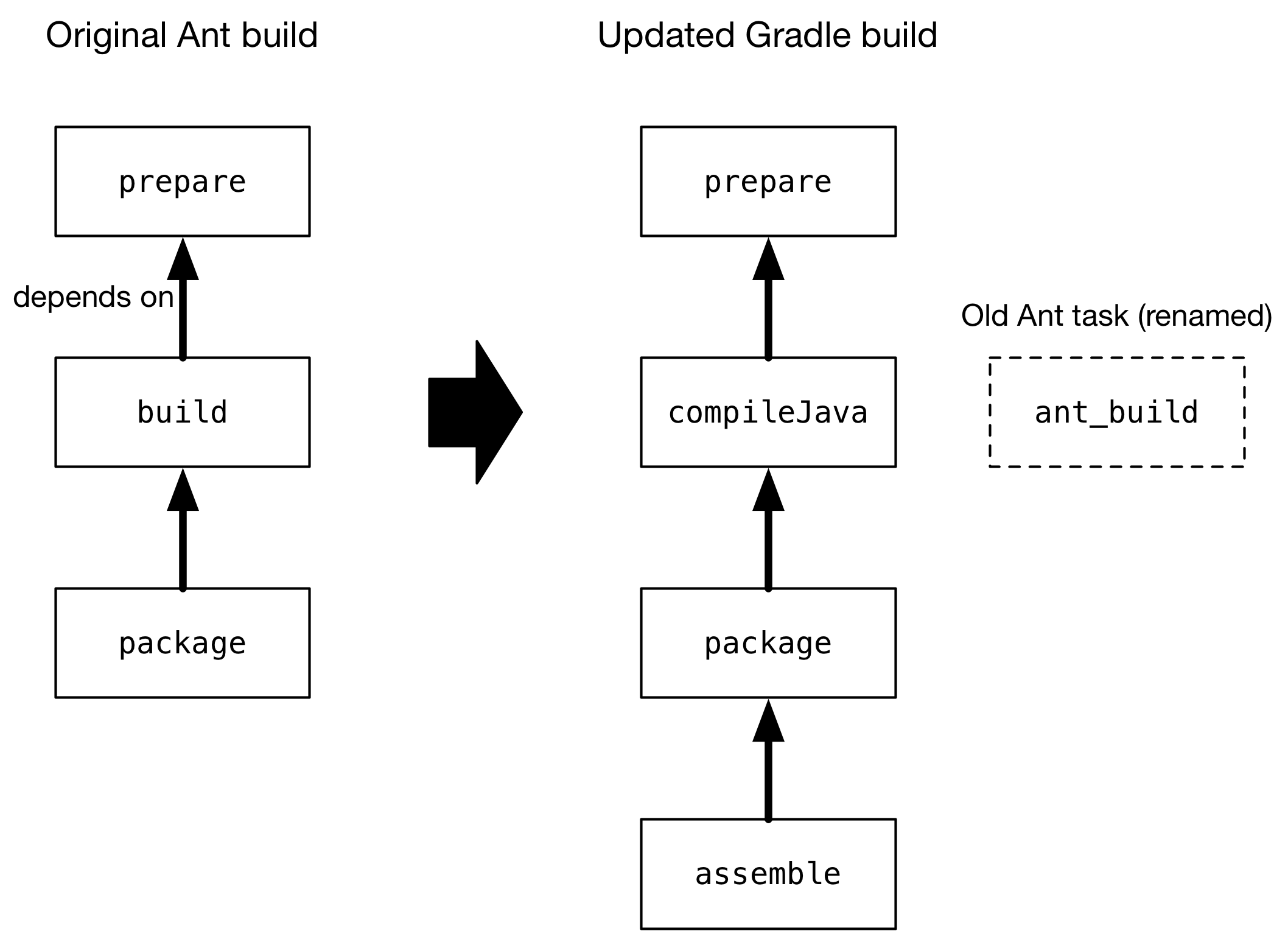
The idea is to substitute the standard Gradle compileJava task for the Ant build task. There are several steps involved in this substitution:
-
Applying the Java Library Plugin
This provides the
compileJavatask shown in the diagram. -
Renaming the old
buildtaskThe name
buildconflicts with the standardbuildtask provided by the Base Plugin (via the Java Library Plugin). -
Configuring the compilation to use the existing directory structure
There’s a good chance the Ant build does not conform to the standard Gradle directory structure, so you need to tell Gradle where to find the source files and where to place the compiled classes so
packagecan find them. -
Updating task dependencies
compileJavamust depend onprepare,packagemust depend oncompileJavarather thanant_build, andassemblemust depend onpackagerather than the standard Gradlejartask.
Applying the plugin is as simple as inserting a plugins {} block at the beginning of the Gradle build script, i.e. before ant.importBuild(). Here’s how to apply the Java Library Plugin:
GroovyKotlinplugins {
id 'java-library'
}To rename the build task, use the variant of AntBuilder.importBuild() that accepts a transformer, like this:
GroovyKotlinant.importBuild('build.xml') { String oldTargetName ->
return oldTargetName == 'build' ? 'ant_build' : oldTargetName // (1)
}-
Renames the
buildtarget toant_buildand leaves all other targets unchanged
Configuring a different path for the sources is described in the Building Java & JVM projects chapter, while you can change the output directory for the compiled classes in a similar way.
Let’s say the original Ant build stores these paths in Ant properties, src.dir for the Java source files and classes.dir for the output. Here’s how you would configure Gradle to use those paths:
GroovyKotlinsourceSets {
main {
java {
srcDirs = [ ant.properties['src.dir'] ]
outputDir = file(ant.properties['classes.dir'])
}
}
}You should eventually aim to switch the standard directory structure for your type of project if possible and then you’ll be able to remove this customization.
The last step is also straightforward and involves using the Task.dependsOn property and Task.dependsOn() method to detach and link tasks. The property is appropriate for replacing dependencies, while the method is the preferred way to add to the existing dependencies.
Here is the required task dependency configuration required by the example scenario, which should come after the Ant build import:
GroovyKotlincompileJava.dependsOn 'prepare' // (1)
package.dependsOn = [ 'compileJava' ] // (2)
assemble.dependsOn = [ 'package' ] // (3)-
Makes compilation depend on the
preparetask -
Detaches
packagefrom theant_buildtask and makes it depend oncompileJava -
Detaches
assemblefrom the standard Gradlejartask and makes it depend onpackageinstead
That’s it! These four steps will successfully replace the old Ant compilation with the Gradle implementation. Even this small migration will be a big help because you’ll be able to take advantage of Gradle’s incremental Java compilation for faster builds.
|
Tip
|
This is just a demonstration of how to go about performing a migration in stages. It may make more sense to include resource processing — like with properties files — and packaging with the compilation in this stage, since all three aspects are well integrated in Gradle. |
One important question you will have to ask yourself is how many tasks to migrate in each stage. The larger the chunks you can migrate in one go the better, but this must be offset against how many custom steps within the Ant build will be affected by the changes.
For example, if the Ant build follows a fairly standard approach for compilation, static resources, packaging and unit tests, then it is probably worth migrating all those together. But if the build performs some extra processing on the compiled classes, or does something unique when processing the static resources, it is probably worth splitting those tasks into separate stages.
Managing dependencies
Ant builds typically take one of two approaches to dealing with binary dependencies (such as libraries):
-
Storing them with the project in a local "lib" directory
-
Using Apache Ivy to manage them
They each require a different technique for the migration to Gradle, but you will find the process straightforward in either case. We look at the details of each scenario in the following sections.
Serving dependencies from a directory
When you are attempting to migrate a build that stores its dependencies on the filesystem, either locally or on the network, you should consider whether you want to eventually move to managed dependencies using remote repositories. That’s because you can incorporate filesystem dependencies into a Gradle build in one of two ways:
-
Define a flat-directory repository and use standard dependency declarations
-
Attach the files directly to the appropriate dependency configurations (file dependencies)
It’s easier to migrate to managed dependencies served from Maven- or Ivy-compatible repositories if you take the first approach, but doing so requires all your files to conform to the naming convention "<moduleName>-<version>.<extension>".
|
Note
|
If you store your dependencies in the standard Maven repository layout — |
To demonstrate the two techniques, consider a project that has the following library JARs in its libs directory:
libs ├── our-custom.jar ├── log4j-1.2.8.jar └── commons-io-2.1.jar
The file our-custom.jar lacks a version number, so it has to be added as a file dependency. But the other two JARs match the required naming convention and so can be declared as normal module dependencies that are retrieved from a flat-directory repository.
The following sample build script demonstrates how you can incorporate all of these libraries into a build:
GroovyKotlinrepositories {
flatDir {
name = 'libs dir'
dir file('libs') // (1)
}
}
dependencies {
implementation files('libs/our-custom.jar') // (2)
implementation ':log4j:1.2.8', ':commons-io:2.1' // (3)
}-
Specifies the path to the directory containing the JAR files
-
Declares a file dependency for the unversioned JAR
-
Declares dependencies using standard dependency coordinates — note that no group is specified, but each identifier has a leading
:, implying an empty group
The above sample will add our-custom.jar, log4j-1.2.8.jar and commons-io-2.1.jar to the implementation configuration, which is used to compile the project’s code.
|
Note
|
You can also specify a group in these module dependencies, even though they don’t actually have a group. That’s because the flat-directory repository simply ignores the information. If you then add a normal Maven- or Ivy-compatible repository at a later date, Gradle will preferentially download the module dependencies that are declared with a group from that repository rather than the flat-directory one. |
Migrating Ivy dependencies
Apache Ivy is a standalone dependency management tool that is widely used with Ant. It works in a similar fashion to Gradle. In fact, they both allow you to
-
Define your own configurations
-
Extend configurations from one another
-
Attach dependencies to configurations
-
Resolve dependencies from Ivy-compatible repositories
-
Publish artifacts to Ivy-compatible repositories
The most notable difference is that Gradle has standard configurations for specific types of projects. For example, the Java Plugin defines configurations like implementation, testImplementation and runtimeOnly. You can still define your own dependency configurations, though.
This similarity means that it’s usually quite straightforward to migrate from Ivy to Gradle:
-
Transcribe the dependency declarations from your module descriptors into the dependencies {} block of your Gradle build script, ideally using the standard configurations provided by any plugins you apply.
-
Transcribe any configuration declarations from your module descriptors into the configurations {} block of the build script for any custom configurations that can’t be replaced by Gradle’s standard ones.
-
Transcribe the resolvers from your Ivy settings file into the repositories {} block of the build script.
See the chapters on Declaring Dependencies, Managing Dependency Configurations and Declaring Repositories for more information.
Ivy provides several Ant tasks that handle Ivy’s process for fetching dependencies. The basic steps of that process consist of:
-
Configure — applies the configuration defined in the Ivy settings file
-
Resolve — locates the declared dependencies and downloads them to the cache if necessary
-
Retrieve — copies the cached dependencies to another directory
Gradle’s process is similar, but you don’t have to explicitly invoke the first two steps as it performs them automatically. The third step doesn’t happen at all — unless you create a task to do it — because Gradle typically uses the files in the dependency cache directly in classpaths and as the source for assembling application packages.
Let’s look in more detail at how Ivy’s steps map to Gradle:
- Configuration
-
Most of Gradle’s dependency-related configuration is baked into the build script, as you’ve seen with elements like the
dependencies {}block. Another particularly important configuration element is resolutionStrategy, which can be accessed from dependency configurations. This provides many of the features you might get from Ivy’s conflict managers and is a powerful way to control transitive dependencies and caching.Some Ivy configuration options have no equivalent in Gradle. For example, there are no lock strategies because Gradle ensures that its dependency cache is concurrency safe, period. Nor are there "latest strategies" because it’s simpler to have a reliable, single strategy for conflict resolution. If the "wrong" version is picked, you can easily override it using forced versions or other resolution strategy options.
See the chapters on Managing Transitive Dependencies and Customizing Dependency Resolution Behavior for more information on this aspect of Gradle.
- Resolution
-
At the beginning of the build, Gradle will automatically resolve any dependencies that you have declared and download them to its cache. It searches the repositories for those dependencies, with the search order defined by the order in which the repositories are declared.
It’s worth noting that Gradle supports the same dynamic version syntax as Ivy, so you can still use versions like
1.0.+. You can also use the speciallatest.integrationandlatest.releaselabels if you wish. If you decide to use such dynamic and changing dependencies, you can configure the caching behavior for them via resolutionStrategy.You might also want to consider dependency locking if you’re using dynamic and/or changing dependencies. It’s a way to make the build more reliable and allows for reproducible builds.
- Retrieval
-
As mentioned, Gradle does not automatically copy files from the dependency cache. Its standard tasks typically use the files directly. If you want to copy the dependencies to a local directory, you can use a Copy task like this in your build script:
Example 16. Copying dependencies to a local directoryGroovyKotlinbuild.gradletask retrieveRuntimeDependencies(type: Copy) { into "$buildDir/libs" from configurations.runtimeClasspath }A configuration is also a file collection, hence why it can be used in the
from()configuration. You can use a similar technique to attach a configuration to a compilation task or one that produces documentation. See the chapter on Working with Files for more examples and information on Gradle’s file API.
Publishing artifacts
Projects that use Ivy to manage dependencies often also use it for publishing JARs and other artifacts to repositories. If you’re migrating such a build, then you’ll be glad to know that Gradle has built-in support for publishing artifacts to Ivy-compatible repositories.
Before you attempt to migrate this particular aspect of your build, read the Publishing chapter to learn about Gradle’s publishing model. That chapter’s examples are based on Maven repositories, but the same model is used for Ivy repositories as well.
The basic migration process looks like this:
-
Apply the Ivy Publish Plugin to your build
-
Configure at least one publication, representing what will be published (including additional artifacts if desired)
Once that’s all done, you’ll be able to generate an Ivy module descriptor for each publication and publish them to one or more repositories.
Let’s say you have defined a publication named "myLibrary" and a repository named "myRepo". Ivy’s Ant tasks would then map to the Gradle tasks like this:
-
<deliver>→generateDescriptorFileForMyLibraryPublication -
<publish>→publishMyLibraryPublicationToMyRepoRepository
There is also a convenient publish task that publishes all publications to all repositories. If you’d prefer to limit which publications go to which repositories, check out the relevant section of the Publishing chapter.
|
Note
|
On dependency versions
Ivy will, by default, automatically replace dynamic versions of dependencies with the resolved "static" versions when it generates the module descriptor. Gradle does not mimic this behavior: declared dependency versions are left unchanged. You can replicate the default Ivy behavior by using the Nebula Ivy Resolved Plugin. Alternatively, you can customize the descriptor file so that it contains the versions you want. |
Dealing with custom Ant tasks
One of the advantages of Ant is that it’s fairly easy to create a custom task and incorporate it into a build. If you have such tasks, then there are two main options for migrating them to a Gradle build:
-
Using the custom Ant task from the Gradle build
-
Rewriting the task as a custom Gradle task type
The first option is usually quick and easy, but not always. And if you want to integrate the task into incremental build, you must use the incremental build runtime API. You also often have to work with Ant paths and filesets, which are clunky.
The second option is preferable in the long term, if you have the time. Gradle task types tend to be simpler than Ant tasks because they don’t have to work with an XML-based interface. You also gain access to Gradle’s rich APIs. Lastly, this approach can make use of the type-safe incremental build API based on typed properties.
Working with files
Ant has many tasks for working with files, most of which have Gradle equivalents. As with other areas of Ant to Gradle migration, you can use those Ant tasks from within your Gradle build. However, we strongly recommend migrating to native Gradle constructs where possible so that the build benefits from:
-
Easier integration with other parts of the build, such as dependency configurations
-
More idiomatic build scripts
That said, it can be convenient to use those Ant tasks that have no direct equivalents, such as <checksum> and <chown>. Even then, in the long run it may be better to convert these to native Gradle task types that make use of standard Java APIs or third-party libraries to achieve the same thing.
Here are the most common file-related elements used by Ant builds, along with the Gradle equivalents:
You can see several examples of Gradle’s file API and learn more about it in the Working with Files chapter.
|
Note
|
On paths and filesets
Ant makes use of the concepts of path-like structures and filesets to enable users to work with collections of files and directories. Gradle has a simpler, more powerful model based on FileCollections and FileTrees that can be treated as objects from within the build. Both types allow filtering based on Ant’s glob syntax, e.g. You can still construct Ant paths and filesets from within your build via the |
Migrating Ant properties
Ant makes use of a properties map to store values that can be reused throughout the build. The big downsides to this approach are that property values are all strings and the properties themselves behave like global variables.
|
Tip
|
Interacting with Ant properties in Gradle
Sometimes you will want to make use of an Ant task directly from your Gradle build and that task requires one or more Ant properties to be set. If that’s the case, you can easily set those properties via the |
Gradle does use something similar in the form of project properties, which are a reasonable way to parameterize a build. These can be set from the command line, in a gradle.properties file, or even via specially named system properties and environment variables.
If you have existing Ant properties files, you can copy their contents into the project’s gradle.properties file. Just be aware of two important points:
-
Properties set in
gradle.propertiesdo not override extra project properties defined in the build script with the same name -
Imported Ant tasks will not automatically "see" the Gradle project properties — you must copy them into the Ant properties map for that to happen
Another important factor to understand is that a Gradle build script works with an object-oriented API and it’s often best to use the properties of tasks, source sets and other objects where possible. For example, this build script fragment creates tasks for packaging Javadoc documentation as a JAR and unpacking it, linking tasks via their properties:
GroovyKotlinext {
tmpDistDir = file("$buildDir/dist")
}
task javadocJar(type: Jar) {
from javadoc // (1)
archiveClassifier = 'javadoc'
}
task unpackJavadocs(type: Copy) {
from zipTree(javadocJar.archiveFile) // (2)
into tmpDistDir // (3)
}-
Packages all
javadoc's output files — equivalent tofrom javadoc.destinationDir -
Uses the location of the Javadoc JAR held by the
javadocJartask -
Uses an extra project property called
tmpDistDirto define the location of the 'dist' directory
As you can see from the example with tmpDistDir, there is often still a need to define paths and the like through properties, which is why Gradle also provides extra properties that can be attached to the project, tasks and some other types of objects.
Migrating multi-project builds
Multi-project builds are a particular challenge to migrate because there is no standard approach in Ant for either structuring them or handling inter-project dependencies. Most of them likely use the <ant> task in some way, but that’s about all that one can say.
Fortunately, Gradle’s multi-project support can handle fairly diverse project structures and it provides much more robust and helpful support than Ant for constructing and maintaining multi-project builds. The ant.importBuild() method also handles <ant> and <antcall> tasks transparently, which allows for a phased migration.
We will suggest one process for migration here and hope that it either works for your case or at least gives you some ideas. It breaks down like this:
-
Start by learning how Gradle configures multi-project builds.
-
Create a Gradle build script in each project of the build, setting their contents to this line:
GroovyKotlinant.importBuild 'build.xml'Replace
build.xmlwith the path to the actual Ant build file that corresponds to the project. If there is no corresponding Ant build file, leave the Gradle build script empty. Your build may not be suitable in that case for this migration approach, but continue with these steps to see whether there is still a way to do a phased migration. -
Create a settings file that includes all the projects that now have a Gradle build script.
-
Implement inter-project dependencies.
Some projects in your multi-project build will depend on artifacts produced by one or more other projects in that build. Such projects need to ensure that those projects they depend on have produced their artifacts and that they know the paths to those artifacts.
Ensuring the production of the required artifacts typically means calling into other projects' builds via the
<ant>task. This unfortunately bypasses the Gradle build, negating any changes you make to the Gradle build scripts. You will need to replace targets that use<ant>tasks with Gradle task dependencies.For example, imagine you have a web project that depends on a "util" library that’s part of the same build. The Ant build file for "web" might have a target like this:
-
root.dirwould have to be defined by the build
This can be replaced by an inter-project task dependency in the corresponding Gradle build script, as demonstrated in the following example that assumes the "web" project’s "compile" task is the thing that requires "util" to be built beforehand:
GroovyKotlinweb/build.gradleant.importBuild 'build.xml' compile.dependsOn = [ ':util:build' ]This is not as robust or powerful as Gradle’s project dependencies, but it solves the immediate problem without big changes to the build. Just be careful to remove or override any dependencies on tasks that delegate to other subprojects, like the
buildRequiredProjectstask. -
-
Identify the projects that have no dependencies on other projects and migrate them to idiomatic Gradle builds scripts.
Just follow the advice in the rest of this guide to migrate individual project builds. As mentioned elsewhere, you should ideally use Gradle standard plugins where possible. This may mean that you need to add an extra copy task to each build that copies the generated artifacts to the location expected by the rest of the Ant builds.
-
Migrate projects as and when they depend solely on projects with fully migrated Gradle builds.
At this point, you should be able to switch to using proper project dependencies attached to the appropriate dependency configurations.
-
Clean up projects once no part of the Ant build depends on them.
We mentioned in step 5 that you might need to add copy tasks to satisfy the requirements of dependent Ant builds. Once those builds have been migrated, such build logic will no longer be needed and should be removed.
At the end of the process you should have a Gradle build that you are confident works as it should, with much less build logic than before.
Further reading
This chapter has covered the major topics that are specific to migrating Ant builds to Gradle. All that remain are a few other areas that may be useful during or after a migration:
-
Learn how to configure Gradle’s build environment, including the JVM settings used to run it
-
Learn how to structure your builds effectively
-
Configure Gradle’s logging and use it from your builds
As a final note, this guide has only touched on a few of Gradle’s features and we encourage you to learn about the rest from the other chapters of the user manual and from our tutorial-style Gradle Guides.
Running Gradle Builds
Build Environment
Gradle provides multiple mechanisms for configuring behavior of Gradle itself and specific projects. The following is a reference for using these mechanisms.
When configuring Gradle behavior you can use these methods, listed in order of highest to lowest precedence (first one wins):
-
Command-line flags such as
--build-cache. These have precedence over properties and environment variables. -
System properties such as
systemProp.http.proxyHost=somehost.orgstored in agradle.propertiesfile. -
Gradle properties such as
org.gradle.caching=truethat are typically stored in agradle.propertiesfile in a project root directory orGRADLE_USER_HOMEenvironment variable. -
Environment variables such as
GRADLE_OPTSsourced by the environment that executes Gradle.
Aside from configuring the build environment, you can configure a given project build using Project properties such as -PreleaseType=final.
Gradle properties
Gradle provides several options that make it easy to configure the Java process that will be used to execute your build. While it’s possible to configure these in your local environment via GRADLE_OPTS or JAVA_OPTS, it is useful to store certain settings like JVM memory configuration and Java home location in version control so that an entire team can work with a consistent environment.
Setting up a consistent environment for your build is as simple as placing these settings into a gradle.properties file. The configuration is applied in following order (if an option is configured in multiple locations the last one wins):
-
gradle.propertiesin project root directory. -
gradle.propertiesinGRADLE_USER_HOMEdirectory. -
system properties, e.g. when
-Dgradle.user.homeis set on the command line.
The following properties can be used to configure the Gradle build environment:
org.gradle.caching=(true,false)-
When set to true, Gradle will reuse task outputs from any previous build, when possible, resulting is much faster builds. Learn more about using the build cache.
org.gradle.caching.debug=(true,false)-
When set to true, individual input property hashes and the build cache key for each task are logged on the console. Learn more about task output caching.
org.gradle.configureondemand=(true,false)-
Enables incubating configuration on demand, where Gradle will attempt to configure only necessary projects.
org.gradle.console=(auto,plain,rich,verbose)-
Customize console output coloring or verbosity. Default depends on how Gradle is invoked. See command-line logging for additional details.
org.gradle.daemon=(true,false)-
When set to
truethe Gradle Daemon is used to run the build. Default istrue. org.gradle.daemon.idletimeout=(# of idle millis)-
Gradle Daemon will terminate itself after specified number of idle milliseconds. Default is
10800000(3 hours). org.gradle.debug=(true,false)-
When set to
true, Gradle will run the build with remote debugging enabled, listening on port 5005. Note that this is the equivalent of adding-agentlib:jdwp=transport=dt_socket,server=y,suspend=y,address=5005to the JVM command line and will suspend the virtual machine until a debugger is attached. Default isfalse. org.gradle.java.home=(path to JDK home)-
Specifies the Java home for the Gradle build process. The value can be set to either a
jdkorjrelocation, however, depending on what your build does, using a JDK is safer. A reasonable default is derived from your environment (JAVA_HOMEor the path tojava) if the setting is unspecified. This does not affect the version of Java used to launch the Gradle client VM (see Environment variables). org.gradle.jvmargs=(JVM arguments)-
Specifies the JVM arguments used for the Gradle Daemon. The setting is particularly useful for configuring JVM memory settings for build performance. This does not affect the JVM settings for the Gradle client VM.
org.gradle.logging.level=(quiet,warn,lifecycle,info,debug)-
When set to quiet, warn, lifecycle, info, or debug, Gradle will use this log level. The values are not case sensitive. The
lifecyclelevel is the default. See Choosing a log level. org.gradle.parallel=(true,false)-
When configured, Gradle will fork up to
org.gradle.workers.maxJVMs to execute projects in parallel. To learn more about parallel task execution, see the Gradle performance guide. org.gradle.warning.mode=(all,none,summary)-
When set to
all,summaryornone, Gradle will use different warning type display. See Command-line logging options for details. org.gradle.workers.max=(max # of worker processes)-
When configured, Gradle will use a maximum of the given number of workers. Default is number of CPU processors. See also performance command-line options.
org.gradle.priority=(low,normal)-
Specifies the scheduling priority for the Gradle daemon and all processes launched by it. Default is
normal. See also performance command-line options.
The following example demonstrates usage of various properties.
GroovyKotlintask printProps {
doLast {
println commandLineProjectProp
println gradlePropertiesProp
println systemProjectProp
println System.properties['system']
}
}$ gradle -q -PcommandLineProjectProp=commandLineProjectPropValue -Dorg.gradle.project.systemProjectProp=systemPropertyValue printProps commandLineProjectPropValue gradlePropertiesValue systemPropertyValue systemValue
System properties
Using the -D command-line option, you can pass a system property to the JVM which runs Gradle. The -D option of the gradle command has the same effect as the -D option of the java command.
You can also set system properties in gradle.properties files with the prefix systemProp.
gradle.propertiessystemProp.gradle.wrapperUser=myuser systemProp.gradle.wrapperPassword=mypassword
The following system properties are available. Note that command-line options take precedence over system properties.
gradle.wrapperUser=(myuser)-
Specify user name to download Gradle distributions from servers using HTTP Basic Authentication. Learn more in Authenticated wrapper downloads.
gradle.wrapperPassword=(mypassword)-
Specify password for downloading a Gradle distribution using the Gradle wrapper.
gradle.user.home=(path to directory)-
Specify the Gradle user home directory.
In a multi project build, “systemProp.” properties set in any project except the root will be ignored. That is, only the root project’s gradle.properties file will be checked for properties that begin with the “systemProp.” prefix.
Environment variables
The following environment variables are available for the gradle command. Note that command-line options and system properties take precedence over environment variables.
GRADLE_OPTS-
Specifies JVM arguments to use when starting the Gradle client VM. The client VM only handles command line input/output, so it is rare that one would need to change its VM options. The actual build is run by the Gradle daemon, which is not affected by this environment variable.
GRADLE_USER_HOME-
Specifies the Gradle user home directory (which defaults to
$USER_HOME/.gradleif not set). JAVA_HOME-
Specifies the JDK installation directory to use for the client VM. This VM is also used for the daemon, unless a different one is specified in a Gradle properties file with
org.gradle.java.home.
Project properties
You can add properties directly to your Project object via the -P command line option.
Gradle can also set project properties when it sees specially-named system properties or environment variables. If the environment variable name looks like ORG_GRADLE_PROJECT_prop=somevalue, then Gradle will set a prop property on your project object, with the value of somevalue. Gradle also supports this for system properties, but with a different naming pattern, which looks like org.gradle.project.prop. Both of the following will set the foo property on your Project object to "bar".
org.gradle.project.foo=bar
ORG_GRADLE_PROJECT_foo=bar
|
Note
|
The properties file in the user’s home directory has precedence over property files in the project directories. |
This feature is very useful when you don’t have admin rights to a continuous integration server and you need to set property values that should not be easily visible. Since you cannot use the -P option in that scenario, nor change the system-level configuration files, the correct strategy is to change the configuration of your continuous integration build job, adding an environment variable setting that matches an expected pattern. This won’t be visible to normal users on the system.
You can access a project property in your build script simply by using its name as you would use a variable.
|
Note
|
If a project property is referenced but does not exist, an exception will be thrown and the build will fail. You should check for existence of optional project properties before you access them using the Project.hasProperty(java.lang.String) method. |
Configuring JVM memory
You can adjust JVM options for Gradle in the following ways:
The org.gradle.jvmargs Gradle property controls the VM running the build. It defaults to -Xmx512m "-XX:MaxMetaspaceSize=256m"
org.gradle.jvmargs=-Xmx2g -XX:MaxMetaspaceSize=512m -XX:+HeapDumpOnOutOfMemoryError -Dfile.encoding=UTF-8
The JAVA_OPTS environment variable controls the command line client, which is only used to display console output. It defaults to -Xmx64m
JAVA_OPTS="-Xmx64m -XX:MaxPermSize=64m -XX:+HeapDumpOnOutOfMemoryError -Dfile.encoding=UTF-8"
|
Note
|
There is one case where the client VM can also serve as the build VM: If you deactivate the Gradle Daemon and the client VM has the same settings as required for the build VM, the client VM will run the build directly. Otherwise the client VM will fork a new VM to run the actual build in order to honor the different settings. |
Certain tasks, like the test task, also fork additional JVM processes. You can configure these through the tasks themselves.
They all use -Xmx512m by default.
GroovyKotlinplugins {
id 'java'
}
tasks.withType(JavaCompile) {
options.compilerArgs += ['-Xdoclint:none', '-Xlint:none', '-nowarn']
}See other examples in the Test API documentation and test execution in the Java plugin reference.
Build scans will tell you information about the JVM that executed the build when you use the --scan option.
Configuring a task using project properties
It’s possible to change the behavior of a task based on project properties specified at invocation time.
Suppose you’d like to ensure release builds are only triggered by CI. A simple way to handle this is through an isCI project property.
GroovyKotlintask performRelease {
doLast {
if (project.hasProperty("isCI")) {
println("Performing release actions")
} else {
throw new InvalidUserDataException("Cannot perform release outside of CI")
}
}
}$ gradle performRelease -PisCI=true --quiet Performing release actions
Accessing the web through a HTTP proxy
Configuring an HTTP or HTTPS proxy (for downloading dependencies, for example) is done via standard JVM system properties. These properties can be set directly in the build script; for example, setting the HTTP proxy host would be done with System.setProperty('http.proxyHost', 'www.somehost.org'). Alternatively, the properties can be specified in gradle.properties.
gradle.propertiessystemProp.http.proxyHost=www.somehost.org systemProp.http.proxyPort=8080 systemProp.http.proxyUser=userid systemProp.http.proxyPassword=password systemProp.http.nonProxyHosts=*.nonproxyrepos.com|localhost
There are separate settings for HTTPS.
gradle.propertiessystemProp.https.proxyHost=www.somehost.org systemProp.https.proxyPort=8080 systemProp.https.proxyUser=userid systemProp.https.proxyPassword=password systemProp.https.nonProxyHosts=*.nonproxyrepos.com|localhost
You may need to set other properties to access other networks. Here are 2 references that may be helpful:
NTLM Authentication
If your proxy requires NTLM authentication, you may need to provide the authentication domain as well as the username and password. There are 2 ways that you can provide the domain for authenticating to a NTLM proxy:
-
Set the
http.proxyUsersystem property to a value likedomain/username. -
Provide the authentication domain via the
http.auth.ntlm.domainsystem property.
The Gradle Daemon
A daemon is a computer program that runs as a background process, rather than being under the direct control of an interactive user.
Gradle runs on the Java Virtual Machine (JVM) and uses several supporting libraries that require a non-trivial initialization time. As a result, it can sometimes seem a little slow to start. The solution to this problem is the Gradle Daemon: a long-lived background process that executes your builds much more quickly than would otherwise be the case. We accomplish this by avoiding the expensive bootstrapping process as well as leveraging caching, by keeping data about your project in memory. Running Gradle builds with the Daemon is no different than without. Simply configure whether you want to use it or not - everything else is handled transparently by Gradle.
Why the Gradle Daemon is important for performance
The Daemon is a long-lived process, so not only are we able to avoid the cost of JVM startup for every build, but we are able to cache information about project structure, files, tasks, and more in memory.
The reasoning is simple: improve build speed by reusing computations from previous builds. However, the benefits are dramatic: we typically measure build times reduced by 15-75% on subsequent builds. We recommend profiling your build by using --profile to get a sense of how much impact the Gradle Daemon can have for you.
The Gradle Daemon is enabled by default starting with Gradle 3.0, so you don’t have to do anything to benefit from it.
If you run CI builds in ephemeral environments (such as containers) that do not reuse any processes, use of the Daemon will slightly decrease performance (due to caching additional information) for no benefit, and may be disabled.
Running Daemon Status
To get a list of running Gradle Daemons and their statuses use the --status command.
Sample output:
PID VERSION STATUS
28411 3.0 IDLE
34247 3.0 BUSYCurrently, a given Gradle version can only connect to daemons of the same version. This means the status output will only show Daemons for the version of Gradle being invoked and not for any other versions. Future versions of Gradle will lift this constraint and will show the running Daemons for all versions of Gradle.
Disabling the Daemon
The Gradle Daemon is enabled by default, and we recommend always enabling it. There are several ways to disable the Daemon, but the most common one is to add the line
org.gradle.daemon=falseto the file «USER_HOME»/.gradle/gradle.properties, where «USER_HOME» is your home directory. That’s typically one of the following, depending on your platform:
-
C:\Users\<username>(Windows Vista & 7+) -
/Users/<username>(macOS) -
/home/<username>(Linux)
If that file doesn’t exist, just create it using a text editor. You can find details of other ways to disable (and enable) the Daemon in Daemon FAQ further down. That section also contains more detailed information on how the Daemon works.
Note that having the Daemon enabled, all your builds will take advantage of the speed boost, regardless of the version of Gradle a particular build uses.
|
Tip
|
Continuous integration
Since Gradle 3.0, we enable Daemon by default and recommend using it for both developers' machines and Continuous Integration servers. However, if you suspect that Daemon makes your CI builds unstable, you can disable it to use a fresh runtime for each build since the runtime is completely isolated from any previous builds. |
Stopping an existing Daemon
As mentioned, the Daemon is a background process. You needn’t worry about a build up of Gradle processes on your machine, though. Every Daemon monitors its memory usage compared to total system memory and will stop itself if idle when available system memory is low. If you want to explicitly stop running Daemon processes for any reason, just use the command gradle --stop.
This will terminate all Daemon processes that were started with the same version of Gradle used to execute the command. If you have the Java Development Kit (JDK) installed, you can easily verify that a Daemon has stopped by running the jps command. You’ll see any running Daemons listed with the name GradleDaemon.
FAQ
How do I disable the Gradle Daemon?
There are two recommended ways to disable the Daemon persistently for an environment:
-
Via environment variables: add the flag
-Dorg.gradle.daemon=falseto theGRADLE_OPTSenvironment variable -
Via properties file: add
org.gradle.daemon=falseto the«GRADLE_USER_HOME»/gradle.propertiesfile
|
Note
|
Note, |
Both approaches have the same effect. Which one to use is up to personal preference. Most Gradle users choose the second option and add the entry to the user gradle.properties file.
On Windows, this command will disable the Daemon for the current user:
(if not exist "%USERPROFILE%/.gradle" mkdir "%USERPROFILE%/.gradle") && (echo. >> "%USERPROFILE%/.gradle/gradle.properties" && echo org.gradle.daemon=false >> "%USERPROFILE%/.gradle/gradle.properties")On UNIX-like operating systems, the following Bash shell command will disable the Daemon for the current user:
mkdir -p ~/.gradle && echo "org.gradle.daemon=false" >> ~/.gradle/gradle.propertiesOnce the Daemon is disabled for a build environment in this way, a Gradle Daemon will not be started unless explicitly requested using the --daemon option.
The --daemon and --no-daemon command line options enable and disable usage of the Daemon for individual build invocations when using the Gradle command line interface. These command line options have the highest precedence when considering the build environment. Typically, it is more convenient to enable the Daemon for an environment (e.g. a user account) so that all builds use the Daemon without requiring to remember to supply the --daemon option.
Why is there more than one Daemon process on my machine?
There are several reasons why Gradle will create a new Daemon, instead of using one that is already running. The basic rule is that Gradle will start a new Daemon if there are no existing idle or compatible Daemons available. Gradle will kill any Daemon that has been idle for 3 hours or more, so you don’t have to worry about cleaning them up manually.
- idle
-
An idle Daemon is one that is not currently executing a build or doing other useful work.
- compatible
-
A compatible Daemon is one that can (or can be made to) meet the requirements of the requested build environment. The Java runtime used to execute the build is an example aspect of the build environment. Another example is the set of JVM system properties required by the build runtime.
Some aspects of the requested build environment may not be met by an Daemon. If the Daemon is running with a Java 8 runtime, but the requested environment calls for Java 10, then the Daemon is not compatible and another must be started. Moreover, certain properties of a Java runtime cannot be changed once the JVM has started. For example, it is not possible to change the memory allocation (e.g. -Xmx1024m), default text encoding, default locale, etc of a running JVM.
The “requested build environment” is typically constructed implicitly from aspects of the build client’s (e.g. Gradle command line client, IDE etc.) environment and explicitly via command line switches and settings. See Build Environment for details on how to specify and control the build environment.
The following JVM system properties are effectively immutable. If the requested build environment requires any of these properties, with a different value than a Daemon’s JVM has for this property, the Daemon is not compatible.
-
file.encoding
-
user.language
-
user.country
-
user.variant
-
java.io.tmpdir
-
javax.net.ssl.keyStore
-
javax.net.ssl.keyStorePassword
-
javax.net.ssl.keyStoreType
-
javax.net.ssl.trustStore
-
javax.net.ssl.trustStorePassword
-
javax.net.ssl.trustStoreType
-
com.sun.management.jmxremote
The following JVM attributes, controlled by startup arguments, are also effectively immutable. The corresponding attributes of the requested build environment and the Daemon’s environment must match exactly in order for a Daemon to be compatible.
-
The maximum heap size (i.e. the -Xmx JVM argument)
-
The minimum heap size (i.e. the -Xms JVM argument)
-
The boot classpath (i.e. the -Xbootclasspath argument)
-
The “assertion” status (i.e. the -ea argument)
The required Gradle version is another aspect of the requested build environment. Daemon processes are coupled to a specific Gradle runtime. Working on multiple Gradle projects during a session that use different Gradle versions is a common reason for having more than one running Daemon process.
How much memory does the Daemon use and can I give it more?
If the requested build environment does not specify a maximum heap size, the Daemon will use up to 512MB of heap. It will use the JVM’s default minimum heap size. 512MB is more than enough for most builds. Larger builds with hundreds of subprojects, lots of configuration, and source code may require, or perform better, with more memory.
To increase the amount of memory the Daemon can use, specify the appropriate flags as part of the requested build environment. Please see Build Environment for details.
How can I stop a Daemon?
Daemon processes will automatically terminate themselves after 3 hours of inactivity or less. If you wish to stop a Daemon process before this, you can either kill the process via your operating system or run the gradle --stop command. The --stop switch causes Gradle to request that all running Daemon processes, of the same Gradle version used to run the command, terminate themselves.
What can go wrong with Daemon?
Considerable engineering effort has gone into making the Daemon robust, transparent and unobtrusive during day to day development. However, Daemon processes can occasionally be corrupted or exhausted. A Gradle build executes arbitrary code from multiple sources. While Gradle itself is designed for and heavily tested with the Daemon, user build scripts and third party plugins can destabilize the Daemon process through defects such as memory leaks or global state corruption.
It is also possible to destabilize the Daemon (and build environment in general) by running builds that do not release resources correctly. This is a particularly poignant problem when using Microsoft Windows as it is less forgiving of programs that fail to close files after reading or writing.
Gradle actively monitors heap usage and attempts to detect when a leak is starting to exhaust the available heap space in the daemon. When it detects a problem, the Gradle daemon will finish the currently running build and proactively restart the daemon on the next build. This monitoring is enabled by default, but can be disabled by setting the org.gradle.daemon.performance.enable-monitoring system property to false.
If it is suspected that the Daemon process has become unstable, it can simply be killed. Recall that the --no-daemon switch can be specified for a build to prevent use of the Daemon. This can be useful to diagnose whether or not the Daemon is actually the culprit of a problem.
Tools & IDEs
The Gradle Tooling API that is used by IDEs and other tools to integrate with Gradle always uses the Gradle Daemon to execute builds. If you are executing Gradle builds from within your IDE you are using the Gradle Daemon and do not need to enable it for your environment.
How does the Gradle Daemon make builds faster?
The Gradle Daemon is a long lived build process. In between builds it waits idly for the next build. This has the obvious benefit of only requiring Gradle to be loaded into memory once for multiple builds, as opposed to once for each build. This in itself is a significant performance optimization, but that’s not where it stops.
A significant part of the story for modern JVM performance is runtime code optimization. For example, HotSpot (the JVM implementation provided by Oracle and used as the basis of OpenJDK) applies optimization to code while it is running. The optimization is progressive and not instantaneous. That is, the code is progressively optimized during execution which means that subsequent builds can be faster purely due to this optimization process. Experiments with HotSpot have shown that it takes somewhere between 5 and 10 builds for optimization to stabilize. The difference in perceived build time between the first build and the 10th for a Daemon can be quite dramatic.
The Daemon also allows more effective in memory caching across builds. For example, the classes needed by the build (e.g. plugins, build scripts) can be held in memory between builds. Similarly, Gradle can maintain in-memory caches of build data such as the hashes of task inputs and outputs, used for incremental building.
Initialization Scripts
Gradle provides a powerful mechanism to allow customizing the build based on the current environment. This mechanism also supports tools that wish to integrate with Gradle.
Note that this is completely different from the “init” task provided by the “build-init” plugin (see Build Init Plugin).
Basic usage
Initialization scripts (a.k.a. init scripts) are similar to other scripts in Gradle. These scripts, however, are run before the build starts. Here are several possible uses:
-
Set up enterprise-wide configuration, such as where to find custom plugins.
-
Set up properties based on the current environment, such as a developer’s machine vs. a continuous integration server.
-
Supply personal information about the user that is required by the build, such as repository or database authentication credentials.
-
Define machine specific details, such as where JDKs are installed.
-
Register build listeners. External tools that wish to listen to Gradle events might find this useful.
-
Register build loggers. You might wish to customize how Gradle logs the events that it generates.
One main limitation of init scripts is that they cannot access classes in the buildSrc project (see Using buildSrc to extract imperative logic for details of this feature).
Using an init script
There are several ways to use an init script:
-
Specify a file on the command line. The command line option is
-Ior--init-scriptfollowed by the path to the script. The command line option can appear more than once, each time adding another init script. The build will fail if any of the files specified on the command line does not exist. -
Put a file called
init.gradle(orinit.gradle.ktsfor Kotlin) in theUSER_HOME/.gradle/directory. -
Put a file that ends with
.gradle(or.init.gradle.ktsfor Kotlin) in theUSER_HOME/.gradle/init.d/directory. -
Put a file that ends with
.gradle(or.init.gradle.ktsfor Kotlin) in theGRADLE_HOME/init.d/directory, in the Gradle distribution. This allows you to package up a custom Gradle distribution containing some custom build logic and plugins. You can combine this with the Gradle wrapper as a way to make custom logic available to all builds in your enterprise.
If more than one init script is found they will all be executed, in the order specified above. Scripts in a given directory are executed in alphabetical order. This allows, for example, a tool to specify an init script on the command line and the user to put one in their home directory for defining the environment and both scripts will run when Gradle is executed.
Writing an init script
Similar to a Gradle build script, an init script is a Groovy or Kotlin script. Each init script has a Gradle instance associated with it. Any property reference and method call in the init script will delegate to this Gradle instance.
Each init script also implements the Script interface.
Configuring projects from an init script
You can use an init script to configure the projects in the build. This works in a similar way to configuring projects in a multi-project build. The following sample shows how to perform extra configuration from an init script before the projects are evaluated. This sample uses this feature to configure an extra repository to be used only for certain environments.
GroovyKotlinrepositories {
mavenCentral()
}
task showRepos {
doLast {
println "All repos:"
println repositories.collect { it.name }
}
}allprojects {
repositories {
mavenLocal()
}
}Output when applying the init script
GroovyKotlin> gradle --init-script init.gradle -q showRepos
All repos:
[MavenLocal, MavenRepo]External dependencies for the init script
In External dependencies for the build script it was explained how to add external dependencies to a build script. Init scripts can also declare dependencies. You do this with the initscript() method, passing in a closure which declares the init script classpath.
GroovyKotlininitscript {
repositories {
mavenCentral()
}
dependencies {
classpath 'org.apache.commons:commons-math:2.0'
}
}The closure passed to the initscript() method configures a ScriptHandler instance. You declare the init script classpath by adding dependencies to the classpath configuration. This is the same way you declare, for example, the Java compilation classpath. You can use any of the dependency types described in Declaring Dependencies, except project dependencies.
Having declared the init script classpath, you can use the classes in your init script as you would any other classes on the classpath. The following example adds to the previous example, and uses classes from the init script classpath.
GroovyKotlinimport org.apache.commons.math.fraction.Fraction
initscript {
repositories {
mavenCentral()
}
dependencies {
classpath 'org.apache.commons:commons-math:2.0'
}
}
println Fraction.ONE_FIFTH.multiply(2)Output when applying the init script
GroovyKotlin> gradle --init-script init.gradle -q doNothing
2 / 5Init script plugins
Similar to a Gradle build script or a Gradle settings file, plugins can be applied on init scripts.
GroovyKotlinapply plugin: EnterpriseRepositoryPlugin
class EnterpriseRepositoryPlugin implements Plugin<Gradle> {
private static String ENTERPRISE_REPOSITORY_URL = "https://repo.gradle.org/gradle/repo"
void apply(Gradle gradle) {
// ONLY USE ENTERPRISE REPO FOR DEPENDENCIES
gradle.allprojects { project ->
project.repositories {
// Remove all repositories not pointing to the enterprise repository url
all { ArtifactRepository repo ->
if (!(repo instanceof MavenArtifactRepository) ||
repo.url.toString() != ENTERPRISE_REPOSITORY_URL) {
project.logger.lifecycle "Repository ${repo.url} removed. Only $ENTERPRISE_REPOSITORY_URL is allowed"
remove repo
}
}
// add the enterprise repository
maven {
name "STANDARD_ENTERPRISE_REPO"
url ENTERPRISE_REPOSITORY_URL
}
}
}
}
}/*
* Copyright 2013 the original author or authors.
*
* Licensed under the Apache License, Version 2.0 (the "License");
* you may not use this file except in compliance with the License.
* You may obtain a copy of the License at
*
* http://www.apache.org/licenses/LICENSE-2.0
*
* Unless required by applicable law or agreed to in writing, software
* distributed under the License is distributed on an "AS IS" BASIS,
* WITHOUT WARRANTIES OR CONDITIONS OF ANY KIND, either express or implied.
* See the License for the specific language governing permissions and
* limitations under the License.
*/
// tag::show-repos-task[]
repositories{
mavenCentral()
}
task showRepositories {
doLast {
repositories.each {
println "repository: ${it.name} ('${it.url}')"
}
}
}
// end::show-repos-task[]Output when applying the init script
GroovyKotlin> gradle --init-script init.gradle -q showRepositories
repository: STANDARD_ENTERPRISE_REPO ('https://repo.gradle.org/gradle/repo')The plugin in the init script ensures that only a specified repository is used when running the build.
When applying plugins within the init script, Gradle instantiates the plugin and calls the plugin instance’s Plugin.apply(T) method. The gradle object is passed as a parameter, which can be used to configure all aspects of a build. Of course, the applied plugin can be resolved as an external dependency as described in External dependencies for the init script
Executing Multi-Project Builds
Only the smallest of projects has a single build file and source tree, unless it happens to be a massive, monolithic application. It’s often much easier to digest and understand a project that has been split into smaller, inter-dependent modules. The word “inter-dependent” is important, though, and is why you typically want to link the modules together through a single build.
Gradle supports this scenario through multi-project builds.
Structure of a multi-project build
Such builds come in all shapes and sizes, but they do have some common characteristics:
-
A
settings.gradlefile in the root ormasterdirectory of the project -
A
build.gradlefile in the root ormasterdirectory -
Child directories that have their own
*.gradlebuild files (some multi-project builds may omit child project build scripts)
The settings.gradle file tells Gradle how the project and subprojects are structured. Fortunately, you don’t have to read this file simply to learn what the project structure is as you can run the command gradle projects. Here’s the output from using that command on the Java multiproject build in the Gradle samples:
Example: Listing the projects in a build
gradle -q projects> gradle -q projects ------------------------------------------------------------ Root project ------------------------------------------------------------ Root project 'multiproject' +--- Project ':api' +--- Project ':services' | +--- Project ':services:shared' | \--- Project ':services:webservice' \--- Project ':shared' To see a list of the tasks of a project, run gradle <project-path>:tasks For example, try running gradle :api:tasks
This tells you that multiproject has three immediate child projects: api, services and shared. The services project then has its own children, shared and webservice. These map to the directory structure, so it’s easy to find them. For example, you can find webservice in <root>/services/webservice.
By default, Gradle uses the name of the directory it finds the settings.gradle as the name of the root project. This usually doesn’t cause problems since all developers check out the same directory name when working on a project. On Continuous Integration servers, like Jenkins, the directory name may be auto-generated and not match the name in your VCS. For that reason, it’s recommended that you always set the root project name to something predictable, even in single project builds. You can configure the root project name by setting rootProject.name.
Each project will usually have its own build file, but that’s not necessarily the case. In the above example, the services project is just a container or grouping of other subprojects. There is no build file in the corresponding directory. However, multiproject does have one for the root project.
The root build.gradle is often used to share common configuration between the child projects, for example by applying the same sets of plugins and dependencies to all the child projects. It can also be used to configure individual subprojects when it is preferable to have all the configuration in one place. This means you should always check the root build file when discovering how a particular subproject is being configured.
Another thing to bear in mind is that the build files might not be called build.gradle. Many projects will name the build files after the subproject names, such as api.gradle and services.gradle from the previous example. Such an approach helps a lot in IDEs because it’s tough to work out which build.gradle file out of twenty possibilities is the one you want to open. This little piece of magic is handled by the settings.gradle file, but as a build user you don’t need to know the details of how it’s done. Just have a look through the child project directories to find the files with the .gradle suffix.
Once you know what subprojects are available, the key question for a build user is how to execute the tasks within the project.
Executing a multi-project build
From a user’s perspective, multi-project builds are still collections of tasks you can run. The difference is that you may want to control which project’s tasks get executed. You have two options here:
-
Change to the directory corresponding to the subproject you’re interested in and just execute
gradle <task>as normal. -
Use a qualified task name from any directory, although this is usually done from the root. For example:
gradle :services:webservice:buildwill build the webservice subproject and any subprojects it depends on.
The first approach is similar to the single-project use case, but Gradle works slightly differently in the case of a multi-project build. The command gradle test will execute the test task in any subprojects, relative to the current working directory, that have that task. So if you run the command from the root project directory, you’ll run test in api, shared, services:shared and services:webservice. If you run the command from the services project directory, you’ll only execute the task in services:shared and services:webservice.
For more control over what gets executed, use qualified names (the second approach mentioned). These are paths just like directory paths, but use ‘:’ instead of ‘/’ or ‘\’. If the path begins with a ‘:’, then the path is resolved relative to the root project. In other words, the leading ‘:’ represents the root project itself. All other colons are path separators.
This approach works for any task, so if you want to know what tasks are in a particular subproject, just use the tasks task, e.g. gradle :services:webservice:tasks .
Regardless of which technique you use to execute tasks, Gradle will take care of building any subprojects that the target depends on. You don’t have to worry about the inter-project dependencies yourself. If you’re interested in how this is configured, you can read about writing multi-project builds later in the user manual.
There’s one last thing to note. When you’re using the Gradle wrapper, the first approach doesn’t work well because you have to specify the path to the wrapper script if you’re not in the project root. For example, if you’re in the webservice subproject directory, you would have to run ../../gradlew build.
That’s all you really need to know about multi-project builds as a build user. You can now identify whether a build is a multi-project one and you can discover its structure. And finally, you can execute tasks within specific subprojects.
Build Cache
|
Note
|
The build cache feature described here is different from the Android plugin build cache. |
Overview
The Gradle build cache is a cache mechanism that aims to save time by reusing outputs produced by other builds. The build cache works by storing (locally or remotely) build outputs and allowing builds to fetch these outputs from the cache when it is determined that inputs have not changed, avoiding the expensive work of regenerating them.
A first feature using the build cache is task output caching. Essentially, task output caching leverages the same intelligence as up-to-date checks that Gradle uses to avoid work when a previous local build has already produced a set of task outputs. But instead of being limited to the previous build in the same workspace, task output caching allows Gradle to reuse task outputs from any earlier build in any location on the local machine. When using a shared build cache for task output caching this even works across developer machines and build agents.
Apart from task output caching, we expect other features to use the build cache in the future.
|
Tip
|
For a hands-on approach to learning how to use the build cache, try the Using the Build Cache guide. It covers the different scenarios that caching can improve and has detailed discussions of the different caveats you need to be aware of when enabling caching for a build. |
Enable the Build Cache
By default, the build cache is not enabled. You can enable the build cache in a couple of ways:
- Run with
--build-cacheon the command-line -
Gradle will use the build cache for this build only.
- Put
org.gradle.caching=truein yourgradle.properties -
Gradle will try to reuse outputs from previous builds for all builds, unless explicitly disabled with
--no-build-cache.
When the build cache is enabled, it will store build outputs in the Gradle user home. For configuring this directory or different kinds of build caches see Configure the Build Cache.
Task Output Caching
Beyond incremental builds described in up-to-date checks, Gradle can save time by reusing outputs from previous executions of a task by matching inputs to the task. Task outputs can be reused between builds on one computer or even between builds running on different computers via a build cache.
We have focused on the use case where users have an organization-wide remote build cache that is populated regularly by continuous integration builds.
Developers and other continuous integration agents should load cache entries from the remote build cache.
We expect that developers will not be allowed to populate the remote build cache, and all continuous integration builds populate the build cache after running the clean task.
For your build to play well with task output caching it must work well with the incremental build feature.
For example, when running your build twice in a row all tasks with outputs should be UP-TO-DATE.
You cannot expect faster builds or correct builds when enabling task output caching when this prerequisite is not met.
Task output caching is automatically enabled when you enable the build cache, see Enable the Build Cache.
What does it look like
Let us start with a project using the Java plugin which has a few Java source files. We run the build the first time.
> gradle --build-cache compileJava :compileJava :processResources :classes :jar :assemble BUILD SUCCESSFUL
We see the directory used by the local build cache in the output. Apart from that the build was the same as without the build cache. Let’s clean and run the build again.
> gradle clean :clean BUILD SUCCESSFUL
> gradle --build-cache assemble :compileJava FROM-CACHE :processResources :classes :jar :assemble BUILD SUCCESSFUL
Now we see that, instead of executing the :compileJava task, the outputs of the task have been loaded from the build cache.
The other tasks have not been loaded from the build cache since they are not cacheable. This is due to
:classes and :assemble being lifecycle tasks and :processResources
and :jar being Copy-like tasks which are not cacheable since it is generally faster to execute them.
Cacheable tasks
Since a task describes all of its inputs and outputs, Gradle can compute a build cache key that uniquely defines the task’s outputs based on its inputs. That build cache key is used to request previous outputs from a build cache or store new outputs in the build cache. If the previous build outputs have been already stored in the cache by someone else, e.g. your continuous integration server or other developers, you can avoid executing most tasks locally.
The following inputs contribute to the build cache key for a task in the same way that they do for up-to-date checks:
-
The task type and its classpath
-
The names of the output properties
-
The names and values of properties annotated as described in the section called "Custom task types"
-
The names and values of properties added by the DSL via TaskInputs
-
The classpath of the Gradle distribution, buildSrc and plugins
-
The content of the build script when it affects execution of the task
Task types need to opt-in to task output caching using the @CacheableTask annotation. Note that @CacheableTask is not inherited by subclasses. Custom task types are not cacheable by default.
Built-in cacheable tasks
Currently, the following built-in Gradle tasks are cacheable:
-
Java toolchain: JavaCompile, Javadoc
-
Groovy toolchain: GroovyCompile, Groovydoc
-
Scala toolchain: ScalaCompile, PlatformScalaCompile, ScalaDoc
-
Native toolchain: CppCompile, CCompile, SwiftCompile
-
Testing: Test
-
Code quality tasks: Checkstyle, CodeNarc, FindBugs, JDepend, Pmd
-
JaCoCo: JacocoMerge, JacocoReport
-
Other tasks: AntlrTask, ValidateTaskProperties, WriteProperties
All other built-in tasks are currently not cacheable.
Third party plugins
There are third party plugins that work well with the build cache. The most prominent examples are the Android plugin 3.1+ and the Kotlin plugin 1.2.21+. For other third party plugins, check their documentation to find out whether they support the build cache.
Declaring task inputs and outputs
It is very important that a cacheable task has a complete picture of its inputs and outputs, so that the results from one build can be safely re-used somewhere else.
Missing task inputs can cause incorrect cache hits, where different results are treated as identical because the same cache key is used by both executions. Missing task outputs can cause build failures if Gradle does not completely capture all outputs for a given task. Wrongly declared task inputs can lead to cache misses especially when containing volatile data or absolute paths. (See the section called "Task inputs and outputs" on what should be declared as inputs and outputs.)
|
Note
|
The task path is not an input to the build cache key. This means that tasks with different task paths can re-use each other’s outputs as long as Gradle determines that executing them yields the same result. |
In order to ensure that the inputs and outputs are properly declared use integration tests (for example using TestKit) to check that a task produces the same outputs for identical inputs and captures all output files for the task. We suggest adding tests to ensure that the task inputs are relocatable, i.e. that the task can be loaded from the cache into a different build directory (see @PathSensitive).
In order to handle volatile inputs for your tasks consider configuring input normalization.
Enable caching of non-cacheable tasks
As we have seen, built-in tasks, or tasks provided by plugins, are cacheable if their class is annotated with the Cacheable annotation.
But what if you want to make cacheable a task whose class is not cacheable?
Let’s take a concrete example: your build script uses a generic NpmTask task to create a JavaScript bundle by delegating to NPM (and running npm run bundle).
This process is similar to a complex compilation task, but NpmTask is too generic to be cacheable by default: it just takes arguments and runs npm with those arguments.
The inputs and outputs of this task are simple to figure out. The inputs are the directory containing the JavaScript files, and the NPM configuration files. The output is the bundle file generated by this task.
Using annotations
We create a subclass of the NpmTask and use annotations to declare the inputs and outputs.
When possible, it is better to use delegation instead of creating a subclass.
That is the case for the built in JavaExec, Exec, Copy and Sync tasks, which have a method on Project to do the actual work.
If you’re a modern JavaScript developer, you know that bundling can be quite long, and is worth caching. To achieve that, we need to tell Gradle that it’s allowed to cache the output of that task, using the @CacheableTask annotation.
This is sufficient to make the task cacheable on your own machine. However, input files are identified by default by their absolute path. So if the cache needs to be shared between several developers or machines using different paths, that won’t work as expected. So we also need to set the path sensitivity. In this case, the relative path of the input files can be used to identify them.
Note that it is possible to override property annotations from the base class by overriding the getter of the base class and annotating that method.
GroovyKotlin@CacheableTask // (1)
class BundleTask extends NpmTask {
@Override @Internal // (2)
ListProperty<String> getArgs() {
super.getArgs()
}
@InputDirectory
@SkipWhenEmpty
@PathSensitive(PathSensitivity.RELATIVE) // (3)
final DirectoryProperty scripts = project.objects.directoryProperty()
@InputFiles
@PathSensitive(PathSensitivity.RELATIVE) // (4)
final ConfigurableFileCollection configFiles = project.files()
@OutputFile
final RegularFileProperty bundle = project.objects.fileProperty()
BundleTask() {
args.addAll("run", "bundle")
bundle.set(project.layout.buildDirectory.file("bundle.js"))
scripts.set(project.layout.projectDirectory.dir("scripts"))
configFiles.from(project.layout.projectDirectory.file("package.json"))
configFiles.from(project.layout.projectDirectory.file("package-lock.json"))
}
}
task bundle(type: BundleTask)-
(1) Add
@Cacheableto enable caching for the task. -
(2) Override the getter of a property of the base class to change the input annotation to
@Internal. -
(3) (4) Declare the path sensitivity.
Using the runtime API
If for some reason you cannot create a new custom task class, it is also possible to make a task cacheable using the runtime API to declare the inputs and outputs.
For enabling caching for the task you need to use the TaskOutputs.cacheIf() method.
The declarations via the runtime API have the same effect as the annotations described above. Note that you cannot override file inputs and outputs via the runtime API. Input properties can be overridden by specifying the same property name.
GroovyKotlintask bundle(type: NpmTask) {
args = ['run', 'bundle']
outputs.cacheIf { true }
inputs.dir(file("scripts"))
.withPropertyName("scripts")
.withPathSensitivity(PathSensitivity.RELATIVE)
inputs.files("package.json", "package-lock.json")
.withPropertyName("configFiles")
.withPathSensitivity(PathSensitivity.RELATIVE)
outputs.file("$buildDir/bundle.js")
.withPropertyName("bundle")
}Configure the Build Cache
You can configure the build cache by using the Settings.buildCache(org.gradle.api.Action) block in settings.gradle.
Gradle supports a local and a remote build cache that can be configured separately.
When both build caches are enabled, Gradle tries to load build outputs from the local build cache first, and then tries the remote build cache if no build outputs are found.
If outputs are found in the remote cache, they are also stored in the local cache, so next time they will be found locally.
Gradle stores ("pushes") build outputs in any build cache that is enabled and has BuildCache.isPush() set to true.
By default, the local build cache has push enabled, and the remote build cache has push disabled.
The local build cache is pre-configured to be a DirectoryBuildCache and enabled by default. The remote build cache can be configured by specifying the type of build cache to connect to (BuildCacheConfiguration.remote(java.lang.Class)).
Built-in local build cache
The built-in local build cache, DirectoryBuildCache, uses a directory to store build cache artifacts. By default, this directory resides in the Gradle user home directory, but its location is configurable.
Gradle will periodically clean-up the local cache directory by removing entries that have not been used recently to conserve disk space.
For more details on the configuration options refer to the DSL documentation of DirectoryBuildCache. Here is an example of the configuration.
GroovyKotlinbuildCache {
local(DirectoryBuildCache) {
directory = new File(rootDir, 'build-cache')
removeUnusedEntriesAfterDays = 30
}
}Remote HTTP build cache
Gradle has built-in support for connecting to a remote build cache backend via HTTP. For more details on what the protocol looks like see HttpBuildCache. Note that by using the following configuration the local build cache will be used for storing build outputs while the local and the remote build cache will be used for retrieving build outputs.
GroovyKotlinbuildCache {
remote(HttpBuildCache) {
url = 'https://example.com:8123/cache/'
}
}You can configure the credentials the HttpBuildCache uses to access the build cache server as shown in the following example.
GroovyKotlinbuildCache {
remote(HttpBuildCache) {
url = 'http://example.com:8123/cache/'
credentials {
username = 'build-cache-user'
password = 'some-complicated-password'
}
}
}|
Note
|
You may encounter problems with an untrusted SSL certificate when you try to use a build cache backend with an HTTPS URL.
The ideal solution is for someone to add a valid SSL certificate to the build cache backend, but we recognize that you may not be able to do that.
In that case, set HttpBuildCache.isAllowUntrustedServer() to This is a convenient workaround, but you shouldn’t use it as a long-term solution. |
GroovyKotlinbuildCache {
remote(HttpBuildCache) {
url = 'https://example.com:8123/cache/'
allowUntrustedServer = true
}
}Configuration use cases
The recommended use case for the remote build cache is that your continuous integration server populates it from clean builds while developers only load from it. The configuration would then look as follows.
GroovyKotlinboolean isCiServer = System.getenv().containsKey("CI")
buildCache {
remote(HttpBuildCache) {
url = 'https://example.com:8123/cache/'
push = isCiServer
}
}If you use a buildSrc directory, you should make sure that it uses the same build cache configuration as the main build.
This can be achieved by applying the same script to buildSrc/settings.gradle and settings.gradle as shown in the following example.
GroovyKotlinapply from: new File(settingsDir, 'gradle/buildCacheSettings.gradle')boolean isCiServer = System.getenv().containsKey("CI")
buildCache {
local {
enabled = !isCiServer
}
remote(HttpBuildCache) {
url = 'https://example.com:8123/cache/'
push = isCiServer
}
}apply from: new File(settingsDir, '../gradle/buildCacheSettings.gradle')It is also possible to configure the build cache from an init script, which can be used from the command line, added to your Gradle user home or be a part of your custom Gradle distribution.
GroovyKotlingradle.settingsEvaluated { settings ->
settings.buildCache {
// vvv Your custom configuration goes here
remote(HttpBuildCache) {
url = 'https://example.com:8123/cache/'
}
// ^^^ Your custom configuration goes here
}
}Build cache and composite builds
Gradle’s composite build feature allows including other complete Gradle builds into another. Such included builds will inherit the build cache configuration from the top level build, regardless of whether the included builds define build cache configuration themselves or not.
The build cache configuration present for any included build is effectively ignored, in favour of the top level build’s configuration.
This also applies to any buildSrc projects of any included builds.
How to set up an HTTP build cache backend
Gradle provides a Docker image for a build cache node, which can connect with Gradle Enterprise for centralized management. The cache node can also be used without a Gradle Enterprise installation with restricted functionality.
Implement your own Build Cache
Using a different build cache backend to store build outputs (which is not covered by the built-in support for connecting to an HTTP backend) requires implementing your own logic for connecting to your custom build cache backend. To this end, custom build cache types can be registered via BuildCacheConfiguration.registerBuildCacheService(java.lang.Class, java.lang.Class).
Gradle Enterprise includes a high-performance, easy to install and operate, shared build cache backend.
Composite builds
What is a composite build?
A composite build is simply a build that includes other builds. In many ways a composite build is similar to a Gradle multi-project build, except that instead of including single projects, complete builds are included.
Composite builds allow you to:
-
combine builds that are usually developed independently, for instance when trying out a bug fix in a library that your application uses
-
decompose a large multi-project build into smaller, more isolated chunks that can be worked in independently or together as needed
A build that is included in a composite build is referred to, naturally enough, as an "included build". Included builds do not share any configuration with the composite build, or the other included builds. Each included build is configured and executed in isolation.
Included builds interact with other builds via dependency substitution. If any build in the composite has a dependency that can be satisfied by the included build, then that dependency will be replaced by a project dependency on the included build. Because of the reliance on dependency substitution, composite builds may force configurations to be resolved earlier, when composing the task execution graph. This can have a negative impact on overall build performance, because these configurations are not resolved in parallel.
By default, Gradle will attempt to determine the dependencies that can be substituted by an included build. However for more flexibility, it is possible to explicitly declare these substitutions if the default ones determined by Gradle are not correct for the composite. See Declaring substitutions.
As well as consuming outputs via project dependencies, a composite build can directly declare task dependencies on included builds. Included builds are isolated, and are not able to declare task dependencies on the composite build or on other included builds. See Depending on tasks in an included build.
Defining a composite build
The following examples demonstrate the various ways that 2 Gradle builds that are normally developed separately can be combined into a composite build. For these examples, the my-utils multi-project build produces 2 different java libraries (number-utils and string-utils), and the my-app build produces an executable using functions from those libraries.
The my-app build does not have direct dependencies on my-utils. Instead, it declares binary dependencies on the libraries produced by my-utils.
GroovyKotlinplugins {
id 'java'
id 'application'
id 'idea'
}
group "org.sample"
version "1.0"
application {
mainClassName = "org.sample.myapp.Main"
}
dependencies {
implementation "org.sample:number-utils:1.0"
implementation "org.sample:string-utils:1.0"
}
repositories {
jcenter()
}|
Note
|
The code for this example can be found at samples/compositeBuilds/basic in the ‘-all’ distribution of Gradle.
|
Defining a composite build via --include-build
The --include-build command-line argument turns the executed build into a composite, substituting dependencies from the included build into the executed build.
Example: Declaring a command-line composite
gradle --include-build ../my-utils run> gradle --include-build ../my-utils run > Task :processResources NO-SOURCE > Task :my-utils:string-utils:compileJava > Task :my-utils:string-utils:processResources NO-SOURCE > Task :my-utils:string-utils:classes > Task :my-utils:string-utils:jar > Task :my-utils:number-utils:compileJava > Task :my-utils:number-utils:processResources NO-SOURCE > Task :my-utils:number-utils:classes > Task :my-utils:number-utils:jar > Task :compileJava > Task :classes > Task :run The answer is 42 BUILD SUCCESSFUL in 0s 2 actionable tasks: 2 executed
Defining a composite build via the settings file
It’s possible to make the above arrangement persistent, by using Settings.includeBuild(java.lang.Object) to declare the included build in the settings.gradle (or settings.gradle.kts in Kotlin) file. The settings file can be used to add subprojects and included builds at the same time. Included builds are added by location. See the examples below for more details.
Defining a separate composite build
One downside of the above approach is that it requires you to modify an existing build, rendering it less useful as a standalone build. One way to avoid this is to define a separate composite build, whose only purpose is to combine otherwise separate builds.
GroovyKotlinrootProject.name = 'adhoc'
includeBuild '../my-app'
includeBuild '../my-utils'In this scenario, the 'main' build that is executed is the composite, and it doesn’t define any useful tasks to execute itself. In order to execute the 'run' task in the 'my-app' build, the composite build must define a delegating task.
GroovyKotlintask run {
dependsOn gradle.includedBuild('my-app').task(':run')
}More details tasks that depend on included build tasks below.
Restrictions on included builds
Most builds can be included into a composite, including other composite builds. However there are some limitations.
Every included build:
-
must not have a
rootProject.namethe same as another included build. -
must not have a
rootProject.namethe same as a top-level project of the composite build. -
must not have a
rootProject.namethe same as the composite buildrootProject.name.
Interacting with a composite build
In general, interacting with a composite build is much the same as a regular multi-project build. Tasks can be executed, tests can be run, and builds can be imported into the IDE.
Executing tasks
Tasks from the composite build can be executed from the command line, or from you IDE. Executing a task will result in direct task dependencies being executed, as well as those tasks required to build dependency artifacts from included builds.
|
Note
|
There is not (yet) any means to directly execute a task from an included build via the command line. Included build tasks are automatically executed in order to generate required dependency artifacts, or the including build can declare a dependency on a task from an included build. |
Importing into the IDE
One of the most useful features of composite builds is IDE integration. By applying the idea or eclipse plugin to your build, it is possible to generate a single IDEA or Eclipse project that permits all builds in the composite to be developed together.
In addition to these Gradle plugins, recent versions of IntelliJ IDEA and Eclipse Buildship support direct import of a composite build.
Importing a composite build permits sources from separate Gradle builds to be easily developed together. For every included build, each sub-project is included as an IDEA Module or Eclipse Project. Source dependencies are configured, providing cross-build navigation and refactoring.
Declaring the dependencies substituted by an included build
By default, Gradle will configure each included build in order to determine the dependencies it can provide. The algorithm for doing this is very simple: Gradle will inspect the group and name for the projects in the included build, and substitute project dependencies for any external dependency matching ${project.group}:${project.name}.
There are cases when the default substitutions determined by Gradle are not sufficient, or they are not correct for a particular composite. For these cases it is possible to explicitly declare the substitutions for an included build. Take for example a single-project build 'anonymous-library', that produces a java utility library but does not declare a value for the group attribute:
GroovyKotlinplugins {
id 'java'
}When this build is included in a composite, it will attempt to substitute for the dependency module "undefined:anonymous-library" ("undefined" being the default value for project.group, and "anonymous-library" being the root project name). Clearly this isn’t going to be very useful in a composite build. To use the unpublished library unmodified in a composite build, the composing build can explicitly declare the substitutions that it provides:
GroovyKotlinrootProject.name = 'app'
includeBuild('../anonymous-library') {
dependencySubstitution {
substitute module('org.sample:number-utils') with project(':')
}
}With this configuration, the "my-app" composite build will substitute any dependency on org.sample:number-utils with a dependency on the root project of "anonymous-library".
Cases where included build substitutions must be declared
Many builds that use the uploadArchives task to publish artifacts will function automatically as an included build, without declared substitutions. Here are some common cases where declared substitutions are required:
-
When the
archivesBaseNameproperty is used to set the name of the published artifact. -
When a configuration other than
defaultis published: this usually means a task other thanuploadArchivesis used. -
When the
MavenPom.addFilter()is used to publish artifacts that don’t match the project name. -
When the
maven-publishorivy-publishplugins are used for publishing, and the publication coordinates don’t match${project.group}:${project.name}.
Cases where composite build substitutions won’t work
Some builds won’t function correctly when included in a composite, even when dependency substitutions are explicitly declared. This limitation is due to the fact that a project dependency that is substituted will always point to the default configuration of the target project. Any time that the artifacts and dependencies specified for the default configuration of a project don’t match what is actually published to a repository, then the composite build may exhibit different behaviour.
Here are some cases where the publish module metadata may be different from the project default configuration:
-
When a configuration other than
defaultis published. -
When the
maven-publishorivy-publishplugins are used. -
When the
POMorivy.xmlfile is tweaked as part of publication.
Builds using these features function incorrectly when included in a composite build. We plan to improve this in the future.
Depending on tasks in an included build
While included builds are isolated from one another and cannot declare direct dependencies, a composite build is able to declare task dependencies on its included builds. The included builds are accessed using Gradle.getIncludedBuilds() or Gradle.includedBuild(java.lang.String), and a task reference is obtained via the IncludedBuild.task(java.lang.String) method.
Using these APIs, it is possible to declare a dependency on a task in a particular included build, or tasks with a certain path in all or some of the included builds.
GroovyKotlintask run {
dependsOn gradle.includedBuild('my-app').task(':run')
}GroovyKotlintask publishDeps {
dependsOn gradle.includedBuilds*.task(':uploadArchives')
}Current limitations and future plans for composite builds
We think composite builds are pretty useful already. However, there are some things that don’t yet work the way we’d like, and other improvements that we think will make things work even better.
Limitations of the current implementation include:
-
No support for included builds that have publications that don’t mirror the project default configuration. See Cases where composite builds won’t work.
-
Software model based native builds are not supported. (Binary dependencies are not yet supported for native builds).
-
Multiple composite builds may conflict when run in parallel, if more than one includes the same build. Gradle does not share the project lock of a shared composite build to between Gradle invocation to prevent concurrent execution.
Improvements we have planned for upcoming releases include:
-
Better detection of dependency substitution, for build that publish with custom coordinates, builds that produce multiple components, etc. This will reduce the cases where dependency substitution needs to be explicitly declared for an included build.
-
The ability to target a task or tasks in an included build directly from the command line. We are currently exploring syntax options for allowing this functionality, which will remove many cases where a delegating task is required in the composite.
-
Making the implicit
buildSrcproject an included build.
Authoring Gradle Builds
Build Script Basics
This chapter introduces you to the basics of writing Gradle build scripts. For a quick hands-on introduction, try the Creating New Gradle Builds guide.
Projects and tasks
Everything in Gradle sits on top of two basic concepts: projects and tasks.
Every Gradle build is made up of one or more projects. What a project represents depends on what it is that you are doing with Gradle. For example, a project might represent a library JAR or a web application. It might represent a distribution ZIP assembled from the JARs produced by other projects. A project does not necessarily represent a thing to be built. It might represent a thing to be done, such as deploying your application to staging or production environments. Don’t worry if this seems a little vague for now. Gradle’s build-by-convention support adds a more concrete definition for what a project is.
Each project is made up of one or more tasks. A task represents some atomic piece of work which a build performs. This might be compiling some classes, creating a JAR, generating Javadoc, or publishing some archives to a repository.
For now, we will look at defining some simple tasks in a build with one project. Later chapters will look at working with multiple projects and more about working with projects and tasks.
Hello world
You run a Gradle build using the gradle command. The gradle command looks for a file called build.gradle in the current directory.[1] We call this build.gradle file a build script, although strictly speaking it is a build configuration script, as we will see later. The build script defines a project and its tasks.
To try this out, create the following build script named build.gradle.
GroovyKotlintask hello {
doLast {
println 'Hello world!'
}
}In a command-line shell, move to the containing directory and execute the build script with gradle -q hello:
|
Tip
|
What does
-q do?Most of the examples in this user guide are run with the |
gradle -q hello> gradle -q hello Hello world!
What’s going on here? This build script defines a single task, called hello, and adds an action to it. When you run gradle hello, Gradle executes the hello task, which in turn executes the action you’ve provided. The action is simply a block containing some code to execute.
If you think this looks similar to Ant’s targets, you would be right. Gradle tasks are the equivalent to Ant targets, but as you will see, they are much more powerful. We have used a different terminology than Ant as we think the word task is more expressive than the word target. Unfortunately this introduces a terminology clash with Ant, as Ant calls its commands, such as javac or copy, tasks. So when we talk about tasks, we always mean Gradle tasks, which are the equivalent to Ant’s targets. If we talk about Ant tasks (Ant commands), we explicitly say Ant task.
Build scripts are code
Gradle’s build scripts give you the full power of Groovy and Kotlin. As an appetizer, have a look at this:
GroovyKotlintask upper {
doLast {
String someString = 'mY_nAmE'
println "Original: $someString"
println "Upper case: ${someString.toUpperCase()}"
}
}gradle -q upper> gradle -q upper Original: mY_nAmE Upper case: MY_NAME
or
GroovyKotlintask count {
doLast {
4.times { print "$it " }
}
}gradle -q count> gradle -q count 0 1 2 3
Task dependencies
As you probably have guessed, you can declare tasks that depend on other tasks.
GroovyKotlintask hello {
doLast {
println 'Hello world!'
}
}
task intro {
dependsOn hello
doLast {
println "I'm Gradle"
}
}gradle -q intro> gradle -q intro Hello world! I'm Gradle
To add a dependency, the corresponding task does not need to exist.
GroovyKotlintask taskX {
dependsOn 'taskY'
doLast {
println 'taskX'
}
}
task taskY {
doLast {
println 'taskY'
}
}gradle -q taskX> gradle -q taskX taskY taskX
The dependency of taskX to taskY may be declared before taskY is defined. This freedom is very important for multi-project builds. Task dependencies are discussed in more detail in Adding dependencies to a task.
Please notice that you can’t use shortcut notation when referring to a task that is not yet defined.
Dynamic tasks
The power of Groovy or Kotlin can be used for more than defining what a task does. For example, you can also use it to dynamically create tasks.
GroovyKotlin4.times { counter ->
task "task$counter" {
doLast {
println "I'm task number $counter"
}
}
}gradle -q task1> gradle -q task1 I'm task number 1
Manipulating existing tasks
Once tasks are created they can be accessed via an API. For instance, you could use this to dynamically add dependencies to a task, at runtime. Ant doesn’t allow anything like this.
GroovyKotlin4.times { counter ->
task "task$counter" {
doLast {
println "I'm task number $counter"
}
}
}
task0.dependsOn task2, task3gradle -q task0> gradle -q task0 I'm task number 2 I'm task number 3 I'm task number 0
Or you can add behavior to an existing task.
GroovyKotlintask hello {
doLast {
println 'Hello Earth'
}
}
hello.doFirst {
println 'Hello Venus'
}
hello.configure {
doLast {
println 'Hello Mars'
}
}
hello.configure {
doLast {
println 'Hello Jupiter'
}
}gradle -q hello> gradle -q hello Hello Venus Hello Earth Hello Mars Hello Jupiter
The calls doFirst and doLast can be executed multiple times. They add an action to the beginning or the end of the task’s actions list. When the task executes, the actions in the action list are executed in order.
Groovy DSL shortcut notations
There is a convenient notation for accessing an existing task. Each task is available as a property of the build script:
task hello {
doLast {
println 'Hello world!'
}
}
hello.doLast {
println "Greetings from the $hello.name task."
}gradle -q hello> gradle -q hello Hello world! Greetings from the hello task.
This enables very readable code, especially when using the tasks provided by the plugins, like the compile task.
Extra task properties
You can add your own properties to a task. To add a property named myProperty, set ext.myProperty to an initial value. From that point on, the property can be read and set like a predefined task property.
GroovyKotlintask myTask {
ext.myProperty = "myValue"
}
task printTaskProperties {
doLast {
println myTask.myProperty
}
}gradle -q printTaskProperties> gradle -q printTaskProperties myValue
Extra properties aren’t limited to tasks. You can read more about them in Extra properties.
Using Ant Tasks
Ant tasks are first-class citizens in Gradle. Gradle provides excellent integration for Ant tasks by simply relying on Groovy. Groovy is shipped with the fantastic AntBuilder. Using Ant tasks from Gradle is as convenient and more powerful than using Ant tasks from a build.xml file. And it is usable from Kotlin too. From the example below, you can learn how to execute Ant tasks and how to access Ant properties:
GroovyKotlintask loadfile {
doLast {
def files = file('./antLoadfileResources').listFiles().sort()
files.each { File file ->
if (file.isFile()) {
ant.loadfile(srcFile: file, property: file.name)
println " *** $file.name ***"
println "${ant.properties[file.name]}"
}
}
}
}gradle -q loadfile> gradle -q loadfile *** agile.manifesto.txt *** Individuals and interactions over processes and tools Working software over comprehensive documentation Customer collaboration over contract negotiation Responding to change over following a plan *** gradle.manifesto.txt *** Make the impossible possible, make the possible easy and make the easy elegant. (inspired by Moshe Feldenkrais)
There is lots more you can do with Ant in your build scripts. You can find out more in Ant.
Using methods
Gradle scales in how you can organize your build logic. The first level of organizing your build logic for the example above, is extracting a method.
GroovyKotlintask checksum {
doLast {
fileList('./antLoadfileResources').each { File file ->
ant.checksum(file: file, property: "cs_$file.name")
println "$file.name Checksum: ${ant.properties["cs_$file.name"]}"
}
}
}
task loadfile {
doLast {
fileList('./antLoadfileResources').each { File file ->
ant.loadfile(srcFile: file, property: file.name)
println "I'm fond of $file.name"
}
}
}
File[] fileList(String dir) {
file(dir).listFiles({file -> file.isFile() } as FileFilter).sort()
}gradle -q loadfile> gradle -q loadfile I'm fond of agile.manifesto.txt I'm fond of gradle.manifesto.txt
Later you will see that such methods can be shared among subprojects in multi-project builds. If your build logic becomes more complex, Gradle offers you other very convenient ways to organize it. We have devoted a whole chapter to this. See Organizing Gradle Projects.
Default tasks
Gradle allows you to define one or more default tasks that are executed if no other tasks are specified.
GroovyKotlindefaultTasks 'clean', 'run'
task clean {
doLast {
println 'Default Cleaning!'
}
}
task run {
doLast {
println 'Default Running!'
}
}
task other {
doLast {
println "I'm not a default task!"
}
}gradle -q> gradle -q Default Cleaning! Default Running!
This is equivalent to running gradle clean run. In a multi-project build every subproject can have its own specific default tasks. If a subproject does not specify default tasks, the default tasks of the parent project are used (if defined).
Configure by DAG
As we later describe in full detail (see Build Lifecycle), Gradle has a configuration phase and an execution phase. After the configuration phase, Gradle knows all tasks that should be executed. Gradle offers you a hook to make use of this information. A use-case for this would be to check if the release task is among the tasks to be executed. Depending on this, you can assign different values to some variables.
In the following example, execution of the distribution and release tasks results in different value of the version variable.
GroovyKotlintask distribution {
doLast {
println "We build the zip with version=$version"
}
}
task release {
dependsOn 'distribution'
doLast {
println 'We release now'
}
}
gradle.taskGraph.whenReady { taskGraph ->
if (taskGraph.hasTask(":release")) {
version = '1.0'
} else {
version = '1.0-SNAPSHOT'
}
}gradle -q distribution> gradle -q distribution We build the zip with version=1.0-SNAPSHOT
gradle -q release> gradle -q release We build the zip with version=1.0 We release now
The important thing is that whenReady affects the release task before the release task is executed. This works even when the release task is not the primary task (i.e., the task passed to the gradle command).
External dependencies for the build script
If your build script needs to use external libraries, you can add them to the script’s classpath in the build script itself. You do this using the buildscript() method, passing in a block which declares the build script classpath.
GroovyKotlinbuildscript {
repositories {
mavenCentral()
}
dependencies {
classpath group: 'commons-codec', name: 'commons-codec', version: '1.2'
}
}The block passed to the buildscript() method configures a ScriptHandler instance. You declare the build script classpath by adding dependencies to the classpath configuration. This is the same way you declare, for example, the Java compilation classpath. You can use any of the dependency types except project dependencies.
Having declared the build script classpath, you can use the classes in your build script as you would any other classes on the classpath. The following example adds to the previous example, and uses classes from the build script classpath.
GroovyKotlinimport org.apache.commons.codec.binary.Base64
buildscript {
repositories {
mavenCentral()
}
dependencies {
classpath group: 'commons-codec', name: 'commons-codec', version: '1.2'
}
}
task encode {
doLast {
def byte[] encodedString = new Base64().encode('hello world\n'.getBytes())
println new String(encodedString)
}
}gradle -q encode> gradle -q encode aGVsbG8gd29ybGQK
For multi-project builds, the dependencies declared with a project’s buildscript() method are available to the build scripts of all its sub-projects.
Build script dependencies may be Gradle plugins. Please consult Using Gradle Plugins for more information on Gradle plugins.
Every project automatically has a buildEnvironment task of type BuildEnvironmentReportTask that can be invoked to report on the resolution of the build script dependencies.
Authoring Tasks
In the introductory tutorial you learned how to create simple tasks. You also learned how to add additional behavior to these tasks later on, and you learned how to create dependencies between tasks. This was all about simple tasks, but Gradle takes the concept of tasks further. Gradle supports enhanced tasks, which are tasks that have their own properties and methods. This is really different from what you are used to with Ant targets. Such enhanced tasks are either provided by you or built into Gradle.
Task outcomes
When Gradle executes a task, it can label the task with different outcomes in the console UI and via the Tooling API. These labels are based on if a task has actions to execute, if it should execute those actions, if it did execute those actions and if those actions made any changes.
(no label)orEXECUTED-
Task executed its actions.
-
Task has actions and Gradle has determined they should be executed as part of a build.
-
Task has no actions and some dependencies, and any of the dependencies are executed. See also Lifecycle Tasks.
-
UP-TO-DATE-
Task’s outputs did not change.
-
Task has outputs and inputs and they have not changed. See Incremental Builds.
-
Task has actions, but the task tells Gradle it did not change its outputs.
-
Task has no actions and some dependencies, but all of the dependencies are up-to-date, skipped or from cache. See also Lifecycle Tasks.
-
Task has no actions and no dependencies.
-
FROM-CACHE-
Task’s outputs could be found from a previous execution.
-
Task has outputs restored from the build cache. See Build Cache.
-
SKIPPED-
Task did not execute its actions.
-
Task has been explicitly excluded from the command-line. See Excluding tasks from execution.
-
Task has an
onlyIfpredicate return false. See Using a predicate.
-
NO-SOURCE-
Task did not need to execute its actions.
-
Task has inputs and outputs, but no sources. For example, source files are
.javafiles for JavaCompile.
-
Defining tasks
We have already seen how to define tasks using strings for task names in this chapter. There are a few variations on this style, which you may need to use in certain situations.
|
Note
|
The task configuration APIs are described in more detail in the task configuration avoidance chapter. |
GroovyKotlintask('hello') {
doLast {
println "hello"
}
}
task('copy', type: Copy) {
from(file('srcDir'))
into(buildDir)
}There is an alternative syntax for defining tasks, which you may prefer to use:
tasks containerGroovyKotlintasks.create('hello') {
doLast {
println "hello"
}
}
tasks.create('copy', Copy) {
from(file('srcDir'))
into(buildDir)
}Here we add tasks to the tasks collection. Have a look at TaskContainer for more variations of the register() method.
And finally, there are language specific syntaxes for the Groovy and Kotlin DSL:
GroovyKotlin// Using Groovy dynamic keywords
task(hello) {
doLast {
println "hello"
}
}
task(copy, type: Copy) {
from(file('srcDir'))
into(buildDir)
}Locating tasks
You often need to locate the tasks that you have defined in the build file, for example, to configure them or use them for dependencies. There are a number of ways of doing this. Firstly, just like with defining tasks there are language specific syntaxes for the Groovy and Kotlin DSL:
GroovyKotlintask hello
task copy(type: Copy)
// Access tasks using Groovy dynamic properties on Project
println hello.name
println project.hello.name
println copy.destinationDir
println project.copy.destinationDirTasks are also available through the tasks collection.
GroovyKotlintask hello
task copy(type: Copy)
println tasks.hello.name
println tasks.named('hello').get().name
println tasks.copy.destinationDir
println tasks.named('copy').get().destinationDirYou can access tasks from any project using the task’s path using the tasks.getByPath() method. You can call the getByPath() method with a task name, or a relative path, or an absolute path.
GroovyKotlinproject(':projectA') {
task hello
}
task hello
println tasks.getByPath('hello').path
println tasks.getByPath(':hello').path
println tasks.getByPath('projectA:hello').path
println tasks.getByPath(':projectA:hello').pathgradle -q hello> gradle -q hello :hello :hello :projectA:hello :projectA:hello
Have a look at TaskContainer for more options for locating tasks.
Configuring tasks
As an example, let’s look at the Copy task provided by Gradle. To create a Copy task for your build, you can declare in your build script:
GroovyKotlintask myCopy(type: Copy)This creates a copy task with no default behavior. The task can be configured using its API (see Copy). The following examples show several different ways to achieve the same configuration.
Just to be clear, realize that the name of this task is “myCopy”, but it is of type “Copy”. You can have multiple tasks of the same type, but with different names. You’ll find this gives you a lot of power to implement cross-cutting concerns across all tasks of a particular type.
GroovyKotlinCopy myCopy = tasks.getByName("myCopy")
myCopy.from 'resources'
myCopy.into 'target'
myCopy.include('**/*.txt', '**/*.xml', '**/*.properties')This is similar to the way we would configure objects in Java. You have to repeat the context (myCopy) in the configuration statement every time. This is a redundancy and not very nice to read.
There is another way of configuring a task. It also preserves the context and it is arguably the most readable. It is usually our favorite.
GroovyKotlin// Configure task using Groovy dynamic task configuration block
myCopy {
from 'resources'
into 'target'
}
myCopy.include('**/*.txt', '**/*.xml', '**/*.properties')This works for any task. Task access is just a shortcut for the tasks.named() (Kotlin) or tasks.getByName() (Groovy) method. It is important to note that blocks used here are for configuring the task and are not evaluated when the task executes.
Have a look at TaskContainer for more options for configuring tasks.
You can also use a configuration block when you define a task.
GroovyKotlintask copy(type: Copy) {
from 'resources'
into 'target'
include('**/*.txt', '**/*.xml', '**/*.properties')
}|
Tip
|
Don’t forget about the build phases
A task has both configuration and actions. When using the |
Passing arguments to a task constructor
As opposed to configuring the mutable properties of a Task after creation, you can pass argument values to the Task class’s constructor.
In order to pass values to the Task constructor, you must annotate the relevant constructor with @javax.inject.Inject.
@Inject constructorGroovyKotlinclass CustomTask extends DefaultTask {
final String message
final int number
@Inject
CustomTask(String message, int number) {
this.message = message
this.number = number
}
}You can then create a task, passing the constructor arguments at the end of the parameter list.
GroovyKotlintasks.create('myTask', CustomTask, 'hello', 42)You can also create the task using a constructorArgs Map argument using the Project API:
GroovyKotlintask myTask(type: CustomTask, constructorArgs: ['hello', 42])|
Note
|
Prefer creating a task with constructor arguments using the TaskContainer
It’s recommended to use the Task Configuration Avoidance APIs to improve configuration time. |
In all circumstances, the values passed as constructor arguments must be non-null.
If you attempt to pass a null value, Gradle will throw a NullPointerException indicating which runtime value is null.
Adding dependencies to a task
There are several ways you can define the dependencies of a task. In Task dependencies you were introduced to defining dependencies using task names. Task names can refer to tasks in the same project as the task, or to tasks in other projects. To refer to a task in another project, you prefix the name of the task with the path of the project it belongs to. The following is an example which adds a dependency from projectA:taskX to projectB:taskY:
GroovyKotlinproject('projectA') {
task taskX {
dependsOn ':projectB:taskY'
doLast {
println 'taskX'
}
}
}
project('projectB') {
task taskY {
doLast {
println 'taskY'
}
}
}gradle -q taskX> gradle -q taskX taskY taskX
Instead of using a task name, you can define a dependency using a Task object, as shown in this example:
GroovyKotlintask taskX {
doLast {
println 'taskX'
}
}
task taskY {
doLast {
println 'taskY'
}
}
taskX.dependsOn taskYgradle -q taskX> gradle -q taskX taskY taskX
For more advanced uses, you can define a task dependency using a lazy block. When evaluated, the block is passed the task whose dependencies are being calculated. The lazy block should return a single Task or collection of Task objects, which are then treated as dependencies of the task. The following example adds a dependency from taskX to all the tasks in the project whose name starts with lib:
GroovyKotlintask taskX {
doLast {
println 'taskX'
}
}
// Using a Groovy Closure
taskX.dependsOn {
tasks.findAll { task -> task.name.startsWith('lib') }
}
task lib1 {
doLast {
println 'lib1'
}
}
task lib2 {
doLast {
println 'lib2'
}
}
task notALib {
doLast {
println 'notALib'
}
}gradle -q taskX> gradle -q taskX lib1 lib2 taskX
For more information about task dependencies, see the Task API.
Ordering tasks
In some cases it is useful to control the order in which 2 tasks will execute, without introducing an explicit dependency between those tasks. The primary difference between a task ordering and a task dependency is that an ordering rule does not influence which tasks will be executed, only the order in which they will be executed.
Task ordering can be useful in a number of scenarios:
-
Enforce sequential ordering of tasks: e.g. 'build' never runs before 'clean'.
-
Run build validations early in the build: e.g. validate I have the correct credentials before starting the work for a release build.
-
Get feedback faster by running quick verification tasks before long verification tasks: e.g. unit tests should run before integration tests.
-
A task that aggregates the results of all tasks of a particular type: e.g. test report task combines the outputs of all executed test tasks.
There are two ordering rules available: “must run after” and “should run after”.
When you use the “must run after” ordering rule you specify that taskB must always run after taskA, whenever both taskA and taskB will be run. This is expressed as taskB.mustRunAfter(taskA). The “should run after” ordering rule is similar but less strict as it will be ignored in two situations. Firstly if using that rule introduces an ordering cycle. Secondly when using parallel execution and all dependencies of a task have been satisfied apart from the “should run after” task, then this task will be run regardless of whether its “should run after” dependencies have been run or not. You should use “should run after” where the ordering is helpful but not strictly required.
With these rules present it is still possible to execute taskA without taskB and vice-versa.
GroovyKotlintask taskX {
doLast {
println 'taskX'
}
}
task taskY {
doLast {
println 'taskY'
}
}
taskY.mustRunAfter taskXgradle -q taskY taskX> gradle -q taskY taskX taskX taskY
GroovyKotlintask taskX {
doLast {
println 'taskX'
}
}
task taskY {
doLast {
println 'taskY'
}
}
taskY.shouldRunAfter taskXgradle -q taskY taskX> gradle -q taskY taskX taskX taskY
In the examples above, it is still possible to execute taskY without causing taskX to run:
gradle -q taskY> gradle -q taskY taskY
To specify a “must run after” or “should run after” ordering between 2 tasks, you use the Task.mustRunAfter(java.lang.Object...) and Task.shouldRunAfter(java.lang.Object...) methods. These methods accept a task instance, a task name or any other input accepted by Task.dependsOn(java.lang.Object...).
Note that “B.mustRunAfter(A)” or “B.shouldRunAfter(A)” does not imply any execution dependency between the tasks:
-
It is possible to execute tasks
AandBindependently. The ordering rule only has an effect when both tasks are scheduled for execution. -
When run with
--continue, it is possible forBto execute in the event thatAfails.
As mentioned before, the “should run after” ordering rule will be ignored if it introduces an ordering cycle:
GroovyKotlintask taskX {
doLast {
println 'taskX'
}
}
task taskY {
doLast {
println 'taskY'
}
}
task taskZ {
doLast {
println 'taskZ'
}
}
taskX.dependsOn taskY
taskY.dependsOn taskZ
taskZ.shouldRunAfter taskXgradle -q taskX> gradle -q taskX taskZ taskY taskX
Adding a description to a task
You can add a description to your task. This description is displayed when executing gradle tasks.
GroovyKotlintask copy(type: Copy) {
description 'Copies the resource directory to the target directory.'
from 'resources'
into 'target'
include('**/*.txt', '**/*.xml', '**/*.properties')
}Replacing tasks
Sometimes you want to replace a task. For example, if you want to exchange a task added by the Java plugin with a custom task of a different type. You can achieve this with:
GroovyKotlintask copy(type: Copy)
task copy(overwrite: true) {
doLast {
println('I am the new one.')
}
}gradle -q copy> gradle -q copy I am the new one.
This will replace a task of type Copy with the task you’ve defined, because it uses the same name. When you define the new task, you have to set the overwrite property to true. Otherwise Gradle throws an exception, saying that a task with that name already exists.
Skipping tasks
Gradle offers multiple ways to skip the execution of a task.
Using a predicate
You can use the onlyIf() method to attach a predicate to a task. The task’s actions are only executed if the predicate evaluates to true. You implement the predicate as a closure. The closure is passed the task as a parameter, and should return true if the task should execute and false if the task should be skipped. The predicate is evaluated just before the task is due to be executed.
GroovyKotlintask hello {
doLast {
println 'hello world'
}
}
hello.onlyIf { !project.hasProperty('skipHello') }gradle hello -PskipHello> gradle hello -PskipHello > Task :hello SKIPPED BUILD SUCCESSFUL in 0s
Using StopExecutionException
If the logic for skipping a task can’t be expressed with a predicate, you can use the StopExecutionException. If this exception is thrown by an action, the further execution of this action as well as the execution of any following action of this task is skipped. The build continues with executing the next task.
GroovyKotlintask compile {
doLast {
println 'We are doing the compile.'
}
}
compile.doFirst {
// Here you would put arbitrary conditions in real life.
// But this is used in an integration test so we want defined behavior.
if (true) { throw new StopExecutionException() }
}
task myTask {
dependsOn('compile')
doLast {
println 'I am not affected'
}
}gradle -q myTask> gradle -q myTask I am not affected
This feature is helpful if you work with tasks provided by Gradle. It allows you to add conditional execution of the built-in actions of such a task.[3]
Enabling and disabling tasks
Every task has an enabled flag which defaults to true. Setting it to false prevents the execution of any of the task’s actions. A disabled task will be labelled SKIPPED.
GroovyKotlintask disableMe {
doLast {
println 'This should not be printed if the task is disabled.'
}
}
disableMe.enabled = falsegradle disableMe> gradle disableMe > Task :disableMe SKIPPED BUILD SUCCESSFUL in 0s
Task timeouts
Every task has a timeout property which can be used to limit its execution time.
When a task reaches its timeout, its task execution thread is interrupted.
The task will be marked as failed. Finalizer tasks will still be run.
If --continue is used, other tasks can continue running after it.
Tasks that don’t respond to interrupts can’t be timed out.
All of Gradle’s built-in tasks respond to timeouts in a timely manner.
GroovyKotlintask hangingTask() {
doLast {
Thread.sleep(100000)
}
timeout = Duration.ofMillis(500)
}Up-to-date checks (AKA Incremental Build)
An important part of any build tool is the ability to avoid doing work that has already been done. Consider the process of compilation. Once your source files have been compiled, there should be no need to recompile them unless something has changed that affects the output, such as the modification of a source file or the removal of an output file. And compilation can take a significant amount of time, so skipping the step when it’s not needed saves a lot of time.
Gradle supports this behavior out of the box through a feature it calls incremental build. You have almost certainly already seen it in action: it’s active nearly every time the UP-TO-DATE text appears next to the name of a task when you run a build. Task outcomes are described in Task outcomes.
How does incremental build work? And what does it take to make use of it in your own tasks? Let’s take a look.
Task inputs and outputs
In the most common case, a task takes some inputs and generates some outputs. If we use the compilation example from earlier, we can see that the source files are the inputs and, in the case of Java, the generated class files are the outputs. Other inputs might include things like whether debug information should be included.
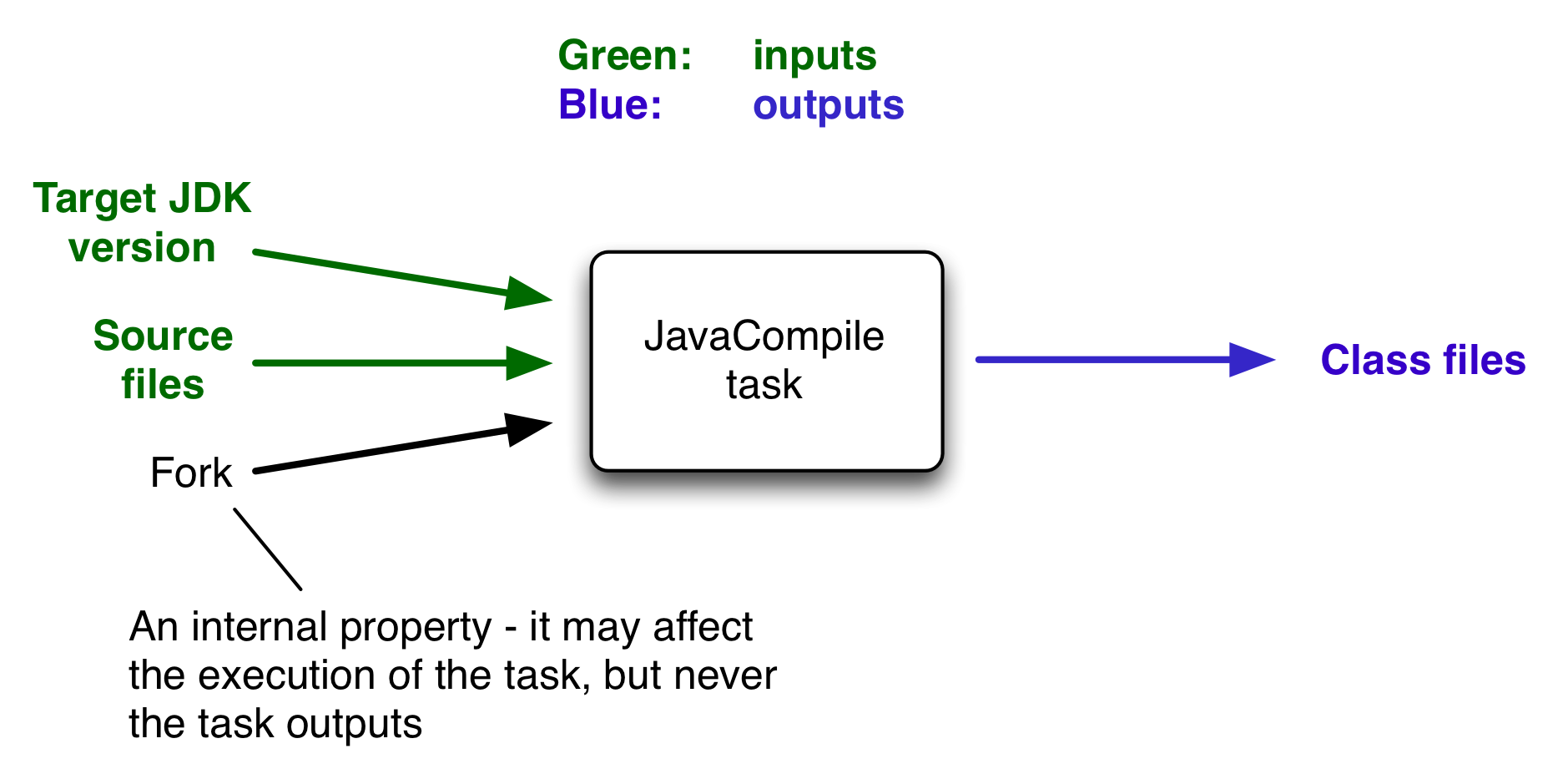
An important characteristic of an input is that it affects one or more outputs, as you can see from the previous figure. Different bytecode is generated depending on the content of the source files and the minimum version of the Java runtime you want to run the code on. That makes them task inputs. But whether compilation has 500MB or 600MB of maximum memory available, determined by the memoryMaximumSize property, has no impact on what bytecode gets generated. In Gradle terminology, memoryMaximumSize is just an internal task property.
As part of incremental build, Gradle tests whether any of the task inputs or outputs have changed since the last build. If they haven’t, Gradle can consider the task up to date and therefore skip executing its actions. Also note that incremental build won’t work unless a task has at least one task output, although tasks usually have at least one input as well.
What this means for build authors is simple: you need to tell Gradle which task properties are inputs and which are outputs. If a task property affects the output, be sure to register it as an input, otherwise the task will be considered up to date when it’s not. Conversely, don’t register properties as inputs if they don’t affect the output, otherwise the task will potentially execute when it doesn’t need to. Also be careful of non-deterministic tasks that may generate different output for exactly the same inputs: these should not be configured for incremental build as the up-to-date checks won’t work.
Let’s now look at how you can register task properties as inputs and outputs.
Custom task types
If you’re implementing a custom task as a class, then it takes just two steps to make it work with incremental build:
-
Create typed properties (via getter methods) for each of your task inputs and outputs
-
Add the appropriate annotation to each of those properties
|
Note
|
Annotations must be placed on getters or on Groovy properties. Annotations placed on setters, or on a Java field without a corresponding annotated getter are ignored. |
Gradle supports three main categories of inputs and outputs:
-
Simple values
Things like strings and numbers. More generally, a simple value can have any type that implements
Serializable. -
Filesystem types
These consist of the standard
Fileclass but also derivatives of Gradle’s FileCollection type and anything else that can be passed to either the Project.file(java.lang.Object) method - for single file/directory properties - or the Project.files(java.lang.Object...) method. -
Nested values
Custom types that don’t conform to the other two categories but have their own properties that are inputs or outputs. In effect, the task inputs or outputs are nested inside these custom types.
As an example, imagine you have a task that processes templates of varying types, such as FreeMarker, Velocity, Moustache, etc. It takes template source files and combines them with some model data to generate populated versions of the template files.
This task will have three inputs and one output:
-
Template source files
-
Model data
-
Template engine
-
Where the output files are written
When you’re writing a custom task class, it’s easy to register properties as inputs or outputs via annotations. To demonstrate, here is a skeleton task implementation with some suitable inputs and outputs, along with their annotations:
package org.example;
import java.io.File;
import java.util.HashMap;
import org.gradle.api.*;
import org.gradle.api.file.*;
import org.gradle.api.tasks.*;
public class ProcessTemplates extends DefaultTask {
private TemplateEngineType templateEngine;
private FileCollection sourceFiles;
private TemplateData templateData;
private File outputDir;
@Input
public TemplateEngineType getTemplateEngine() {
return this.templateEngine;
}
@InputFiles
public FileCollection getSourceFiles() {
return this.sourceFiles;
}
@Nested
public TemplateData getTemplateData() {
return this.templateData;
}
@OutputDirectory
public File getOutputDir() { return this.outputDir; }
// + setter methods for the above - assume we’ve defined them
@TaskAction
public void processTemplates() {
// ...
}
}package org.example;
import java.util.HashMap;
import java.util.Map;
import org.gradle.api.tasks.Input;
public class TemplateData {
private String name;
private Map<String, String> variables;
public TemplateData(String name, Map<String, String> variables) {
this.name = name;
this.variables = new HashMap<>(variables);
}
@Input
public String getName() { return this.name; }
@Input
public Map<String, String> getVariables() {
return this.variables;
}
}gradle processTemplates> gradle processTemplates > Task :processTemplates BUILD SUCCESSFUL in 0s 1 actionable task: 1 executed
gradle processTemplates (run again)> gradle processTemplates > Task :processTemplates UP-TO-DATE BUILD SUCCESSFUL in 0s 1 actionable task: 1 up-to-date
There’s plenty to talk about in this example, so let’s work through each of the input and output properties in turn:
-
templateEngineRepresents which engine to use when processing the source templates, e.g. FreeMarker, Velocity, etc. You could implement this as a string, but in this case we have gone for a custom enum as it provides greater type information and safety. Since enums implement
Serializableautomatically, we can treat this as a simple value and use the@Inputannotation, just as we would with aStringproperty. -
sourceFilesThe source templates that the task will be processing. Single files and collections of files need their own special annotations. In this case, we’re dealing with a collection of input files and so we use the
@InputFilesannotation. You’ll see more file-oriented annotations in a table later. -
templateDataFor this example, we’re using a custom class to represent the model data. However, it does not implement
Serializable, so we can’t use the@Inputannotation. That’s not a problem as the properties withinTemplateData- a string and a hash map with serializable type parameters - are serializable and can be annotated with@Input. We use@NestedontemplateDatato let Gradle know that this is a value with nested input properties. -
outputDirThe directory where the generated files go. As with input files, there are several annotations for output files and directories. A property representing a single directory requires
@OutputDirectory. You’ll learn about the others soon.
These annotated properties mean that Gradle will skip the task if none of the source files, template engine, model data or generated files have changed since the previous time Gradle executed the task. This will often save a significant amount of time. You can learn how Gradle detects changes later.
This example is particularly interesting because it works with collections of source files. What happens if only one source file changes? Does the task process all the source files again or just the modified one? That depends on the task implementation. If the latter, then the task itself is incremental, but that’s a different feature to the one we’re discussing here. Gradle does help task implementers with this via its incremental task inputs feature.
Now that you have seen some of the input and output annotations in practice, let’s take a look at all the annotations available to you and when you should use them. The table below lists the available annotations and the corresponding property type you can use with each one.
| Annotation | Expected property type | Description | ||
|---|---|---|---|---|
Any |
A simple input value |
|||
|
A single input file (not directory) |
|||
|
A single input directory (not file) |
|||
|
An iterable of input files and directories |
|||
|
An iterable of input files and directories that represent a Java classpath. This allows the task to ignore irrelevant changes to the property, such as different names for the same files. It is similar to annotating the property Note: The |
|||
|
An iterable of input files and directories that represent a Java compile classpath. This allows the task to ignore irrelevant changes that do not affect the API of the classes in classpath. See also Using the classpath annotations. The following kinds of changes to the classpath will be ignored:
|
|||
|
A single output file (not directory) |
|||
|
A single output directory (not file) |
|||
|
An iterable or map of output files. Using a file tree turns caching off for the task. |
|||
|
An iterable of output directories. Using a file tree turns caching off for the task. |
|||
|
Specifies one or more files that are removed by this task. Note that a task can define either inputs/outputs or destroyables, but not both. |
|||
|
Specifies one or more files that represent the local state of the task. These files are removed when the task is loaded from cache. |
|||
Any custom type |
A custom type that may not implement |
|||
Any type |
Indicates that the property is neither an input nor an output. It simply affects the console output of the task in some way, such as increasing or decreasing the verbosity of the task. |
|||
Any type |
Indicates that the property is used internally but is neither an input nor an output. |
|||
Any type |
Indicates that the property has been replaced by another and should be ignored as an input or output. |
|||
|
Used with Implies |
|||
|
Used with |
|||
Any type |
Used with any of the property type annotations listed in the Optional API documentation. This annotation disables validation checks on the corresponding property. See the section on validation for more details. |
|||
|
|
Note
|
|
Annotations are inherited from all parent types including implemented interfaces. Property type annotations override any other property type annotation declared in a parent type. This way an @InputFile property can be turned into an @InputDirectory property in a child task type.
Annotations on a property declared in a type override similar annotations declared by the superclass and in any implemented interfaces. Superclass annotations take precedence over annotations declared in implemented interfaces.
The Console and Internal annotations in the table are special cases as they don’t declare either task inputs or task outputs. So why use them? It’s so that you can take advantage of the Java Gradle Plugin Development plugin to help you develop and publish your own plugins. This plugin checks whether any properties of your custom task classes lack an incremental build annotation. This protects you from forgetting to add an appropriate annotation during development.
Besides @InputFiles, for JVM-related tasks Gradle understands the concept of classpath inputs. Both runtime and compile classpaths are treated differently when Gradle is looking for changes.
As opposed to input properties annotated with @InputFiles, for classpath properties the order of the entries in the file collection matter.
On the other hand, the names and paths of the directories and jar files on the classpath itself are ignored.
Timestamps and the order of class files and resources inside jar files on a classpath are ignored, too, thus recreating a jar file with different file dates will not make the task out of date.
Runtime classpaths are marked with @Classpath, and they offer further customization via classpath normalization.
Input properties annotated with @CompileClasspath are considered Java compile classpaths.
Additionally to the aforementioned general classpath rules, compile classpaths ignore changes to everything but class files. Gradle uses the same class analysis described in Java compile avoidance to further filter changes that don’t affect the class' ABIs.
This means that changes which only touch the implementation of classes do not make the task out of date.
When analyzing @Nested task properties for declared input and output sub-properties Gradle uses the type of the actual value.
Hence it can discover all sub-properties declared by a runtime sub-type.
When adding @Nested to an iterable, each element is treated as a separate nested input.
Each nested input in the iterable is assigned a name, which by default is the dollar sign followed by the index in the iterable, e.g. $2.
If an element of the iterable implements Named, then the name is used as property name.
The ordering of the elements in the iterable is crucial for for reliable up-to-date checks and caching if not all of the elements implement Named.
Multiple elements which have the same name are not allowed.
When adding @Nested to a map, then for each value a nested input is added, using the key as name.
The type and classpath of nested inputs is tracked, too.
This ensures that changes to the implementation of a nested input causes the build to be out of date.
By this it is also possible to add user provided code as an input, e.g. by annotating an @Action property with @Nested.
Note that any inputs to such actions should be tracked, either by annotated properties on the action or by manually registering them with the task.
Using nested inputs allows richer modeling and extensibility for tasks, as e.g. shown by Test.getJvmArgumentProviders().
This allows us to model the JaCoCo Java agent, thus declaring the necessary JVM arguments and providing the inputs and outputs to Gradle:
class JacocoAgent implements CommandLineArgumentProvider {
private final JacocoTaskExtension jacoco;
public JacocoAgent(JacocoTaskExtension jacoco) {
this.jacoco = jacoco;
}
@Nested
@Optional
public JacocoTaskExtension getJacoco() {
return jacoco.isEnabled() ? jacoco : null;
}
@Override
public Iterable<String> asArguments() {
return jacoco.isEnabled() ? ImmutableList.of(jacoco.getAsJvmArg()) : Collections.<String>emptyList();
}
}
test.getJvmArgumentProviders().add(new JacocoAgent(extension));For this to work, JacocoTaskExtension needs to have the correct input and output annotations.
The approach works for Test JVM arguments, since Test.getJvmArgumentProviders() is an Iterable annotated with @Nested.
There are other task types where this kind of nested inputs are available:
-
JavaExec.getArgumentProviders() - model e.g. custom tools
-
JavaExec.getJvmArgumentProviders() - used for Jacoco Java agent
-
CompileOptions.getCompilerArgumentProviders() - model e.g annotation processors
-
Exec.getArgumentProviders() - model e.g custom tools
In the same way, this kind of modelling is available to custom tasks.
Runtime API
Custom task classes are an easy way to bring your own build logic into the arena of incremental build, but you don’t always have that option. That’s why Gradle also provides an alternative API that can be used with any tasks, which we look at next.
When you don’t have access to the source for a custom task class, there is no way to add any of the annotations we covered in the previous section. Fortunately, Gradle provides a runtime API for scenarios just like that. It can also be used for ad-hoc tasks, as you’ll see next.
This runtime API is provided through a couple of aptly named properties that are available on every Gradle task:
-
Task.getInputs() of type TaskInputs
-
Task.getOutputs() of type TaskOutputs
These objects have methods that allow you to specify files, directories and values which constitute the task’s inputs and outputs.
In fact, the runtime API has almost feature parity with the annotations.
All it lacks is an equivalent for @Nested.
Let’s take the template processing example from before and see how it would look as an ad-hoc task that uses the runtime API:
GroovyKotlintask processTemplatesAdHoc {
inputs.property("engine", TemplateEngineType.FREEMARKER)
inputs.files(fileTree("src/templates"))
inputs.property("templateData.name", "docs")
inputs.property("templateData.variables", [year: 2013])
outputs.dir("$buildDir/genOutput2")
doLast {
// Process the templates here
}
}gradle processTemplatesAdHoc> gradle processTemplatesAdHoc > Task :processTemplatesAdHoc BUILD SUCCESSFUL in 0s 1 actionable task: 1 executed
As before, there’s much to talk about. To begin with, you should really write a custom task class for this as it’s a non-trivial implementation that has several configuration options. In this case, there are no task properties to store the root source folder, the location of the output directory or any of the other settings. That’s deliberate to highlight the fact that the runtime API doesn’t require the task to have any state. In terms of incremental build, the above ad-hoc task will behave the same as the custom task class.
All the input and output definitions are done through the methods on inputs and outputs, such as property(), files(), and dir().
Gradle performs up-to-date checks on the argument values to determine whether the task needs to run again or not.
Each method corresponds to one of the incremental build annotations, for example inputs.property() maps to @Input and outputs.dir() maps to @OutputDirectory.
The files that a task removes can be specified through destroyables.register().
GroovyKotlintask removeTempDir {
destroyables.register("$projectDir/tmpDir")
doLast {
delete("$projectDir/tmpDir")
}
}One notable difference between the runtime API and the annotations is the lack of a method that corresponds directly to @Nested. That’s why the example uses two property() declarations for the template data, one for each TemplateData property. You should utilize the same technique when using the runtime API with nested values. Any given task can either declare destroyables or inputs/outputs, but cannot declare both.
Another type of example involves adding input and output definitions to instances of a custom task class that lacks the requisite annotations. For example, imagine that the ProcessTemplates task is provided by a plugin and that it’s missing the incremental build annotations. In order to make up for that deficiency, you can use the runtime API:
GroovyKotlintask processTemplatesRuntime(type: ProcessTemplatesNoAnnotations) {
templateEngine = TemplateEngineType.FREEMARKER
sourceFiles = fileTree("src/templates")
templateData = new TemplateData("test", [year: 2014])
outputDir = file("$buildDir/genOutput3")
inputs.property("engine", templateEngine)
inputs.files(sourceFiles)
inputs.property("templateData.name", templateData.name)
inputs.property("templateData.variables", templateData.variables)
outputs.dir(outputDir)
}gradle processTemplatesRuntime> gradle processTemplatesRuntime > Task :processTemplatesRuntime BUILD SUCCESSFUL in 0s 1 actionable task: 1 executed
gradle processTemplatesRuntime (run again)> gradle processTemplatesRuntime > Task :processTemplatesRuntime UP-TO-DATE BUILD SUCCESSFUL in 0s 1 actionable task: 1 up-to-date
As you can see, we can both configure the tasks properties and use those properties as arguments to the incremental build runtime API. Using the runtime API like this is a little like using doLast() and doFirst() to attach extra actions to a task, except in this case we’re attaching information about inputs and outputs. Note that if the task type is already using the incremental build annotations, the runtime API will add inputs and outputs rather than replace them.
The runtime API methods only allow you to declare your inputs and outputs in themselves. However, the file-oriented ones return a builder - of type TaskInputFilePropertyBuilder - that lets you provide additional information about those inputs and outputs.
You can learn about all the options provided by the builder in its API documentation, but we’ll show you a simple example here to give you an idea of what you can do.
Let’s say we don’t want to run the processTemplates task if there are no source files, regardless of whether it’s a clean build or not. After all, if there are no source files, there’s nothing for the task to do. The builder allows us to configure this like so:
GroovyKotlintask processTemplatesRuntimeConf(type: ProcessTemplatesNoAnnotations) {
// ...
sourceFiles = fileTree("src/templates") {
include "**/*.fm"
}
inputs.files(sourceFiles).skipWhenEmpty()
// ...
}gradle clean processTemplatesRuntimeConf> gradle clean processTemplatesRuntimeConf > Task :processTemplatesRuntimeConf NO-SOURCE BUILD SUCCESSFUL in 0s 1 actionable task: 1 up-to-date
The TaskInputs.files() method returns a builder that has a skipWhenEmpty() method. Invoking this method is equivalent to annotating to the property with @SkipWhenEmpty.
Now that you have seen both the annotations and the runtime API, you may be wondering which API you should be using. Our recommendation is to use the annotations wherever possible, and it’s sometimes worth creating a custom task class just so that you can make use of them. The runtime API is more for situations in which you can’t use the annotations.
Important beneficial side effects
Once you declare a task’s formal inputs and outputs, Gradle can then infer things about those properties. For example, if an input of one task is set to the output of another, that means the first task depends on the second, right? Gradle knows this and can act upon it.
We’ll look at this feature next and also some other features that come from Gradle knowing things about inputs and outputs.
Consider an archive task that packages the output of the processTemplates task. A build author will see that the archive task obviously requires processTemplates to run first and so may add an explicit dependsOn. However, if you define the archive task like so:
GroovyKotlintask packageFiles(type: Zip) {
from processTemplates.outputs
}gradle clean packageFiles> gradle clean packageFiles > Task :processTemplates > Task :packageFiles BUILD SUCCESSFUL in 0s 3 actionable tasks: 2 executed, 1 up-to-date
Gradle will automatically make packageFiles depend on processTemplates. It can do this because it’s aware that one of the inputs of packageFiles requires the output of the processTemplates task. We call this an inferred task dependency.
The above example can also be written as
GroovyKotlintask packageFiles2(type: Zip) {
from processTemplates
}gradle clean packageFiles2> gradle clean packageFiles2 > Task :processTemplates > Task :packageFiles2 BUILD SUCCESSFUL in 0s 3 actionable tasks: 2 executed, 1 up-to-date
This is because the from() method can accept a task object as an argument. Behind the scenes, from() uses the project.files() method to wrap the argument, which in turn exposes the task’s formal outputs as a file collection. In other words, it’s a special case!
The incremental build annotations provide enough information for Gradle to perform some basic validation on the annotated properties. In particular, it does the following for each property before the task executes:
-
@InputFile- verifies that the property has a value and that the path corresponds to a file (not a directory) that exists. -
@InputDirectory- same as for@InputFile, except the path must correspond to a directory. -
@OutputDirectory- verifies that the path doesn’t match a file and also creates the directory if it doesn’t already exist.
Such validation improves the robustness of the build, allowing you to identify issues related to inputs and outputs quickly.
You will occasionally want to disable some of this validation, specifically when an input file may validly not exist. That’s why Gradle provides the @Optional annotation: you use it to tell Gradle that a particular input is optional and therefore the build should not fail if the corresponding file or directory doesn’t exist.
Another benefit of defining task inputs and outputs is continuous build. Since Gradle knows what files a task depends on, it can automatically run a task again if any of its inputs change. By activating continuous build when you run Gradle - through the --continuous or -t options - you will put Gradle into a state in which it continually checks for changes and executes the requested tasks when it encounters such changes.
You can find out more about this feature in Continuous build.
One last benefit of defining task inputs and outputs is that Gradle can use this information to make decisions about how to run tasks when the "--parallel" option is used. For instance, Gradle will inspect the outputs of tasks when selecting the next task to run and will avoid concurrent execution of tasks that write to the same output directory. Similarly, Gradle will use the information about what files a task destroys (e.g. specified by the Destroys annotation) and avoid running a task that removes a set of files while another task is running that consumes or creates those same files (and vice versa). It can also determine that a task that creates a set of files has already run and that a task that consumes those files has yet to run and will avoid running a task that removes those files in between. By providing task input and output information in this way, Gradle can infer creation/consumption/destruction relationships between tasks and can ensure that task execution does not violate those relationships.
How does it work?
Before a task is executed for the first time, Gradle takes a fingerprint of the inputs. This fingerprint contains the paths of input files and a hash of the contents of each file. Gradle then executes the task. If the task completes successfully, Gradle takes a fingerprint of the outputs. This fingerprint contains the set of output files and a hash of the contents of each file. Gradle persists both fingerprints for the next time the task is executed.
Each time after that, before the task is executed, Gradle takes a new fingerprint of the inputs and outputs. If the new fingerprints are the same as the previous fingerprints, Gradle assumes that the outputs are up to date and skips the task. If they are not the same, Gradle executes the task. Gradle persists both fingerprints for the next time the task is executed.
Gradle also considers the code of the task as part of the inputs to the task. When a task, its actions, or its dependencies change between executions, Gradle considers the task as out-of-date.
Gradle understands if a file property (e.g. one holding a Java classpath) is order-sensitive. When comparing the fingerprint of such a property, even a change in the order of the files will result in the task becoming out-of-date.
Note that if a task has an output directory specified, any files added to that directory since the last time it was executed are ignored and will NOT cause the task to be out of date. This is so unrelated tasks may share an output directory without interfering with each other. If this is not the behaviour you want for some reason, consider using TaskOutputs.upToDateWhen(groovy.lang.Closure)
The inputs for the task are also used to calculate the build cache key used to load task outputs when enabled. For more details see Task output caching.
|
Note
|
For tracking the implementation of tasks, task actions and nested inputs, Gradle uses the class name and an identifier for the classpath which contains the implementation. There are some situations when Gradle is not able to track the implementation precisely:
When the implementation of a task, task action or a nested input cannot be tracked precisely, Gradle disables any caching for the task. That means that the task will never be up-to-date or loaded from the build cache. |
Advanced techniques
Everything you’ve seen so far in this section will cover most of the use cases you’ll encounter, but there are some scenarios that need special treatment. We’ll present a few of those next with the appropriate solutions.
Adding your own cached input/output methods
Have you ever wondered how the from() method of the Copy task works? It’s not annotated with @InputFiles and yet any files passed to it are treated as formal inputs of the task. What’s happening?
The implementation is quite simple and you can use the same technique for your own tasks to improve their APIs. Write your methods so that they add files directly to the appropriate annotated property. As an example, here’s how to add a sources() method to the custom ProcessTemplates class we introduced earlier:
GroovyKotlintask processTemplates(type: ProcessTemplates) {
templateEngine = TemplateEngineType.FREEMARKER
templateData = new TemplateData("test", [year: 2012])
outputDir = file("$buildDir/genOutput")
sources fileTree("src/templates")
}public class ProcessTemplates extends DefaultTask {
// ...
private FileCollection sourceFiles = getProject().getLayout().files();
@SkipWhenEmpty
@InputFiles
@PathSensitive(PathSensitivity.NONE)
public FileCollection getSourceFiles() {
return this.sourceFiles;
}
public void sources(FileCollection sourceFiles) {
this.sourceFiles = this.sourceFiles.plus(sourceFiles);
}
// ...
}gradle processTemplates> gradle processTemplates > Task :processTemplates BUILD SUCCESSFUL in 0s 1 actionable task: 1 executed
In other words, as long as you add values and files to formal task inputs and outputs during the configuration phase, they will be treated as such regardless from where in the build you add them.
If we want to support tasks as arguments as well and treat their outputs as the inputs, we can use the project.layout.files() method like so:
GroovyKotlintask copyTemplates(type: Copy) {
into "$buildDir/tmp"
from "src/templates"
}
task processTemplates2(type: ProcessTemplates) {
// ...
sources copyTemplates
} // ...
public void sources(Task inputTask) {
this.sourceFiles = this.sourceFiles.plus(getProject().getLayout().files(inputTask));
}
// ...gradle processTemplates2> gradle processTemplates2 > Task :copyTemplates > Task :processTemplates2 BUILD SUCCESSFUL in 0s 2 actionable tasks: 2 executed
This technique can make your custom task easier to use and result in cleaner build files.
As an added benefit, our use of getProject().getLayout().files() means that our custom method can set up an inferred task dependency.
One last thing to note: if you are developing a task that takes collections of source files as inputs, like this example, consider using the built-in SourceTask. It will save you having to implement some of the plumbing that we put into ProcessTemplates.
Linking an @OutputDirectory to an @InputFiles
When you want to link the output of one task to the input of another, the types often match and a simple property assignment will provide that link. For example, a File output property can be assigned to a File input.
Unfortunately, this approach breaks down when you want the files in a task’s @OutputDirectory (of type File) to become the source for another task’s @InputFiles property (of type FileCollection). Since the two have different types, property assignment won’t work.
As an example, imagine you want to use the output of a Java compilation task - via the destinationDir property - as the input of a custom task that instruments a set of files containing Java bytecode. This custom task, which we’ll call Instrument, has a classFiles property annotated with @InputFiles. You might initially try to configure the task like so:
GroovyKotlinplugins {
id 'java'
}
task badInstrumentClasses(type: Instrument) {
classFiles = fileTree(compileJava.destinationDir)
destinationDir = file("$buildDir/instrumented")
}gradle clean badInstrumentClasses> gradle clean badInstrumentClasses > Task :clean UP-TO-DATE > Task :badInstrumentClasses NO-SOURCE BUILD SUCCESSFUL in 0s 1 actionable task: 1 up-to-date
There’s nothing obviously wrong with this code, but you can see from the console output that the compilation task is missing. In this case you would need to add an explicit task dependency between instrumentClasses and compileJava via dependsOn. The use of fileTree() means that Gradle can’t infer the task dependency itself.
One solution is to use the TaskOutputs.files property, as demonstrated by the following example:
GroovyKotlintask instrumentClasses(type: Instrument) {
classFiles = compileJava.outputs.files
destinationDir = file("$buildDir/instrumented")
}gradle clean instrumentClasses> gradle clean instrumentClasses > Task :clean UP-TO-DATE > Task :compileJava > Task :instrumentClasses BUILD SUCCESSFUL in 0s 3 actionable tasks: 2 executed, 1 up-to-date
Alternatively, you can get Gradle to access the appropriate property itself by using one of project.files(), project.layout.files() or project.objects.fileCollection() in place of project.fileTree():
layout.files()GroovyKotlintask instrumentClasses2(type: Instrument) {
classFiles = layout.files(compileJava)
destinationDir = file("$buildDir/instrumented")
}gradle clean instrumentClasses2> gradle clean instrumentClasses2 > Task :clean UP-TO-DATE > Task :compileJava > Task :instrumentClasses2 BUILD SUCCESSFUL in 0s 3 actionable tasks: 2 executed, 1 up-to-date
Remember that files(), layout.files() and objects.fileCollection() can take tasks as arguments, whereas fileTree() cannot.
The downside of this approach is that all file outputs of the source task become the input files of the target - instrumentClasses in this case. That’s fine as long as the source task only has a single file-based output, like the JavaCompile task. But if you have to link just one output property among several, then you need to explicitly tell Gradle which task generates the input files using the builtBy method:
GroovyKotlintask instrumentClassesBuiltBy(type: Instrument) {
classFiles = fileTree(compileJava.destinationDir) {
builtBy compileJava
}
destinationDir = file("$buildDir/instrumented")
}gradle clean instrumentClassesBuiltBy> gradle clean instrumentClassesBuiltBy > Task :clean UP-TO-DATE > Task :compileJava > Task :instrumentClassesBuiltBy BUILD SUCCESSFUL in 0s 3 actionable tasks: 2 executed, 1 up-to-date
You can of course just add an explicit task dependency via dependsOn, but the above approach provides more semantic meaning, explaining why compileJava has to run beforehand.
Providing custom up-to-date logic
Gradle automatically handles up-to-date checks for output files and directories, but what if the task output is something else entirely? Perhaps it’s an update to a web service or a database table. Gradle has no way of knowing how to check whether the task is up to date in such cases.
That’s where the upToDateWhen() method on TaskOutputs comes in. This takes a predicate function that is used to determine whether a task is up to date or not. One use case is to disable up-to-date checks completely for a task, like so:
GroovyKotlintask alwaysInstrumentClasses(type: Instrument) {
classFiles = layout.files(compileJava)
destinationDir = file("$buildDir/instrumented")
outputs.upToDateWhen { false }
}gradle clean alwaysInstrumentClasses> gradle clean alwaysInstrumentClasses > Task :compileJava > Task :alwaysInstrumentClasses BUILD SUCCESSFUL in 0s 3 actionable tasks: 2 executed, 1 up-to-date
gradle alwaysInstrumentClasses> gradle alwaysInstrumentClasses > Task :compileJava UP-TO-DATE > Task :alwaysInstrumentClasses BUILD SUCCESSFUL in 0s 2 actionable tasks: 1 executed, 1 up-to-date
The { false } closure ensures that alwaysInstrumentClasses will always be executed, irrespective of whether there is no change in the inputs or outputs.
You can of course put more complex logic into the closure. You could check whether a particular record in a database table exists or has changed for example. Just be aware that up-to-date checks should save you time. Don’t add checks that cost as much or more time than the standard execution of the task. In fact, if a task ends up running frequently anyway, because it’s rarely up to date, then it may not be worth having an up-to-date check at all. Remember that your checks will always run if the task is in the execution task graph.
One common mistake is to use upToDateWhen() instead of Task.onlyIf(). If you want to skip a task on the basis of some condition unrelated to the task inputs and outputs, then you should use onlyIf(). For example, in cases where you want to skip a task when a particular property is set or not set.
Configure input normalization
For up to date checks and the build cache Gradle needs to determine if two task input properties have the same value. In order to do so, Gradle first normalizes both inputs and then compares the result. For example, for a compile classpath, Gradle extracts the ABI signature from the classes on the classpath and then compares signatures between the last Gradle run and the current Gradle run as described in Java compile avoidance.
It is possible to customize Gradle’s built-in strategy for runtime classpath normalization.
All inputs annotated with @Classpath are considered to be runtime classpaths.
Let’s say you want to add a file build-info.properties to all your produced jar files which contains information about the build, e.g. the timestamp when the build started or some ID to identify the CI job that published the artifact.
This file is only for auditing purposes, and has no effect on the outcome of running tests.
Nonetheless, this file is part of the runtime classpath for the test task and changes on every build invocation.
Therefore, the test would be never up-to-date or pulled from the build cache.
In order to benefit from incremental builds again, you are able tell Gradle to ignore this file on the runtime classpath at the project level by using Project.normalization(org.gradle.api.Action):
GroovyKotlinnormalization {
runtimeClasspath {
ignore 'build-info.properties'
}
}The effect of this configuration would be that changes to build-info.properties would be ignored for up-to-date checks and build cache key calculations.
Note that this will not change the runtime behavior of the test task - i.e. any test is still able to load build-info.properties and the runtime classpath is still the same as before.
Stale task outputs
When the Gradle version changes, Gradle detects that outputs from tasks that ran with older versions of Gradle need to be removed to ensure that the newest version of the tasks are starting from a known clean state.
|
Note
|
Automatic clean-up of stale output directories has only been implemented for the output of source sets (Java/Groovy/Scala compilation). |
Task rules
Sometimes you want to have a task whose behavior depends on a large or infinite number value range of parameters. A very nice and expressive way to provide such tasks are task rules:
GroovyKotlintasks.addRule("Pattern: ping<ID>") { String taskName ->
if (taskName.startsWith("ping")) {
task(taskName) {
doLast {
println "Pinging: " + (taskName - 'ping')
}
}
}
}gradle -q pingServer1> gradle -q pingServer1 Pinging: Server1
The String parameter is used as a description for the rule, which is shown with gradle tasks.
Rules are not only used when calling tasks from the command line. You can also create dependsOn relations on rule based tasks:
GroovyKotlintasks.addRule("Pattern: ping<ID>") { String taskName ->
if (taskName.startsWith("ping")) {
task(taskName) {
doLast {
println "Pinging: " + (taskName - 'ping')
}
}
}
}
task groupPing {
dependsOn pingServer1, pingServer2
}gradle -q groupPing> gradle -q groupPing Pinging: Server1 Pinging: Server2
If you run “gradle -q tasks” you won’t find a task named “pingServer1” or “pingServer2”, but this script is executing logic based on the request to run those tasks.
Finalizer tasks
Finalizer tasks are automatically added to the task graph when the finalized task is scheduled to run.
GroovyKotlintask taskX {
doLast {
println 'taskX'
}
}
task taskY {
doLast {
println 'taskY'
}
}
taskX.finalizedBy taskYgradle -q taskX> gradle -q taskX taskX taskY
Finalizer tasks will be executed even if the finalized task fails.
GroovyKotlintask taskX {
doLast {
println 'taskX'
throw new RuntimeException()
}
}
task taskY {
doLast {
println 'taskY'
}
}
taskX.finalizedBy taskYgradle -q taskX> gradle -q taskX taskX taskY FAILURE: Build failed with an exception. * Where: Build file '/home/user/gradle/samples/groovy/build.gradle' line: 4 * What went wrong: Execution failed for task ':taskX'. > java.lang.RuntimeException (no error message) * Try: Run with --stacktrace option to get the stack trace. Run with --info or --debug option to get more log output. Run with --scan to get full insights. * Get more help at https://help.gradle.org BUILD FAILED in 0s
On the other hand, finalizer tasks are not executed if the finalized task didn’t do any work, for example if it is considered up to date or if a dependent task fails.
Finalizer tasks are useful in situations where the build creates a resource that has to be cleaned up regardless of the build failing or succeeding. An example of such a resource is a web container that is started before an integration test task and which should be always shut down, even if some of the tests fail.
To specify a finalizer task you use the Task.finalizedBy(java.lang.Object…) method. This method accepts a task instance, a task name, or any other input accepted by Task.dependsOn(java.lang.Object…).
Lifecycle tasks
Lifecycle tasks are tasks that do not do work themselves. They typically do not have any task actions. Lifecycle tasks can represent several concepts:
-
a work-flow step (e.g., run all checks with
check) -
a buildable thing (e.g., create a debug 32-bit executable for native components with
debug32MainExecutable) -
a convenience task to execute many of the same logical tasks (e.g., run all compilation tasks with
compileAll)
The Base Plugin defines several standard lifecycle tasks, such as build, assemble, and check. All the core language plugins, like the Java Plugin, apply the Base Plugin and hence have the same base set of lifecycle tasks.
Unless a lifecycle task has actions, its outcome is determined by its task dependencies. If any of those dependencies are executed, the lifecycle task will be considered EXECUTED. If all of the task dependencies are up to date, skipped or from cache, the lifecycle task will be considered UP-TO-DATE.
Summary
If you are coming from Ant, an enhanced Gradle task like Copy seems like a cross between an Ant target and an Ant task. Although Ant’s tasks and targets are really different entities, Gradle combines these notions into a single entity. Simple Gradle tasks are like Ant’s targets, but enhanced Gradle tasks also include aspects of Ant tasks. All of Gradle’s tasks share a common API and you can create dependencies between them. These tasks are much easier to configure than an Ant task. They make full use of the type system, and are more expressive and easier to maintain.
Writing Build Scripts
This chapter looks at some of the details of writing a build script.
The Gradle build language
Gradle provides a domain specific language, or DSL, for describing builds. This build language is available in Groovy and Kotlin.
A Groovy build script can contain any Groovy language element.[4] A Kotlin build script can contain any Kotlin language element. Gradle assumes that each build script is encoded using UTF-8.
The Project API
Build scripts describe your build by configuring projects. A project is an abstract concept, but you typically map a Gradle project to a software component that needs to be built, like a library or an application. Each build script you have is associated with an object of type Project and as the build script executes, it configures this Project.
In fact, almost all top-level properties and blocks in a build script are part of the Project API. To demonstrate, take a look at this example build script that prints the name of its project, which is accessed via the Project.name property:
GroovyKotlinprintln name
println project.namegradle -q check> gradle -q check projectApi projectApi
Both println statements print out the same property. The first uses the top-level reference to the name property of the Project object. The other statement uses the project property available to any build script, which returns the associated Project object. Only if you define a property or a method which has the same name as a member of the Project object, would you need to use the project property.
Standard project properties
The Project object provides some standard properties, which are available in your build script. The following table lists a few of the commonly used ones.
| Name | Type | Default Value |
|---|---|---|
|
The |
|
|
|
The name of the project directory. |
|
|
The absolute path of the project. |
|
|
A description for the project. |
|
|
The directory containing the build script. |
|
|
|
|
|
|
|
|
|
|
An |
|
Important
|
Script with other targets
The build scripts described here target |
The script API
When Gradle executes a Groovy build script (.gradle), it compiles the script into a class which implements Script. This means that all of the properties and methods declared by the Script interface are available in your script.
When Gradle executes a Kotlin build script (.gradle.kts), it compiles the script into a subclass of KotlinBuildScript. This means that all of the visible properties and functions declared by the KotlinBuildScript type are available in your script. Also see the KotlinSettingsScript and KotlinInitScript types respectively for settings scripts and init scripts.
Declaring variables
There are two kinds of variables that can be declared in a build script: local variables and extra properties.
Local variables
Local variables are declared with the def keyword. They are only visible in the scope where they have been declared. Local variables are a feature of the underlying Groovy language.
GroovyKotlindef dest = "dest"
task copy(type: Copy) {
from "source"
into dest
}Extra properties
All enhanced objects in Gradle’s domain model can hold extra user-defined properties. This includes, but is not limited to, projects, tasks, and source sets.
Extra properties can be added, read and set via the owning object’s ext property. Alternatively, an ext block can be used to add multiple properties at once.
GroovyKotlinplugins {
id 'java'
}
ext {
springVersion = "3.1.0.RELEASE"
emailNotification = "build@master.org"
}
sourceSets.all { ext.purpose = null }
sourceSets {
main {
purpose = "production"
}
test {
purpose = "test"
}
plugin {
purpose = "production"
}
}
task printProperties {
doLast {
println springVersion
println emailNotification
sourceSets.matching { it.purpose == "production" }.each { println it.name }
}
}gradle -q printProperties> gradle -q printProperties 3.1.0.RELEASE build@master.org main plugin
In this example, an ext block adds two extra properties to the project object. Additionally, a property named purpose is added to each source set by setting ext.purpose to null (null is a permissible value). Once the properties have been added, they can be read and set like predefined properties.
By requiring special syntax for adding a property, Gradle can fail fast when an attempt is made to set a (predefined or extra) property but the property is misspelled or does not exist. Extra properties can be accessed from anywhere their owning object can be accessed, giving them a wider scope than local variables. Extra properties on a project are visible from its subprojects.
For further details on extra properties and their API, see the ExtraPropertiesExtension class in the API documentation.
Configuring arbitrary objects
You can configure arbitrary objects in the following very readable way.
GroovyKotlinimport java.text.FieldPosition
task configure {
doLast {
def pos = configure(new FieldPosition(10)) {
beginIndex = 1
endIndex = 5
}
println pos.beginIndex
println pos.endIndex
}
}gradle -q configure> gradle -q configure 1 5
Configuring arbitrary objects using an external script
You can also configure arbitrary objects using an external script.
|
Caution
|
Only supported from a Groovy script
Configuring arbitrary objects using an external script is not yet supported by the Kotlin DSL. See gradle/kotlin-dsl#659 for more information. |
task configure {
doLast {
def pos = new java.text.FieldPosition(10)
// Apply the script
apply from: 'other.gradle', to: pos
println pos.beginIndex
println pos.endIndex
}
}// Set properties.
beginIndex = 1
endIndex = 5gradle -q configure> gradle -q configure 1 5
Some Groovy basics
|
Tip
|
Looking for some Kotlin basics, the Kotlin reference documentation and Kotlin Koans should be useful to you. |
The Groovy language provides plenty of features for creating DSLs, and the Gradle build language takes advantage of these. Understanding how the build language works will help you when you write your build script, and in particular, when you start to write custom plugins and tasks.
Groovy JDK
Groovy adds lots of useful methods to the standard Java classes. For example, Iterable gets an each method, which iterates over the elements of the Iterable:
// Iterable gets an each() method
configurations.runtime.each { File f -> println f }Have a look at http://groovy-lang.org/gdk.html for more details.
Property accessors
Groovy automatically converts a property reference into a call to the appropriate getter or setter method.
// Using a getter method
println project.buildDir
println getProject().getBuildDir()
// Using a setter method
project.buildDir = 'target'
getProject().setBuildDir('target')Optional parentheses on method calls
Parentheses are optional for method calls.
test.systemProperty 'some.prop', 'value'
test.systemProperty('some.prop', 'value')List and map literals
Groovy provides some shortcuts for defining List and Map instances. Both kinds of literals are straightforward, but map literals have some interesting twists.
For instance, the “apply” method (where you typically apply plugins) actually takes a map parameter. However, when you have a line like “apply plugin:'java'”, you aren’t actually using a map literal, you’re actually using “named parameters”, which have almost exactly the same syntax as a map literal (without the wrapping brackets). That named parameter list gets converted to a map when the method is called, but it doesn’t start out as a map.
// List literal
test.includes = ['org/gradle/api/**', 'org/gradle/internal/**']
List<String> list = new ArrayList<String>()
list.add('org/gradle/api/**')
list.add('org/gradle/internal/**')
test.includes = list
// Map literal.
Map<String, String> map = [key1:'value1', key2: 'value2']
// Groovy will coerce named arguments
// into a single map argument
apply plugin: 'java'Closures as the last parameter in a method
The Gradle DSL uses closures in many places. You can find out more about closures here. When the last parameter of a method is a closure, you can place the closure after the method call:
repositories {
println "in a closure"
}
repositories() { println "in a closure" }
repositories({ println "in a closure" })Closure delegate
Each closure has a delegate object, which Groovy uses to look up variable and method references which are not local variables or parameters of the closure. Gradle uses this for configuration closures, where the delegate object is set to the object to be configured.
dependencies {
assert delegate == project.dependencies
testCompile('junit:junit:4.12')
delegate.testCompile('junit:junit:4.12')
}Default imports
To make build scripts more concise, Gradle automatically adds a set of import statements to the Gradle scripts. This means that instead of using throw new org.gradle.api.tasks.StopExecutionException() you can just type throw new StopExecutionException() instead.
Listed below are the imports added to each script:
import org.gradle.*
import org.gradle.api.*
import org.gradle.api.artifacts.*
import org.gradle.api.artifacts.component.*
import org.gradle.api.artifacts.dsl.*
import org.gradle.api.artifacts.ivy.*
import org.gradle.api.artifacts.maven.*
import org.gradle.api.artifacts.query.*
import org.gradle.api.artifacts.repositories.*
import org.gradle.api.artifacts.result.*
import org.gradle.api.artifacts.transform.*
import org.gradle.api.artifacts.type.*
import org.gradle.api.attributes.*
import org.gradle.api.attributes.java.*
import org.gradle.api.capabilities.*
import org.gradle.api.component.*
import org.gradle.api.credentials.*
import org.gradle.api.distribution.*
import org.gradle.api.distribution.plugins.*
import org.gradle.api.dsl.*
import org.gradle.api.execution.*
import org.gradle.api.file.*
import org.gradle.api.initialization.*
import org.gradle.api.initialization.definition.*
import org.gradle.api.initialization.dsl.*
import org.gradle.api.invocation.*
import org.gradle.api.java.archives.*
import org.gradle.api.logging.*
import org.gradle.api.logging.configuration.*
import org.gradle.api.model.*
import org.gradle.api.plugins.*
import org.gradle.api.plugins.announce.*
import org.gradle.api.plugins.antlr.*
import org.gradle.api.plugins.buildcomparison.gradle.*
import org.gradle.api.plugins.osgi.*
import org.gradle.api.plugins.quality.*
import org.gradle.api.plugins.scala.*
import org.gradle.api.provider.*
import org.gradle.api.publish.*
import org.gradle.api.publish.ivy.*
import org.gradle.api.publish.ivy.plugins.*
import org.gradle.api.publish.ivy.tasks.*
import org.gradle.api.publish.maven.*
import org.gradle.api.publish.maven.plugins.*
import org.gradle.api.publish.maven.tasks.*
import org.gradle.api.publish.plugins.*
import org.gradle.api.publish.tasks.*
import org.gradle.api.reflect.*
import org.gradle.api.reporting.*
import org.gradle.api.reporting.components.*
import org.gradle.api.reporting.dependencies.*
import org.gradle.api.reporting.dependents.*
import org.gradle.api.reporting.model.*
import org.gradle.api.reporting.plugins.*
import org.gradle.api.resources.*
import org.gradle.api.specs.*
import org.gradle.api.tasks.*
import org.gradle.api.tasks.ant.*
import org.gradle.api.tasks.application.*
import org.gradle.api.tasks.bundling.*
import org.gradle.api.tasks.compile.*
import org.gradle.api.tasks.diagnostics.*
import org.gradle.api.tasks.incremental.*
import org.gradle.api.tasks.javadoc.*
import org.gradle.api.tasks.options.*
import org.gradle.api.tasks.scala.*
import org.gradle.api.tasks.testing.*
import org.gradle.api.tasks.testing.junit.*
import org.gradle.api.tasks.testing.junitplatform.*
import org.gradle.api.tasks.testing.testng.*
import org.gradle.api.tasks.util.*
import org.gradle.api.tasks.wrapper.*
import org.gradle.authentication.*
import org.gradle.authentication.aws.*
import org.gradle.authentication.http.*
import org.gradle.buildinit.plugins.*
import org.gradle.buildinit.tasks.*
import org.gradle.caching.*
import org.gradle.caching.configuration.*
import org.gradle.caching.http.*
import org.gradle.caching.local.*
import org.gradle.concurrent.*
import org.gradle.external.javadoc.*
import org.gradle.ide.visualstudio.*
import org.gradle.ide.visualstudio.plugins.*
import org.gradle.ide.visualstudio.tasks.*
import org.gradle.ide.xcode.*
import org.gradle.ide.xcode.plugins.*
import org.gradle.ide.xcode.tasks.*
import org.gradle.ivy.*
import org.gradle.jvm.*
import org.gradle.jvm.application.scripts.*
import org.gradle.jvm.application.tasks.*
import org.gradle.jvm.platform.*
import org.gradle.jvm.plugins.*
import org.gradle.jvm.tasks.*
import org.gradle.jvm.tasks.api.*
import org.gradle.jvm.test.*
import org.gradle.jvm.toolchain.*
import org.gradle.language.*
import org.gradle.language.assembler.*
import org.gradle.language.assembler.plugins.*
import org.gradle.language.assembler.tasks.*
import org.gradle.language.base.*
import org.gradle.language.base.artifact.*
import org.gradle.language.base.compile.*
import org.gradle.language.base.plugins.*
import org.gradle.language.base.sources.*
import org.gradle.language.c.*
import org.gradle.language.c.plugins.*
import org.gradle.language.c.tasks.*
import org.gradle.language.coffeescript.*
import org.gradle.language.cpp.*
import org.gradle.language.cpp.plugins.*
import org.gradle.language.cpp.tasks.*
import org.gradle.language.java.*
import org.gradle.language.java.artifact.*
import org.gradle.language.java.plugins.*
import org.gradle.language.java.tasks.*
import org.gradle.language.javascript.*
import org.gradle.language.jvm.*
import org.gradle.language.jvm.plugins.*
import org.gradle.language.jvm.tasks.*
import org.gradle.language.nativeplatform.*
import org.gradle.language.nativeplatform.tasks.*
import org.gradle.language.objectivec.*
import org.gradle.language.objectivec.plugins.*
import org.gradle.language.objectivec.tasks.*
import org.gradle.language.objectivecpp.*
import org.gradle.language.objectivecpp.plugins.*
import org.gradle.language.objectivecpp.tasks.*
import org.gradle.language.plugins.*
import org.gradle.language.rc.*
import org.gradle.language.rc.plugins.*
import org.gradle.language.rc.tasks.*
import org.gradle.language.routes.*
import org.gradle.language.scala.*
import org.gradle.language.scala.plugins.*
import org.gradle.language.scala.tasks.*
import org.gradle.language.scala.toolchain.*
import org.gradle.language.swift.*
import org.gradle.language.swift.plugins.*
import org.gradle.language.swift.tasks.*
import org.gradle.language.twirl.*
import org.gradle.maven.*
import org.gradle.model.*
import org.gradle.nativeplatform.*
import org.gradle.nativeplatform.platform.*
import org.gradle.nativeplatform.plugins.*
import org.gradle.nativeplatform.tasks.*
import org.gradle.nativeplatform.test.*
import org.gradle.nativeplatform.test.cpp.*
import org.gradle.nativeplatform.test.cpp.plugins.*
import org.gradle.nativeplatform.test.cunit.*
import org.gradle.nativeplatform.test.cunit.plugins.*
import org.gradle.nativeplatform.test.cunit.tasks.*
import org.gradle.nativeplatform.test.googletest.*
import org.gradle.nativeplatform.test.googletest.plugins.*
import org.gradle.nativeplatform.test.plugins.*
import org.gradle.nativeplatform.test.tasks.*
import org.gradle.nativeplatform.test.xctest.*
import org.gradle.nativeplatform.test.xctest.plugins.*
import org.gradle.nativeplatform.test.xctest.tasks.*
import org.gradle.nativeplatform.toolchain.*
import org.gradle.nativeplatform.toolchain.plugins.*
import org.gradle.normalization.*
import org.gradle.platform.base.*
import org.gradle.platform.base.binary.*
import org.gradle.platform.base.component.*
import org.gradle.platform.base.plugins.*
import org.gradle.play.*
import org.gradle.play.distribution.*
import org.gradle.play.platform.*
import org.gradle.play.plugins.*
import org.gradle.play.plugins.ide.*
import org.gradle.play.tasks.*
import org.gradle.play.toolchain.*
import org.gradle.plugin.devel.*
import org.gradle.plugin.devel.plugins.*
import org.gradle.plugin.devel.tasks.*
import org.gradle.plugin.management.*
import org.gradle.plugin.use.*
import org.gradle.plugins.ear.*
import org.gradle.plugins.ear.descriptor.*
import org.gradle.plugins.ide.*
import org.gradle.plugins.ide.api.*
import org.gradle.plugins.ide.eclipse.*
import org.gradle.plugins.ide.idea.*
import org.gradle.plugins.javascript.base.*
import org.gradle.plugins.javascript.coffeescript.*
import org.gradle.plugins.javascript.envjs.*
import org.gradle.plugins.javascript.envjs.browser.*
import org.gradle.plugins.javascript.envjs.http.*
import org.gradle.plugins.javascript.envjs.http.simple.*
import org.gradle.plugins.javascript.jshint.*
import org.gradle.plugins.javascript.rhino.*
import org.gradle.plugins.signing.*
import org.gradle.plugins.signing.signatory.*
import org.gradle.plugins.signing.signatory.pgp.*
import org.gradle.plugins.signing.type.*
import org.gradle.plugins.signing.type.pgp.*
import org.gradle.process.*
import org.gradle.swiftpm.*
import org.gradle.swiftpm.plugins.*
import org.gradle.swiftpm.tasks.*
import org.gradle.testing.base.*
import org.gradle.testing.base.plugins.*
import org.gradle.testing.jacoco.plugins.*
import org.gradle.testing.jacoco.tasks.*
import org.gradle.testing.jacoco.tasks.rules.*
import org.gradle.testkit.runner.*
import org.gradle.vcs.*
import org.gradle.vcs.git.*
import org.gradle.work.*
import org.gradle.workers.*Working With Files
Almost every Gradle build interacts with files in some way: think source files, file dependencies, reports and so on. That’s why Gradle comes with a comprehensive API that makes it simple to perform the file operations you need.
The API has two parts to it:
-
Specifying which files and directories to process
-
Specifying what to do with them
The File paths in depth section covers the first of these in detail, while subsequent sections, like File copying in depth, cover the second. To begin with, we’ll show you examples of the most common scenarios that users encounter.
Copying a single file
You copy a file by creating an instance of Gradle’s builtin Copy task and configuring it with the location of the file and where you want to put it. This example mimics copying a generated report into a directory that will be packed into an archive, such as a ZIP or TAR:
GroovyKotlintask copyReport(type: Copy) {
from file("$buildDir/reports/my-report.pdf")
into file("$buildDir/toArchive")
}The Project.file(java.lang.Object) method is used to create a file or directory path relative to the current project and is a common way to make build scripts work regardless of the project path. The file and directory paths are then used to specify what file to copy using Copy.from(java.lang.Object…) and which directory to copy it to using Copy.into(java.lang.Object).
You can even use the path directly without the file() method, as explained early in the section File copying in depth:
GroovyKotlintask copyReport2(type: Copy) {
from "$buildDir/reports/my-report.pdf"
into "$buildDir/toArchive"
}Although hard-coded paths make for simple examples, they also make the build brittle. It’s better to use a reliable, single source of truth, such as a task or shared project property. In the following modified example, we use a report task defined elsewhere that has the report’s location stored in its outputFile property:
GroovyKotlintask copyReport3(type: Copy) {
from myReportTask.outputFile
into archiveReportsTask.dirToArchive
}We have also assumed that the reports will be archived by archiveReportsTask, which provides us with the directory that will be archived and hence where we want to put the copies of the reports.
Copying multiple files
You can extend the previous examples to multiple files very easily by providing multiple arguments to from():
GroovyKotlintask copyReportsForArchiving(type: Copy) {
from "$buildDir/reports/my-report.pdf", "src/docs/manual.pdf"
into "$buildDir/toArchive"
}Two files are now copied into the archive directory. You can also use multiple from() statements to do the same thing, as shown in the first example of the section File copying in depth.
Now consider another example: what if you want to copy all the PDFs in a directory without having to specify each one? To do this, attach inclusion and/or exclusion patterns to the copy specification. Here we use a string pattern to include PDFs only:
GroovyKotlintask copyPdfReportsForArchiving(type: Copy) {
from "$buildDir/reports"
include "*.pdf"
into "$buildDir/toArchive"
}One thing to note, as demonstrated in the following diagram, is that only the PDFs that reside directly in the reports directory are copied:
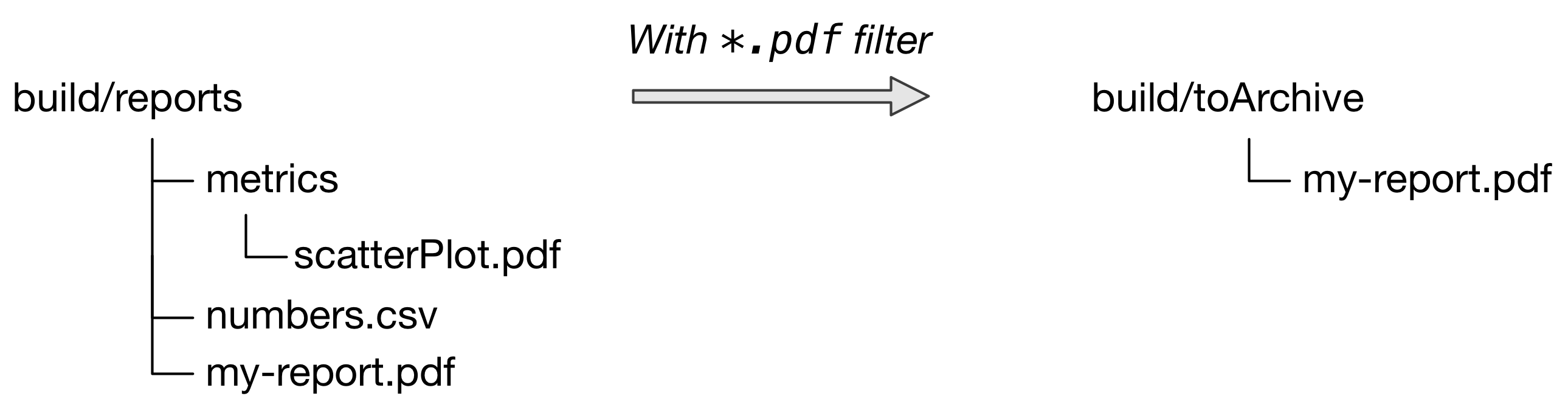
You can include files in subdirectories by using an Ant-style glob pattern (**/*), as done in this updated example:
GroovyKotlintask copyAllPdfReportsForArchiving(type: Copy) {
from "$buildDir/reports"
include "**/*.pdf"
into "$buildDir/toArchive"
}This task has the following effect:
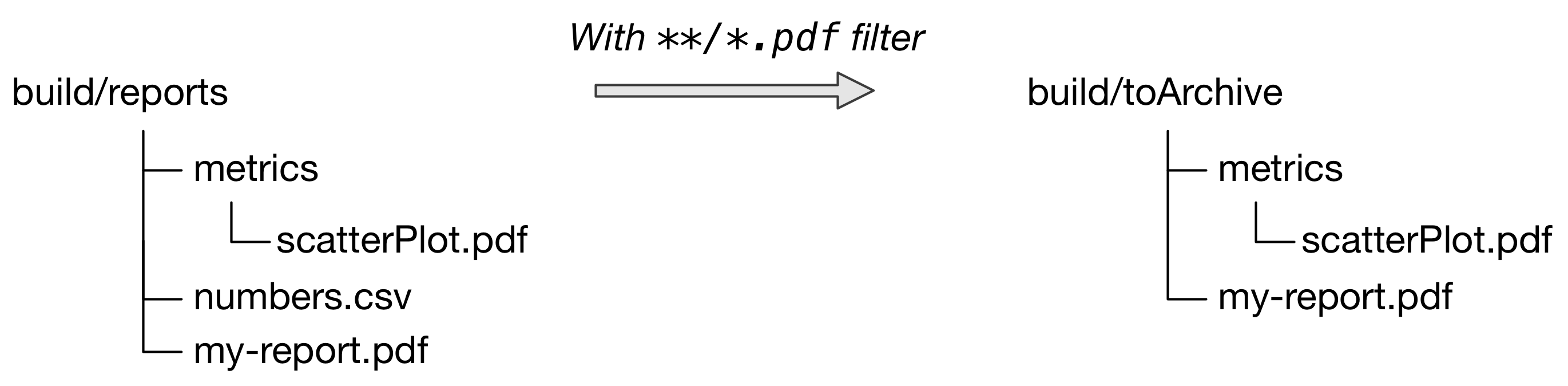
One thing to bear in mind is that a deep filter like this has the side effect of copying the directory structure below reports as well as the files. If you just want to copy the files without the directory structure, you need to use an explicit fileTree(dir) { includes }.files expression. We talk more about the difference between file trees and file collections in the File trees section.
This is just one of the variations in behavior you’re likely to come across when dealing with file operations in Gradle builds. Fortunately, Gradle provides elegant solutions to almost all those use cases. Read the in-depth sections later in the chapter for more detail on how the file operations work in Gradle and what options you have for configuring them.
Copying directory hierarchies
You may have a need to copy not just files, but the directory structure they reside in as well. This is the default behavior when you specify a directory as the from() argument, as demonstrated by the following example that copies everything in the reports directory, including all its subdirectories, to the destination:
GroovyKotlintask copyReportsDirForArchiving(type: Copy) {
from "$buildDir/reports"
into "$buildDir/toArchive"
}The key aspect that users struggle with is controlling how much of the directory structure goes to the destination. In the above example, do you get a toArchive/reports directory or does everything in reports go straight into toArchive? The answer is the latter. If a directory is part of the from() path, then it won’t appear in the destination.
So how do you ensure that reports itself is copied across, but not any other directory in $buildDir? The answer is to add it as an include pattern:
GroovyKotlintask copyReportsDirForArchiving2(type: Copy) {
from("$buildDir") {
include "reports/**"
}
into "$buildDir/toArchive"
}You’ll get the same behavior as before except with one extra level of directory in the destination, i.e. toArchive/reports.
One thing to note is how the include() directive applies only to the from(), whereas the directive in the previous section applied to the whole task. These different levels of granularity in the copy specification allow you to easily handle most requirements that you will come across. You can learn more about this in the section on child specifications.
Creating archives (zip, tar, etc.)
From the perspective of Gradle, packing files into an archive is effectively a copy in which the destination is the archive file rather than a directory on the file system. This means that creating archives looks a lot like copying, with all of the same features!
The simplest case involves archiving the entire contents of a directory, which this example demonstrates by creating a ZIP of the toArchive directory:
GroovyKotlintask packageDistribution(type: Zip) {
archiveFileName = "my-distribution.zip"
destinationDirectory = file("$buildDir/dist")
from "$buildDir/toArchive"
}Notice how we specify the destination and name of the archive instead of an into(): both are required. You often won’t see them explicitly set, because most projects apply the Base Plugin. It provides some conventional values for those properties. The next example demonstrates this and you can learn more about the conventions in the archive naming section.
Each type of archive has its own task type, the most common ones being Zip, Tar and Jar. They all share most of the configuration options of Copy, including filtering and renaming.
One of the most common scenarios involves copying files into specified subdirectories of the archive. For example, let’s say you want to package all PDFs into a docs directory in the root of the archive. This docs directory doesn’t exist in the source location, so you have to create it as part of the archive. You do this by adding an into() declaration for just the PDFs:
GroovyKotlinplugins {
id 'base'
}
version = "1.0.0"
task packageDistribution(type: Zip) {
from("$buildDir/toArchive") {
exclude "**/*.pdf"
}
from("$buildDir/toArchive") {
include "**/*.pdf"
into "docs"
}
}As you can see, you can have multiple from() declarations in a copy specification, each with its own configuration. See Using child copy specifications for more information on this feature.
Unpacking archives
Archives are effectively self-contained file systems, so unpacking them is a case of copying the files from that file system onto the local file system — or even into another archive. Gradle enables this by providing some wrapper functions that make archives available as hierarchical collections of files (file trees).
The two functions of interest are Project.zipTree(java.lang.Object) and Project.tarTree(java.lang.Object), which produce a FileTree from a corresponding archive file. That file tree can then be used in a from() specification, like so:
GroovyKotlintask unpackFiles(type: Copy) {
from zipTree("src/resources/thirdPartyResources.zip")
into "$buildDir/resources"
}As with a normal copy, you can control which files are unpacked via filters and even rename files as they are unpacked.
More advanced processing can be handled by the eachFile() method. For example, you might need to extract different subtrees of the archive into different paths within the destination directory. The following sample uses the method to extract the files within the archive’s libs directory into the root destination directory, rather than into a libs subdirectory:
GroovyKotlintask unpackLibsDirectory(type: Copy) {
from(zipTree("src/resources/thirdPartyResources.zip")) {
include "libs/**" // (1)
eachFile { fcd ->
fcd.relativePath = new RelativePath(true, fcd.relativePath.segments.drop(1)) // (2)
}
includeEmptyDirs = false // (3)
}
into "$buildDir/resources"
}-
Extracts only the subset of files that reside in the
libsdirectory -
Remaps the path of the extracting files into the destination directory by dropping the
libssegment from the file path -
Ignores the empty directories resulting from the remapping, see Caution note below
|
Caution
|
You can not change the destination path of empty directories with this technique. You can learn more in this issue. |
If you’re a Java developer and are wondering why there is no jarTree() method, that’s because zipTree() works perfectly well for JARs, WARs and EARs.
Creating "uber" or "fat" JARs
In the Java space, applications and their dependencies typically used to be packaged as separate JARs within a single distribution archive. That still happens, but there is another approach that is now common: placing the classes and resources of the dependencies directly into the application JAR, creating what is known as an uber or fat JAR.
Gradle makes this approach easy to accomplish. Consider the aim: to copy the contents of other JAR files into the application JAR. All you need for this is the Project.zipTree(java.lang.Object) method and the Jar task, as demonstrated by the uberJar task in the following example:
GroovyKotlinplugins {
id 'java'
}
version = '1.0.0'
repositories {
mavenCentral()
}
dependencies {
implementation 'commons-io:commons-io:2.6'
}
task uberJar(type: Jar) {
archiveClassifier = 'uber'
from sourceSets.main.output
dependsOn configurations.runtimeClasspath
from {
configurations.runtimeClasspath.findAll { it.name.endsWith('jar') }.collect { zipTree(it) }
}
}In this case, we’re taking the runtime dependencies of the project — configurations.runtimeClasspath.files — and wrapping each of the JAR files with the zipTree() method. The result is a collection of ZIP file trees, the contents of which are copied into the uber JAR alongside the application classes.
Creating directories
Many tasks need to create directories to store the files they generate, which is why Gradle automatically manages this aspect of tasks when they explicitly define file and directory outputs. You can learn about this feature in the incremental build section of the user manual. All core Gradle tasks ensure that any output directories they need are created if necessary using this mechanism.
In cases where you need to create a directory manually, you can use the Project.mkdir(java.lang.Object) method from within your build scripts or custom task implementations. Here’s a simple example that creates a single images directory in the project folder:
GroovyKotlintask ensureDirectory {
doLast {
mkdir "images"
}
}As described in the Apache Ant manual, the mkdir task will automatically create all necessary directories in the given path and will do nothing if the directory already exists.
Moving files and directories
Gradle has no API for moving files and directories around, but you can use the Apache Ant integration to easily do that, as shown in this example:
GroovyKotlintask moveReports {
doLast {
ant.move file: "${buildDir}/reports",
todir: "${buildDir}/toArchive"
}
}This is not a common requirement and should be used sparingly as you lose information and can easily break a build. It’s generally preferable to copy directories and files instead.
Renaming files on copy
The files used and generated by your builds sometimes don’t have names that suit, in which case you want to rename those files as you copy them. Gradle allows you to do this as part of a copy specification using the rename() configuration.
The following example removes the "-staging-" marker from the names of any files that have it:
GroovyKotlintask copyFromStaging(type: Copy) {
from "src/main/webapp"
into "$buildDir/explodedWar"
rename '(.+)-staging(.+)', '$1$2'
}You can use regular expressions for this, as in the above example, or closures that use more complex logic to determine the target filename. For example, the following task truncates filenames:
GroovyKotlintask copyWithTruncate(type: Copy) {
from "$buildDir/reports"
rename { String filename ->
if (filename.size() > 10) {
return filename[0..7] + "~" + filename.size()
}
else return filename
}
into "$buildDir/toArchive"
}As with filtering, you can also apply renaming to a subset of files by configuring it as part of a child specification on a from().
Deleting files and directories
You can easily delete files and directories using either the Delete task or the Project.delete(org.gradle.api.Action) method. In both cases, you specify which files and directories to delete in a way supported by the Project.files(java.lang.Object…) method.
For example, the following task deletes the entire contents of a build’s output directory:
GroovyKotlintask myClean(type: Delete) {
delete buildDir
}If you want more control over which files are deleted, you can’t use inclusions and exclusions in the same way as for copying files.
Instead, you have to use the builtin filtering mechanisms of FileCollection and FileTree.
The following example does just that to clear out temporary files from a source directory:
GroovyKotlintask cleanTempFiles(type: Delete) {
delete fileTree("src").matching {
include "**/*.tmp"
}
}You’ll learn more about file collections and file trees in the next section.
File paths in depth
In order to perform some action on a file, you need to know where it is, and that’s the information provided by file paths. Gradle builds on the standard Java File class, which represents the location of a single file, and provides new APIs for dealing with collections of paths. This section shows you how to use the Gradle APIs to specify file paths for use in tasks and file operations.
But first, an important note on using hard-coded file paths in your builds.
On hard-coded file paths
Many examples in this chapter use hard-coded paths as string literals. This makes them easy to understand, but it’s not good practice for real builds. The problem is that paths often change and the more places you need to change them, the more likely you are to miss one and break the build.
Where possible, you should use tasks, task properties, and project properties — in that order of preference — to configure file paths. For example, if you were to create a task that packages the compiled classes of a Java application, you should aim for something like this:
GroovyKotlinext {
archivesDirPath = "$buildDir/archives"
}
task packageClasses(type: Zip) {
archiveAppendix = "classes"
destinationDirectory = file(archivesDirPath)
from compileJava
}See how we’re using the compileJava task as the source of the files to package and we’ve created a project property archivesDirPath to store the location where we put archives, on the basis we’re likely to use it elsewhere in the build.
Using a task directly as an argument like this relies on it having defined outputs, so it won’t always be possible.
In addition, this example could be improved further by relying on the Java plugin’s convention for destinationDirectory rather than overriding it, but it does demonstrate the use of project properties.
Single files and directories
Gradle provides the Project.file(java.lang.Object) method for specifying the location of a single file or directory. Relative paths are resolved relative to the project directory, while absolute paths remain unchanged.
|
Caution
|
Never use |
Here are some examples of using the file() method with different types of argument:
GroovyKotlin// Using a relative path
File configFile = file('src/config.xml')
// Using an absolute path
configFile = file(configFile.absolutePath)
// Using a File object with a relative path
configFile = file(new File('src/config.xml'))
// Using a java.nio.file.Path object with a relative path
configFile = file(Paths.get('src', 'config.xml'))
// Using an absolute java.nio.file.Path object
configFile = file(Paths.get(System.getProperty('user.home')).resolve('global-config.xml'))As you can see, you can pass strings, File instances and Path instances to the file() method, all of which result in an absolute File object. You can find other options for argument types in the reference guide, linked in the previous paragraph.
What happens in the case of multi-project builds? The file() method will always turn relative paths into paths that are relative to the current project directory, which may be a child project. If you want to use a path that’s relative to the root project directory, then you need to use the special Project.getRootDir() property to construct an absolute path, like so:
GroovyKotlinFile configFile = file("$rootDir/shared/config.xml")Let’s say you’re working on a multi-project build in a dev/projects/AcmeHealth directory. You use the above example in the build of the library you’re fixing — at AcmeHealth/subprojects/AcmePatientRecordLib/build.gradle. The file path will resolve to the absolute version of dev/projects/AcmeHealth/shared/config.xml.
The file() method can be used to configure any task that has a property of type File. Many tasks, though, work on multiple files, so we look at how to specify sets of files next.
File collections
A file collection is simply a set of file paths that’s represented by the FileCollection interface. Any file paths. It’s important to understand that the file paths don’t have to be related in any way, so they don’t have to be in the same directory or even have a shared parent directory. You will also find that many parts of the Gradle API use FileCollection, such as the copying API discussed later in this chapter and dependency configurations.
The recommended way to specify a collection of files is to use the ProjectLayout.files(java.lang.Object...) method, which returns a FileCollection instance.
This method is very flexible and allows you to pass multiple strings, File instances, collections of strings, collections of Files, and more.
You can even pass in tasks as arguments if they have defined outputs.
Learn about all the supported argument types in the reference guide.
|
Caution
|
Although the |
As with the Project.file(java.lang.Object) method covered in the previous section, all relative paths are evaluated relative to the current project directory. The following example demonstrates some of the variety of argument types you can use — strings, File instances, a list and a Path:
GroovyKotlinFileCollection collection = layout.files('src/file1.txt',
new File('src/file2.txt'),
['src/file3.csv', 'src/file4.csv'],
Paths.get('src', 'file5.txt'))File collections have some important attributes in Gradle. They can be:
-
created lazily
-
iterated over
-
filtered
-
combined
Lazy creation of a file collection is useful when you need to evaluate the files that make up a collection at the time a build runs. In the following example, we query the file system to find out what files exist in a particular directory and then make those into a file collection:
GroovyKotlintask list {
doLast {
File srcDir
// Create a file collection using a closure
collection = layout.files { srcDir.listFiles() }
srcDir = file('src')
println "Contents of $srcDir.name"
collection.collect { relativePath(it) }.sort().each { println it }
srcDir = file('src2')
println "Contents of $srcDir.name"
collection.collect { relativePath(it) }.sort().each { println it }
}
}gradle -q list> gradle -q list Contents of src src/dir1 src/file1.txt Contents of src2 src2/dir1 src2/dir2
The key to lazy creation is passing a closure (in Groovy) or a Provider (in Kotlin) to the files() method. Your closure/provider simply needs to return a value of a type accepted by files(), such as List<File>, String, FileCollection, etc.
Iterating over a file collection can be done through the each() method (in Groovy) of forEach method (in Kotlin) on the collection or using the collection in a for loop. In both approaches, the file collection is treated as a set of File instances, i.e. your iteration variable will be of type File.
The following example demonstrates such iteration as well as how you can convert file collections to other types using the as operator or supported properties:
GroovyKotlin // Iterate over the files in the collection
collection.each { File file ->
println file.name
}
// Convert the collection to various types
Set set = collection.files
Set set2 = collection as Set
List list = collection as List
String path = collection.asPath
File file = collection.singleFile
// Add and subtract collections
def union = collection + layout.files('src/file2.txt')
def difference = collection - layout.files('src/file2.txt')You can also see at the end of the example how to combine file collections using the + and - operators to merge and subtract them. An important feature of the resulting file collections is that they are live. In other words, when you combine file collections in this way, the result always reflects what’s currently in the source file collections, even if they change during the build.
For example, imagine collection in the above example gains an extra file or two after union is created. As long as you use union after those files are added to collection, union will also contain those additional files. The same goes for the different file collection.
Live collections are also important when it comes to filtering. If you want to use a subset of a file collection, you can take advantage of the FileCollection.filter(org.gradle.api.specs.Spec) method to determine which files to "keep". In the following example, we create a new collection that consists of only the files that end with .txt in the source collection:
GroovyKotlin FileCollection textFiles = collection.filter { File f ->
f.name.endsWith(".txt")
}gradle -q filterTextFiles> gradle -q filterTextFiles src/file1.txt src/file2.txt src/file5.txt
If collection changes at any time, either by adding or removing files from itself, then textFiles will immediately reflect the change because it is also a live collection. Note that the closure you pass to filter() takes a File as an argument and should return a boolean.
File trees
A file tree is a file collection that retains the directory structure of the files it contains and has the type FileTree. This means that all the paths in a file tree must have a shared parent directory. The following diagram highlights the distinction between file trees and file collections in the common case of copying files:
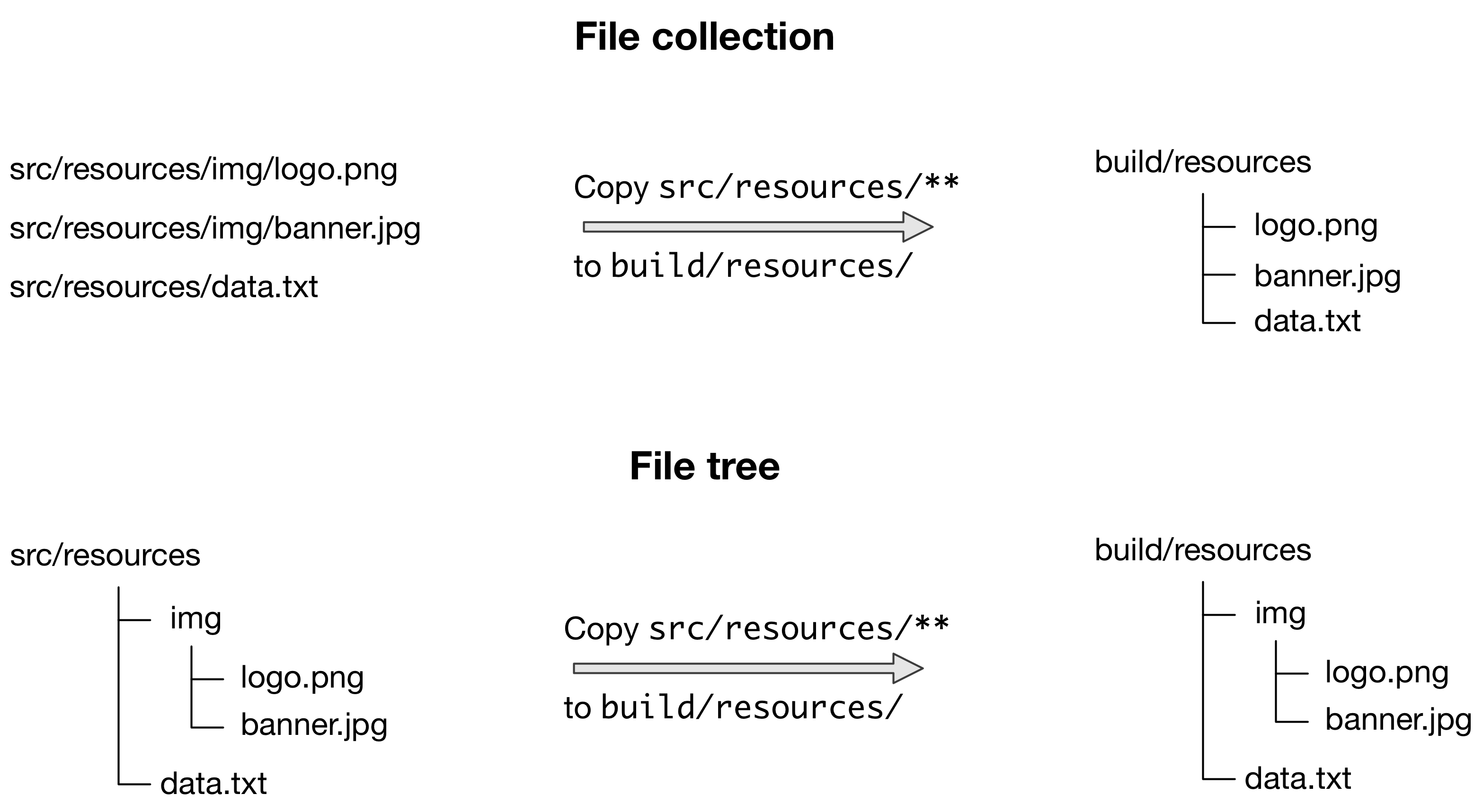
|
Note
|
Although FileTree extends FileCollection (an is-a relationship), their behaviors do differ. In other words, you can use a file tree wherever a file collection is required, but remember: a file collection is a flat list/set of files, while a file tree is a file and directory hierarchy. To convert a file tree to a flat collection, use the FileTree.getFiles() property.
|
The simplest way to create a file tree is to pass a file or directory path to the Project.fileTree(java.lang.Object) method. This will create a tree of all the files and directories in that base directory (but not the base directory itself). The following example demonstrates how to use the basic method and, in addition, how to filter the files and directories using Ant-style patterns:
GroovyKotlin// Create a file tree with a base directory
ConfigurableFileTree tree = fileTree(dir: 'src/main')
// Add include and exclude patterns to the tree
tree.include '**/*.java'
tree.exclude '**/Abstract*'
// Create a tree using closure
tree = fileTree('src') {
include '**/*.java'
}
// Create a tree using a map
tree = fileTree(dir: 'src', include: '**/*.java')
tree = fileTree(dir: 'src', includes: ['**/*.java', '**/*.xml'])
tree = fileTree(dir: 'src', include: '**/*.java', exclude: '**/*test*/**')You can see more examples of supported patterns in the API docs for PatternFilterable. Also, see the API documentation for fileTree() to see what types you can pass as the base directory.
By default, fileTree() returns a FileTree instance that applies some default exclusion patterns for convenience — the same defaults as Ant in fact. For the complete default exclusion list, see the Ant manual.
If those default exclusions prove problematic, you can workaround the issue by using the defaultexcludes Ant task, as demonstrated in this example:
GroovyKotlintask forcedCopy (type: Copy) {
into "$buildDir/inPlaceApp"
from 'src/main/webapp'
doFirst {
ant.defaultexcludes remove: "**/.git"
ant.defaultexcludes remove: "**/.git/**"
ant.defaultexcludes remove: "**/*~"
}
doLast {
ant.defaultexcludes default: true
}
}In general, it’s best to ensure that the default exclusions are reset whenever you change them as modifications are visible to the entire build. The above example is performing such a reset in its doLast action.
You can do many of the same things with file trees that you can with file collections:
-
iterate over them (depth first)
-
filter them (using FileTree.matching(org.gradle.api.Action) and Ant-style patterns)
-
merge them
You can also traverse file trees using the FileTree.visit(org.gradle.api.Action) method. All of these techniques are demonstrated in the following example:
GroovyKotlin// Iterate over the contents of a tree
tree.each {File file ->
println file
}
// Filter a tree
FileTree filtered = tree.matching {
include 'org/gradle/api/**'
}
// Add trees together
FileTree sum = tree + fileTree(dir: 'src/test')
// Visit the elements of the tree
tree.visit {element ->
println "$element.relativePath => $element.file"
}We’ve discussed how to create your own file trees and file collections, but it’s also worth bearing in mind that many Gradle plugins provide their own instances of file trees, such as Java’s source sets. These can be used and manipulated in exactly the same way as the file trees you create yourself.
Another specific type of file tree that users commonly need is the archive, i.e. ZIP files, TAR files, etc. We look at those next.
Using archives as file trees
An archive is a directory and file hierarchy packed into a single file. In other words, it’s a special case of a file tree, and that’s exactly how Gradle treats archives. Instead of using the fileTree() method, which only works on normal file systems, you use the Project.zipTree(java.lang.Object) and Project.tarTree(java.lang.Object) methods to wrap archive files of the corresponding type (note that JAR, WAR and EAR files are ZIPs). Both methods return FileTree instances that you can then use in the same way as normal file trees. For example, you can extract some or all of the files of an archive by copying its contents to some directory on the file system. Or you can merge one archive into another.
Here are some simple examples of creating archive-based file trees:
GroovyKotlin// Create a ZIP file tree using path
FileTree zip = zipTree('someFile.zip')
// Create a TAR file tree using path
FileTree tar = tarTree('someFile.tar')
//tar tree attempts to guess the compression based on the file extension
//however if you must specify the compression explicitly you can:
FileTree someTar = tarTree(resources.gzip('someTar.ext'))You can see a practical example of extracting an archive file in among the common scenarios we cover.
Understanding implicit conversion to file collections
Many objects in Gradle have properties which accept a set of input files.
For example, the JavaCompile task has a source property that defines the source files to compile.
You can set the value of this property using any of the types supported by the files() method, as mentioned in the api docs.
This means you can, for example, set the property to a File, String, collection, FileCollection or even a closure or `Provider.
This is a feature of specific tasks!
That means implicit conversion will not happen for just any task that has a FileCollection or FileTree property.
If you want to know whether implicit conversion happens in a particular situation, you will need to read the relevant documentation, such as the corresponding task’s API docs.
Alternatively, you can remove all doubt by explicitly using ProjectLayout.files(java.lang.Object...) in your build.
Here are some examples of the different types of arguments that the source property can take:
GroovyKotlintask compile(type: JavaCompile) {
// Use a File object to specify the source directory
source = file('src/main/java')
// Use a String path to specify the source directory
source = 'src/main/java'
// Use a collection to specify multiple source directories
source = ['src/main/java', '../shared/java']
// Use a FileCollection (or FileTree in this case) to specify the source files
source = fileTree(dir: 'src/main/java').matching { include 'org/gradle/api/**' }
// Using a closure to specify the source files.
source = {
// Use the contents of each zip file in the src dir
file('src').listFiles().findAll {it.name.endsWith('.zip')}.collect { zipTree(it) }
}
}One other thing to note is that properties like source have corresponding methods in core Gradle tasks. Those methods follow the convention of appending to collections of values rather than replacing them. Again, this method accepts any of the types supported by the files() method, as shown here:
GroovyKotlincompile {
// Add some source directories use String paths
source 'src/main/java', 'src/main/groovy'
// Add a source directory using a File object
source file('../shared/java')
// Add some source directories using a closure
source { file('src/test/').listFiles() }
}As this is a common convention, we recommend that you follow it in your own custom tasks. Specifically, if you plan to add a method to configure a collection-based property, make sure the method appends rather than replaces values.
File copying in depth
The basic process of copying files in Gradle is a simple one:
-
Define a task of type Copy
-
Specify which files (and potentially directories) to copy
-
Specify a destination for the copied files
But this apparent simplicity hides a rich API that allows fine-grained control of which files are copied, where they go, and what happens to them as they are copied — renaming of the files and token substitution of file content are both possibilities, for example.
Let’s start with the last two items on the list, which form what is known as a copy specification. This is formally based on the CopySpec interface, which the Copy task implements, and offers:
-
A CopySpec.from(java.lang.Object…) method to define what to copy
-
An CopySpec.into(java.lang.Object) method to define the destination
CopySpec has several additional methods that allow you to control the copying process, but these two are the only required ones. into() is straightforward, requiring a directory path as its argument in any form supported by the Project.file(java.lang.Object) method. The from() configuration is far more flexible.
Not only does from() accept multiple arguments, it also allows several different types of argument. For example, some of the most common types are:
-
A
String— treated as a file path or, if it starts with "file://", a file URI -
A
File— used as a file path -
A
FileCollectionorFileTree— all files in the collection are included in the copy -
A task — the files or directories that form a task’s defined outputs are included
In fact, from() accepts all the same arguments as Project.files(java.lang.Object…) so see that method for a more detailed list of acceptable types.
Something else to consider is what type of thing a file path refers to:
-
A file — the file is copied as is
-
A directory — this is effectively treated as a file tree: everything in it, including subdirectories, is copied. However, the directory itself is not included in the copy.
-
A non-existent file — the path is ignored
Here is an example that uses multiple from() specifications, each with a different argument type. You will probably also notice that into() is configured lazily using a closure (in Groovy) or a Provider (in Kotlin) — a technique that also works with from():
GroovyKotlintask anotherCopyTask (type: Copy) {
// Copy everything under src/main/webapp
from 'src/main/webapp'
// Copy a single file
from 'src/staging/index.html'
// Copy the output of a task
from copyTask
// Copy the output of a task using Task outputs explicitly.
from copyTaskWithPatterns.outputs
// Copy the contents of a Zip file
from zipTree('src/main/assets.zip')
// Determine the destination directory later
into { getDestDir() }
}Note that the lazy configuration of into() is different from a child specification, even though the syntax is similar. Keep an eye on the number of arguments to distinguish between them.
Filtering files
You’ve already seen that you can filter file collections and file trees directly in a Copy task, but you can also apply filtering in any copy specification through the CopySpec.include(java.lang.String…) and CopySpec.exclude(java.lang.String…) methods.
Both of these methods are normally used with Ant-style include or exclude patterns, as described in PatternFilterable. You can also perform more complex logic by using a closure that takes a FileTreeElement and returns true if the file should be included or false otherwise. The following example demonstrates both forms, ensuring that only .html and .jsp files are copied, except for those .html files with the word "DRAFT" in their content:
GroovyKotlintask copyTaskWithPatterns (type: Copy) {
from 'src/main/webapp'
into "$buildDir/explodedWar"
include '**/*.html'
include '**/*.jsp'
exclude { FileTreeElement details ->
details.file.name.endsWith('.html') &&
details.file.text.contains('DRAFT')
}
}A question you may ask yourself at this point is what happens when inclusion and exclusion patterns overlap? Which pattern wins? Here are the basic rules:
-
If there are no explicit inclusions or exclusions, everything is included
-
If at least one inclusion is specified, only files and directories matching the patterns are included
-
Any exclusion pattern overrides any inclusions, so if a file or directory matches at least one exclusion pattern, it won’t be included, regardless of the inclusion patterns
Bear these rules in mind when creating combined inclusion and exclusion specifications so that you end up with the exact behavior you want.
Note that the inclusions and exclusions in the above example will apply to all from() configurations. If you want to apply filtering to a subset of the copied files, you’ll need to use child specifications.
Renaming files
The example of how to rename files on copy gives you most of the information you need to perform this operation. It demonstrates the two options for renaming:
-
Using a regular expression
-
Using a closure
Regular expressions are a flexible approach to renaming, particularly as Gradle supports regex groups that allow you to remove and replaces parts of the source filename. The following example shows how you can remove the string "-staging-" from any filename that contains it using a simple regular expression:
GroovyKotlintask rename (type: Copy) {
from 'src/main/webapp'
into "$buildDir/explodedWar"
// Use a closure to convert all file names to upper case
rename { String fileName ->
fileName.toUpperCase()
}
// Use a regular expression to map the file name
rename '(.+)-staging-(.+)', '$1$2'
rename(/(.+)-staging-(.+)/, '$1$2')
}You can use any regular expression supported by the Java Pattern class and the substitution string (the second argument of rename() works on the same principles as the Matcher.appendReplacement() method.
|
Note
|
Regular expressions in Groovy build scripts
There are two common issues people come across when using regular expressions in this context:
The first is a minor inconvenience, but slashy strings have the advantage that you don’t have to escape backslash ('\') characters in the regular expression. The second issue stems from Groovy’s support for embedded expressions using |
The closure syntax for rename() is straightforward and can be used for any requirements that simple regular expressions can’t handle. You’re given the name of a file and you return a new name for that file, or null if you don’t want to change the name. Do be aware that the closure will be executed for every file that’s copied, so try to avoid expensive operations where possible.
Filtering file content (token substitution, templating, etc.)
Not to be confused with filtering which files are copied, file content filtering allows you to transform the content of files while they are being copied. This can involve basic templating that uses token substitution, removal of lines of text, or even more complex filtering using a full-blown template engine.
The following example demonstrates several forms of filtering, including token substitution using the CopySpec.expand(java.util.Map) method and another using CopySpec.filter(java.lang.Class) with an Ant filter:
GroovyKotlinimport org.apache.tools.ant.filters.FixCrLfFilter
import org.apache.tools.ant.filters.ReplaceTokens
task filter(type: Copy) {
from 'src/main/webapp'
into "$buildDir/explodedWar"
// Substitute property tokens in files
expand(copyright: '2009', version: '2.3.1')
expand(project.properties)
// Use some of the filters provided by Ant
filter(FixCrLfFilter)
filter(ReplaceTokens, tokens: [copyright: '2009', version: '2.3.1'])
// Use a closure to filter each line
filter { String line ->
"[$line]"
}
// Use a closure to remove lines
filter { String line ->
line.startsWith('-') ? null : line
}
filteringCharset = 'UTF-8'
}The filter() method has two variants, which behave differently:
-
one takes a
FilterReaderand is designed to work with Ant filters, such asReplaceTokens -
one takes a closure or Transformer that defines the transformation for each line of the source file
Note that both variants assume the source files are text based. When you use the ReplaceTokens class with filter(), the result is a template engine that replaces tokens of the form @tokenName@ (the Ant-style token) with values that you define.
The expand() method treats the source files as Groovy templates, which evaluate and expand expressions of the form ${expression}. You can pass in property names and values that are then expanded in the source files. expand() allows for more than basic token substitution as the embedded expressions are full-blown Groovy expressions.
|
Note
|
It’s good practice to specify the character set when reading and writing the file, otherwise the transformations won’t work properly for non-ASCII text. You configure the character set with the CopySpec.getFilteringCharset() property. If it’s not specified, the JVM default character set is used, which is likely to be different from the one you want. |
Using the CopySpec class
A copy specification (or copy spec for short) determines what gets copied to where, and what happens to files during the copy. You’ve alread seen many examples in the form of configuration for Copy and archiving tasks. But copy specs have two attributes that are worth covering in more detail:
-
They can be independent of tasks
-
They are hierarchical
The first of these attributes allows you to share copy specs within a build. The second provides fine-grained control within the overall copy specification.
Sharing copy specs
Consider a build that has several tasks that copy a project’s static website resources or add them to an archive. One task might copy the resources to a folder for a local HTTP server and another might package them into a distribution. You could manually specify the file locations and appropriate inclusions each time they are needed, but human error is more likely to creep in, resulting in inconsistencies between tasks.
One solution Gradle provides is the Project.copySpec(org.gradle.api.Action) method. This allows you to create a copy spec outside of a task, which can then be attached to an appropriate task using the CopySpec.with(org.gradle.api.file.CopySpec…) method. The following example demonstrates how this is done:
GroovyKotlinCopySpec webAssetsSpec = copySpec {
from 'src/main/webapp'
include '**/*.html', '**/*.png', '**/*.jpg'
rename '(.+)-staging(.+)', '$1$2'
}
task copyAssets (type: Copy) {
into "$buildDir/inPlaceApp"
with webAssetsSpec
}
task distApp(type: Zip) {
archiveFileName = 'my-app-dist.zip'
destinationDirectory = file("$buildDir/dists")
from appClasses
with webAssetsSpec
}Both the copyAssets and distApp tasks will process the static resources under src/main/webapp, as specified by webAssetsSpec.
|
Note
|
The configuration defined by This can be confusing to understand, so it’s probably best to treat |
If you encounter a scenario in which you want to apply the same copy configuration to different sets of files, then you can share the configuration block directly without using copySpec(). Here’s an example that has two independent tasks that happen to want to process image files only:
GroovyKotlindef webAssetPatterns = {
include '**/*.html', '**/*.png', '**/*.jpg'
}
task copyAppAssets(type: Copy) {
into "$buildDir/inPlaceApp"
from 'src/main/webapp', webAssetPatterns
}
task archiveDistAssets(type: Zip) {
archiveFileName = 'distribution-assets.zip'
destinationDirectory = file("$buildDir/dists")
from 'distResources', webAssetPatterns
}In this case, we assign the copy configuration to its own variable and apply it to whatever from() specification we want. This doesn’t just work for inclusions, but also exclusions, file renaming, and file content filtering.
Using child specifications
If you only use a single copy spec, the file filtering and renaming will apply to all the files that are copied. Sometimes this is what you want, but not always. Consider the following example that copies files into a directory structure that can be used by a Java Servlet container to deliver a website:
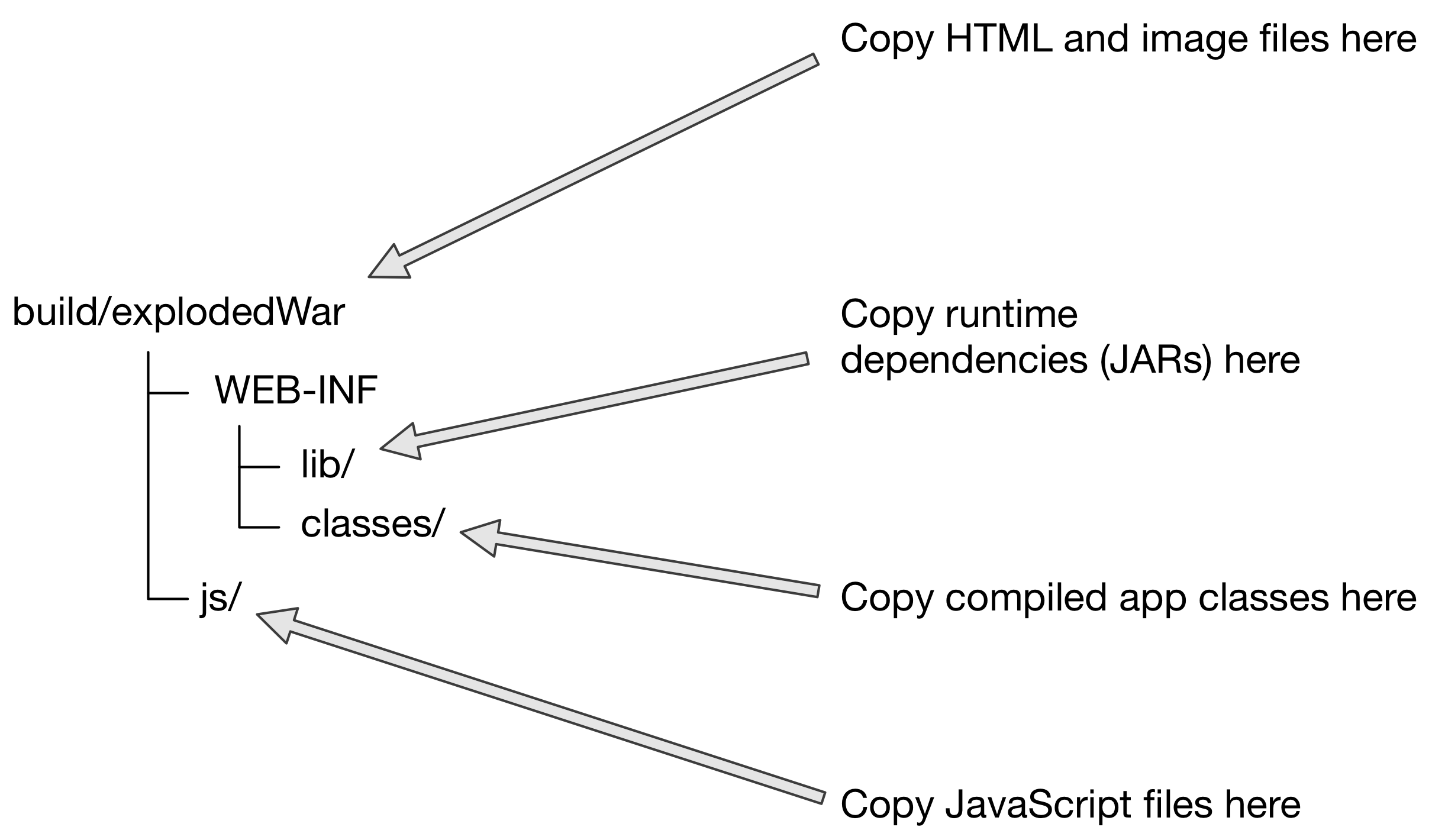
This is not a straightforward copy as the WEB-INF directory and its subdirectories don’t exist within the project, so they must be created during the copy. In addition, we only want HTML and image files going directly into the root folder — build/explodedWar — and only JavaScript files going into the js directory. So we need separate filter patterns for those two sets of files.
The solution is to use child specifications, which can be applied to both from() and into() declarations. The following task definition does the necessary work:
GroovyKotlintask nestedSpecs(type: Copy) {
into "$buildDir/explodedWar"
exclude '**/*staging*'
from('src/dist') {
include '**/*.html', '**/*.png', '**/*.jpg'
}
from(sourceSets.main.output) {
into 'WEB-INF/classes'
}
into('WEB-INF/lib') {
from configurations.runtimeClasspath
}
}Notice how the src/dist configuration has a nested inclusion specification: that’s the child copy spec. You can of course add content filtering and renaming here as required. A child copy spec is still a copy spec.
The above example also demonstrates how you can copy files into a subdirectory of the destination either by using a child into() on a from() or a child from() on an into(). Both approaches are acceptable, but you may want to create and follow a convention to ensure consistency across your build files.
|
Note
|
Don’t get your into() specifications mixed up! For a normal copy — one to the filesystem rather than an archive — there should always be one "root" into() that simply specifies the overall destination directory of the copy. Any other into() should have a child spec attached and its path will be relative to the root into().
|
One final thing to be aware of is that a child copy spec inherits its destination path, include patterns, exclude patterns, copy actions, name mappings and filters from its parent. So be careful where you place your configuration.
Copying files in your own tasks
There might be occasions when you want to copy files or directories as part of a task. For example, a custom archiving task based on an unsupported archive format might want to copy files to a temporary directory before they are then archived. You still want to take advantage of Gradle’s copy API, but without introducing an extra Copy task.
The solution is to use the Project.copy(org.gradle.api.Action) method. It works the same way as the Copy task by configuring it with a copy spec. Here’s a trivial example:
GroovyKotlintask copyMethod {
doLast {
copy {
from 'src/main/webapp'
into "$buildDir/explodedWar"
include '**/*.html'
include '**/*.jsp'
}
}
}The above example demonstrates the basic syntax and also highlights two major limitations of using the copy() method:
-
The
copy()method is not incremental. The example’scopyMethodtask will always execute because it has no information about what files make up the task’s inputs. You have to manually define the task inputs and outputs. -
Using a task as a copy source, i.e. as an argument to
from(), won’t set up an automatic task dependency between your task and that copy source. As such, if you are using thecopy()method as part of a task action, you must explicitly declare all inputs and outputs in order to get the correct behavior.
The following example shows you how to workaround these limitations by using the dynamic API for task inputs and outputs:
GroovyKotlintask copyMethodWithExplicitDependencies {
// up-to-date check for inputs, plus add copyTask as dependency
inputs.files copyTask
outputs.dir 'some-dir' // up-to-date check for outputs
doLast{
copy {
// Copy the output of copyTask
from copyTask
into 'some-dir'
}
}
}These limitations make it preferable to use the Copy task wherever possible, because of its builtin support for incremental building and task dependency inference. That is why the copy() method is intended for use by custom tasks that need to copy files as part of their function. Custom tasks that use the copy() method should declare the necessary inputs and outputs relevant to the copy action.
Mirroring directories and file collections with the Sync task
The Sync task, which extends the Copy task, copies the source files into the destination directory and then removes any files from the destination directory which it did not copy. In other words, it synchronizes the contents of a directory with its source. This can be useful for doing things such as installing your application, creating an exploded copy of your archives, or maintaining a copy of the project’s dependencies.
Here is an example which maintains a copy of the project’s runtime dependencies in the build/libs directory.
GroovyKotlintask libs(type: Sync) {
from configurations.runtime
into "$buildDir/libs"
}You can also perform the same function in your own tasks with the Project.sync(org.gradle.api.Action) method.
Archive creation in depth
Archives are essentially self-contained file systems and Gradle treats them as such. This is why working with archives is very similar to working with files and directories, including such things as file permissions.
Out of the box, Gradle supports creation of both ZIP and TAR archives, and by extension Java’s JAR, WAR and EAR formats — Java’s archive formats are all ZIPs. Each of these formats has a corresponding task type to create them: Zip, Tar, Jar, War, and Ear. These all work the same way and are based on copy specifications, just like the Copy task.
Creating an archive file is essentially a file copy in which the destination is implicit, i.e. the archive file itself. Here’s a basic example that specifies the path and name of the target archive file:
GroovyKotlintask packageDistribution(type: Zip) {
archiveFileName = "my-distribution.zip"
destinationDirectory = file("$buildDir/dist")
from "$buildDir/toArchive"
}In the next section you’ll learn about convention-based archive names, which can save you from always configuring the destination directory and archive name.
The full power of copy specifications are available to you when creating archives, which means you can do content filtering, file renaming or anything else that is covered in the previous section. A particularly common requirement is copying files into subdirectories of the archive that don’t exist in the source folders, something that can be achieved with into() child specifications.
Gradle does of course allow you create as many archive tasks as you want, but it’s worth bearing in mind that many convention-based plugins provide their own. For example, the Java plugin adds a jar task for packaging a project’s compiled classes and resources in a JAR. Many of these plugins provide sensible conventions for the names of archives as well as the copy specifications used. We recommend you use these tasks wherever you can, rather than overriding them with your own.
Archive naming
Gradle has several conventions around the naming of archives and where they are created based on the plugins your project uses. The main convention is provided by the Base Plugin, which defaults to creating archives in the $buildDir/distributions directory and typically uses archive names of the form [projectName]-[version].[type].
The following example comes from a project named zipProject, hence the myZip task creates an archive named zipProject-1.0.zip:
GroovyKotlinplugins {
id 'base'
}
version = 1.0
task myZip(type: Zip) {
from 'somedir'
doLast {
println archiveFileName.get()
println relativePath(destinationDirectory)
println relativePath(archiveFile)
}
}gradle -q myZip> gradle -q myZip zipProject-1.0.zip build/distributions build/distributions/zipProject-1.0.zip
Note that the name of the archive does not derive from the name of the task that creates it.
If you want to change the name and location of a generated archive file, you can provide values for the archiveFileName and destinationDirectory properties of the corresponding task.
These override any conventions that would otherwise apply.
Alternatively, you can make use of the default archive name pattern provided by AbstractArchiveTask.getArchiveFileName(): [archiveBaseName]-[archiveAppendix]-[archiveVersion]-[archiveClassifier].[archiveExtension]. You can set each of these properties on the task separately if you wish. Note that the Base Plugin uses the convention of project name for archiveBaseName, project version for archiveVersion and the archive type for archiveExtension. It does not provide values for the other properties.
This example — from the same project as the one above — configures just the archiveBaseName property, overriding the default value of the project name:
GroovyKotlintask myCustomZip(type: Zip) {
archiveBaseName = 'customName'
from 'somedir'
doLast {
println archiveFileName.get()
}
}gradle -q myCustomZip> gradle -q myCustomZip customName-1.0.zip
You can also override the default archiveBaseName value for all the archive tasks in your build by using the project property archivesBaseName, as demonstrated by the following example:
GroovyKotlinplugins {
id 'base'
}
version = 1.0
archivesBaseName = "gradle"
task myZip(type: Zip) {
from 'somedir'
}
task myOtherZip(type: Zip) {
archiveAppendix = 'wrapper'
archiveClassifier = 'src'
from 'somedir'
}
task echoNames {
doLast {
println "Project name: ${project.name}"
println myZip.archiveFileName.get()
println myOtherZip.archiveFileName.get()
}
}gradle -q echoNames> gradle -q echoNames Project name: zipProject gradle-1.0.zip gradle-wrapper-1.0-src.zip
You can find all the possible archive task properties in the API documentation for AbstractArchiveTask, but we have also summarized the main ones here:
archiveFileName—Property<String>, default:archiveBaseName-archiveAppendix-archiveVersion-archiveClassifier.archiveExtension-
The complete file name of the generated archive. If any of the properties in the default value are empty, their '-' separator is dropped.
archiveFile—Provider<RegularFile>, read-only, default:destinationDirectory/archiveFileName-
The absolute file path of the generated archive.
destinationDirectory—DirectoryProperty, default: depends on archive type-
The target directory in which to put the generated archive. By default, JARs and WARs go into
$buildDir/libs. ZIPs and TARs go into$buildDir/distributions. archiveBaseName—Property<String>, default:project.name-
The base name portion of the archive file name, typically a project name or some other descriptive name for what it contains.
archiveAppendix—Property<String>, default:null-
The appendix portion of the archive file name that comes immediately after the base name. It is typically used to distinguish between different forms of content, such as code and docs, or a minimal distribution versus a full or complete one.
archiveVersion—Property<String>, default:project.version-
The version portion of the archive file name, typically in the form of a normal project or product version.
archiveClassifier—Property<String>, default:null-
The classifier portion of the archive file name. Often used to distinguish between archives that target different platforms.
archiveExtension—Property<String>, default: depends on archive type and compression type-
The filename extension for the archive. By default, this is set based on the archive task type and the compression type (if you’re creating a TAR). Will be one of:
zip,jar,war,tar,tgzortbz2. You can of course set this to a custom extension if you wish.
Sharing content between multiple archives
As described earlier, you can use the Project.copySpec(org.gradle.api.Action) method to share content between archives.
Reproducible archives
Sometimes it’s desirable to recreate archives exactly the same, byte for byte, on different machines. You want to be sure that building an artifact from source code produces the same result no matter when and where it is built. This is necessary for projects like reproducible-builds.org.
Reproducing the same byte-for-byte archive poses some challenges since the order of the files in an archive is influenced by the underlying file system. Each time a ZIP, TAR, JAR, WAR or EAR is built from source, the order of the files inside the archive may change. Files that only have a different timestamp also causes differences in archives from build to build. All AbstractArchiveTask (e.g. Jar, Zip) tasks shipped with Gradle include support for producing reproducible archives.
For example, to make a Zip task reproducible you need to set Zip.isReproducibleFileOrder() to true and Zip.isPreserveFileTimestamps() to false. In order to make all archive tasks in your build reproducible, consider adding the following configuration to your build file:
GroovyKotlintasks.withType(AbstractArchiveTask) {
preserveFileTimestamps = false
reproducibleFileOrder = true
}Often you will want to publish an archive, so that it is usable from another project. This process is described in Legacy Publishing.
Writing Custom Task Classes
Gradle supports two types of task. One such type is the simple task, where you define the task with an action closure. We have seen these in Build Script Basics. For this type of task, the action closure determines the behaviour of the task. This type of task is good for implementing one-off tasks in your build script.
The other type of task is the enhanced task, where the behaviour is built into the task, and the task provides some properties which you can use to configure the behaviour. We have seen these in Authoring Tasks. Most Gradle plugins use enhanced tasks. With enhanced tasks, you don’t need to implement the task behaviour as you do with simple tasks. You simply declare the task and configure the task using its properties. In this way, enhanced tasks let you reuse a piece of behaviour in many different places, possibly across different builds.
The behaviour and properties of an enhanced task is defined by the task’s class. When you declare an enhanced task, you specify the type, or class of the task.
Implementing your own custom task class in Gradle is easy. You can implement a custom task class in pretty much any language you like, provided it ends up compiled to JVM bytecode. In our examples, we are going to use Groovy as the implementation language. Groovy, Java or Kotlin are all good choices as the language to use to implement a task class, as the Gradle API has been designed to work well with these languages. In general, a task implemented using Java or Kotlin, which are statically typed, will perform better than the same task implemented using Groovy.
Packaging a task class
There are several places where you can put the source for the task class.
- Build script
-
You can include the task class directly in the build script. This has the benefit that the task class is automatically compiled and included in the classpath of the build script without you having to do anything. However, the task class is not visible outside the build script, and so you cannot reuse the task class outside the build script it is defined in.
buildSrcproject-
You can put the source for the task class in the
rootProjectDir/buildSrc/src/main/groovydirectory (orrootProjectDir/buildSrc/src/main/javaor rootProjectDir/buildSrc/src/main/kotlin` depending on which language you prefer). Gradle will take care of compiling and testing the task class and making it available on the classpath of the build script. The task class is visible to every build script used by the build. However, it is not visible outside the build, and so you cannot reuse the task class outside the build it is defined in. Using thebuildSrcproject approach separates the task declaration - that is, what the task should do - from the task implementation - that is, how the task does it.See Organizing Gradle Projects for more details about the
buildSrcproject. - Standalone project
-
You can create a separate project for your task class. This project produces and publishes a JAR which you can then use in multiple builds and share with others. Generally, this JAR might include some custom plugins, or bundle several related task classes into a single library. Or some combination of the two.
In our examples, we will start with the task class in the build script, to keep things simple. Then we will look at creating a standalone project.
Writing a simple task class
To implement a custom task class, you extend DefaultTask.
GroovyKotlinclass GreetingTask extends DefaultTask {
}This task doesn’t do anything useful, so let’s add some behaviour. To do so, we add a method to the task and mark it with the TaskAction annotation. Gradle will call the method when the task executes. You don’t have to use a method to define the behaviour for the task. You could, for instance, call doFirst() or doLast() with a closure in the task constructor to add behaviour.
GroovyKotlinclass GreetingTask extends DefaultTask {
@TaskAction
def greet() {
println 'hello from GreetingTask'
}
}
// Create a task using the task type
task hello(type: GreetingTask)gradle -q hello> gradle -q hello hello from GreetingTask
Let’s add a property to the task, so we can customize it. Tasks are simply POGOs, and when you declare a task, you can set the properties or call methods on the task object. Here we add a greeting property, and set the value when we declare the greeting task.
GroovyKotlinclass GreetingTask extends DefaultTask {
String greeting = 'hello from GreetingTask'
@TaskAction
def greet() {
println greeting
}
}
// Use the default greeting
task hello(type: GreetingTask)
// Customize the greeting
task greeting(type: GreetingTask) {
greeting = 'greetings from GreetingTask'
}gradle -q hello greeting> gradle -q hello greeting hello from GreetingTask greetings from GreetingTask
A standalone project
Now we will move our task to a standalone project, so we can publish it and share it with others. This project is simply a Groovy project that produces a JAR containing the task class. Here is a simple build script for the project. It applies the Groovy plugin, and adds the Gradle API as a compile-time dependency.
GroovyKotlinplugins {
id 'groovy'
}
dependencies {
implementation gradleApi()
implementation localGroovy()
}|
Note
|
The code for this example can be found at samples/customPlugin in the ‘-all’ distribution of Gradle.
|
We just follow the convention for where the source for the task class should go.
Example: A custom task
package org.gradle
import org.gradle.api.DefaultTask
import org.gradle.api.tasks.TaskAction
class GreetingTask extends DefaultTask {
String greeting = 'hello from GreetingTask'
@TaskAction
def greet() {
println greeting
}
}Using your task class in another project
To use a task class in a build script, you need to add the class to the build script’s classpath. To do this, you use a buildscript { } block, as described in External dependencies for the build script. The following example shows how you might do this when the JAR containing the task class has been published to a local repository:
GroovyKotlinbuildscript {
repositories {
maven {
url = uri(repoLocation)
}
}
dependencies {
classpath 'org.gradle:customPlugin:1.0-SNAPSHOT'
}
}
task greeting(type: org.gradle.GreetingTask) {
greeting = 'howdy!'
}Writing tests for your task class
You can use the ProjectBuilder class to create Project instances to use when you test your task class.
Example: Testing a custom task
class GreetingTaskTest {
@Test
public void canAddTaskToProject() {
Project project = ProjectBuilder.builder().build()
def task = project.task('greeting', type: GreetingTask)
assertTrue(task instanceof GreetingTask)
}
}Incremental tasks
With Gradle, it’s very simple to implement a task that is skipped when all of its inputs and outputs are up to date (see Incremental Builds). However, there are times when only a few input files have changed since the last execution, and you’d like to avoid reprocessing all of the unchanged inputs. This can be particularly useful for a transformer task that converts input files to output files on a 1:1 basis.
If you’d like to optimize your build so that only out-of-date input files are processed, you can do so with an incremental task.
|
Note
|
There is the IncrementalTaskInputs API, which is available in Gradle versions before 5.4.
The usage of this API is discouraged, since it does not allow querying individual input properties for changes.
The |
Implementing an incremental task
For a task to process inputs incrementally, that task must contain an incremental task action. This is a task action method that has a single InputChanges parameter. That parameter tells Gradle that the action only wants to process the changed inputs. In addition, the task needs to declare at least one incremental file input property by using either @Incremental or @SkipWhenEmpty.
|
Important
|
To query incremental changes for an input file property, that property always needs to return the same instance. The easiest way to accomplish this is to use one of the following types for such properties: RegularFileProperty, DirectoryProperty or ConfigurableFileCollection. You can learn more about |
The incremental task action can use InputChanges.getFileChanges() to find out what files have changed for a given file-based input property, be it of type RegularFileProperty, DirectoryProperty or ConfigurableFileCollection.
The method returns an Iterable of type FileChanges, which in turn can be queried for the following:
-
the affected file
-
the change type (
ADDED,REMOVEDorMODIFIED) -
the normalized path of the changed file
-
the file type of the changed file
The following example demonstrates an incremental task that has a directory input.
It assumes that the directory contains a collection of text files and copies them to an output directory, reversing the text within each file.
The key things to note are the type of the inputDir property, its annotations, and how the action (execute()) uses getFileChanges() to process the subset of files that have actually changed since the last build.
You can also see how the action deletes a target file if the corresponding input file has been removed:
GroovyKotlinabstract class IncrementalReverseTask extends DefaultTask {
@Incremental
@PathSensitive(PathSensitivity.NAME_ONLY)
@InputDirectory
abstract DirectoryProperty getInputDir()
@OutputDirectory
abstract DirectoryProperty getOutputDir()
@Input
abstract Property<String> getInputProperty()
@TaskAction
void execute(InputChanges inputChanges) {
println(inputChanges.incremental
? 'Executing incrementally'
: 'Executing non-incrementally'
)
inputChanges.getFileChanges(inputDir).each { change ->
if (change.fileType == FileType.DIRECTORY) return
println "${change.changeType}: ${change.normalizedPath}"
def targetFile = outputDir.file(change.normalizedPath).get().asFile
if (change.changeType == ChangeType.REMOVED) {
targetFile.delete()
} else {
targetFile.text = change.file.text.reverse()
}
}
}
}|
Note
|
The code for this example can be found at samples/userguide/tasks/incrementalTask in the ‘-all’ distribution of Gradle.
|
If for some reason the task is executed non-incrementally, for example by running with --rerun-tasks, all files are reported as ADDED, irrespective of the previous state.
In this case, Gradle automatically removes the previous outputs, so the incremental task only needs to process the given files.
For a simple transformer task like the above exmaple, the task action simply needs to generate output files for any out-of-date inputs and delete output files for any removed inputs.
|
Important
|
A task may only contain a single incremental task action. |
Which inputs are considered out of date?
When there is a previous execution of the task, and the only changes since that execution are to incremental input file properties, then Gradle is able to determine which input files need to be processed (incremental execution). In this case, the InputChanges.getFileChanges() method returns details for all input files for the given property that were added, modified or removed.
However, there are many cases where Gradle is unable to determine which input files need to be processed (non-incremental execution). Examples include:
-
There is no history available from a previous execution.
-
You are building with a different version of Gradle. Currently, Gradle does not use task history from a different version.
-
An
upToDateWhencriterion added to the task returnsfalse. -
An input property has changed since the previous execution.
-
A non-incremental input file property has changed since the previous execution.
-
One or more output files have changed since the previous execution.
In all of these cases, Gradle will report all input files as ADDED and the getFileChanges() method will return details for all the files that comprise the given input property.
You can check if the task execution is incremental or not with the InputChanges.isIncremental() method.
An incremental task in action
Given the example incremental task implementation above, let’s walk through some scenarios based on it.
First, consider an instance of IncrementalReverseTask that is executed against a set of inputs for the first time.
In this case, all inputs will be considered added, as shown here:
GroovyKotlintask incrementalReverse(type: IncrementalReverseTask) {
inputDir = file('inputs')
outputDir = file("$buildDir/outputs")
inputProperty = project.properties['taskInputProperty'] ?: 'original'
}.
├── build.gradle
└── inputs
├── 1.txt
├── 2.txt
└── 3.txt
gradle -q incrementalReverse> gradle -q incrementalReverse Executing non-incrementally ADDED: 1.txt ADDED: 2.txt ADDED: 3.txt
Naturally when the task is executed again with no changes, then the entire task is up to date and the task action is not executed:
gradle incrementalReverse> gradle incrementalReverse > Task :incrementalReverse UP-TO-DATE BUILD SUCCESSFUL in 0s 1 actionable task: 1 up-to-date
When an input file is modified in some way or a new input file is added, then re-executing the task results in those files being returned by InputChanges.getFileChanges(). The following example modifies the content of one file and adds another before running the incremental task:
GroovyKotlintask updateInputs() {
doLast {
file('inputs/1.txt').text = 'Changed content for existing file 1.'
file('inputs/4.txt').text = 'Content for new file 4.'
}
}gradle -q updateInputs incrementalReverse> gradle -q updateInputs incrementalReverse Executing incrementally MODIFIED: 1.txt ADDED: 4.txt
|
Note
|
The various mutation tasks (updateInputs, removeInput, etc) are only present to demonstrate the behavior of incremental tasks.
They should not be viewed as the kinds of tasks or task implementations you should have in your own build scripts.
|
When an existing input file is removed, then re-executing the task results in that file being returned by InputChanges.getFileChanges() as REMOVED.
The following example removes one of the existing files before executing the incremental task:
GroovyKotlintask removeInput() {
doLast {
file('inputs/3.txt').delete()
}
}gradle -q removeInput incrementalReverse> gradle -q removeInput incrementalReverse Executing incrementally REMOVED: 3.txt
When an output file is deleted (or modified), then Gradle is unable to determine which input files are out of date.
In this case, details for all the input files for the given property are returned by InputChanges.getFileChanges().
The following example removes just one of the output files from the build directory, but notice how all the input files are considered to be ADDED:
GroovyKotlintask removeOutput() {
doLast {
file("$buildDir/outputs/1.txt").delete()
}
}gradle -q removeOutput incrementalReverse> gradle -q removeOutput incrementalReverse Executing non-incrementally ADDED: 1.txt ADDED: 2.txt ADDED: 3.txt
The last scenario we want to cover concerns what happens when a non-file-based input property is modified.
In such cases, Gradle is unable to determine how the property impacts the task outputs, so the task is executed non-incrementally.
This means that all input files for the given property are returned by InputChanges.getFileChanges() and they are all treated as ADDED.
The following example sets the project property taskInputProperty to a new value when running the incrementalReverse task and that project property is used to initialize the task’s inputProperty property, as you can see in the first example of this section.
Here’s the output you can expect in this case:
gradle -q -PtaskInputProperty=changed incrementalReverse> gradle -q -PtaskInputProperty=changed incrementalReverse Executing non-incrementally ADDED: 1.txt ADDED: 2.txt ADDED: 3.txt
Storing incremental state for cached tasks
Using Gradle’s InputChanges is not the only way to create tasks that only work on changes since the last execution.
Tools like the Kotlin compiler provide incrementality as a built-in feature.
The way this is typically implemented is that the tool stores some analysis data about the state of the previous execution in some file.
If such state files are relocatable, then they can be declared as outputs of the task.
This way when the task’s results are loaded from cache, the next execution can already use the analysis data loaded from cache, too.
However, if the state files are non-relocatable, then they can’t be shared via the build cache. Indeed, when the task is loaded from cache, any such state files must be cleaned up to prevent stale state from confusing the tool during the next execution. Gradle can ensure such stale files are removed if they are declared via task.localState.register() or if a property is marked with the @LocalState annotation.
Declaring and Using Command Line Options
|
Note
|
The API for exposing command line options is an incubating feature. |
Sometimes a user wants to declare the value of an exposed task property on the command line instead of the build script. Being able to pass in property values on the command line is particularly helpful if they change more frequently. The task API supports a mechanism for marking a property to automatically generate a corresponding command line parameter with a specific name at runtime.
Declaring a command-line option
Exposing a new command line option for a task property is straightforward. You just have to annotate the corresponding setter method of a property with Option. An option requires a mandatory identifier. Additionally, you can provide an optional description. A task can expose as many command line options as properties available in the class.
Let’s have a look at an example to illustrate the functionality. The custom task UrlVerify verifies whether a given URL can be resolved by making a HTTP call and checking the response code. The URL to be verified is configurable through the property url. The setter method for the property is annotated with @Option.
Example: Declaring a command line option
All options declared for a task can be rendered as console output by running the help task and the --task option.
Using an option on the command line
Using an option on the command line has to adhere to the following rules:
-
The option uses a double-dash as prefix e.g.
--url. A single dash does not qualify as valid syntax for a task option. -
The option argument follows directly after the task declaration e.g.
verifyUrl --url=http://www.google.com/. -
Multiple options of a task can be declared in any order on the command line following the task name.
Getting back to the previous example, the build script creates a task instance of type UrlVerify and provides a value from the command line through the exposed option.
GroovyKotlintask verifyUrl(type: UrlVerify)gradle -q verifyUrl --url=http://www.google.com/> gradle -q verifyUrl --url=http://www.google.com/ Verifying URL 'http://www.google.com/'
Supported data types for options
Gradle limits the set of data types that can be used for declaring command line options. The use on the command line differ per type.
boolean,Boolean,Property<Boolean>-
Describes an option with the value
trueorfalse. Passing the option on the command line treats the value astrue. For example--enabledequates totrue. The absence of the option uses the default value of the property. String,Property<String>-
Describes an option with an arbitrary String value. Passing the option on the command line also requires a value e.g.
--container-id=2x94heldor--container-id 2x94held. enum,Property<enum>-
Describes an option as an enumerated type. Passing the option on the command line also requires a value e.g.
--log-level=DEBUGor--log-level debug. The value is not case sensitive. List<String>,List<enum>-
Describes an option that can takes multiple values of a given type. The values for the option have to be provided as multiple declarations e.g.
--image-id=123 --image-id=456. Other notations such as comma-separated lists or multiple values separated by a space character are currently not supported.
Documenting available values for an option
In theory, an option for a property type String or List<String> can accept any arbitrary value. Expected values for such an option can be documented programmatically with the help of the annotation OptionValues. This annotation may be assigned to any method that returns a List of one of the supported data types. In addition, you have to provide the option identifier to indicate the relationship between option and available values.
|
Note
|
Passing a value on the command line that is not supported by the option does not fail the build or throw an exception. You’ll have to implement custom logic for such behavior in the task action. |
This example demonstrates the use of multiple options for a single task. The task implementation provides a list of available values for the option output-type.
Listing command line options
Command line options using the annotations Option and OptionValues are self-documenting. You will see declared options and their available values reflected in the console output of the help task. The output renders options in alphabetical order.
Example: Listing available values for option
gradle -q help --task processUrl> gradle -q help --task processUrl
Detailed task information for processUrl
Path
:processUrl
Type
UrlProcess (UrlProcess)
Options
--output-type Configures the output type.
Available values are:
CONSOLE
FILE
--url Configures the URL to be write to the output.
Description
-
Group
-
Limitations
Support for declaring command line options currently comes with a few limitations.
-
Command line options can only be declared for custom tasks via annotation. There’s no programmatic equivalent for defining options.
-
Options cannot be declared globally e.g. on a project-level or as part of a plugin.
-
When assigning an option on the command line then the task exposing the option needs to be spelled out explicitly e.g.
gradle check --tests abcdoes not work even though thechecktask depends on thetesttask.
Service injection
Gradle provides a number of services that can be used in a task implementation. For example, the WorkerExecutor service can be used by a task to run work in parallel, as we’ll see in the following section.
There are 2 ways that a task can receive the services that it needs. The first option is to add the service as a parameter of the task class constructor. The constructor must be annotated with the javax.inject.Inject annotation. Gradle uses the declared type of each parameter to determine the services that the task requires. The order of the constructor parameters and their names are ignored.
Alternatively, a service can be injected by adding a property getter method annotated with the javax.inject.Inject annotation to the task class. This can be useful, for example, when you cannot change the constructor of the task class due to backwards compatibility constraints. This pattern also allows Gradle to defer creation of the service until it is required, rather than when the task instance is created, which helps with performance. Gradle uses the declared return type of the getter methods to determine the services that the task requires. The name of the property is ignored.
Here is an example that shows these two approaches:
Available services
The following services are available for injection:
-
ObjectFactory - Allows model objects to be created. See custom plugins.
-
ProjectLayout - Provides access to key project locations. See lazy configuration.
-
ProviderFactory - Creates
Providerinstances. See lazy configuration. -
WorkerExecutor - Allows a task to run work in parallel. See The Worker API, below.
The Worker API
|
Note
|
The Worker API is an incubating feature. |
As can be seen from the discussion of incremental tasks, the work that a task performs can be viewed as discrete units (i.e. a subset of inputs that are transformed to a certain subset of outputs). Many times, these units of work are highly independent of each other, meaning they can be performed in any order and simply aggregated together to form the overall action of the task. In a single threaded execution, these units of work would execute in sequence, however if we have multiple processors, it would be desirable to perform independent units of work concurrently. By doing so, we can fully utilize the available resources at build time and complete the activity of the task faster.
The Worker API provides a mechanism for doing exactly this. It allows for safe, concurrent execution of multiple items of work during a task action. But the benefits of the Worker API are not confined to parallelizing the work of a task. You can also configure a desired level of isolation such that work can be executed in an isolated classloader or even in an isolated process. Furthermore, the benefits extend beyond even the execution of a single task. Using the Worker API, Gradle can begin to execute tasks in parallel by default. In other words, once a task has submitted its work to be executed asynchronously, and has exited the task action, Gradle can then begin the execution of other independent tasks in parallel, even if those tasks are in the same project.
Using the Worker API
In order to submit work to the Worker API, two things must be provided: an implementation of the unit of work, and a configuration for the unit of work. The implementation is simply a class that extends java.lang.Runnable. This class should have a constructor that is annotated with javax.inject.Inject and accepts parameters that configure the class for a single unit of work. When a unit of work is submitted to the WorkerExecutor, an instance of this class will be created and the parameters configured for the unit of work will be passed to the constructor.
GroovyKotlinimport org.gradle.workers.WorkerExecutor
import javax.inject.Inject
// The implementation of a single unit of work
class ReverseFile implements Runnable {
File fileToReverse
File destinationFile
@Inject
public ReverseFile(File fileToReverse, File destinationFile) {
this.fileToReverse = fileToReverse
this.destinationFile = destinationFile
}
@Override
public void run() {
destinationFile.text = fileToReverse.text.reverse()
}
}The configuration of the worker is represented by a WorkerConfiguration and is set by configuring an instance of this object at the time of submission. However, in order to submit the unit of work, it is necessary to first acquire the WorkerExecutor. To do this, a constructor should be provided that is annotated with javax.inject.Inject and accepts a WorkerExecutor parameter. Gradle will inject the instance of WorkerExecutor at runtime when the task is created.
GroovyKotlinclass ReverseFiles extends SourceTask {
final WorkerExecutor workerExecutor
@OutputDirectory
File outputDir
// The WorkerExecutor will be injected by Gradle at runtime
@Inject
public ReverseFiles(WorkerExecutor workerExecutor) {
this.workerExecutor = workerExecutor
}
@TaskAction
void reverseFiles() {
// Create and submit a unit of work for each file
source.each { file ->
workerExecutor.submit(ReverseFile.class) { WorkerConfiguration config ->
// Use the minimum level of isolation
config.isolationMode = IsolationMode.NONE
// Constructor parameters for the unit of work implementation
config.params file, project.file("$outputDir/${file.name}")
}
}
}
}Note that one element of the WorkerConfiguration is the params property. These are the parameters passed to the constructor of the unit of work implementation for each item of work submitted. Any parameters provided to the unit of work must be java.io.Serializable.
Once all of the work for a task action has been submitted, it is safe to exit the task action. The work will be executed asynchronously and in parallel (up to the setting of max-workers). Of course, any tasks that are dependent on this task (and any subsequent task actions of this task) will not begin executing until all of the asynchronous work completes. However, other independent tasks that have no relationship to this task can begin executing immediately.
If any failures occur while executing the asynchronous work, the task will fail and a WorkerExecutionException will be thrown detailing the failure for each failed work item. This will be treated like any failure during task execution and will prevent any dependent tasks from executing.
In some cases, however, it might be desirable to wait for work to complete before exiting the task action. This is possible using the WorkerExecutor.await() method. As in the case of allowing the work to complete asynchronously, any failures that occur while executing an item of work will be surfaced as a WorkerExecutionException thrown from the WorkerExecutor.await() method.
|
Note
|
Note that Gradle will only begin running other independent tasks in parallel when a task has exited a task action and returned control of execution to Gradle. When WorkerExecutor.await() is used, execution does not leave the task action. This means that Gradle will not allow other tasks to begin executing and will wait for the task action to complete before doing so. |
GroovyKotlin // Create and submit a unit of work for each file
source.each { file ->
workerExecutor.submit(ReverseFile.class) { config ->
config.isolationMode = IsolationMode.NONE
// Constructor parameters for the unit of work implementation
config.params file, project.file("${outputDir}/${file.name}")
}
}
// Wait for all asynchronous work to complete before continuing
workerExecutor.await()
logger.lifecycle("Created ${outputDir.listFiles().size()} reversed files in ${project.relativePath(outputDir)}")Isolation Modes
Gradle provides three isolation modes that can be configured on a unit of work and are specified using the IsolationMode enum:
- IsolationMode.NONE
-
This states that the work should be run in a thread with a minimum of isolation. For instance, it will share the same classloader that the task is loaded from. This is the fastest level of isolation.
- IsolationMode.CLASSLOADER
-
This states that the work should be run in a thread with an isolated classloader. The classloader will have the classpath from the classloader that the unit of work implementation class was loaded from as well as any additional classpath entries added through WorkerConfiguration.classpath(java.lang.Iterable).
- IsolationMode.PROCESS
-
This states that the work should be run with a maximum level of isolation by executing the work in a separate process. The classloader of the process will use the classpath from the classloader that the unit of work was loaded from as well as any additional classpath entries added through WorkerConfiguration.classpath(java.lang.Iterable). Furthermore, the process will be a Worker Daemon which will stay alive and can be reused for future work items that may have the same requirements. This process can be configured with different settings than the Gradle JVM using WorkerConfiguration.forkOptions(org.gradle.api.Action).
Worker Daemons
When using IsolationMode.PROCESS, gradle will start a long-lived Worker Daemon process that can be reused for future work items.
GroovyKotlin workerExecutor.submit(ReverseFile.class) { WorkerConfiguration config ->
// Run this work in an isolated process
config.isolationMode = IsolationMode.PROCESS
// Configure the options for the forked process
config.forkOptions { JavaForkOptions options ->
options.maxHeapSize = "512m"
options.systemProperty "org.gradle.sample.showFileSize", "true"
}
// Constructor parameters for the unit of work implementation
config.params file, project.file("${outputDir}/${file.name}")
}When a unit of work for a Worker Daemon is submitted, Gradle will first look to see if a compatible, idle daemon already exists. If so, it will send the unit of work to the idle daemon, marking it as busy. If not, it will start a new daemon. When evaluating compatibility, Gradle looks at a number of criteria, all of which can be controlled through WorkerConfiguration.forkOptions(org.gradle.api.Action).
- executable
-
A daemon is considered compatible only if it uses the same java executable.
- classpath
-
A daemon is considered compatible if its classpath contains all of the classpath entries requested. Note that a daemon is considered compatible if it has more classpath entries in addition to those requested.
- heap settings
-
A daemon is considered compatible if it has at least the same heap size settings as requested. In other words, a daemon that has higher heap settings than requested would be considered compatible.
- jvm arguments
-
A daemon is considered compatible if it has set all of the jvm arguments requested. Note that a daemon is considered compatible if it has additional jvm arguments beyond those requested (except for arguments treated specially such as heap settings, assertions, debug, etc).
- system properties
-
A daemon is considered compatible if it has set all of the system properties requested with the same values. Note that a daemon is considered compatible if it has additional system properties beyond those requested.
- environment variables
-
A daemon is considered compatible if it has set all of the environment variables requested with the same values. Note that a daemon is considered compatible if it has more environment variables in addition to those requested.
- bootstrap classpath
-
A daemon is considered compatible if it contains all of the bootstrap classpath entries requested. Note that a daemon is considered compatible if it has more bootstrap classpath entries in addition to those requested.
- debug
-
A daemon is considered compatible only if debug is set to the same value as requested (true or false).
- enable assertions
-
A daemon is considered compatible only if enable assertions is set to the same value as requested (true or false).
- default character encoding
-
A daemon is considered compatible only if the default character encoding is set to the same value as requested.
Worker daemons will remain running until either the build daemon that started them is stopped, or system memory becomes scarce. When available system memory is low, Gradle will begin stopping worker daemons in an attempt to minimize memory consumption.
Re-using logic between task classes
There are different ways to re-use logic between task classes. The easiest case is when you can extract the logic you want to share in a separate method or class and then use the extracted piece of code in your tasks. For example, the Copy task re-uses the logic of the Project.copy(org.gradle.api.Action) method. Another option is to add a task dependency on the task which outputs you want to re-use. Other options include using task rules or the worker API.
Using Gradle Plugins
Gradle at its core intentionally provides very little for real world automation. All of the useful features, like the ability to compile Java code, are added by plugins. Plugins add new tasks (e.g. JavaCompile), domain objects (e.g. SourceSet), conventions (e.g. Java source is located at src/main/java) as well as extending core objects and objects from other plugins.
In this chapter we discuss how to use plugins and the terminology and concepts surrounding plugins.
What plugins do
Applying a plugin to a project allows the plugin to extend the project’s capabilities. It can do things such as:
-
Extend the Gradle model (e.g. add new DSL elements that can be configured)
-
Configure the project according to conventions (e.g. add new tasks or configure sensible defaults)
-
Apply specific configuration (e.g. add organizational repositories or enforce standards)
By applying plugins, rather than adding logic to the project build script, we can reap a number of benefits. Applying plugins:
-
Promotes reuse and reduces the overhead of maintaining similar logic across multiple projects
-
Allows a higher degree of modularization, enhancing comprehensibility and organization
-
Encapsulates imperative logic and allows build scripts to be as declarative as possible
Types of plugins
There are two general types of plugins in Gradle, script plugins and binary plugins. Script plugins are additional build scripts that further configure the build and usually implement a declarative approach to manipulating the build. They are typically used within a build although they can be externalized and accessed from a remote location. Binary plugins are classes that implement the Plugin interface and adopt a programmatic approach to manipulating the build. Binary plugins can reside within a build script, within the project hierarchy or externally in a plugin jar.
A plugin often starts out as a script plugin (because they are easy to write) and then, as the code becomes more valuable, it’s migrated to a binary plugin that can be easily tested and shared between multiple projects or organizations.
Using plugins
To use the build logic encapsulated in a plugin, Gradle needs to perform two steps. First, it needs to resolve the plugin, and then it needs to apply the plugin to the target, usually a Project.
Resolving a plugin means finding the correct version of the jar which contains a given plugin and adding it the script classpath. Once a plugin is resolved, its API can be used in a build script. Script plugins are self-resolving in that they are resolved from the specific file path or URL provided when applying them. Core binary plugins provided as part of the Gradle distribution are automatically resolved.
Applying a plugin means actually executing the plugin’s Plugin.apply(T) on the Project you want to enhance with the plugin. Applying plugins is idempotent. That is, you can safely apply any plugin multiple times without side effects.
The most common use case for using a plugin is to both resolve the plugin and apply it to the current project. Since this is such a common use case, it’s recommended that build authors use the plugins DSL to both resolve and apply plugins in one step.
Script plugins
GroovyKotlinapply from: 'other.gradle'Script plugins are automatically resolved and can be applied from a script on the local filesystem or at a remote location. Filesystem locations are relative to the project directory, while remote script locations are specified with an HTTP URL. Multiple script plugins (of either form) can be applied to a given target.
Binary plugins
You apply plugins by their plugin id, which is a globally unique identifier, or name, for plugins. Core Gradle plugins are special in that they provide short names, such as 'java' for the core JavaPlugin. All other binary plugins must use the fully qualified form of the plugin id (e.g. com.github.foo.bar), although some legacy plugins may still utilize a short, unqualified form. Where you put the plugin id depends on whether you are using the plugins DSL or the buildscript block.
Locations of binary plugins
A plugin is simply any class that implements the Plugin interface. Gradle provides the core plugins (e.g. JavaPlugin) as part of its distribution which means they are automatically resolved. However, non-core binary plugins need to be resolved before they can be applied. This can be achieved in a number of ways:
-
Including the plugin from the plugin portal or a custom repository using the plugins DSL (see Applying plugins using the plugins DSL).
-
Including the plugin from an external jar defined as a buildscript dependency (see Applying plugins using the buildscript block).
-
Defining the plugin as a source file under the buildSrc directory in the project (see Using buildSrc to extract functional logic).
-
Defining the plugin as an inline class declaration inside a build script.
For more on defining your own plugins, see Custom Plugins.
Applying plugins with the plugins DSL
The plugins DSL provides a succinct and convenient way to declare plugin dependencies. It works with the Gradle plugin portal to provide easy access to both core and community plugins. The plugins DSL block configures an instance of PluginDependenciesSpec.
To apply a core plugin, the short name can be used:
GroovyKotlinplugins {
id 'java'
}To apply a community plugin from the portal, the fully qualified plugin id must be used:
GroovyKotlinplugins {
id 'com.jfrog.bintray' version '0.4.1'
}See PluginDependenciesSpec for more information on using the Plugin DSL.
Limitations of the plugins DSL
This way of adding plugins to a project is much more than a more convenient syntax. The plugins DSL is processed in a way which allows Gradle to determine the plugins in use very early and very quickly. This allows Gradle to do smart things such as:
-
Optimize the loading and reuse of plugin classes.
-
Allow different plugins to use different versions of dependencies.
-
Provide editors detailed information about the potential properties and values in the buildscript for editing assistance.
This requires that plugins be specified in a way that Gradle can easily and quickly extract, before executing the rest of the build script. It also requires that the definition of plugins to use be somewhat static.
There are some key differences between the plugins {} block mechanism and the “traditional” apply() method mechanism. There are also some constraints, some of which are temporary limitations while the mechanism is still being developed and some are inherent to the new approach.
The plugins {} block does not support arbitrary code. It is constrained, in order to be idempotent (produce the same result every time) and side effect free (safe for Gradle to execute at any time).
The form is:
GroovyKotlinplugins {
id «plugin id» // (1)
id «plugin id» version «plugin version» [apply «false»] // (2)
}-
for core Gradle plugins or plugins already available to the build script
-
for binary Gradle plugins that need to be resolved
Where «plugin id» and «plugin version» must be constant, literal, strings and the apply statement with a boolean can be used to disable the default behavior of applying the plugin immediately (e.g. you want to apply it only in subprojects). No other statements are allowed; their presence will cause a compilation error.
The plugins {} block must also be a top level statement in the buildscript. It cannot be nested inside another construct (e.g. an if-statement or for-loop).
The plugins {} block can currently only be used in a project’s build script. It cannot be used in script plugins, the settings.gradle file or init scripts.
Future versions of Gradle will remove this restriction.
If the restrictions of the plugins {} block are prohibitive, the recommended approach is to apply plugins using the buildscript {} block.
Applying plugins to subprojects
If you have a multi-project build, you probably want to apply plugins to some or all of the subprojects in your build, but not to the root or master project. The default behavior of the plugins {} block is to immediately resolve and apply the plugins. But, you can use the apply false syntax to tell Gradle not to apply the plugin to the current project and then use apply plugin: «plugin id» in the subprojects block or use the plugins {} block in sub projects build scripts:
GroovyKotlininclude 'helloA'
include 'helloB'
include 'goodbyeC'plugins {
id 'org.gradle.sample.hello' version '1.0.0' apply false
id 'org.gradle.sample.goodbye' version '1.0.0' apply false
}
subprojects {
if (name.startsWith('hello')) {
apply plugin: 'org.gradle.sample.hello'
}
}plugins {
id 'org.gradle.sample.goodbye'
}If you then run gradle hello you’ll see that only the helloA and helloB subprojects had the hello plugin applied.
gradle hello> gradle hello
:helloA:hello
:helloB:hello
Hello!
Hello!
BUILD SUCCEEDEDApplying plugins from the buildSrc directory
You can apply plugins that reside in a project’s buildSrc directory as long as they have a defined ID. The following example shows how to tie a plugin implementation class — my.MyPlugin — defined in buildSrc to the ID "my-plugin":
GroovyKotlinplugins {
id 'java'
id 'java-gradle-plugin'
}
gradlePlugin {
plugins {
myPlugins {
id = 'my-plugin'
implementationClass = 'my.MyPlugin'
}
}
}
dependencies {
compileOnly gradleApi()
}The plugin can then be applied by ID as normal:
GroovyKotlinplugins {
id 'my-plugin'
}Plugin Management
The pluginManagement {} block may only appear in either the settings.gradle file, where it must be the first block in the file, or in an Initialization Script.
GroovyKotlinpluginManagement {
resolutionStrategy {
}
repositories {
}
}settingsEvaluated { settings ->
settings.pluginManagement {
resolutionStrategy {
}
repositories {
}
}
}By default, the plugins {} DSL resolves plugins from the public Gradle Plugin Portal. Many build authors would also like to resolve plugins from private Maven or Ivy repositories because the plugins contain proprietary implementation details, or just to have more control over what plugins are available to their builds.
To specify custom plugin repositories, use the repositories {} block inside pluginManagement {}:
GroovyKotlinpluginManagement {
repositories {
maven {
url '../maven-repo'
}
gradlePluginPortal()
ivy {
url '../ivy-repo'
}
}
}This tells Gradle to first look in the Maven repository at ../maven-repo when resolving plugins and then to check the Gradle Plugin Portal if the plugins are not found in the Maven repository. If you don’t want the Gradle Plugin Portal to be searched, omit the gradlePluginPortal() line. Finally, the Ivy repository at ../ivy-repo will be checked.
Plugin Resolution Rules
Plugin resolution rules allow you to modify plugin requests made in plugins {} blocks, e.g. changing the requested version or explicitly specifying the implementation artifact coordinates.
To add resolution rules, use the resolutionStrategy {} inside the pluginManagement {} block:
GroovyKotlinpluginManagement {
resolutionStrategy {
eachPlugin {
if (requested.id.namespace == 'org.gradle.sample') {
useModule('org.gradle.sample:sample-plugins:1.0.0')
}
}
}
repositories {
maven {
url '../maven-repo'
}
gradlePluginPortal()
ivy {
url '../ivy-repo'
}
}
}This tells Gradle to use the specified plugin implementation artifact instead of using its built-in default mapping from plugin ID to Maven/Ivy coordinates.
Custom Maven and Ivy plugin repositories must contain plugin marker artifacts in addition to the artifacts which actually implement the plugin. For more information on publishing plugins to custom repositories read Gradle Plugin Development Plugin.
See PluginManagementSpec for complete documentation for using the pluginManagement {} block.
Plugin Marker Artifacts
Since the plugins {} DSL block only allows for declaring plugins by their globally unique plugin id and version properties, Gradle needs a way to look up the coordinates of the plugin implementation artifact. To do so, Gradle will look for a Plugin Marker Artifact with the coordinates plugin.id:plugin.id.gradle.plugin:plugin.version. This marker needs to have a dependency on the actual plugin implementation. Publishing these markers is automated by the java-gradle-plugin.
For example, the following complete sample from the sample-plugins project shows how to publish a org.gradle.sample.hello plugin and a org.gradle.sample.goodbye plugin to both an Ivy and Maven repository using the combination of the java-gradle-plugin, the maven-publish plugin, and the ivy-publish plugin.
GroovyKotlinplugins {
id 'java-gradle-plugin'
id 'maven-publish'
id 'ivy-publish'
}
group 'org.gradle.sample'
version '1.0.0'
gradlePlugin {
plugins {
hello {
id = 'org.gradle.sample.hello'
implementationClass = 'org.gradle.sample.hello.HelloPlugin'
}
goodbye {
id = 'org.gradle.sample.goodbye'
implementationClass = 'org.gradle.sample.goodbye.GoodbyePlugin'
}
}
}
publishing {
repositories {
maven {
url '../../consuming/maven-repo'
}
ivy {
url '../../consuming/ivy-repo'
}
}
}Running gradle publish in the sample directory causes the following repo layouts to exist:
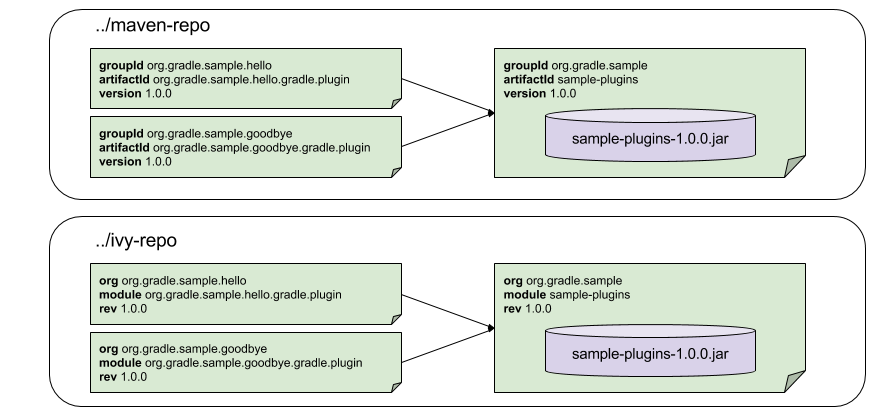
Legacy Plugin Application
With the introduction of the plugins DSL, users should have little reason to use the legacy method of applying plugins. It is documented here in case a build author cannot use the plugins DSL due to restrictions in how it currently works.
Applying Binary Plugins
GroovyKotlinapply plugin: 'java'Plugins can be applied using a plugin id. In the above case, we are using the short name ‘java’ to apply the JavaPlugin.
Rather than using a plugin id, plugins can also be applied by simply specifying the class of the plugin:
GroovyKotlinapply plugin: JavaPluginThe JavaPlugin symbol in the above sample refers to the JavaPlugin. This class does not strictly need to be imported as the org.gradle.api.plugins package is automatically imported in all build scripts (see Default imports).
Furthermore, it is not necessary to append .class to identify a class literal in Groovy as it is in Java.
Applying plugins with the buildscript block
Binary plugins that have been published as external jar files can be added to a project by adding the plugin to the build script classpath and then applying the plugin. External jars can be added to the build script classpath using the buildscript {} block as described in External dependencies for the build script.
GroovyKotlinbuildscript {
repositories {
jcenter()
}
dependencies {
classpath 'com.jfrog.bintray.gradle:gradle-bintray-plugin:0.4.1'
}
}
apply plugin: 'com.jfrog.bintray'Finding community plugins
Gradle has a vibrant community of plugin developers who contribute plugins for a wide variety of capabilities. The Gradle plugin portal provides an interface for searching and exploring community plugins.
More on plugins
This chapter aims to serve as an introduction to plugins and Gradle and the role they play. For more information on the inner workings of plugins, see Custom Plugins.
Build Lifecycle
We said earlier that the core of Gradle is a language for dependency based programming. In Gradle terms this means that you can define tasks and dependencies between tasks. Gradle guarantees that these tasks are executed in the order of their dependencies, and that each task is executed only once. These tasks form a Directed Acyclic Graph. There are build tools that build up such a dependency graph as they execute their tasks. Gradle builds the complete dependency graph before any task is executed. This lies at the heart of Gradle and makes many things possible which would not be possible otherwise.
Your build scripts configure this dependency graph. Therefore they are strictly speaking build configuration scripts.
Build phases
A Gradle build has three distinct phases.
- Initialization
-
Gradle supports single and multi-project builds. During the initialization phase, Gradle determines which projects are going to take part in the build, and creates a Project instance for each of these projects.
- Configuration
-
During this phase the project objects are configured. The build scripts of all projects which are part of the build are executed.
- Execution
-
Gradle determines the subset of the tasks, created and configured during the configuration phase, to be executed. The subset is determined by the task name arguments passed to the
gradlecommand and the current directory. Gradle then executes each of the selected tasks.
Settings file
Beside the build script files, Gradle defines a settings file. The settings file is determined by Gradle via a naming convention. The default name for this file is settings.gradle. Later in this chapter we explain how Gradle looks for a settings file.
The settings file is executed during the initialization phase. A multi-project build must have a settings.gradle file in the root project of the multi-project hierarchy. It is required because the settings file defines which projects are taking part in the multi-project build (see Authoring Multi-Project Builds). For a single-project build, a settings file is optional. Besides defining the included projects, you might need it to add libraries to your build script classpath (see Organizing Gradle Projects). Let’s first do some introspection with a single project build:
GroovyKotlinprintln 'This is executed during the initialization phase.'println 'This is executed during the configuration phase.'
task configured {
println 'This is also executed during the configuration phase.'
}
task test {
doLast {
println 'This is executed during the execution phase.'
}
}
task testBoth {
doFirst {
println 'This is executed first during the execution phase.'
}
doLast {
println 'This is executed last during the execution phase.'
}
println 'This is executed during the configuration phase as well.'
}Output of gradle test testBoth
GroovyKotlin> gradle test testBoth
This is executed during the initialization phase.
> Configure project :
This is executed during the configuration phase.
This is also executed during the configuration phase.
This is executed during the configuration phase as well.
> Task :test
This is executed during the execution phase.
> Task :testBoth
This is executed first during the execution phase.
This is executed last during the execution phase.
BUILD SUCCESSFUL in 0s
2 actionable tasks: 2 executedFor a build script, the property access and method calls are delegated to a project object. Similarly property access and method calls within the settings file is delegated to a settings object. Look at the Settings class in the API documentation for more information.
Multi-project builds
A multi-project build is a build where you build more than one project during a single execution of Gradle. You have to declare the projects taking part in the multi-project build in the settings file. There is much more to say about multi-project builds in the chapter dedicated to this topic (see Authoring Multi-Project Builds).
Project locations
Multi-project builds are always represented by a tree with a single root. Each element in the tree represents a project. A project has a path which denotes the position of the project in the multi-project build tree. In most cases the project path is consistent with the physical location of the project in the file system. However, this behavior is configurable. The project tree is created in the settings.gradle file. By default it is assumed that the location of the settings file is also the location of the root project. But you can redefine the location of the root project in the settings file.
Building the tree
In the settings file you can use a set of methods to build the project tree. Hierarchical and flat physical layouts get special support.
Hierarchical layouts
GroovyKotlininclude 'project1', 'project2:child', 'project3:child1'The include method takes project paths as arguments. The project path is assumed to be equal to the relative physical file system path. For example, a path 'services:api' is mapped by default to a folder 'services/api' (relative from the project root). You only need to specify the leaves of the tree. This means that the inclusion of the path 'services:hotels:api' will result in creating 3 projects: 'services', 'services:hotels' and 'services:hotels:api'.
More examples of how to work with the project path can be found in the DSL documentation of Settings.include(java.lang.String[]).
Flat layouts
GroovyKotlinincludeFlat 'project3', 'project4'The includeFlat method takes directory names as an argument. These directories need to exist as siblings of the root project directory. The location of these directories are considered as child projects of the root project in the multi-project tree.
Modifying elements of the project tree
The multi-project tree created in the settings file is made up of so called project descriptors. You can modify these descriptors in the settings file at any time. To access a descriptor you can do:
GroovyKotlinprintln rootProject.name
println project(':projectA').nameUsing this descriptor you can change the name, project directory and build file of a project.
GroovyKotlinrootProject.name = 'main'
project(':projectA').projectDir = new File(settingsDir, '../my-project-a')
project(':projectA').buildFileName = 'projectA.gradle'Look at the ProjectDescriptor class in the API documentation for more information.
Initialization
How does Gradle know whether to do a single or multi-project build? If you trigger a multi-project build from a directory with a settings file, things are easy. But Gradle also allows you to execute the build from within any subproject taking part in the build.[5] If you execute Gradle from within a project with no settings.gradle file, Gradle looks for a settings.gradle file in the following way:
-
It looks in a directory called
masterwhich has the same nesting level as the current dir. -
If not found yet, it searches parent directories.
-
If not found yet, the build is executed as a single project build.
-
If a
settings.gradlefile is found, Gradle checks if the current project is part of the multi-project hierarchy defined in the foundsettings.gradlefile. If not, the build is executed as a single project build. Otherwise a multi-project build is executed.
What is the purpose of this behavior? Gradle needs to determine whether the project you are in is a subproject of a multi-project build or not. Of course, if it is a subproject, only the subproject and its dependent projects are built, but Gradle needs to create the build configuration for the whole multi-project build (see Authoring Multi-Project Builds). If the current project contains a settings.gradle file, the build is always executed as:
-
a single project build, if the
settings.gradlefile does not define a multi-project hierarchy -
a multi-project build, if the
settings.gradlefile does define a multi-project hierarchy.
The automatic search for a settings.gradle file only works for multi-project builds with a physical hierarchical or flat layout. For a flat layout you must additionally follow the naming convention described above (“master”). Gradle supports arbitrary physical layouts for a multi-project build, but for such arbitrary layouts you need to execute the build from the directory where the settings file is located. For information on how to run partial builds from the root, see Running tasks by their absolute path.
Gradle creates a Project object for every project taking part in the build. For a multi-project build these are the projects specified in the Settings object (plus the root project). Each project object has by default a name equal to the name of its top level directory, and every project except the root project has a parent project. Any project may have child projects.
Configuration and execution of a single project build
For a single project build, the workflow of the after initialization phases are pretty simple. The build script is executed against the project object that was created during the initialization phase. Then Gradle looks for tasks with names equal to those passed as command line arguments. If these task names exist, they are executed as a separate build in the order you have passed them. The configuration and execution for multi-project builds is discussed in Authoring Multi-Project Builds.
Responding to the lifecycle in the build script
Your build script can receive notifications as the build progresses through its lifecycle. These notifications generally take two forms: You can either implement a particular listener interface, or you can provide a closure to execute when the notification is fired. The examples below use closures. For details on how to use the listener interfaces, refer to the API documentation.
Project evaluation
You can receive a notification immediately before and after a project is evaluated. This can be used to do things like performing additional configuration once all the definitions in a build script have been applied, or for some custom logging or profiling.
Below is an example which adds a test task to each project which has a hasTests property value of true.
GroovyKotlinallprojects {
afterEvaluate { project ->
if (project.hasTests) {
println "Adding test task to $project"
project.task('test') {
doLast {
println "Running tests for $project"
}
}
}
}
}hasTests = truegradle -q test> gradle -q test Adding test task to project ':projectA' Running tests for project ':projectA'
This example uses method Project.afterEvaluate() to add a closure which is executed after the project is evaluated.
It is also possible to receive notifications when any project is evaluated. This example performs some custom logging of project evaluation. Notice that the afterProject notification is received regardless of whether the project evaluates successfully or fails with an exception.
GroovyKotlingradle.afterProject { project ->
if (project.state.failure) {
println "Evaluation of $project FAILED"
} else {
println "Evaluation of $project succeeded"
}
}Output of gradle -q test
GroovyKotlin> gradle -q test
Evaluation of root project 'buildProjectEvaluateEvents' succeeded
Evaluation of project ':projectA' succeeded
Evaluation of project ':projectB' FAILED
FAILURE: Build failed with an exception.
* Where:
Build file '/home/user/gradle/samples/groovy/projectB.gradle' line: 1
* What went wrong:
A problem occurred evaluating project ':projectB'.
> broken
* Try:
Run with --stacktrace option to get the stack trace. Run with --info or --debug option to get more log output. Run with --scan to get full insights.
* Get more help at https://help.gradle.org
BUILD FAILED in 0sYou can also add a ProjectEvaluationListener to the Gradle to receive these events.
Task creation
You can receive a notification immediately after a task is added to a project. This can be used to set some default values or add behaviour before the task is made available in the build file.
The following example sets the srcDir property of each task as it is created.
GroovyKotlintasks.whenTaskAdded { task ->
task.ext.srcDir = 'src/main/java'
}
task a
println "source dir is $a.srcDir"gradle -q a> gradle -q a source dir is src/main/java
You can also add an Action to a TaskContainer to receive these events.
Task execution graph ready
You can receive a notification immediately after the task execution graph has been populated (See Configure by DAG).
You can also add a TaskExecutionGraphListener to the TaskExecutionGraph to receive these events.
Task execution
You can receive a notification immediately before and after any task is executed.
The following example logs the start and end of each task execution. Notice that the afterTask notification is received regardless of whether the task completes successfully or fails with an exception.
GroovyKotlintask ok
task broken(dependsOn: ok) {
doLast {
throw new RuntimeException('broken')
}
}
gradle.taskGraph.beforeTask { Task task ->
println "executing $task ..."
}
gradle.taskGraph.afterTask { Task task, TaskState state ->
if (state.failure) {
println "FAILED"
}
else {
println "done"
}
}Output of gradle -q broken
GroovyKotlin> gradle -q broken
executing task ':ok' ...
done
executing task ':broken' ...
FAILED
FAILURE: Build failed with an exception.
* Where:
Build file '/home/user/gradle/samples/groovy/build.gradle' line: 5
* What went wrong:
Execution failed for task ':broken'.
> broken
* Try:
Run with --stacktrace option to get the stack trace. Run with --info or --debug option to get more log output. Run with --scan to get full insights.
* Get more help at https://help.gradle.org
BUILD FAILED in 0sYou can also use a TaskExecutionListener to the TaskExecutionGraph to receive these events.
Logging
The log is the main 'UI' of a build tool. If it is too verbose, real warnings and problems are easily hidden by this. On the other hand you need relevant information for figuring out if things have gone wrong. Gradle defines 6 log levels, as shown in Log levels. There are two Gradle-specific log levels, in addition to the ones you might normally see. Those levels are QUIET and LIFECYCLE. The latter is the default, and is used to report build progress.
Log levels
| ERROR |
Error messages |
| QUIET |
Important information messages |
| WARNING |
Warning messages |
| LIFECYCLE |
Progress information messages |
| INFO |
Information messages |
| DEBUG |
Debug messages |
|
Note
|
The rich components of the console (build status and work in progress area) are displayed regardless of the log level used. Before Gradle 4.0 those rich components were only displayed at log level |
Choosing a log level
You can use the command line switches shown in Log level command-line options to choose different log levels. You can also configure the log level using gradle.properties, see Gradle properties. In Stacktrace command-line options you find the command line switches which affect stacktrace logging.
| Option | Outputs Log Levels |
|---|---|
no logging options |
LIFECYCLE and higher |
|
QUIET and higher |
|
WARN and higher |
|
INFO and higher |
|
DEBUG and higher (that is, all log messages) |
Stacktrace command-line options
-sor--stacktrace-
Truncated stacktraces are printed. We recommend this over full stacktraces. Groovy full stacktraces are extremely verbose (Due to the underlying dynamic invocation mechanisms. Yet they usually do not contain relevant information for what has gone wrong in your code.) This option renders stacktraces for deprecation warnings.
-Sor--full-stacktrace-
The full stacktraces are printed out. This option renders stacktraces for deprecation warnings.
- <No stacktrace options>
-
No stacktraces are printed to the console in case of a build error (e.g. a compile error). Only in case of internal exceptions will stacktraces be printed. If the
DEBUGlog level is chosen, truncated stacktraces are always printed.
Writing your own log messages
A simple option for logging in your build file is to write messages to standard output. Gradle redirects anything written to standard output to its logging system at the QUIET log level.
GroovyKotlinprintln 'A message which is logged at QUIET level'Gradle also provides a logger property to a build script, which is an instance of Logger. This interface extends the SLF4J Logger interface and adds a few Gradle specific methods to it. Below is an example of how this is used in the build script:
GroovyKotlinlogger.quiet('An info log message which is always logged.')
logger.error('An error log message.')
logger.warn('A warning log message.')
logger.lifecycle('A lifecycle info log message.')
logger.info('An info log message.')
logger.debug('A debug log message.')
logger.trace('A trace log message.')Use the typical SLF4J pattern to replace a placeholder with an actual value as part of the log message.
GroovyKotlinlogger.info('A {} log message', 'info')You can also hook into Gradle’s logging system from within other classes used in the build (classes from the buildSrc directory for example). Simply use an SLF4J logger. You can use this logger the same way as you use the provided logger in the build script.
GroovyKotlinimport org.slf4j.LoggerFactory
def slf4jLogger = LoggerFactory.getLogger('some-logger')
slf4jLogger.info('An info log message logged using SLF4j')Logging from external tools and libraries
Internally, Gradle uses Ant and Ivy. Both have their own logging system. Gradle redirects their logging output into the Gradle logging system. There is a 1:1 mapping from the Ant/Ivy log levels to the Gradle log levels, except the Ant/Ivy TRACE log level, which is mapped to Gradle DEBUG log level. This means the default Gradle log level will not show any Ant/Ivy output unless it is an error or a warning.
There are many tools out there which still use standard output for logging. By default, Gradle redirects standard output to the QUIET log level and standard error to the ERROR level. This behavior is configurable. The project object provides a LoggingManager, which allows you to change the log levels that standard out or error are redirected to when your build script is evaluated.
GroovyKotlinlogging.captureStandardOutput LogLevel.INFO
println 'A message which is logged at INFO level'To change the log level for standard out or error during task execution, tasks also provide a LoggingManager.
GroovyKotlintask logInfo {
logging.captureStandardOutput LogLevel.INFO
doFirst {
println 'A task message which is logged at INFO level'
}
}Gradle also provides integration with the Java Util Logging, Jakarta Commons Logging and Log4j logging toolkits. Any log messages which your build classes write using these logging toolkits will be redirected to Gradle’s logging system.
Changing what Gradle logs
You can replace much of Gradle’s logging UI with your own. You might do this, for example, if you want to customize the UI in some way - to log more or less information, or to change the formatting. You replace the logging using the Gradle.useLogger(java.lang.Object) method. This is accessible from a build script, or an init script, or via the embedding API. Note that this completely disables Gradle’s default output. Below is an example init script which changes how task execution and build completion is logged.
GroovyKotlinuseLogger(new CustomEventLogger())
class CustomEventLogger extends BuildAdapter implements TaskExecutionListener {
void beforeExecute(Task task) {
println "[$task.name]"
}
void afterExecute(Task task, TaskState state) {
println()
}
void buildFinished(BuildResult result) {
println 'build completed'
if (result.failure != null) {
result.failure.printStackTrace()
}
}
}$ gradle -I customLogger.init.gradle build > Task :compile [compile] compiling source > Task :testCompile [testCompile] compiling test source > Task :test [test] running unit tests > Task :build [build] build completed 3 actionable tasks: 3 executed
Your logger can implement any of the listener interfaces listed below. When you register a logger, only the logging for the interfaces that it implements is replaced. Logging for the other interfaces is left untouched. You can find out more about the listener interfaces in Build lifecycle events.
Authoring Multi-Project Builds
The powerful support for multi-project builds is one of Gradle’s unique selling points. This topic is also the most intellectually challenging.
A multi-project build in gradle consists of one root project, and one or more subprojects that may also have subprojects.
Cross project configuration
While each subproject could configure itself in complete isolation of the other subprojects, it is common that subprojects share common traits. It is then usually preferable to share configurations among projects, so the same configuration affects several subprojects.
Let’s start with a very simple multi-project build. Gradle is a general purpose build tool at its core, so the projects don’t have to be Java projects. Our first examples are about marine life.
Configuration and execution
Build phases describes the phases of every Gradle build. Let’s zoom into the configuration and execution phases of a multi-project build. Configuration here means executing the build.gradle (or build.gradle.kts) file of a project, which implies e.g. downloading all plugins that were declared using ‘apply plugin’ or a plugins block. By default, the configuration of all projects happens before any task is executed. This means that when a single task, from a single project is requested, all projects of multi-project build are configured first. The reason every project needs to be configured is to support the flexibility of accessing and changing any part of the Gradle project model.
Configuration on demand
The Configuration injection feature and access to the complete project model are possible because every project is configured before the execution phase. Yet, this approach may not be the most efficient in a very large multi-project build. There are Gradle builds with a hierarchy of hundreds of subprojects. The configuration time of huge multi-project builds may become noticeable. Scalability is an important requirement for Gradle. Hence, starting from version 1.4 a new incubating 'configuration on demand' mode is introduced.
Configuration on demand mode attempts to configure only projects that are relevant for requested tasks, i.e. it only executes the build.gradle[.kts] file of projects that are participating in the build. This way, the configuration time of a large multi-project build can be reduced. In the long term, this mode will become the default mode, possibly the only mode for Gradle build execution. The configuration on demand feature is incubating so not every build is guaranteed to work correctly. The feature should work very well for multi-project builds that have decoupled projects. In “configuration on demand” mode, projects are configured as follows:
-
The root project is always configured. This way the typical common configuration is supported (allprojects or subprojects script blocks).
-
The project in the directory where the build is executed is also configured, but only when Gradle is executed without any tasks. This way the default tasks behave correctly when projects are configured on demand.
-
The standard project dependencies are supported and makes relevant projects configured. If project A has a compile dependency on project B then building A causes configuration of both projects.
-
The task dependencies declared via task path are supported and cause relevant projects to be configured. Example:
someTask.dependsOn(":someOtherProject:someOtherTask") -
A task requested via task path from the command line (or Tooling API) causes the relevant project to be configured. For example, building 'projectA:projectB:someTask' causes configuration of projectB.
Eager to try out this new feature? To configure on demand with every build run see Gradle properties. To configure on demand just for a given build, see command-line performance-oriented options.
Defining common behavior
Let’s look at some examples with the following project tree. This is a multi-project build with a root project named water and a subproject named bluewhale.
GroovyKotlin.
├── bluewhale/
├── build.gradle
└── settings.gradle|
Note
|
The code for this example can be found at samples/userguide/multiproject/firstExample/water in the ‘-all’ distribution of Gradle.
|
GroovyKotlinrootProject.name = 'water'
include 'bluewhale'And where is the build script for the bluewhale project? In Gradle build scripts are optional. Obviously for a single project build, a project without a build script doesn’t make much sense. For multiproject builds the situation is different. Let’s look at the build script for the water project and execute it:
GroovyKotlinClosure cl = { task -> println "I'm $task.project.name" }
task('hello').doLast(cl)
project(':bluewhale') {
task('hello').doLast(cl)
}gradle -q hello> gradle -q hello I'm water I'm bluewhale
Gradle allows you to access any project of the multi-project build from any build script. The Project API provides a method called project(), which takes a path as an argument and returns the Project object for this path. The capability to configure a project build from any build script we call cross project configuration. Gradle implements this via configuration injection.
We are not that happy with the build script of the water project. It is inconvenient to add the task explicitly for every project. We can do better. Let’s first add another project called krill to our multi-project build.
GroovyKotlin.
├── bluewhale/
├── build.gradle
├── krill/
└── settings.gradle|
Note
|
The code for this example can be found at samples/userguide/multiproject/addKrill/water in the ‘-all’ distribution of Gradle.
|
GroovyKotlinrootProject.name = 'water'
include 'bluewhale', 'krill'Now we rewrite the water build script and boil it down to a single line.
GroovyKotlinallprojects {
task hello {
doLast { task ->
println "I'm $task.project.name"
}
}
}gradle -q hello> gradle -q hello I'm water I'm bluewhale I'm krill
Is this cool or is this cool? And how does this work? The Project API provides a property allprojects which returns a list with the current project and all its subprojects underneath it. If you call allprojects with a closure, the statements of the closure are delegated to the projects associated with allprojects. You could also do an iteration via allprojects.each (in Groovy) or allprojects.forEach (in Kotlin), but that would be more verbose.
Other build systems use inheritance as the primary means for defining common behavior. We also offer inheritance for projects as you will see later. But Gradle uses configuration injection as the usual way of defining common behavior. We think it provides a very powerful and flexible way of configuring multiproject builds.
Another possibility for sharing configuration is to use a common external script.
Subproject configuration
The Project API also provides a property for accessing the subprojects only.
Defining common behavior
GroovyKotlinallprojects {
task hello {
doLast { task ->
println "I'm $task.project.name"
}
}
}
subprojects {
hello {
doLast {
println "- I depend on water"
}
}
}gradle -q hello> gradle -q hello I'm water I'm bluewhale - I depend on water I'm krill - I depend on water
You may notice that there are two code snippets referencing the “hello” task. The first one, which uses the “task” keyword (in Groovy) or the task() function (in Kotlin), constructs the task and provides it’s base configuration. The second piece doesn’t use the “task” keyword or function, as it is further configuring the existing “hello” task. You may only construct a task once in a project, but you may add any number of code blocks providing additional configuration.
Adding specific behavior
You can add specific behavior on top of the common behavior. Usually we put the project specific behavior in the build script of the project where we want to apply this specific behavior. But as we have already seen, we don’t have to do it this way. We could add project specific behavior for the bluewhale project like this:
GroovyKotlinallprojects {
task hello {
doLast { task ->
println "I'm $task.project.name"
}
}
}
subprojects {
hello {
doLast {
println "- I depend on water"
}
}
}
project(':bluewhale').hello {
doLast {
println "- I'm the largest animal that has ever lived on this planet."
}
}gradle -q hello> gradle -q hello I'm water I'm bluewhale - I depend on water - I'm the largest animal that has ever lived on this planet. I'm krill - I depend on water
As we have said, we usually prefer to put project specific behavior into the build script of this project. Let’s refactor and also add some project specific behavior to the krill project.
GroovyKotlin.
├── bluewhale
│ └── build.gradle
├── build.gradle
├── krill
│ └── build.gradle
└── settings.gradle|
Note
|
The code for this example can be found at samples/userguide/multiproject/spreadSpecifics/water in the ‘-all’ distribution of Gradle.
|
GroovyKotlinrootProject.name = 'water'
include 'bluewhale', 'krill'hello.doLast {
println "- I'm the largest animal that has ever lived on this planet."
}hello.doLast {
println "- The weight of my species in summer is twice as heavy as all human beings."
}allprojects {
task hello {
doLast { task ->
println "I'm $task.project.name"
}
}
}
subprojects {
hello {
doLast {
println "- I depend on water"
}
}
}gradle -q hello> gradle -q hello I'm water I'm bluewhale - I depend on water - I'm the largest animal that has ever lived on this planet. I'm krill - I depend on water - The weight of my species in summer is twice as heavy as all human beings.
Project filtering
To show more of the power of configuration injection, let’s add another project called tropicalFish and add more behavior to the build via the build script of the water project.
Filtering by name
GroovyKotlin.
├── bluewhale/
│ └── build.gradle
├── build.gradle
├── krill/
│ └── build.gradle
├── settings.gradle
└── tropicalFish/|
Note
|
The code for this example can be found at samples/userguide/multiproject/addTropical/water in the ‘-all’ distribution of Gradle.
|
GroovyKotlinrootProject.name = 'water'
include 'bluewhale', 'krill', 'tropicalFish'allprojects {
task hello {
doLast { task ->
println "I'm $task.project.name"
}
}
}
subprojects {
hello {
doLast {
println "- I depend on water"
}
}
}
configure(subprojects.findAll {it.name != 'tropicalFish'}) {
hello {
doLast {
println '- I love to spend time in the arctic waters.'
}
}
}gradle -q hello> gradle -q hello I'm water I'm bluewhale - I depend on water - I love to spend time in the arctic waters. - I'm the largest animal that has ever lived on this planet. I'm krill - I depend on water - I love to spend time in the arctic waters. - The weight of my species in summer is twice as heavy as all human beings. I'm tropicalFish - I depend on water
The configure() method takes a list as an argument and applies the configuration to the projects in this list.
Filtering by properties
Using the project name for filtering is one option. Using extra project properties is another.
GroovyKotlin.
├── bluewhale
│ └── build.gradle
├── build.gradle
├── krill
│ └── build.gradle
├── settings.gradle
└── tropicalFish
└── build.gradle|
Note
|
The code for this example can be found at samples/userguide/multiproject/tropicalWithProperties/water in the ‘-all’ distribution of Gradle.
|
GroovyKotlinrootProject.name = 'water'
include 'bluewhale', 'krill', 'tropicalFish'ext.arctic = true
hello.doLast {
println "- I'm the largest animal that has ever lived on this planet."
}ext.arctic = true
hello.doLast {
println "- The weight of my species in summer is twice as heavy as all human beings."
}allprojects {
task hello {
doLast { task ->
println "I'm $task.project.name"
}
}
}
subprojects {
hello {
doLast {println "- I depend on water"}
}
afterEvaluate { Project project ->
if (project.arctic) {
hello.configure {
doLast {
println '- I love to spend time in the arctic waters.'
}
}
}
}
}ext.arctic = falsegradle -q hello> gradle -q hello I'm water I'm bluewhale - I depend on water - I'm the largest animal that has ever lived on this planet. - I love to spend time in the arctic waters. I'm krill - I depend on water - The weight of my species in summer is twice as heavy as all human beings. - I love to spend time in the arctic waters. I'm tropicalFish - I depend on water
In the build file of the water project we use an afterEvaluate notification. This means that the closure we are passing gets evaluated after the build scripts of the subproject are evaluated. As the property arctic is set in those build scripts, we have to do it this way. You will find more on this topic in Dependencies — Which Dependencies?
Execution rules for multi-project builds
When we executed the hello task from the root project dir, things behaved in an intuitive way. All the hello tasks of the different projects were executed. Let’s switch to the bluewhale dir and see what happens if we execute Gradle from there.
> gradle -q hello I'm bluewhale - I depend on water - I'm the largest animal that has ever lived on this planet. - I love to spend time in the arctic waters.
The basic rule behind Gradle’s behavior is simple. Gradle looks down the hierarchy, starting with the current dir, for tasks with the name hello and executes them. One thing is very important to note. Gradle always evaluates every project of the multi-project build and creates all existing task objects. Then, according to the task name arguments and the current dir, Gradle filters the tasks which should be executed. Because of Gradle’s cross project configuration every project has to be evaluated before any task gets executed. We will have a closer look at this in the next section. Let’s now have our last marine example. Let’s add a task to bluewhale and krill.
GroovyKotlinext.arctic = true
hello {
doLast {
println "- I'm the largest animal that has ever lived on this planet."
}
}
task distanceToIceberg {
doLast {
println '20 nautical miles'
}
}ext.arctic = true
hello {
doLast {
println "- The weight of my species in summer is twice as heavy as all human beings."
}
}
task distanceToIceberg {
doLast {
println '5 nautical miles'
}
}gradle -q distanceToIceberg> gradle -q distanceToIceberg 20 nautical miles 5 nautical miles
Here’s the output without the -q option:
gradle distanceToIceberg> gradle distanceToIceberg > Task :bluewhale:distanceToIceberg 20 nautical miles > Task :krill:distanceToIceberg 5 nautical miles BUILD SUCCESSFUL in 0s 2 actionable tasks: 2 executed
The build is executed from the water project. Neither water nor tropicalFish have a task with the name distanceToIceberg. Gradle does not care. The simple rule mentioned already above is: Execute all tasks down the hierarchy which have this name. Only complain if there is no such task!
Running tasks by their absolute path
As we have seen, you can run a multi-project build by entering any subproject dir and execute the build from there. All matching task names of the project hierarchy starting with the current dir are executed. But Gradle also offers to execute tasks by their absolute path (see also Project and task paths):
> gradle -q :hello :krill:hello hello I'm water I'm krill - I depend on water - The weight of my species in summer is twice as heavy as all human beings. - I love to spend time in the arctic waters. I'm tropicalFish - I depend on water
The build is executed from the tropicalFish project. We execute the hello tasks of the water, the krill and the tropicalFish project. The first two tasks are specified by their absolute path, the last task is executed using the name matching mechanism described above.
Project and task paths
A project path has the following pattern: It starts with an optional colon, which denotes the root project. The root project is the only project in a path that is not specified by its name. The rest of a project path is a colon-separated sequence of project names, where the next project is a subproject of the previous project.
The path of a task is simply its project path plus the task name, like “:bluewhale:hello”. Within a project you can address a task of the same project just by its name. This is interpreted as a relative path.
Dependencies - Which dependencies?
The examples from the last section were special, as the projects had no Execution Dependencies. They had only Configuration Dependencies. The following sections illustrate the differences between these two types of dependencies.
Execution dependencies
Dependencies and execution order
GroovyKotlin.
├── build.gradle
├── consumer
│ └── build.gradle
├── producer
│ └── build.gradle
└── settings.gradle|
Note
|
The code for this example can be found at samples/userguide/multiproject/dependencies/firstMessages/messages in the ‘-all’ distribution of Gradle.
|
GroovyKotlinext.producerMessage = nullinclude 'consumer', 'producer'task action {
doLast {
println("Consuming message: ${rootProject.producerMessage}")
}
}task action {
doLast {
println "Producing message:"
rootProject.producerMessage = 'Watch the order of execution.'
}
}gradle -q action> gradle -q action Consuming message: null Producing message:
This didn’t quite do what we want. If nothing else is defined, Gradle executes the task in alphanumeric order. Therefore, Gradle will execute “:consumer:action” before “:producer:action”. Let’s try to solve this with a hack and rename the producer project to “aProducer”.
GroovyKotlin.
├── aProducer
│ └── build.gradle
├── build.gradle
├── consumer
│ └── build.gradle
└── settings.gradleGroovyKotlinext.producerMessage = nullinclude 'consumer', 'aProducer'task action {
doLast {
println("Consuming message: ${rootProject.producerMessage}")
}
}task action {
doLast {
println "Producing message:"
rootProject.producerMessage = 'Watch the order of execution.'
}
}gradle -q action> gradle -q action Producing message: Consuming message: Watch the order of execution.
We can show where this hack doesn’t work if we now switch to the consumer dir and execute the build.
gradle -q action from the consumer dir> gradle -q action Consuming message: null
The problem is that the two “action” tasks are unrelated. If you execute the build from the “messages” project Gradle executes them both because they have the same name and they are down the hierarchy. In the last example only one “action” task was down the hierarchy and therefore it was the only task that was executed. We need something better than this hack.
Real life examples
Gradle’s multi-project features are driven by real life use cases. One good example consists of two web application projects and a parent project that creates a distribution including the two web applications.[6] For the example we use only one build script and do cross project configuration.
GroovyKotlin.
├── build.gradle
├── date
│ └── src
│ └── main
│ ├── java
│ │ └── org
│ │ └── gradle
│ │ └── sample
│ │ └── DateServlet.java
│ └── webapp
│ └── web.xml
├── hello
│ └── src
│ └── main
│ ├── java
│ │ └── org
│ │ └── gradle
│ │ └── sample
│ │ └── HelloServlet.java
│ └── webapp
│ └── web.xml
└── settings.gradle|
Note
|
The code for this example can be found at samples/userguide/multiproject/dependencies/webDist in the ‘-all’ distribution of Gradle.
|
GroovyKotlinrootProject.name = 'webDist'
include 'date', 'hello'allprojects {
apply plugin: 'java'
group = 'org.gradle.sample'
version = '1.0'
}
subprojects {
apply plugin: 'war'
repositories {
mavenCentral()
}
dependencies {
compile "javax.servlet:servlet-api:2.5"
}
}
task explodedDist(type: Copy) {
into "$buildDir/explodedDist"
subprojects {
from tasks.withType(War)
}
}We have an interesting set of dependencies. Obviously the date and hello projects have a configuration dependency on webDist, as all the build logic for the webapp projects is injected by webDist. The execution dependency is in the other direction, as webDist depends on the build artifacts of date and hello. There is even a third dependency. webDist has a configuration dependency on date and hello because it needs to know the archivePath. But it asks for this information at execution time. Therefore we have no circular dependency.
Such dependency patterns are daily bread in the problem space of multi-project builds. If a build system does not support these patterns, you either can’t solve your problem or you need to do ugly hacks which are hard to maintain and massively impair your productivity as a build master.
Project lib dependencies
What if one project needs the jar produced by another project in its compile path, and not just the jar but also the transitive dependencies of this jar? Obviously this is a very common use case for Java multi-project builds. As mentioned in Project dependencies, Gradle offers project lib dependencies for this.
GroovyKotlin.
├── api
│ └── src
│ ├── main
│ │ └── java
│ │ └── org
│ │ └── gradle
│ │ └── sample
│ │ ├── api
│ │ │ └── Person.java
│ │ └── apiImpl
│ │ └── PersonImpl.java
│ └── test
│ └── java
│ └── org
│ └── gradle
│ └── PersonTest.java
├── build.gradle
├── services
│ └── personService
│ └── src
│ ├── main
│ │ └── java
│ │ └── org
│ │ └── gradle
│ │ └── sample
│ │ └── services
│ │ └── PersonService.java
│ └── test
│ └── java
│ └── org
│ └── gradle
│ └── sample
│ └── services
│ └── PersonServiceTest.java
├── settings.gradle
└── shared
└── src
└── main
└── java
└── org
└── gradle
└── sample
└── shared
└── Helper.java|
Note
|
The code for this example can be found at samples/userguide/multiproject/dependencies/java in the ‘-all’ distribution of Gradle.
|
We have the projects “shared”, “api” and “personService”. The “personService” project has a lib dependency on the other two projects. The “api” project has a lib dependency on the “shared” project.
“services” is also a project, but we use it just as a container. It has no build script and gets nothing injected by another build script. We use the : separator to define a project path. Consult the DSL documentation of Settings.include(java.lang.String[]) for more information about defining project paths.
GroovyKotlininclude 'api', 'shared', 'services:personService'/*
* Copyright 2018 the original author or authors.
*
* Licensed under the Apache License, Version 2.0 (the "License");
* you may not use this file except in compliance with the License.
* You may obtain a copy of the License at
*
* http://www.apache.org/licenses/LICENSE-2.0
*
* Unless required by applicable law or agreed to in writing, software
* distributed under the License is distributed on an "AS IS" BASIS,
* WITHOUT WARRANTIES OR CONDITIONS OF ANY KIND, either express or implied.
* See the License for the specific language governing permissions and
* limitations under the License.
*/
subprojects {
apply plugin: 'java'
group = 'org.gradle.sample'
version = '1.0'
repositories {
mavenCentral()
}
dependencies {
testImplementation "junit:junit:4.12"
}
}
project(':api') {
dependencies {
implementation project(':shared')
}
}
project(':services:personService') {
dependencies {
implementation project(':shared'), project(':api')
}
}All the build logic is in the build script of the root project.[7] A “lib” dependency is a special form of an execution dependency. It causes the other project to be built first and adds the jar with the classes of the other project to the classpath. It also adds the dependencies of the other project to the classpath. So you can enter the “api” directory and trigger a “gradle compile”. First the “shared” project is built and then the “api” project is built. Project dependencies enable partial multi-project builds.
If you come from Maven land you might be perfectly happy with this. If you come from Ivy land, you might expect some more fine grained control. Gradle offers this to you:
GroovyKotlinsubprojects {
apply plugin: 'java'
group = 'org.gradle.sample'
version = '1.0'
}
project(':api') {
configurations {
spi
}
dependencies {
compile project(':shared')
}
task spiJar(type: Jar) {
archiveBaseName = 'api-spi'
from sourceSets.main.output
include('org/gradle/sample/api/**')
}
artifacts {
spi spiJar
}
}
project(':services:personService') {
dependencies {
compile project(':shared')
compile project(path: ':api', configuration: 'spi')
testCompile "junit:junit:4.12", project(':api')
}
}The Java plugin adds per default a jar to your project libraries which contains all the classes. In this example we create an additional library containing only the interfaces of the “api” project. We assign this library to a new dependency configuration. For the person service we declare that the project should be compiled only against the “api” interfaces but tested with all classes from “api”.
Depending on the task output produced by another project
Project dependencies model dependencies between modules. Effectively, you are saying that you depend on the main output of another project. In a Java-based project that’s usually a JAR file.
Sometimes you may want to depend on an output produced by another task. In turn you’ll want to make sure that the task is executed beforehand to produce that very output. Declaring a task dependency from one project to another is a poor way to model this kind of relationship and introduces unnecessary coupling. The recommended way to model such a dependency is to produce the output, mark it as an "outgoing" artifact or add it to the output of the main source set which you can depend on in the consuming project.
Let’s say you are working in a multi-project build with the two subprojects producer and consumer. The subproject producer defines a task named buildInfo that generates a properties file containing build information e.g. the project version. The attribute builtBy takes care of establishing an inferred task dependency. For more information on builtBy, see SourceSetOutput.
GroovyKotlintask buildInfo(type: BuildInfo) {
version = project.version
outputFile = file("$buildDir/generated-resources/build-info.properties")
}
sourceSets {
main {
output.dir(buildInfo.outputFile.parentFile, builtBy: buildInfo)
}
}The consuming project is supposed to be able to read the properties file at runtime. Declaring a project dependency on the producing project takes care of creating the properties beforehand and making it available to the runtime classpath.
GroovyKotlindependencies {
runtimeOnly project(':producer')
}In the example above, the consumer now declares a dependency on the outputs of the producer project.
Parallel project execution
With more and more CPU cores available on developer desktops and CI servers, it is important that Gradle is able to fully utilise these processing resources. More specifically, parallel execution attempts to:
-
Reduce total build time for a multi-project build where execution is IO bound or otherwise does not consume all available CPU resources.
-
Provide faster feedback for execution of small projects without awaiting completion of other projects.
Although Gradle already offers parallel test execution via Test.setMaxParallelForks(int) the feature described in this section is parallel execution at a project level.
Parallel project execution allows the separate projects in a decoupled multi-project build to be executed in parallel (see also Decoupled projects). While parallel execution does not strictly require decoupling at configuration time, the long-term goal is to provide a powerful set of features that will be available for fully decoupled projects. Such features include:
-
Configuration of projects in parallel.
-
Re-use of configuration for unchanged projects.
-
Project-level up-to-date checks.
-
Using pre-built artifacts in the place of building dependent projects.
How does parallel execution work? First, you need to tell Gradle to use parallel mode. You can use the --parallel command line argument or configure your build environment (Gradle properties). Unless you provide a specific number of parallel threads, Gradle attempts to choose the right number based on available CPU cores. Every parallel worker exclusively owns a given project while executing a task. Task dependencies are fully supported and parallel workers will start executing upstream tasks first. Bear in mind that the alphabetical ordering of decoupled tasks, as can be seen during sequential execution, is not guaranteed in parallel mode. In other words, in parallel mode tasks will run as soon as their dependencies complete and a task worker is available to run them, which may be earlier than they would start during a sequential build. You should make sure that task dependencies and task inputs/outputs are declared correctly to avoid ordering issues.
Decoupled Projects
Gradle allows any project to access any other project during both the configuration and execution phases. While this provides a great deal of power and flexibility to the build author, it also limits the flexibility that Gradle has when building those projects. For instance, this effectively prevents Gradle from correctly building multiple projects in parallel, configuring only a subset of projects, or from substituting a pre-built artifact in place of a project dependency.
Two projects are said to be decoupled if they do not directly access each other’s project model. Decoupled projects may only interact in terms of declared dependencies: project dependencies and/or task dependencies. Any other form of project interaction (i.e. by modifying another project object or by reading a value from another project object) causes the projects to be coupled. The consequence of coupling during the configuration phase is that if gradle is invoked with the 'configuration on demand' option, the result of the build can be flawed in several ways. The consequence of coupling during execution phase is that if gradle is invoked with the parallel option, one project task runs too late to influence a task of a project building in parallel. Gradle does not attempt to detect coupling and warn the user, as there are too many possibilities to introduce coupling.
A very common way for projects to be coupled is by using configuration injection. It may not be immediately apparent, but using key Gradle features like the allprojects and subprojects keywords automatically cause your projects to be coupled. This is because these keywords are used in a build.gradle file, which defines a project. Often this is a “root project” that does nothing more than define common configuration, but as far as Gradle is concerned this root project is still a fully-fledged project, and by using allprojects that project is effectively coupled to all other projects. Coupling of the root project to subprojects does not impact 'configuration on demand', but using the allprojects and subprojects in any subproject’s build.gradle file will have an impact.
This means that using any form of shared build script logic or configuration injection (allprojects, subprojects, etc.) will cause your projects to be coupled. As we extend the concept of project decoupling and provide features that take advantage of decoupled projects, we will also introduce new features to help you to solve common use cases (like configuration injection) without causing your projects to be coupled.
In order to make good use of cross project configuration without running into issues for parallel and 'configuration on demand' options, follow these recommendations:
-
Avoid a subproject’s build script referencing other subprojects; preferring cross configuration from the root project.
-
Avoid changing the configuration of other projects at execution time.
Multi-Project Building and Testing
The build task of the Java plugin is typically used to compile, test, and perform code style checks (if the CodeQuality plugin is used) of a single project. In multi-project builds you may often want to do all of these tasks across a range of projects. The buildNeeded and buildDependents tasks can help with this.
In this example, the “:services:personservice” project depends on both the “:api” and “:shared” projects. The “:api” project also depends on the “:shared” project.
Assume you are working on a single project, the “:api” project. You have been making changes, but have not built the entire project since performing a clean. You want to build any necessary supporting jars, but only perform code quality and unit tests on the project you have changed. The build task does this.
gradle :api:build> gradle :api:build > Task :shared:compileJava > Task :shared:processResources > Task :shared:classes > Task :shared:jar > Task :api:compileJava > Task :api:processResources > Task :api:classes > Task :api:jar > Task :api:assemble > Task :api:compileTestJava > Task :api:processTestResources > Task :api:testClasses > Task :api:test > Task :api:check > Task :api:build BUILD SUCCESSFUL in 0s 9 actionable tasks: 9 executed
If you have just gotten the latest version of source from your version control system which included changes in other projects that “:api” depends on, you might want to not only build all the projects you depend on, but test them as well. The buildNeeded task also tests all the projects from the project lib dependencies of the testRuntime configuration.
gradle :api:buildNeeded> gradle :api:buildNeeded > Task :shared:compileJava > Task :shared:processResources > Task :shared:classes > Task :shared:jar > Task :api:compileJava > Task :api:processResources > Task :api:classes > Task :api:jar > Task :api:assemble > Task :api:compileTestJava > Task :api:processTestResources > Task :api:testClasses > Task :api:test > Task :api:check > Task :api:build > Task :shared:assemble > Task :shared:compileTestJava > Task :shared:processTestResources > Task :shared:testClasses > Task :shared:test > Task :shared:check > Task :shared:build > Task :shared:buildNeeded > Task :api:buildNeeded BUILD SUCCESSFUL in 0s 12 actionable tasks: 12 executed
You also might want to refactor some part of the “:api” project that is used in other projects. If you make these types of changes, it is not sufficient to test just the “:api” project, you also need to test all projects that depend on the “:api” project. The buildDependents task also tests all the projects that have a project lib dependency (in the testRuntime configuration) on the specified project.
gradle :api:buildDependents> gradle :api:buildDependents > Task :shared:compileJava > Task :shared:processResources > Task :shared:classes > Task :shared:jar > Task :api:compileJava > Task :api:processResources > Task :api:classes > Task :api:jar > Task :api:assemble > Task :api:compileTestJava > Task :api:processTestResources > Task :api:testClasses > Task :api:test > Task :api:check > Task :api:build > Task :services:personService:compileJava > Task :services:personService:processResources > Task :services:personService:classes > Task :services:personService:jar > Task :services:personService:assemble > Task :services:personService:compileTestJava > Task :services:personService:processTestResources > Task :services:personService:testClasses > Task :services:personService:test > Task :services:personService:check > Task :services:personService:build > Task :services:personService:buildDependents > Task :api:buildDependents BUILD SUCCESSFUL in 0s 17 actionable tasks: 17 executed
Finally, you may want to build and test everything in all projects. Any task you run in the root project folder will cause that same named task to be run on all the children. So you can just run “gradle build” to build and test all projects.
Multi Project and buildSrc
Using buildSrc to organize build logic tells us that we can place build logic to be compiled and tested in the special buildSrc directory. In a multi project build, there can only be one buildSrc directory which must be located in the root directory.
Organizing Gradle Projects
Source code and build logic of every software project should be organized in a meaningful way. This page lays out the best practices that lead to readable, maintainable projects. The following sections also touch on common problems and how to avoid them.
Separate language-specific source files
Gradle’s language plugins establish conventions for discovering and compiling source code.
For example, a project applying the Java plugin will automatically compile the code in the directory src/main/java.
Other language plugins follow the same pattern.
The last portion of the directory path usually indicates the expected language of the source files.
Some compilers are capable of cross-compiling multiple languages in the same source directory.
The Groovy compiler can handle the scenario of mixing Java and Groovy source files located in src/main/groovy.
Gradle recommends that you place sources in directories according to their language, because builds are more performant and both the user and build can make stronger assumptions.
The following source tree contains Java and Kotlin source files. Java source files live in src/main/java, whereas Kotlin source files live in src/main/kotlin.
GroovyKotlin.
├── build.gradle
├── settings.gradle
└── src
└── main
├── java
│ └── HelloWorld.java
└── kotlin
└── Utils.ktSeparate source files per test type
It’s very common that a project defines and executes different types of tests e.g. unit tests, integration tests, functional tests or smoke tests. Optimally, the test source code for each test type should be stored in dedicated source directories. Separated test source code has a positive impact on maintainability and separation of concerns as you can run test types independent from each other.
The following source tree demonstrates how to separate unit from integration tests in a Java-based project.
GroovyKotlin.
├── build.gradle
├── gradle
│ └── integration-test.gradle
├── settings.gradle
└── src
├── integTest
│ └── java
│ └── DefaultFileReaderIntegrationTest.java
├── main
│ └── java
│ ├── DefaultFileReader.java
│ ├── FileReader.java
│ └── StringUtils.java
└── test
└── java
└── StringUtilsTest.javaGradle models source code directories with the help of the source set concept. By pointing an instance of a source set to one or many source code directories, Gradle will automatically create a corresponding compilation task out-of-the-box.
GroovyKotlinsourceSets {
integTest {
java.srcDir file('src/integTest/java')
resources.srcDir file('src/integTest/resources')
compileClasspath += sourceSets.main.output + configurations.testRuntimeClasspath
runtimeClasspath += output + compileClasspath
}
}Source sets are only responsible for compiling source code, but do not deal with executing the byte code. For the purpose of test execution, a corresponding task of type Test needs to be established.
GroovyKotlintask integTest(type: Test) {
description = 'Runs the integration tests.'
group = 'verification'
testClassesDirs = sourceSets.integTest.output.classesDirs
classpath = sourceSets.integTest.runtimeClasspath
mustRunAfter test
}
check.dependsOn integTestUse standard conventions as much as possible
All Gradle core plugins follow the software engineering paradigm convention over configuration. The plugin logic provides users with sensible defaults and standards, the conventions, in a certain context. Let’s take the Java plugin as an example.
-
It defines the directory
src/main/javaas the default source directory for compilation. -
The output directory for compiled source code and other artifacts (like the JAR file) is
build.
By sticking to the default conventions, new developers to the project immediately know how to find their way around. While those conventions can be reconfigured, it makes it harder to build script users and authors to manage the build logic and its outcome. Try to stick to the default conventions as much as possible except if you need to adapt to the layout of a legacy project. Refer to the reference page of the relevant plugin to learn about its default conventions.
Always define a settings file
Gradle tries to locate a settings.gradle (Groovy DSL) or a settings.gradle.kts (Kotlin DSL) file with every invocation of the build.
For that purpose, the runtime walks the hierarchy of the directory tree up to the root directory.
The algorithm stops searching as soon as it finds the settings file.
Always add a settings.gradle to the root directory of your build to avoid the initial performance impact.
This recommendation applies to single project builds as well as multi-project builds.
The file can either be empty or define the desired name of the project.
A typical Gradle project with a settings file look as such:
GroovyKotlin.
├── build.gradle
└── settings.gradleUse buildSrc to abstract imperative logic
Complex build logic is usually a good candidate for being encapsulated either as custom task or binary plugin.
Custom task and plugin implementations should not live in the build script.
It is very convenient to use buildSrc for that purpose as long as the code does not need to be shared among multiple, independent projects.
The directory buildSrc is treated as an included build. Upon discovery of the directory, Gradle automatically compiles and tests this code and puts it in the classpath of your build script.
For multi-project builds there can be only one buildSrc directory, which has to sit in the root project directory.
buildSrc should be preferred over script plugins as it is easier to maintain, refactor and test the code.
buildSrc uses the same source code conventions applicable to Java and Groovy projects.
It also provides direct access to the Gradle API. Additional dependencies can be declared in a dedicated build.gradle under buildSrc.
GroovyKotlinrepositories {
mavenCentral()
}
dependencies {
testImplementation 'junit:junit:4.12'
}A typical project including buildSrc has the following layout.
Any code under buildSrc should use a package similar to application code.
Optionally, the buildSrc directory can host a build script if additional configuration is needed (e.g. to apply plugins or to declare dependencies).
GroovyKotlin.
├── build.gradle
├── buildSrc
│ ├── build.gradle
│ └── src
│ ├── main
│ │ └── java
│ │ └── com
│ │ └── enterprise
│ │ ├── Deploy.java
│ │ └── DeploymentPlugin.java
│ └── test
│ └── java
│ └── com
│ └── enterprise
│ └── DeploymentPluginTest.java
└── settings.gradle|
Note
|
A change in buildSrc causes the whole project to become out-of-date.
Thus, when making small incremental changes, the --no-rebuild command-line option is often helpful to get faster feedback.
Remember to run a full build regularly or at least when you’re done, though.
|
Declare properties in gradle.properties file
In Gradle, properties can be defined in the build script, in a gradle.properties file or as parameters on the command line.
It’s common to declare properties on the command line for ad-hoc scenarios.
For example you may want to pass in a specific property value to control runtime behavior just for this one invocation of the build.
Properties in a build script can easily become a maintenance headache and convolute the build script logic.
The gradle.properties helps with keeping properties separate from the build script and should be explored as viable option.
It’s a good location for placing properties that control the build environment.
A typical project setup places the gradle.properties file in the root directory of the build.
Alternatively, the file can also live in the GRADLE_USER_HOME directory if you want to it apply to all builds on your machine.
GroovyKotlin.
├── build.gradle
├── gradle.properties
└── settings.gradleAvoid overlapping task outputs
Tasks should define inputs and outputs to get the performance benefits of incremental build functionality. When declaring the outputs of a task, make sure that the directory for writing outputs is unique among all the tasks in your project.
Intermingling or overwriting output files produced by different tasks compromises up-to-date checking causing slower builds. In turn, these filesystem changes may prevent Gradle’s build cache from properly identifying and caching what would otherwise be cacheable tasks.
Standardizing builds with a custom Gradle distribution
Often enterprises want to standardize the build platform for all projects in the organization by defining common conventions or rules. You can achieve that with the help of initialization scripts. Initialization scripts make it extremely easy to apply build logic across all projects on a single machine. For example, to declare a in-house repository and its credentials.
There are some drawbacks to the approach. First of all, you will have to communicate the setup process across all developers in the company. Furthermore, updating the initialization script logic uniformly can prove challenging.
Custom Gradle distributions are a practical solution to this very problem. A custom Gradle distribution is comprised of the standard Gradle distribution plus one or many custom initialization scripts. The initialization scripts come bundled with the distribution and are applied every time the build is run. Developers only need to point their checked-in Wrapper files to the URL of the custom Gradle distribution.
The following steps are typical for creating a custom Gradle distribution:
-
Implement logic for downloading and repackaging a Gradle distribution.
-
Define one or many initialization scripts with the desired logic.
-
Bundle the initialization scripts with the Gradle distribution.
-
Upload the Gradle distribution archive to a HTTP server.
-
Change the Wrapper files of all projects to point to the URL of the custom Gradle distribution.
You can find a sample project that covers steps one to three in the samples directory of the standard -all Gradle distribution.
Authoring Maintainable Builds
Gradle has a rich API with several approaches to creating build logic. The associated flexibility can easily lead to unnecessarily complex builds with custom code commonly added directly to build scripts. In this chapter, we present several best practices that will help you develop expressive and maintainable builds that are easy to use.
|
Note
|
The third-party Gradle lint plugin helps with enforcing a desired code style in build scripts if that’s something that would interest you. |
Avoid using imperative logic in scripts
The Gradle runtime does not enforce a specific style for build logic. For that very reason, it’s easy to end up with a build script that mixes declarative DSL elements with imperative, procedural code. Let’s talk about some concrete examples.
-
Declarative code: Built-in, language-agnostic DSL elements (e.g. Project.dependencies{} or Project.repositories{}) or DSLs exposed by plugins
-
Imperative code: Conditional logic or very complex task action implementations
The end goal of every build script should be to only contain declarative language elements which makes the code easier to understand and maintain. Imperative logic should live in binary plugins and which in turn is applied to the build script. As a side product, you automatically enable your team to reuse the plugin logic in other projects if you publish the artifact to a binary repository.
The following sample build shows a negative example of using conditional logic directly in the build script. While this code snippet is small, it is easy to imagine a full-blown build script using numerous procedural statements and the impact it would have on readability and maintainability. By moving the code into a class testability also becomes a valid option.
GroovyKotlinif (project.findProperty('releaseEngineer') != null) {
task release {
doLast {
logger.quiet 'Releasing to production...'
// release the artifact to production
}
}
}Let’s compare the build script with the same logic implemented as a binary plugin.
The code might look more involved at first but clearly looks more like typical application code.
This particular plugin class lives in the buildSrc directory which makes it available to the build script automatically.
Now that the build logic has been translated into a plugin, you can apply it in the build script. The build script has been shrunk from 8 lines of code to a one liner.
GroovyKotlinplugins {
id 'com.enterprise.release'
}Avoid using internal Gradle APIs
Use of Gradle internal APIs in plugins and build scripts has the potential to break builds when either Gradle or plugins change.
The following packages are listed in the Gradle public API definition, with the exception of any subpackage with internal in the name:
org/gradle/* org/gradle/api/** org/gradle/authentication/** org/gradle/buildinit/** org/gradle/caching/** org/gradle/concurrent/** org/gradle/deployment/** org/gradle/external/javadoc/** org/gradle/ide/** org/gradle/includedbuild/** org/gradle/ivy/** org/gradle/jvm/** org/gradle/language/** org/gradle/maven/** org/gradle/nativeplatform/** org/gradle/normalization/** org/gradle/platform/** org/gradle/play/** org/gradle/plugin/devel/** org/gradle/plugin/repository/* org/gradle/plugin/use/* org/gradle/plugin/management/* org/gradle/plugins/** org/gradle/process/** org/gradle/testfixtures/** org/gradle/testing/jacoco/** org/gradle/tooling/** org/gradle/swiftpm/** org/gradle/model/** org/gradle/testkit/** org/gradle/testing/** org/gradle/vcs/** org/gradle/workers/**
Alternatives for oft-used internal APIs
To provide a nested DSL for your custom task, don’t use org.gradle.internal.reflect.Instantiator; use ObjectFactory instead.
It may also be helpful to read the chapter on lazy configuration.
Don’t use org.gradle.api.internal.ConventionMapping.
Use Provider and/or Property.
You can find an example for capturing user input to configure runtime behavior in the implementing plugins guide.
Instead of org.gradle.internal.os.OperatingSystem, use another method to detect operating system, such as Apache commons-lang SystemUtils or System.getProperty("os.name").
Use other collections or I/O frameworks instead of org.gradle.util.CollectionUtils, org.gradle.util.GFileUtils, and other classes under org.gradle.util.*.
Gradle plugin authors may find the Designing Gradle Plugins subsection on restricting the plugin implementation to Gradle’s public API helpful.
Follow conventions when declaring tasks
The task API gives a build author a lot of flexibility to declare tasks in a build script. For optimal readability and maintainability follow these rules:
-
The task type should be the only key-value pair within the parentheses after the task name.
-
Other configuration should be done within the task’s configuration block.
-
Task actions added when declaring a task should only be declared with the methods Task.doFirst{} or Task.doLast{}.
-
When declaring an ad-hoc task — one that doesn’t have an explicit type — you should use Task.doLast{} if you’re only declaring a single action.
-
A task should define a group and description.
GroovyKotlinimport com.enterprise.DocsGenerate
task generateHtmlDocs(type: DocsGenerate) {
group = JavaBasePlugin.DOCUMENTATION_GROUP
description = 'Generates the HTML documentation for this project.'
title = 'Project docs'
outputDir = file("$buildDir/docs")
}
task allDocs {
group = JavaBasePlugin.DOCUMENTATION_GROUP
description = 'Generates all documentation for this project.'
dependsOn generateHtmlDocs
doLast {
logger.quiet('Generating all documentation...')
}
}Improve task discoverability
Even new users to a build should to be able to find crucial information quickly and effortlessly. In Gradle you can declare a group and a description for any task of the build. The tasks report uses the assigned values to organize and render the task for easy discoverability. Assigning a group and description is most helpful for any task that you expect build users to invoke.
The example task generateDocs generates documentation for a project in the form of HTML pages.
The task should be organized underneath the bucket Documentation.
The description should express its intent.
GroovyKotlintask generateDocs {
group = 'Documentation'
description = 'Generates the HTML documentation for this project.'
doLast {
// action implementation
}
}The output of the tasks report reflects the assigned values.
> gradle tasks > Task :tasks Documentation tasks ------------------- generateDocs - Generates the HTML documentation for this project.
Minimize logic executed during the configuration phase
It’s important for every build script developer to understand the different phases of the build lifecycle and their implications on performance and evaluation order of build logic. During the configuration phase the project and its domain objects should be configured, whereas the execution phase only executes the actions of the task(s) requested on the command line plus their dependencies. Be aware that any code that is not part of a task action will be executed with every single run of the build. A build scan can help you with identifying the time spent during each of the lifecycle phases. It’s an invaluable tool for diagnosing common performance issues.
Let’s consider the following incantation of the anti-pattern described above.
In the build script you can see that the dependencies assigned to the configuration printArtifactNames are resolved outside of the task action.
GroovyKotlindependencies {
implementation 'log4j:log4j:1.2.17'
}
task printArtifactNames {
// always executed
def libraryNames = configurations.compileClasspath.collect { it.name }
doLast {
logger.quiet libraryNames
}
}The code for resolving the dependencies should be moved into the task action to avoid the performance impact of resolving the dependencies before they are actually needed.
GroovyKotlindependencies {
implementation 'log4j:log4j:1.2.17'
}
task printArtifactNames {
doLast {
def libraryNames = configurations.compileClasspath.collect { it.name }
logger.quiet libraryNames
}
}Avoid using the GradleBuild task type
The GradleBuild task type allows a build script to define a task that invokes another Gradle build. The use of this type is generally discouraged. There are some corner cases where the invoked build doesn’t expose the same runtime behavior as from the command line or through the Tooling API leading to unexpected results.
Usually, there’s a better way to model the requirement. The appropriate approach depends on the problem at hand. Here’re some options:
-
Model the build as multi-project build if the intention is to execute tasks from different modules as unified build.
-
Use composite builds for projects that are physically separated but should occasionally be built as a single unit.
Avoid inter-project configuration
Gradle does not restrict build script authors from reaching into the domain model from one project into another one in a multi-project build. Strongly-coupled projects hurts build execution performance as well as readability and maintainability of code.
The following practices should be avoided:
-
Explicitly depending on a task from another project via Task.dependsOn(java.lang.Object...).
-
Setting property values or calling methods on domain objects from another project.
-
Executing another portion of the build with GradleBuild.
-
Declaring unnecessary project dependencies.
Avoid storing passwords in plain text
Most builds need to consume one or many passwords.
The reasons for this need may vary.
Some builds need a password for publishing artifacts to a secured binary repository, other builds need a password for downloading binary files.
Passwords should always kept safe to prevent fraud.
Under no circumstance should you add the password to the build script in plain text or declare it in a gradle.properties file.
Those files usually live in a version control repository and can be viewed by anyone that has access to it.
Passwords should be stored in encrypted fashion. At the moment Gradle does not provide a built-in mechanism for encrypting, storing and accessing passwords. A good solution for solving this problem is the Gradle Credentials plugin.
Lazy Configuration
As a build grows in complexity, knowing when and where a particular value is configured can become difficult to reason about. Gradle provides several ways to manage this complexity using lazy configuration.
Lazy properties
|
Note
|
The Provider API is currently incubating. Please be aware that the DSL and other configuration may change in later Gradle versions. |
Gradle provides lazy properties, which delay the calculation of a property’s value until it’s actually required. These provide three main benefits to build script and plugin authors:
-
Build authors can wire together Gradle models without worrying when a particular property’s value will be known. For example, you may want to set the input source files of a task based on the source directories property of an extension but the extension property value isn’t known until the build script or some other plugin configures them.
-
Build authors can wire an output property of a task into an input property of some other task and Gradle automatically determines the task dependencies based on this connection. Property instances carry information about which task, if any, produces their value. Build authors do not need to worry about keeping task dependencies in sync with configuration changes.
-
Build authors can avoid resource intensive work during the configuration phase, which can have a large impact on build performance. For example, when a configuration value comes from parsing a file but is only used when functional tests are run, using a property instance to capture this means that the file is parsed only when the functional tests are run, but not when, for example,
cleanis run.
Gradle represents lazy properties with two interfaces:
-
Provider represents a value that can only be queried and cannot be changed.
-
Properties with these types are read-only.
-
The method Provider.get() returns the current value of the property.
-
A
Providercan be created from anotherProviderusing Provider.map(Transformer). -
Many other types extend
Providerand can be used where-ever aProvideris required.
-
-
Property represents a value that can be queried and also changed.
-
Properties with these types are configurable.
-
Propertyextends theProviderinterface. -
The method Property.set(T) specifies a value for the property, overwriting whatever value may have been present.
-
The method Property.set(Provider) specifies a
Providerfor the value for the property, overwriting whatever value may have been present. This allows you to wire togetherProviderandPropertyinstances before the values are configured. -
A
Propertycan be created by the factory method ObjectFactory.property(Class).
-
Lazy properties are intended to be passed around and only queried when required. Usually, this will happen during the execution phase. For more information about the Gradle build phases, please see Build Lifecycle.
The following demonstrates a task with a configurable greeting property and a read-only message property that is derived from this:
GroovyKotlin// A task that displays a greeting
class Greeting extends DefaultTask {
// A configurable greeting
@Input
final Property<String> greeting = project.objects.property(String)
// Read-only property calculated from the greeting
@Internal
final Provider<String> message = greeting.map { it + ' from Gradle' }
@TaskAction
void printMessage() {
logger.quiet(message.get())
}
}
task greeting(type: Greeting) {
// Configure the greeting
greeting.set('Hi')
// Note that an assignment statement can be used instead of calling Property.set()
greeting = 'Hi'
}gradle greeting> gradle greeting > Task :greeting Hi from Gradle BUILD SUCCESSFUL in 0s 1 actionable task: 1 executed
The Greeting task has a property of type Property<String> to represent the configurable greeting and a property of type Provider<String> to represent the calculated, read-only, message. The message Provider is created from the greeting Property using the map() method, and so its value is kept up-to-date as the value of the greeting property changes.
|
Note
|
Note that Gradle Groovy DSL will generate setter methods for each Kotlin DSL conveniences will be added in a future release. |
Creating a Property or Provider instance
Neither Provider nor its subtypes such as Property are intended to be implemented by a build script or plugin author. Gradle provides factory methods to create instances of these types instead. See the Quick Reference for all of the types and factories available. In the previous example, we have seen 2 factory methods:
-
ObjectFactory.property(Class) create a new
Propertyinstance. An instance of the ObjectFactory can be referenced from Project.getObjects() or by injectingObjectFactorythrough a constructor or method. -
Provider.map(Transformer) creates a new
Providerfrom an existingProviderorPropertyinstance.
A Provider can also be created by the factory method ProviderFactory.provider(Callable). You should prefer using map() instead, as this has some useful benefits, which we will see later.
|
Note
|
There are no specific methods create a provider using a Similarly, when writing a plugin or build script with Kotlin, the Kotlin compiler will take care of converting a Kotlin function into a |
Connecting properties together
An important feature of lazy properties is that they can be connected together so that changes to one property are automatically reflected in other properties. Here’s an example where the property of a task is connected to a property of a project extension:
GroovyKotlin// A project extension
class MessageExtension {
// A configurable greeting
final Property<String> greeting
@javax.inject.Inject
MessageExtension(ObjectFactory objects) {
greeting = objects.property(String)
}
}
// A task that displays a greeting
class Greeting extends DefaultTask {
// A configurable greeting
@Input
final Property<String> greeting = project.objects.property(String)
// Read-only property calculated from the greeting
@Internal
final Provider<String> message = greeting.map { it + ' from Gradle' }
@TaskAction
void printMessage() {
logger.quiet(message.get())
}
}
// Create the project extension
project.extensions.create('messages', MessageExtension)
// Create the greeting task
task greeting(type: Greeting) {
// Attach the greeting from the project extension
// Note that the values of the project extension have not been configured yet
greeting.set(project.messages.greeting)
// Note that an assignment statement can be used instead of calling Property.set()
greeting = project.messages.greeting
}
messages {
// Configure the greeting on the extension
// Note that there is no need to reconfigure the task's `greeting` property. This is automatically updated as the extension property changes
greeting = 'Hi'
}gradle greeting> gradle greeting > Task :greeting Hi from Gradle BUILD SUCCESSFUL in 0s 1 actionable task: 1 executed
This example calls the Property.set(Provider) method to attach a Provider to a Property to supply the value of the property. In this case, the Provider happens to be a Property as well, but you can connect any Provider implementation, for example one created using Provider.map()
Working with files
In Working with Files, we introduced four collection types for File-like objects:
| Read-only Type | Configurable Type |
|---|---|
All of these types are also considered lazy types.
In this section, we are going to introduce more strongly typed models types to represent elements of the file system: Directory and RegularFile. These types shouldn’t be confused with the standard Java File type as they are used to tell Gradle, and other people, that you expect more specific values such as a directory or a non-directory, regular file.
Gradle provides two specialized Property subtypes for dealing with values of these types: RegularFileProperty and DirectoryProperty. ObjectFactory has methods to create these: ObjectFactory.fileProperty() and ObjectFactory.directoryProperty().
A DirectoryProperty can also be used to create a lazily evaluated Provider for a Directory and RegularFile via DirectoryProperty.dir(String) and DirectoryProperty.file(String) respectively. These methods create providers whose values are calculated relative to the location for the DirectoryProperty they were created from. The values returned from these providers will reflect changes to the DirectoryProperty.
GroovyKotlin// A task that generates a source file and writes the result to an output directory
class GenerateSource extends DefaultTask {
// The configuration file to use to generate the source file
@InputFile
final RegularFileProperty configFile = project.objects.fileProperty()
// The directory to write source files to
@OutputDirectory
final DirectoryProperty outputDir = project.objects.directoryProperty()
@TaskAction
def compile() {
def inFile = configFile.get().asFile
logger.quiet("configuration file = $inFile")
def dir = outputDir.get().asFile
logger.quiet("output dir = $dir")
def className = inFile.text.trim()
def srcFile = new File(dir, "${className}.java")
srcFile.text = "public class ${className} { ... }"
}
}
// Create the source generation task
task generate(type: GenerateSource) {
// Configure the locations, relative to the project and build directories
configFile = project.layout.projectDirectory.file('src/main/config.txt')
outputDir = project.layout.buildDirectory.dir('generated-source')
// Note that a `File` instance can be used as a convenience to set a location
configFile = file('src/config.txt')
}
// Change the build directory
// Don't need to reconfigure the task properties. These are automatically updated as the build directory changes
buildDir = 'output'gradle print> gradle print > Task :generate configuration file = /home/user/gradle/samples/groovy/src/config.txt output dir = /home/user/gradle/samples/groovy/output/generated-source BUILD SUCCESSFUL in 0s 1 actionable task: 1 executed
This example creates providers that represent locations in the project and build directories through Project.getLayout() with ProjectLayout.getBuildDirectory() and ProjectLayout.getProjectDirectory().
Working with task inputs and outputs
Many builds have several tasks connected together, where one task consumes the outputs of another task as an input. To make this work, we would need to configure each task to know where to look for its inputs and place its outputs, make sure that the producing and consuming tasks are configured with the same location, and attach task dependencies between the tasks. This can be cumbersome and brittle if any of these values are configurable by a user or configured by multiple plugins, as task properties need to be configured in the correct order and locations and task dependencies kept in sync as values change.
The Property API makes this easier by keeping track of not just the value for a property, which we have seen already, but also the task that produces the value, so that you don’t have to specify it as well. As an example consider the following plugin with a producer and consumer task which are wired together:
GroovyKotlinclass Producer extends DefaultTask {
@OutputFile
final RegularFileProperty outputFile = project.objects.fileProperty()
@TaskAction
void produce() {
String message = 'Hello, World!'
def output = outputFile.get().asFile
output.text = message
logger.quiet("Wrote '${message}' to ${output}")
}
}
class Consumer extends DefaultTask {
@InputFile
final RegularFileProperty inputFile = project.objects.fileProperty()
@TaskAction
void consume() {
def input = inputFile.get().asFile
def message = input.text
logger.quiet("Read '${message}' from ${input}")
}
}
task producer(type: Producer)
task consumer(type: Consumer)
// Connect the producer task output to the consumer task input
// Don't need to add a task dependency to the consumer task. This is automatically added
consumer.inputFile = producer.outputFile
// Set values for the producer lazily
// Don't need to update the consumer.inputFile property. This is automatically updated as producer.outputFile changes
producer.outputFile = layout.buildDirectory.file('file.txt')
// Change the build directory.
// Don't need to update producer.outputFile and consumer.inputFile. These are automatically updated as the build directory changes
buildDir = 'output'gradle consumer> gradle consumer > Task :producer Wrote 'Hello, World!' to /home/user/gradle/samples/groovy/output/file.txt > Task :consumer Read 'Hello, World!' from /home/user/gradle/samples/groovy/output/file.txt BUILD SUCCESSFUL in 0s 2 actionable tasks: 2 executed
In the example above, the task outputs and inputs are connected before any location is defined. The setters can be called at any time before the task is executed and the change will automatically affect all related input and output properties.
Another important thing to note in this example is the absence of any explicit task dependency. Task outputs represented using Providers keep track of which task produces their value, and using them as task inputs will implicitly add the correct task dependencies.
Working with collections
Gradle provides two lazy property types to help configure Collection properties. These work exactly like any other Provider and, just like file providers, they have additional modeling around them:
-
For
Listvalues the interface is called ListProperty. You can create a newListPropertyusing ObjectFactory.listProperty(Class) and specifying the element type. -
For
Setvalues the interface is called SetProperty. You can create a newSetPropertyusing ObjectFactory.setProperty(Class) and specifying the element type.
This type of property allows you to overwrite the entire collection value with HasMultipleValues.set(Iterable) and HasMultipleValues.set(Provider) or add new elements through the various add methods:
-
HasMultipleValues.add(T): Add a single element to the collection
-
HasMultipleValues.add(Provider): Add a lazily calculated element to the collection
-
HasMultipleValues.addAll(Provider): Add a lazily calculated collection of elements to the list
Just like every Provider, the collection is calculated when Provider.get() is called. The following example shows the ListProperty in action:
GroovyKotlinclass Producer extends DefaultTask {
@OutputFile
final RegularFileProperty outputFile = project.objects.fileProperty()
@TaskAction
void produce() {
String message = 'Hello, World!'
def output = outputFile.get().asFile
output.text = message
logger.quiet("Wrote '${message}' to ${output}")
}
}
class Consumer extends DefaultTask {
@InputFiles
final ListProperty<RegularFile> inputFiles = project.objects.listProperty(RegularFile)
@TaskAction
void consume() {
inputFiles.get().each { inputFile ->
def input = inputFile.asFile
def message = input.text
logger.quiet("Read '${message}' from ${input}")
}
}
}
task producerOne(type: Producer)
task producerTwo(type: Producer)
task consumer(type: Consumer)
// Connect the producer task outputs to the consumer task input
// Don't need to add task dependencies to the consumer task. These are automatically added
consumer.inputFiles.add(producerOne.outputFile)
consumer.inputFiles.add(producerTwo.outputFile)
// Set values for the producer tasks lazily
// Don't need to update the consumer.inputFiles property. This is automatically updated as producer.outputFile changes
producerOne.outputFile = layout.buildDirectory.file('one.txt')
producerTwo.outputFile = layout.buildDirectory.file('two.txt')
// Change the build directory.
// Don't need to update the task properties. These are automatically updated as the build directory changes
buildDir = 'output'gradle consumer> gradle consumer > Task :producerOne Wrote 'Hello, World!' to /home/user/gradle/samples/groovy/output/one.txt > Task :producerTwo Wrote 'Hello, World!' to /home/user/gradle/samples/groovy/output/two.txt > Task :consumer Read 'Hello, World!' from /home/user/gradle/samples/groovy/output/one.txt Read 'Hello, World!' from /home/user/gradle/samples/groovy/output/two.txt BUILD SUCCESSFUL in 0s 3 actionable tasks: 3 executed
Working with maps
Gradle provides a lazy MapProperty type to allow Map values to be configured.
You can create a MapProperty instance using ObjectFactory.mapProperty(Class, Class).
Similar to other property types, a MapProperty has a set() method that you can use to specify the value for the property. There are some additional methods to allow entries with lazy values to be added to the map.
GroovyKotlinclass Generator extends DefaultTask {
@Input
final MapProperty<String, Integer> properties = project.objects.mapProperty(String, Integer)
@TaskAction
void generate() {
properties.get().each { key, value ->
logger.quiet("${key} = ${value}")
}
}
}
// Some values to be configured later
def b = 0
def c = 0
task generate(type: Generator) {
properties.put("a", 1)
// Values have not been configured yet
properties.put("b", providers.provider { b })
properties.putAll(providers.provider { [c: c, d: c + 1] })
}
// Configure the values. There is no need to reconfigure the task
b = 2
c = 3gradle consumer> gradle generate > Task :generate a = 1 b = 2 c = 3 d = 4 BUILD SUCCESSFUL in 0s 1 actionable task: 1 executed
Applying a convention to a property
Often you want to apply some convention, or default value, to a property to be used if no value has been configured for the property. You can use the convention() method for this. This method accepts either a value or a Provider and this will be used as the value until some other value is configured.
GroovyKotlintask show {
doLast {
def property = objects.property(String)
// Set a convention
property.convention("convention 1")
println("value = " + property.get())
// Can replace the convention
property.convention("convention 2")
println("value = " + property.get())
property.set("value")
// Once a value is set, the convention is ignored
property.convention("ignored convention")
println("value = " + property.get())
}
}gradle show> gradle show > Task :show value = convention 1 value = convention 2 value = value BUILD SUCCESSFUL in 0s 1 actionable task: 1 executed
Making a property unmodifiable
Most properties of a task or project are intended to be configured by plugins or build scripts and then the resulting value used to do something useful. For example, a property that specifies the output directory for a compilation task may start off with a value specified by a plugin, then a build script might configure the value to some custom location, then this value is used by the task when it runs. However, once the task starts to run, we want to prevent any further change to the property. This way we avoid errors that result from different consumers, such as the task action or Gradle’s up-to-date checks or build caching or other tasks, using different values for the property.
Lazy properties provide a finalizeValue() method to make this explicit. Calling this method makes a property instance unmodifiable from that point on and any further attempts to change the value of the property will fail. Gradle automatically makes the properties of a task final when the task starts execution.
Guidelines
This section will introduce guidelines to be successful with the Provider API. To see those guidelines in action, have a look at gradle-site-plugin, a Gradle plugin demonstrating established techniques and practices for plugin development.
-
The Property and Provider types have all of the overloads you need to query or configure a value. For this reason, you should follow the following guidelines:
-
Avoid simplifying calls like
obj.getProperty().get()andobj.getProperty().set(T)in your code by introducing additional getters and setters. -
When migrating your plugin to use providers, follow these guidelines:
-
If it’s a new property, expose it as a Property or Provider using a single getter.
-
If it’s incubating, change it to use a Property or Provider using a single getter.
-
If it’s a stable property, add a new Property or Provider and deprecate the old one. You should wire the old getter/setters into the new property as appropriate.
-
Future development
Going forward, new properties will use the Provider API. The Groovy Gradle DSL adds convenience methods to make the use of Providers mostly transparent in build scripts. Existing tasks will have their existing "raw" properties replaced by Providers as needed and in a backwards compatible way. New tasks will be designed with the Provider API.
The Provider API is incubating. Please create new issues at gradle/gradle to report bugs or to submit use cases for new features.
Provider Files API Reference
Use these types for read-only values:
- Provider<RegularFile>
-
File on disk
- Provider<Directory>
-
Directory on disk
- FileCollection
-
Unstructured collection of files
- FileTree
-
Hierarchy of files
- Factories
-
-
Project.fileTree(Object) will produce a ConfigurableFileTree, or you can use Project.zipTree(Object) and Project.tarTree(Object)
-
Property Files API Reference
Use these types for mutable values:
- RegularFileProperty
-
File on disk
- Factories
- DirectoryProperty
-
Directory on disk
- Factories
- ConfigurableFileCollection
-
Unstructured collection of files
- Factories
- ConfigurableFileTree
-
Hierarchy of files
- Factories
Lazy Collections API Reference
Use these types for mutable values:
- ListProperty<T>
-
a property whose value is
List<T>- Factories
- SetProperty<T>
-
a property whose value is
Set<T>- Factories
Lazy Objects API Reference
Use these types for read only values:
- Provider<T>
-
a property whose value is an instance of
T- Factories
-
-
ProviderFactory.provider(Callable). Always prefer one of the other factory methods over this method.
Use these types for mutable values:
- Property<T>
-
a property whose value is an instance of
T- Factories
Testing Build Logic with TestKit
The Gradle TestKit (a.k.a. just TestKit) is a library that aids in testing Gradle plugins and build logic generally. At this time, it is focused on functional testing. That is, testing build logic by exercising it as part of a programmatically executed build. Over time, the TestKit will likely expand to facilitate other kinds of tests.
Usage
To use the TestKit, include the following in your plugin’s build:
GroovyKotlindependencies {
testImplementation gradleTestKit()
}The gradleTestKit() encompasses the classes of the TestKit, as well as the Gradle Tooling API client. It does not include a version of JUnit, TestNG, or any other test execution framework. Such a dependency must be explicitly declared.
GroovyKotlindependencies {
testImplementation 'junit:junit:4.12'
}Functional testing with the Gradle runner
The GradleRunner facilitates programmatically executing Gradle builds, and inspecting the result.
A contrived build can be created (e.g. programmatically, or from a template) that exercises the “logic under test”. The build can then be executed, potentially in a variety of ways (e.g. different combinations of tasks and arguments). The correctness of the logic can then be verified by asserting the following, potentially in combination:
-
The build’s output;
-
The build’s logging (i.e. console output);
-
The set of tasks executed by the build and their results (e.g. FAILED, UP-TO-DATE etc.).
After creating and configuring a runner instance, the build can be executed via the GradleRunner.build() or GradleRunner.buildAndFail() methods depending on the anticipated outcome.
The following demonstrates the usage of Gradle runner in a Java JUnit test:
Example: Using GradleRunner with JUnit
import org.gradle.testkit.runner.BuildResult;
import org.gradle.testkit.runner.GradleRunner;
import org.junit.Before;
import org.junit.Rule;
import org.junit.Test;
import org.junit.rules.TemporaryFolder;
import java.io.BufferedWriter;
import java.io.File;
import java.io.FileWriter;
import java.io.IOException;
import java.util.Collections;
import static org.junit.Assert.assertEquals;
import static org.junit.Assert.assertTrue;
import static org.gradle.testkit.runner.TaskOutcome.*;
public class BuildLogicFunctionalTest {
@Rule public final TemporaryFolder testProjectDir = new TemporaryFolder();
private File settingsFile;
private File buildFile;
@Before
public void setup() throws IOException {
settingsFile = testProjectDir.newFile("settings.gradle");
buildFile = testProjectDir.newFile("build.gradle");
}
@Test
public void testHelloWorldTask() throws IOException {
writeFile(settingsFile, "rootProject.name = 'hello-world'");
String buildFileContent = "task helloWorld {" +
" doLast {" +
" println 'Hello world!'" +
" }" +
"}";
writeFile(buildFile, buildFileContent);
BuildResult result = GradleRunner.create()
.withProjectDir(testProjectDir.getRoot())
.withArguments("helloWorld")
.build();
assertTrue(result.getOutput().contains("Hello world!"));
assertEquals(SUCCESS, result.task(":helloWorld").getOutcome());
}
private void writeFile(File destination, String content) throws IOException {
BufferedWriter output = null;
try {
output = new BufferedWriter(new FileWriter(destination));
output.write(content);
} finally {
if (output != null) {
output.close();
}
}
}
}Any test execution framework can be used.
As Gradle build scripts are written in the Groovy programming language, and as many plugins are implemented in Groovy, it is often a productive choice to write Gradle functional tests in Groovy. Furthermore, it is recommended to use the (Groovy based) Spock test execution framework as it offers many compelling features over the use of JUnit.
The following demonstrates the usage of Gradle runner in a Groovy Spock test:
Example: Using GradleRunner with Spock
import org.gradle.testkit.runner.GradleRunner
import static org.gradle.testkit.runner.TaskOutcome.*
import org.junit.Rule
import org.junit.rules.TemporaryFolder
import spock.lang.Specification
class BuildLogicFunctionalTest extends Specification {
@Rule TemporaryFolder testProjectDir = new TemporaryFolder()
File settingsFile
File buildFile
def setup() {
settingsFile = testProjectDir.newFile('settings.gradle')
buildFile = testProjectDir.newFile('build.gradle')
}
def "hello world task prints hello world"() {
given:
settingsFile << "rootProject.name = 'hello-world'"
buildFile << """
task helloWorld {
doLast {
println 'Hello world!'
}
}
"""
when:
def result = GradleRunner.create()
.withProjectDir(testProjectDir.root)
.withArguments('helloWorld')
.build()
then:
result.output.contains('Hello world!')
result.task(":helloWorld").outcome == SUCCESS
}
}It is a common practice to implement any custom build logic (like plugins and task types) that is more complex in nature as external classes in a standalone project. The main driver behind this approach is bundle the compiled code into a JAR file, publish it to a binary repository and reuse it across various projects.
Getting the plugin-under-test into the test build
The GradleRunner uses the Tooling API to execute builds. An implication of this is that the builds are executed in a separate process (i.e. not the same process executing the tests). Therefore, the test build does not share the same classpath or classloaders as the test process and the code under test is not implicitly available to the test build.
Starting with version 2.13, Gradle provides a conventional mechanism to inject the code under test into the test build.
For earlier versions of Gradle (before 2.13), it is possible to manually make the code under test available via some extra configuration. The following example demonstrates having the build generate a file containing the implementation classpath of the code under test, and making it available at test runtime.
GroovyKotlin// Write the plugin's classpath to a file to share with the tests
task createClasspathManifest {
def outputDir = file("$buildDir/$name")
inputs.files sourceSets.main.runtimeClasspath
outputs.dir outputDir
doLast {
outputDir.mkdirs()
file("$outputDir/plugin-classpath.txt").text = sourceSets.main.runtimeClasspath.join("\n")
}
}
// Add the classpath file to the test runtime classpath
dependencies {
testRuntimeOnly files(createClasspathManifest)
}|
Note
|
The code for this example can be found at samples/testKit/gradleRunner/manualClasspathInjection in the ‘-all’ distribution of Gradle.
|
The tests can then read this value, and inject the classpath into the test build by using the method GradleRunner.withPluginClasspath(java.lang.Iterable). This classpath is then available to use to locate plugins in a test build via the plugins DSL (see Plugins). Applying plugins with the plugins DSL requires the definition of a plugin identifier. The following is an example (in Groovy) of doing this from within a Spock Framework setup() method, which is analogous to a JUnit @Before method.
Example: Injecting the code under test classes into test builds
List<File> pluginClasspath
def setup() {
settingsFile = testProjectDir.newFile('settings.gradle')
buildFile = testProjectDir.newFile('build.gradle')
def pluginClasspathResource = getClass().classLoader.findResource("plugin-classpath.txt")
if (pluginClasspathResource == null) {
throw new IllegalStateException("Did not find plugin classpath resource, run `testClasses` build task.")
}
pluginClasspath = pluginClasspathResource.readLines().collect { new File(it) }
}
def "hello world task prints hello world"() {
given:
buildFile << """
plugins {
id 'org.gradle.sample.helloworld'
}
"""
when:
def result = GradleRunner.create()
.withProjectDir(testProjectDir.root)
.withArguments('helloWorld')
.withPluginClasspath(pluginClasspath)
.build()
then:
result.output.contains('Hello world!')
result.task(":helloWorld").outcome == SUCCESS
}|
Note
|
The code for this example can be found at samples/testKit/gradleRunner/manualClasspathInjection in the ‘-all’ distribution of Gradle.
|
This approach works well when executing the functional tests as part of the Gradle build. When executing the functional tests from an IDE, there are extra considerations. Namely, the classpath manifest file points to the class files etc. generated by Gradle and not the IDE. This means that after making a change to the source of the code under test, the source must be recompiled by Gradle. Similarly, if the effective classpath of the code under test changes, the manifest must be regenerated. In either case, executing the testClasses task of the build will ensure that things are up to date.
Some IDEs provide a convenience option to delegate the "test classpath generation and execution" to the build. In IntelliJ you can find this option under Preferences… > Build, Execution, Deployment > Build Tools > Gradle > Runner > Delegate IDE build/run actions to gradle. Please consult the documentation of your IDE for more information.
Working with Gradle versions prior to 2.8
The GradleRunner.withPluginClasspath(java.lang.Iterable) method will not work when executing the build with a Gradle version earlier than 2.8 (see The version used to test), as this feature is not supported on such Gradle versions.
Instead, the code must be injected via the build script itself. The following sample demonstrates how this can be done.
Example: Injecting the code under test classes into test builds for Gradle versions prior to 2.8
List<File> pluginClasspath
def setup() {
settingsFile = testProjectDir.newFile('settings.gradle')
buildFile = testProjectDir.newFile('build.gradle')
def pluginClasspathResource = getClass().classLoader.findResource("plugin-classpath.txt")
if (pluginClasspathResource == null) {
throw new IllegalStateException("Did not find plugin classpath resource, run `testClasses` build task.")
}
pluginClasspath = pluginClasspathResource.readLines().collect { new File(it) }
}
def "hello world task prints hello world with pre Gradle 2.8"() {
given:
def classpathString = pluginClasspath
.collect { it.absolutePath.replace('\\', '\\\\') } // escape backslashes in Windows paths
.collect { "'$it'" }
.join(", ")
buildFile << """
buildscript {
dependencies {
classpath files($classpathString)
}
}
apply plugin: "org.gradle.sample.helloworld"
"""
when:
def result = GradleRunner.create()
.withProjectDir(testProjectDir.root)
.withArguments('helloWorld')
.withGradleVersion("2.7")
.build()
then:
result.output.contains('Hello world!')
result.task(":helloWorld").outcome == SUCCESS
}|
Note
|
The code for this example can be found at samples/testKit/gradleRunner/manualClasspathInjection in the ‘-all’ distribution of Gradle.
|
Automatic injection with the Java Gradle Plugin Development plugin
The Java Gradle Plugin development plugin can be used to assist in the development of Gradle plugins. Starting with Gradle version 2.13, the plugin provides a direct integration with TestKit. When applied to a project, the plugin automatically adds the gradleTestKit() dependency to the test compile configuration. Furthermore, it automatically generates the classpath for the code under test and injects it via GradleRunner.withPluginClasspath() for any GradleRunner instance created by the user. It’s important to note that the mechanism currently only works if the plugin under test is applied using the plugins DSL. If the target Gradle version is prior to 2.8, automatic plugin classpath injection is not performed.
The plugin uses the following conventions for applying the TestKit dependency and injecting the classpath:
-
Source set containing code under test:
sourceSets.main -
Source set used for injecting the plugin classpath:
sourceSets.test
Any of these conventions can be reconfigured with the help of the class GradlePluginDevelopmentExtension.
The following Groovy-based sample demonstrates how to automatically inject the plugin classpath by using the standard conventions applied by the Java Gradle Plugin Development plugin.
GroovyKotlinplugins {
id 'groovy'
id 'java-gradle-plugin'
}
dependencies {
testImplementation('org.spockframework:spock-core:1.1-groovy-2.4') {
exclude module: 'groovy-all'
}
}|
Note
|
The code for this example can be found at samples/testKit/gradleRunner/automaticClasspathInjectionQuickstart in the ‘-all’ distribution of Gradle.
|
Example: Automatically injecting the code under test classes into test builds
def "hello world task prints hello world"() {
given:
settingsFile << "rootProject.name = 'hello-world'"
buildFile << """
plugins {
id 'org.gradle.sample.helloworld'
}
"""
when:
def result = GradleRunner.create()
.withProjectDir(testProjectDir.root)
.withArguments('helloWorld')
.withPluginClasspath()
.build()
then:
result.output.contains('Hello world!')
result.task(":helloWorld").outcome == SUCCESS
}|
Note
|
The code for this example can be found at samples/testKit/gradleRunner/automaticClasspathInjectionQuickstart in the ‘-all’ distribution of Gradle.
|
The following build script demonstrates how to reconfigure the conventions provided by the Java Gradle Plugin Development plugin for a project that uses a custom Test source set.
GroovyKotlinplugins {
id 'groovy'
id 'java-gradle-plugin'
}
sourceSets {
functionalTest {
groovy {
srcDir file('src/functionalTest/groovy')
}
resources {
srcDir file('src/functionalTest/resources')
}
compileClasspath += sourceSets.main.output + configurations.testRuntimeClasspath
runtimeClasspath += output + compileClasspath
}
}
task functionalTest(type: Test) {
testClassesDirs = sourceSets.functionalTest.output.classesDirs
classpath = sourceSets.functionalTest.runtimeClasspath
}
check.dependsOn functionalTest
gradlePlugin {
testSourceSets sourceSets.functionalTest
}
dependencies {
functionalTestCompile('org.spockframework:spock-core:1.1-groovy-2.4') {
exclude module: 'groovy-all'
}
}|
Note
|
The code for this example can be found at samples/testKit/gradleRunner/automaticClasspathInjectionCustomTestSourceSet in the ‘-all’ distribution of Gradle.
|
Controlling the build environment
The runner executes the test builds in an isolated environment by specifying a dedicated "working directory" in a directory inside the JVM’s temp directory (i.e. the location specified by the java.io.tmpdir system property, typically /tmp). Any configuration in the default Gradle user home directory (e.g. ~/.gradle/gradle.properties) is not used for test execution. The TestKit does not expose a mechanism for fine grained control of environment variables etc. Future versions of the TestKit will provide improved configuration options.
The TestKit uses dedicated daemon processes that are automatically shut down after test execution.
The Gradle version used to test
The Gradle runner requires a Gradle distribution in order to execute the build. The TestKit does not depend on all of Gradle’s implementation.
By default, the runner will attempt to find a Gradle distribution based on where the GradleRunner class was loaded from. That is, it is expected that the class was loaded from a Gradle distribution, as is the case when using the gradleTestKit() dependency declaration.
When using the runner as part of tests being executed by Gradle (e.g. executing the test task of a plugin project), the same distribution used to execute the tests will be used by the runner. When using the runner as part of tests being executed by an IDE, the same distribution of Gradle that was used when importing the project will be used. This means that the plugin will effectively be tested with the same version of Gradle that it is being built with.
Alternatively, a different and specific version of Gradle to use can be specified by the any of the following GradleRunner methods:
This can potentially be used to test build logic across Gradle versions. The following demonstrates a cross-version compatibility test written as Groovy Spock test:
Example: Specifying a Gradle version for test execution
import org.gradle.testkit.runner.GradleRunner
import static org.gradle.testkit.runner.TaskOutcome.*
import org.junit.Rule
import org.junit.rules.TemporaryFolder
import spock.lang.Specification
import spock.lang.Unroll
class BuildLogicFunctionalTest extends Specification {
@Rule final TemporaryFolder testProjectDir = new TemporaryFolder()
File settingsFile
File buildFile
def setup() {
settingsFile = testProjectDir.newFile('settings.gradle')
buildFile = testProjectDir.newFile('build.gradle')
}
@Unroll
def "can execute hello world task with Gradle version #gradleVersion"() {
given:
buildFile << """
task helloWorld {
doLast {
logger.quiet 'Hello world!'
}
}
"""
when:
def result = GradleRunner.create()
.withGradleVersion(gradleVersion)
.withProjectDir(testProjectDir.root)
.withArguments('helloWorld')
.build()
then:
result.output.contains('Hello world!')
result.task(":helloWorld").outcome == SUCCESS
where:
gradleVersion << ['2.6', '2.7']
}
}Feature support when testing with different Gradle versions
It is possible to use the GradleRunner to execute builds with Gradle 1.0 and later. However, some runner features are not supported on earlier versions. In such cases, the runner will throw an exception when attempting to use the feature.
The following table lists the features that are sensitive to the Gradle version being used.
| Feature | Minimum Version | Description |
|---|---|---|
Inspecting executed tasks |
2.5 |
Inspecting the executed tasks, using BuildResult.getTasks() and similar methods. |
2.8 |
Injecting the code under test viaGradleRunner.withPluginClasspath(java.lang.Iterable). |
|
2.9 |
Inspecting the build’s text output when run in debug mode, using BuildResult.getOutput(). |
|
2.13 |
Injecting the code under test automatically via GradleRunner.withPluginClasspath() by applying the Java Gradle Plugin Development plugin. |
|
Setting environment variables to be used by the build. |
3.5 |
The Gradle Tooling API only supports setting environment variables in later versions. |
Debugging build logic
The runner uses the Tooling API to execute builds. An implication of this is that the builds are executed in a separate process (i.e. not the same process executing the tests). Therefore, executing your tests in debug mode does not allow you to debug your build logic as you may expect. Any breakpoints set in your IDE will be not be tripped by the code being exercised by the test build.
The TestKit provides two different ways to enable the debug mode:
-
Setting “
org.gradle.testkit.debug” system property totruefor the JVM using theGradleRunner(i.e. not the build being executed with the runner); -
Calling the GradleRunner.withDebug(boolean) method.
The system property approach can be used when it is desirable to enable debugging support without making an adhoc change to the runner configuration. Most IDEs offer the capability to set JVM system properties for test execution, and such a feature can be used to set this system property.
Testing with the Build Cache
To enable the Build Cache in your tests, you can pass the --build-cache argument to GradleRunner or use one of the other methods described in Enable the build cache. You can then check for the task outcome TaskOutcome.FROM_CACHE when your plugin’s custom task is cached. This outcome is only valid for Gradle 3.5 and newer.
Example: Testing cacheable tasks
def "cacheableTask is loaded from cache"() {
given:
buildFile << """
plugins {
id 'org.gradle.sample.helloworld'
}
"""
when:
def result = runner()
.withArguments( '--build-cache', 'cacheableTask')
.build()
then:
result.task(":cacheableTask").outcome == SUCCESS
when:
new File(testProjectDir.root, 'build').deleteDir()
result = runner()
.withArguments( '--build-cache', 'cacheableTask')
.build()
then:
result.task(":cacheableTask").outcome == FROM_CACHE
}Note that TestKit re-uses a Gradle user home between tests (see GradleRunner.withTestKitDir(java.io.File)) which contains the default location for the local build cache. For testing with the build cache, the build cache directory should be cleaned between tests. The easiest way to accomplish this is to configure the local build cache to use a temporary directory.
Example: Clean build cache between tests
@Rule final TemporaryFolder testProjectDir = new TemporaryFolder()
File buildFile
File localBuildCacheDirectory
def setup() {
localBuildCacheDirectory = testProjectDir.newFolder('local-cache')
testProjectDir.newFile('settings.gradle') << """
buildCache {
local {
directory '${localBuildCacheDirectory.toURI()}'
}
}
"""
buildFile = testProjectDir.newFile('build.gradle')
}Using Ant from Gradle
Gradle provides excellent integration with Ant. You can use individual Ant tasks or entire Ant builds in your Gradle builds. In fact, you will find that it’s far easier and more powerful using Ant tasks in a Gradle build script, than it is to use Ant’s XML format. You could even use Gradle simply as a powerful Ant task scripting tool.
Ant can be divided into two layers. The first layer is the Ant language. It provides the syntax for the build.xml file, the handling of the targets, special constructs like macrodefs, and so on. In other words, everything except the Ant tasks and types. Gradle understands this language, and allows you to import your Ant build.xml directly into a Gradle project. You can then use the targets of your Ant build as if they were Gradle tasks.
The second layer of Ant is its wealth of Ant tasks and types, like javac, copy or jar. For this layer Gradle provides integration simply by relying on Groovy, and the fantastic AntBuilder.
Finally, since build scripts are Groovy scripts, you can always execute an Ant build as an external process. Your build script may contain statements like: "ant clean compile".execute().[8]
You can use Gradle’s Ant integration as a path for migrating your build from Ant to Gradle. For example, you could start by importing your existing Ant build. Then you could move your dependency declarations from the Ant script to your build file. Finally, you could move your tasks across to your build file, or replace them with some of Gradle’s plugins. This process can be done in parts over time, and you can have a working Gradle build during the entire process.
Using Ant tasks and types in your build
In your build script, a property called ant is provided by Gradle. This is a reference to an AntBuilder instance. This AntBuilder is used to access Ant tasks, types and properties from your build script. There is a very simple mapping from Ant’s build.xml format to Groovy, which is explained below.
You execute an Ant task by calling a method on the AntBuilder instance. You use the task name as the method name. For example, you execute the Ant echo task by calling the ant.echo() method. The attributes of the Ant task are passed as Map parameters to the method. Below is an example of the echo task. Notice that we can also mix Groovy code and the Ant task markup. This can be extremely powerful.
GroovyKotlintask hello {
doLast {
String greeting = 'hello from Ant'
ant.echo(message: greeting)
}
}gradle hello> gradle hello > Task :hello [ant:echo] hello from Ant BUILD SUCCESSFUL in 0s 1 actionable task: 1 executed
You pass nested text to an Ant task by passing it as a parameter of the task method call. In this example, we pass the message for the echo task as nested text:
GroovyKotlintask hello {
doLast {
ant.echo('hello from Ant')
}
}gradle hello> gradle hello > Task :hello [ant:echo] hello from Ant BUILD SUCCESSFUL in 0s 1 actionable task: 1 executed
You pass nested elements to an Ant task inside a closure. Nested elements are defined in the same way as tasks, by calling a method with the same name as the element we want to define.
GroovyKotlintask zip {
doLast {
ant.zip(destfile: 'archive.zip') {
fileset(dir: 'src') {
include(name: '**.xml')
exclude(name: '**.java')
}
}
}
}You can access Ant types in the same way that you access tasks, using the name of the type as the method name. The method call returns the Ant data type, which you can then use directly in your build script. In the following example, we create an Ant path object, then iterate over the contents of it.
GroovyKotlintask list {
doLast {
def path = ant.path {
fileset(dir: 'libs', includes: '*.jar')
}
path.list().each {
println it
}
}
}More information about AntBuilder can be found in 'Groovy in Action' 8.4 or at the Groovy Wiki.
Using custom Ant tasks in your build
To make custom tasks available in your build, you can use the taskdef (usually easier) or typedef Ant task, just as you would in a build.xml file. You can then refer to the custom Ant task as you would a built-in Ant task.
GroovyKotlintask check {
doLast {
ant.taskdef(resource: 'checkstyletask.properties') {
classpath {
fileset(dir: 'libs', includes: '*.jar')
}
}
ant.checkstyle(config: 'checkstyle.xml') {
fileset(dir: 'src')
}
}
}You can use Gradle’s dependency management to assemble the classpath to use for the custom tasks. To do this, you need to define a custom configuration for the classpath, then add some dependencies to the configuration. This is described in more detail in Declaring Dependencies.
GroovyKotlinconfigurations {
pmd
}
dependencies {
pmd group: 'pmd', name: 'pmd', version: '4.2.5'
}To use the classpath configuration, use the asPath property of the custom configuration.
GroovyKotlintask check {
doLast {
ant.taskdef(name: 'pmd',
classname: 'net.sourceforge.pmd.ant.PMDTask',
classpath: configurations.pmd.asPath)
ant.pmd(shortFilenames: 'true',
failonruleviolation: 'true',
rulesetfiles: file('pmd-rules.xml').toURI().toString()) {
formatter(type: 'text', toConsole: 'true')
fileset(dir: 'src')
}
}
}Importing an Ant build
You can use the ant.importBuild() method to import an Ant build into your Gradle project. When you import an Ant build, each Ant target is treated as a Gradle task. This means you can manipulate and execute the Ant targets in exactly the same way as Gradle tasks.
GroovyKotlinant.importBuild 'build.xml'gradle hello> gradle hello > Task :hello [ant:echo] Hello, from Ant BUILD SUCCESSFUL in 0s 1 actionable task: 1 executed
You can add a task which depends on an Ant target:
GroovyKotlinant.importBuild 'build.xml'
task intro(dependsOn: hello) {
doLast {
println 'Hello, from Gradle'
}
}gradle intro> gradle intro > Task :hello [ant:echo] Hello, from Ant > Task :intro Hello, from Gradle BUILD SUCCESSFUL in 0s 2 actionable tasks: 2 executed
Or, you can add behaviour to an Ant target:
GroovyKotlinant.importBuild 'build.xml'
hello {
doLast {
println 'Hello, from Gradle'
}
}gradle hello> gradle hello > Task :hello [ant:echo] Hello, from Ant Hello, from Gradle BUILD SUCCESSFUL in 0s 1 actionable task: 1 executed
It is also possible for an Ant target to depend on a Gradle task:
GroovyKotlinant.importBuild 'build.xml'
task intro {
doLast {
println 'Hello, from Gradle'
}
}gradle hello> gradle hello > Task :intro Hello, from Gradle > Task :hello [ant:echo] Hello, from Ant BUILD SUCCESSFUL in 0s 2 actionable tasks: 2 executed
Sometimes it may be necessary to “rename” the task generated for an Ant target to avoid a naming collision with existing Gradle tasks. To do this, use the AntBuilder.importBuild(java.lang.Object, org.gradle.api.Transformer) method.
GroovyKotlinant.importBuild('build.xml') { antTargetName ->
'a-' + antTargetName
}gradle a-hello> gradle a-hello > Task :a-hello [ant:echo] Hello, from Ant BUILD SUCCESSFUL in 0s 1 actionable task: 1 executed
Note that while the second argument to this method should be a Transformer, when programming in Groovy we can simply use a closure instead of an anonymous inner class (or similar) due to Groovy’s support for automatically coercing closures to single-abstract-method types.
Ant properties and references
There are several ways to set an Ant property, so that the property can be used by Ant tasks. You can set the property directly on the AntBuilder instance. The Ant properties are also available as a Map which you can change. You can also use the Ant property task. Below are some examples of how to do this.
GroovyKotlinant.buildDir = buildDir
ant.properties.buildDir = buildDir
ant.properties['buildDir'] = buildDir
ant.property(name: 'buildDir', location: buildDir)Many Ant tasks set properties when they execute. There are several ways to get the value of these properties. You can get the property directly from the AntBuilder instance. The Ant properties are also available as a Map. Below are some examples.
GroovyKotlinprintln ant.antProp
println ant.properties.antProp
println ant.properties['antProp']There are several ways to set an Ant reference:
GroovyKotlinant.path(id: 'classpath', location: 'libs')
ant.references.classpath = ant.path(location: 'libs')
ant.references['classpath'] = ant.path(location: 'libs')There are several ways to get an Ant reference:
GroovyKotlinprintln ant.references.antPath
println ant.references['antPath']Ant logging
Gradle maps Ant message priorities to Gradle log levels so that messages logged from Ant appear in the Gradle output. By default, these are mapped as follows:
| Ant Message Priority | Gradle Log Level |
|---|---|
VERBOSE |
|
DEBUG |
|
INFO |
|
WARN |
|
ERROR |
|
Fine tuning Ant logging
The default mapping of Ant message priority to Gradle log level can sometimes be problematic. For example, there is no message priority that maps directly to the LIFECYCLE log level, which is the default for Gradle. Many Ant tasks log messages at the INFO priority, which means to expose those messages from Gradle, a build would have to be run with the log level set to INFO, potentially logging much more output than is desired.
Conversely, if an Ant task logs messages at too high of a level, to suppress those messages would require the build to be run at a higher log level, such as QUIET. However, this could result in other, desirable output being suppressed.
To help with this, Gradle allows the user to fine tune the Ant logging and control the mapping of message priority to Gradle log level. This is done by setting the priority that should map to the default Gradle LIFECYCLE log level using the AntBuilder.setLifecycleLogLevel(java.lang.String) method. When this value is set, any Ant message logged at the configured priority or above will be logged at least at LIFECYCLE. Any Ant message logged below this priority will be logged at most at INFO.
For example, the following changes the mapping such that Ant INFO priority messages are exposed at the LIFECYCLE log level.
GroovyKotlinant.lifecycleLogLevel = "INFO"
task hello {
doLast {
ant.echo(level: "info", message: "hello from info priority!")
}
}gradle hello> gradle hello > Task :hello [ant:echo] hello from info priority! BUILD SUCCESSFUL in 0s 1 actionable task: 1 executed
On the other hand, if the lifecycleLogLevel was set to ERROR, Ant messages logged at the WARN priority would no longer be logged at the WARN log level. They would now be logged at the INFO level and would be suppressed by default.
API
The Ant integration is provided by AntBuilder.
Dependency Management
Introduction to Dependency Management
What is dependency management?
Software projects rarely work in isolation. In most cases, a project relies on reusable functionality in the form of libraries or is broken up into individual components to compose a modularized system. Dependency management is a technique for declaring, resolving and using dependencies required by the project in an automated fashion.
|
Note
|
For a general overview on the terms used throughout the user guide, refer to Dependency Management Terminology. |
Dependency management in Gradle
Gradle has built-in support for dependency management and lives up the task of fulfilling typical scenarios encountered in modern software projects. We’ll explore the main concepts with the help of an example project. The illustration below should give you an rough overview on all the moving parts.
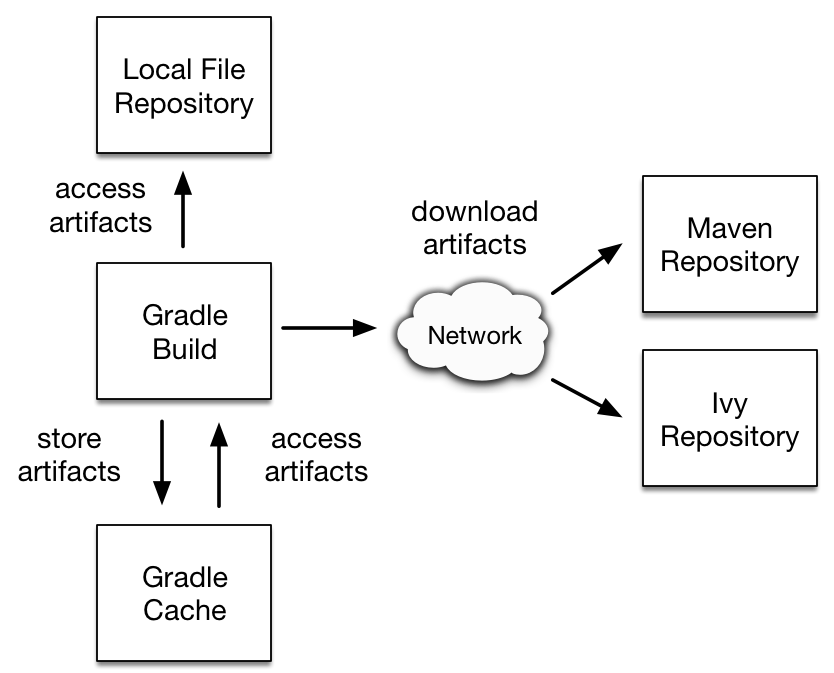
The example project builds Java source code. Some of the Java source files import classes from Google Guava, a open-source library providing a wealth of utility functionality. In addition to Guava, the project needs the JUnit libraries for compiling and executing test code.
Guava and JUnit represent the dependencies of this project. A build script developer can declare dependencies for different scopes e.g. just for compilation of source code or for executing tests. In Gradle, the scope of a dependency is called a configuration. For a full overview, see the reference material on dependency types.
Often times dependencies come in the form of modules. You’ll need to tell Gradle where to find those modules so they can be consumed by the build. The location for storing modules is called a repository. By declaring repositories for a build, Gradle will know how to find and retrieve modules. Repositories can come in different forms: as local directory or a remote repository. The reference on repository types provides a broad coverage on this topic.
At runtime, Gradle will locate the declared dependencies if needed for operating a specific task. The dependencies might need to be downloaded from a remote repository, retrieved from a local directory or requires another project to be built in a multi-project setting. This process is called dependency resolution. You can find a detailed discussion in How dependency resolution works.
Once resolved, the resolution mechanism stores the underlying files of a dependency in a local cache, also referred to as the dependency cache. Future builds reuse the files stored in the cache to avoid unnecessary network calls.
Modules can provide additional metadata. Metadata is the data that describes the module in more detail e.g. the coordinates for finding it in a repository, information about the project, or its authors. As part of the metadata, a module can define that other modules are needed for it to work properly. For example, the JUnit 5 platform module also requires the platform commons module. Gradle automatically resolves those additional modules, so called transitive dependencies. If needed, you can customize the behavior the handling of transitive dependencies to your project’s requirements.
Projects with tens or hundreds of declared dependencies can easily suffer from dependency hell. Gradle provides sufficient tooling to visualize, navigate and analyze the dependency graph of a project either with the help of a build scan or built-in tasks. Learn more in Inspecting Dependencies.
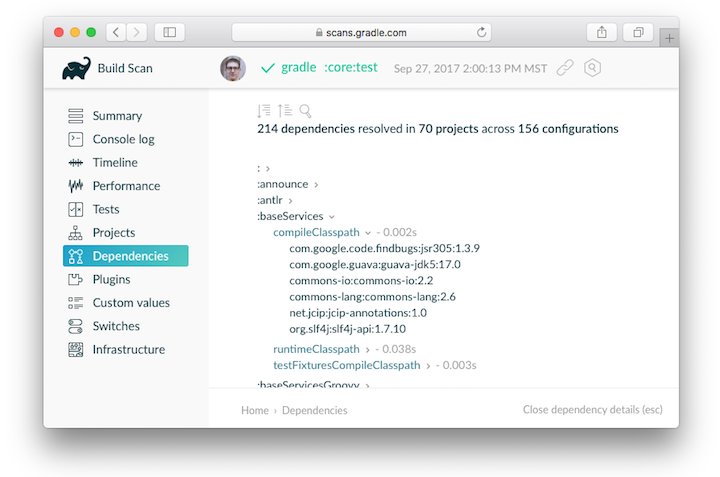
How dependency resolution works
Gradle takes your dependency declarations and repository definitions and attempts to download all of your dependencies by a process called dependency resolution. Below is a brief outline of how this process works.
-
Given a required dependency, Gradle attempts to resolve the dependency by searching for the module the dependency points at. Each repository is inspected in order. Depending on the type of repository, Gradle looks for metadata files describing the module (
.module,.pomorivy.xmlfile) or directly for artifact files.-
If the dependency is declared as a dynamic version (like
1.+,[1.0,),[1.0, 2.0)), Gradle will resolve this to the highest available concrete version (like1.2) in the repository. For Maven repositories, this is done using themaven-metadata.xmlfile, while for Ivy repositories this is done by directory listing. -
If the module metadata is a POM file that has a parent POM declared, Gradle will recursively attempt to resolve each of the parent modules for the POM.
-
-
Once each repository has been inspected for the module, Gradle will choose the 'best' one to use. This is done using the following criteria:
-
For a dynamic version, a 'higher' concrete version is preferred over a 'lower' version.
-
Modules declared by a module metadata file (
.module,.pomorivy.xmlfile) are preferred over modules that have an artifact file only. -
Modules from earlier repositories are preferred over modules in later repositories.
-
When the dependency is declared by a concrete version and a module metadata file is found in a repository, there is no need to continue searching later repositories and the remainder of the process is short-circuited.
-
-
All of the artifacts for the module are then requested from the same repository that was chosen in the process above.
The dependency resolution process is highly customizable to meet enterprise requirements. For more information, see the chapter on customizing dependency resolution.
HTTP Retries
Gradle will make several attempts to connect to a given repository. If it fails, Gradle will retry, increasing the amount of time waiting between each retry. After a max number of failed attempts, the repository will be blacklisted for the whole build.
Dependency Management Terminology
Dependency management comes with a wealth of terminology. Here you can find the most commonly-used terms including references to the user guide to learn about their practical application.
Configuration
A configuration is a named set of dependencies grouped together for a specific goal: For example the implementation configuration represents the set of dependencies required to compile a project. Configurations provide access to the underlying, resolved modules and their artifacts. For more information, see Managing Dependency Configurations.
|
Note
|
The word "configuration" is an overloaded term and has a different meaning outside of the context of dependency management. |
Dependency
A dependency is a pointer to another piece of software required to build, test or run a module. For more information, see Declaring Dependencies.
Dependency constraint
A dependency constraint defines requirements that need to be met by a module to make it a valid resolution result for the dependency. For example, a dependency constraint can narrow down the set of supported module versions. Dependency constraints can be used to express such requirements for transitive dependencies. For more information, see Dependency Constraints.
Module
A piece of software that evolves over time e.g. Google Guava. Every module has a name. Each release of a module is optimally represented by a module version. For convenient consumption, modules can be hosted in a repository.
Module metadata
Releases of a module can provide metadata. Metadata is the data that describes the module in more detail e.g. the coordinates for locating it in a repository, information about the project or required transitive dependencies. In Maven the metadata file is called .pom, in Ivy it is called ivy.xml.
Module version
A module version represents a distinct set of changes of a released module. For example 18.0 represents the version of the module with the coordinates com.google:guava:18.0. In practice there’s no limitation to the scheme of the module version. Timestamps, numbers, special suffixes like -GA are all allowed identifiers. The most widely-used versioning strategy is semantic versioning.
Platform
A platform is a set of modules aimed to be used together. There are different categories of platforms, corresponding to different use cases:
-
module set: often a set of modules published together as a whole. Using one module of the set often means we want to use the same version for all modules of the set. For example, if using
groovy1.2, also usegroovy-json1.2. -
runtime environment: a set of libraries known to work well together. e.g., the Spring Platform, recommending versions for both Spring and components that work well with Spring.
-
deployment environment: Java runtime, application server, …
In addition Gradle defines virtual platforms.
|
Note
|
Maven’s BOM (bill-of-material) is a popular kind of platform that Gradle supports. |
Repository
A repository hosts a set of modules, each of which may provide one or many releases indicated by a module version. The repository can be based on a binary repository product (e.g. Artifactory or Nexus) or a directory structure in the filesystem. For more information, see Declaring Repositories.
Resolution rule
A resolution rule influences the behavior of how a dependency is resolved. Resolution rules are defined as part of the build logic. For more information, see Customizing Dependency Resolution Behavior.
Transitive dependency
A module can have dependencies on other modules to work properly, so-called transitive dependencies. Releases of a module hosted on a repository can provide metadata to declare those transitive dependencies. By default, Gradle resolves transitive dependencies automatically. However, the behavior is highly customizable. For more information, see Managing Transitive Dependencies.
Dependency Types
Module dependencies
Module dependencies are the most common dependencies. They refer to a module in a repository.
GroovyKotlindependencies {
runtime group: 'org.springframework', name: 'spring-core', version: '2.5'
runtime 'org.springframework:spring-core:2.5',
'org.springframework:spring-aop:2.5'
runtime(
[group: 'org.springframework', name: 'spring-core', version: '2.5'],
[group: 'org.springframework', name: 'spring-aop', version: '2.5']
)
runtime('org.hibernate:hibernate:3.0.5') {
transitive = true
}
runtime group: 'org.hibernate', name: 'hibernate', version: '3.0.5', transitive: true
runtime(group: 'org.hibernate', name: 'hibernate', version: '3.0.5') {
transitive = true
}
}See the DependencyHandler class in the API documentation for more examples and a complete reference.
Gradle provides different notations for module dependencies. There is a string notation and a map notation. A module dependency has an API which allows further configuration. Have a look at ExternalModuleDependency to learn all about the API. This API provides properties and configuration methods. Via the string notation you can define a subset of the properties. With the map notation you can define all properties. To have access to the complete API, either with the map or with the string notation, you can assign a single dependency to a configuration together with a closure.
|
Note
|
If you declare a module dependency, Gradle looks for a module metadata file ( |
File dependencies
File dependencies allow you to directly add a set of files to a configuration, without first adding them to a repository. This can be useful if you cannot, or do not want to, place certain files in a repository. Or if you do not want to use any repositories at all for storing your dependencies.
To add some files as a dependency for a configuration, you simply pass a file collection as a dependency:
GroovyKotlindependencies {
runtime files('libs/a.jar', 'libs/b.jar')
runtime fileTree('libs') { include '*.jar' }
}File dependencies are not included in the published dependency descriptor for your project. However, file dependencies are included in transitive project dependencies within the same build. This means they cannot be used outside the current build, but they can be used with the same build.
You can declare which tasks produce the files for a file dependency. You might do this when, for example, the files are generated by the build.
GroovyKotlindependencies {
compile files("$buildDir/classes") {
builtBy 'compile'
}
}
task compile {
doLast {
println 'compiling classes'
}
}
task list(dependsOn: configurations.compile) {
doLast {
println "classpath = ${configurations.compile.collect { File file -> file.name }}"
}
}$ gradle -q list compiling classes classpath = [classes]
Project dependencies
Gradle distinguishes between external dependencies and dependencies on projects which are part of the same multi-project build. For the latter you can declare project dependencies.
GroovyKotlindependencies {
implementation project(':shared')
}For more information see the API documentation for ProjectDependency.
Multi-project builds are discussed in this chapter.
Gradle distribution-specific dependencies
Gradle API dependency
You can declare a dependency on the API of the current version of Gradle by using the DependencyHandler.gradleApi() method. This is useful when you are developing custom Gradle tasks or plugins.
GroovyKotlindependencies {
implementation gradleApi()
}Gradle TestKit dependency
You can declare a dependency on the TestKit API of the current version of Gradle by using the DependencyHandler.gradleTestKit() method. This is useful for writing and executing functional tests for Gradle plugins and build scripts.
GroovyKotlindependencies {
testImplementation gradleTestKit()
}The TestKit chapter explains the use of TestKit by example.
Local Groovy dependency
You can declare a dependency on the Groovy that is distributed with Gradle by using the DependencyHandler.localGroovy() method. This is useful when you are developing custom Gradle tasks or plugins in Groovy.
GroovyKotlindependencies {
implementation localGroovy()
}Repository Types
Flat directory repository
Some projects might prefer to store dependencies on a shared drive or as part of the project source code instead of a binary repository product. If you want to use a (flat) filesystem directory as a repository, simply type:
GroovyKotlinrepositories {
flatDir {
dirs 'lib'
}
flatDir {
dirs 'lib1', 'lib2'
}
}This adds repositories which look into one or more directories for finding dependencies. Note that this type of repository does not support any meta-data formats like Ivy XML or Maven POM files. Instead, Gradle will dynamically generate a module descriptor (without any dependency information) based on the presence of artifacts. However, as Gradle prefers to use modules whose descriptor has been created from real meta-data rather than being generated, flat directory repositories cannot be used to override artifacts with real meta-data from other repositories. For example, if Gradle finds only jmxri-1.2.1.jar in a flat directory repository, but jmxri-1.2.1.pom in another repository that supports meta-data, it will use the second repository to provide the module.
For the use case of overriding remote artifacts with local ones consider using an Ivy or Maven repository instead whose URL points to a local directory. If you only work with flat directory repositories you don’t need to set all attributes of a dependency.
Maven Central repository
Maven Central is a popular repository hosting open source libraries for consumption by Java projects.
To declare the central Maven repository for your build add this to your script:
GroovyKotlinrepositories {
mavenCentral()
}JCenter Maven repository
Bintray's JCenter is an up-to-date collection of all popular Maven OSS artifacts, including artifacts published directly to Bintray.
To declare the JCenter Maven repository add this to your build script:
GroovyKotlinrepositories {
jcenter()
}Google Maven repository
The Google repository hosts Android-specific artifacts including the Android SDK. For usage examples, see the relevant documentation.
To declare the Google Maven repository add this to your build script:
GroovyKotlinrepositories {
google()
}Local Maven repository
Gradle can consume dependencies available in the local Maven repository. Declaring this repository is beneficial for teams that publish to the local Maven repository with one project and consume the artifacts by Gradle in another project.
|
Note
|
Gradle stores resolved dependencies in its own cache. A build does not need to declare the local Maven repository even if you resolve dependencies from a Maven-based, remote repository. |
To declare the local Maven cache as a repository add this to your build script:
GroovyKotlinrepositories {
mavenLocal()
}Gradle uses the same logic as Maven to identify the location of your local Maven cache. If a local repository location is defined in a settings.xml, this location will be used. The settings.xml in USER_HOME/.m2 takes precedence over the settings.xml in M2_HOME/conf. If no settings.xml is available, Gradle uses the default location USER_HOME/.m2/repository.
Custom Maven repositories
Many organizations host dependencies in an in-house Maven repository only accessible within the company’s network. Gradle can declare Maven repositories by URL.
For adding a custom Maven repository you can do:
GroovyKotlinrepositories {
maven {
url "http://repo.mycompany.com/maven2"
}
}Sometimes a repository will have the POMs published to one location, and the JARs and other artifacts published at another location. To define such a repository, you can do:
GroovyKotlinrepositories {
maven {
// Look for POMs and artifacts, such as JARs, here
url "http://repo2.mycompany.com/maven2"
// Look for artifacts here if not found at the above location
artifactUrls "http://repo.mycompany.com/jars"
artifactUrls "http://repo.mycompany.com/jars2"
}
}Gradle will look at the first URL for the POM and the JAR. If the JAR can’t be found there, the artifact URLs are used to look for JARs.
See Configuring HTTP authentication schemes for authentication options.
Custom Ivy repositories
Organizations might decide to host dependencies in an in-house Ivy repository. Gradle can declare Ivy repositories by URL.
Defining an Ivy repository with a standard layout
To declare an Ivy repository using the standard layout no additional customization is needed. You just declare the URL.
GroovyKotlinrepositories {
ivy {
url "http://repo.mycompany.com/repo"
}
}Defining a named layout for an Ivy repository
You can specify that your repository conforms to the Ivy or Maven default layout by using a named layout.
GroovyKotlinrepositories {
ivy {
url "http://repo.mycompany.com/repo"
layout "maven"
}
}Valid named layout values are 'gradle' (the default), 'maven', 'ivy' and 'pattern'. See IvyArtifactRepository.layout(java.lang.String, groovy.lang.Closure) in the API documentation for details of these named layouts.
Defining custom pattern layout for an Ivy repository
To define an Ivy repository with a non-standard layout, you can define a 'pattern' layout for the repository:
GroovyKotlinrepositories {
ivy {
url "http://repo.mycompany.com/repo"
patternLayout {
artifact "[module]/[revision]/[type]/[artifact].[ext]"
}
}
}To define an Ivy repository which fetches Ivy files and artifacts from different locations, you can define separate patterns to use to locate the Ivy files and artifacts:
Each artifact or ivy specified for a repository adds an additional pattern to use. The patterns are used in the order that they are defined.
GroovyKotlinrepositories {
ivy {
url "http://repo.mycompany.com/repo"
patternLayout {
artifact "3rd-party-artifacts/[organisation]/[module]/[revision]/[artifact]-[revision].[ext]"
artifact "company-artifacts/[organisation]/[module]/[revision]/[artifact]-[revision].[ext]"
ivy "ivy-files/[organisation]/[module]/[revision]/ivy.xml"
}
}
}Optionally, a repository with pattern layout can have its 'organisation' part laid out in Maven style, with forward slashes replacing dots as separators. For example, the organisation my.company would then be represented as my/company.
GroovyKotlinrepositories {
ivy {
url "http://repo.mycompany.com/repo"
patternLayout {
artifact "[organisation]/[module]/[revision]/[artifact]-[revision].[ext]"
m2compatible = true
}
}
}Accessing password-protected Ivy repositories
You can specify credentials for Ivy repositories secured by basic authentication.
GroovyKotlinrepositories {
ivy {
url "http://repo.mycompany.com"
credentials {
username "user"
password "password"
}
}
}Supported metadata sources
When searching for a module in a repository, Gradle, by default, checks for supported metadata file formats in that repository. In a Maven repository, Gradle looks for a .pom file, in an ivy repository it looks for an ivy.xml file and in a flat directory repository it looks directly for .jar files as it does not expect any metadata. Starting with 5.0, Gradle also looks for .module (Gradle module metadata) files.
However, if you define a customized repository you might want to configure this behavior. For example, you can define a Maven repository without .pom files but only jars. To do so, you can configure metadata sources for any repository.
GroovyKotlinrepositories {
maven {
url "http://repo.mycompany.com/repo"
metadataSources {
mavenPom()
artifact()
}
}
}You can specify multiple sources to tell Gradle to keep looking if a file was not found. In that case, the order of checking for sources is predefined.
The following metadata sources are supported:
| Metadata source | Description | Order | Maven | Ivy / flat dir |
|---|---|---|---|---|
|
Look for Gradle |
1st |
yes |
yes |
|
Look for Maven |
2nd |
yes |
yes |
|
Look for |
2nd |
no |
yes |
|
Look directly for artifact |
3rd |
yes |
yes |
|
Note
|
The defaults for Ivy and Maven repositories change with Gradle 5.0. Before 5.0, |
Supported repository transport protocols
Maven and Ivy repositories support the use of various transport protocols. At the moment the following protocols are supported:
| Type | Credential types |
|---|---|
|
none |
|
username/password |
|
username/password |
|
username/password |
|
access key/secret key/session token or Environment variables |
|
default application credentials sourced from well known files, Environment variables etc. |
|
Note
|
Username and password should never be checked in plain text into version control as part of your build file. You can store the credentials in a local |
The transport protocol is part of the URL definition for a repository. The following build script demonstrates how to create a HTTP-based Maven and Ivy repository:
GroovyKotlinrepositories {
maven {
url "http://repo.mycompany.com/maven2"
}
ivy {
url "http://repo.mycompany.com/repo"
}
}The following example shows how to declare SFTP repositories:
GroovyKotlinrepositories {
maven {
url "sftp://repo.mycompany.com:22/maven2"
credentials {
username "user"
password "password"
}
}
ivy {
url "sftp://repo.mycompany.com:22/repo"
credentials {
username "user"
password "password"
}
}
}When using an AWS S3 backed repository you need to authenticate using AwsCredentials, providing access-key and a private-key. The following example shows how to declare a S3 backed repository and providing AWS credentials:
GroovyKotlinrepositories {
maven {
url "s3://myCompanyBucket/maven2"
credentials(AwsCredentials) {
accessKey "someKey"
secretKey "someSecret"
// optional
sessionToken "someSTSToken"
}
}
ivy {
url "s3://myCompanyBucket/ivyrepo"
credentials(AwsCredentials) {
accessKey "someKey"
secretKey "someSecret"
// optional
sessionToken "someSTSToken"
}
}
}You can also delegate all credentials to the AWS sdk by using the AwsImAuthentication. The following example shows how:
GroovyKotlinrepositories {
maven {
url "s3://myCompanyBucket/maven2"
authentication {
awsIm(AwsImAuthentication) // load from EC2 role or env var
}
}
ivy {
url "s3://myCompanyBucket/ivyrepo"
authentication {
awsIm(AwsImAuthentication)
}
}
}When using a Google Cloud Storage backed repository default application credentials will be used with no further configuration required:
GroovyKotlinrepositories {
maven {
url "gcs://myCompanyBucket/maven2"
}
ivy {
url "gcs://myCompanyBucket/ivyrepo"
}
}S3 configuration properties
The following system properties can be used to configure the interactions with s3 repositories:
org.gradle.s3.endpoint-
Used to override the AWS S3 endpoint when using a non AWS, S3 API compatible, storage service.
org.gradle.s3.maxErrorRetry-
Specifies the maximum number of times to retry a request in the event that the S3 server responds with a HTTP 5xx status code. When not specified a default value of 3 is used.
S3 URL formats
S3 URL’s are 'virtual-hosted-style' and must be in the following format
s3://<bucketName>[.<regionSpecificEndpoint>]/<s3Key>
e.g. s3://myBucket.s3.eu-central-1.amazonaws.com/maven/release
-
myBucketis the AWS S3 bucket name. -
s3.eu-central-1.amazonaws.comis the optional region specific endpoint. -
/maven/releaseis the AWS S3 key (unique identifier for an object within a bucket)
S3 proxy settings
A proxy for S3 can be configured using the following system properties:
-
https.proxyHost -
https.proxyPort -
https.proxyUser -
https.proxyPassword -
http.nonProxyHosts
If the 'org.gradle.s3.endpoint' property has been specified with a http (not https) URI the following system proxy settings can be used:
-
http.proxyHost -
http.proxyPort -
http.proxyUser -
http.proxyPassword -
http.nonProxyHosts
AWS S3 V4 Signatures (AWS4-HMAC-SHA256)
Some of the AWS S3 regions (eu-central-1 - Frankfurt) require that all HTTP requests are signed in accordance with AWS’s signature version 4. It is recommended to specify S3 URL’s containing the region specific endpoint when using buckets that require V4 signatures. e.g.
s3://somebucket.s3.eu-central-1.amazonaws.com/maven/release
|
Note
|
When a region-specific endpoint is not specified for buckets requiring V4 Signatures, Gradle will use the default AWS region (us-east-1) and the following warning will appear on the console: Attempting to re-send the request to …. with AWS V4 authentication. To avoid this warning in the future, use region-specific endpoint to access buckets located in regions that require V4 signing. Failing to specify the region-specific endpoint for buckets requiring V4 signatures means:
|
AWS S3 Cross Account Access
Some organizations may have multiple AWS accounts, e.g. one for each team. The AWS account of the bucket owner is often different from the artifact publisher and consumers. The bucket owner needs to be able to grant the consumers access otherwise the artifacts will only be usable by the publisher’s account. This is done by adding the bucket-owner-full-control Canned ACL to the uploaded objects. Gradle will do this in every upload. Make sure the publisher has the required IAM permission, PutObjectAcl (and PutObjectVersionAcl if bucket versioning is enabled), either directly or via an assumed IAM Role (depending on your case). You can read more at AWS S3 Access Permissions.
Google Cloud Storage configuration properties
The following system properties can be used to configure the interactions with Google Cloud Storage repositories:
org.gradle.gcs.endpoint-
Used to override the Google Cloud Storage endpoint when using a non-Google Cloud Platform, Google Cloud Storage API compatible, storage service.
org.gradle.gcs.servicePath-
Used to override the Google Cloud Storage root service path which the Google Cloud Storage client builds requests from, defaults to
/.
Google Cloud Storage URL formats
Google Cloud Storage URL’s are 'virtual-hosted-style' and must be in the following format gcs://<bucketName>/<objectKey>
e.g. gcs://myBucket/maven/release
-
myBucketis the Google Cloud Storage bucket name. -
/maven/releaseis the Google Cloud Storage key (unique identifier for an object within a bucket)
Configuring HTTP authentication schemes
When configuring a repository using HTTP or HTTPS transport protocols, multiple authentication schemes are available. By default, Gradle will attempt to use all schemes that are supported by the Apache HttpClient library, documented here. In some cases, it may be preferable to explicitly specify which authentication schemes should be used when exchanging credentials with a remote server. When explicitly declared, only those schemes are used when authenticating to a remote repository.
You can specify credentials for Maven repositories secured by basic authentication using api:org.gradle.api.credentials.PasswordCredentials[].
GroovyKotlinrepositories {
maven {
url "http://repo.mycompany.com/maven2"
credentials {
username "user"
password "password"
}
}
}|
Note
|
The code for this example can be found at samples/userguide/artifacts/defineRepository in the ‘-all’ distribution of Gradle.
|
The following example show how to configure a repository to use only api:org.gradle.authentication.http.DigestAuthentication[]:
GroovyKotlinrepositories {
maven {
url 'https://repo.mycompany.com/maven2'
credentials {
username "user"
password "password"
}
authentication {
digest(DigestAuthentication)
}
}
}Currently supported authentication schemes are:
- BasicAuthentication
-
Basic access authentication over HTTP. When using this scheme, credentials are sent preemptively.
- DigestAuthentication
-
Digest access authentication over HTTP.
- HttpHeaderAuthentication
-
Authentication based on any custom HTTP header, e.g. private tokens, OAuth tokens, etc.
Using preemptive authentication
Gradle’s default behavior is to only submit credentials when a server responds with an authentication challenge in the form of a HTTP 401 response. In some cases, the server will respond with a different code (ex. for repositories hosted on GitHub a 404 is returned) causing dependency resolution to fail. To get around this behavior, credentials may be sent to the server preemptively. To enable preemptive authentication simply configure your repository to explicitly use the BasicAuthentication scheme:
GroovyKotlinrepositories {
maven {
url 'https://repo.mycompany.com/maven2'
credentials {
username "user"
password "password"
}
authentication {
basic(BasicAuthentication)
}
}
}Using HTTP header authentication
You can specify any HTTP header for secured Maven repositories requiring token, OAuth2 or other HTTP header based authentication using api:org.gradle.api.credentials.HttpHeaderCredentials[] with api:org.gradle.authentication.http.HttpHeaderAuthentication[].
GroovyKotlinrepositories {
maven {
url "http://repo.mycompany.com/maven2"
credentials(HttpHeaderCredentials) {
name = "Private-Token"
value = "TOKEN"
}
authentication {
header(HttpHeaderAuthentication)
}
}
}|
Note
|
The code for this example can be found at samples/userguide/artifacts/defineRepository in the ‘-all’ distribution of Gradle.
|
Declaring Dependencies
Gradle builds can declare dependencies on modules hosted in repositories, files and other Gradle projects. You can find examples for common scenarios in this section. For more information, see the full reference on all types of dependencies.
Every dependency needs to be assigned to a configuration when declared in a build script. For more information on the purpose and syntax of configurations, see Managing Dependency Configurations.
Declaring a dependency to a module
Modern software projects rarely build code in isolation. Projects reference modules for the purpose of reusing existing and proven functionality. Upon resolution, selected versions of modules are downloaded from dedicated repositories and stored in the dependency cache to avoid unnecessary network traffic.
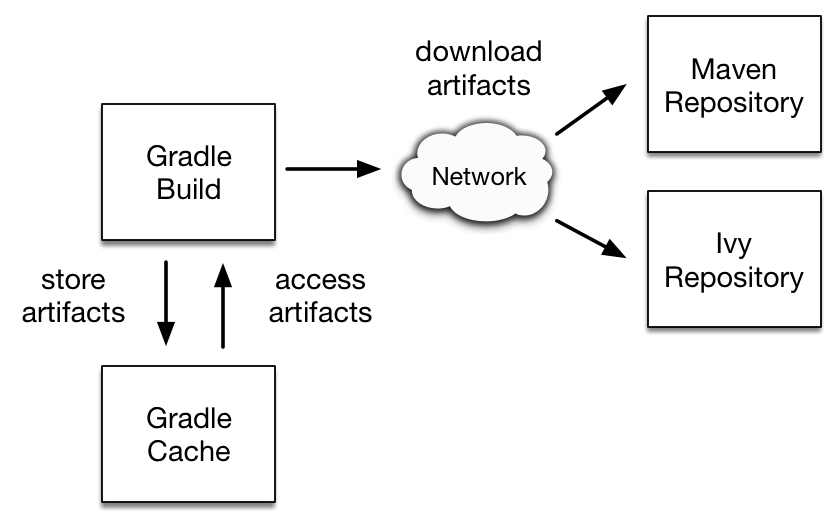
Declaring a concrete version of a dependency
A typical example for such a library in a Java project is the Spring framework. The following code snippet declares a compile-time dependency on the Spring web module by its coordinates: org.springframework:spring-web:5.0.2.RELEASE. Gradle resolves the module including its transitive dependencies from the Maven Central repository and uses it to compile Java source code. The version attribute of the dependency coordinates points to a concrete version indicating that the underlying artifacts do not change over time. The use of concrete versions ensure reproducibility for the aspect of dependency resolution.
GroovyKotlinplugins {
id 'java-library'
}
repositories {
mavenCentral()
}
dependencies {
implementation 'org.springframework:spring-web:5.0.2.RELEASE'
}A Gradle project can define other types of repositories hosting modules. You can learn more about the syntax and API in the section on declaring repositories. Refer to the chapter on the Java Plugin for a deep dive on declaring dependencies for a Java project. The resolution behavior for dependencies is highly customizable.
Declaring a dependency without version
A recommended practice for larger projects is to declare dependencies without versions and use dependency constraints for version declaration. The advantage is that dependency constraints allow you to manage versions of all dependencies, including transitive ones, in one place.
GroovyKotlindependencies {
implementation 'org.springframework:spring-web'
}
dependencies {
constraints {
implementation 'org.springframework:spring-web:5.0.2.RELEASE'
}
}Declaring a dynamic version
Projects might adopt a more aggressive approach for consuming dependencies to modules. For example you might want to always integrate the latest version of a dependency to consume cutting edge features at any given time. A dynamic version allows for resolving the latest version or the latest version of a version range for a given module.
|
Note
|
Using dynamic versions in a build bears the risk of potentially breaking it. As soon as a new version of the dependency is released that contains an incompatible API change your source code might stop compiling. |
GroovyKotlinplugins {
id 'java-library'
}
repositories {
mavenCentral()
}
dependencies {
implementation 'org.springframework:spring-web:5.+'
}A build scan can effectively visualize dynamic dependency versions and their respective, selected versions.
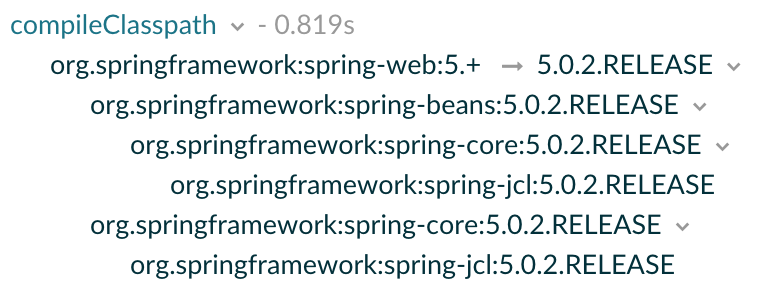
By default, Gradle caches dynamic versions of dependencies for 24 hours. Within this time frame, Gradle does not try to resolve newer versions from the declared repositories. The threshold can be configured as needed for example if you want to resolve new versions earlier.
Declaring a changing version
A team might decide to implement a series of features before releasing a new version of the application or library. A common strategy to allow consumers to integrate an unfinished version of their artifacts early and often is to release a module with a so-called changing version. A changing version indicates that the feature set is still under active development and hasn’t released a stable version for general availability yet.
In Maven repositories, changing versions are commonly referred to as snapshot versions. Snapshot versions contain the suffix -SNAPSHOT. The following example demonstrates how to declare a snapshot version on the Spring dependency.
GroovyKotlinplugins {
id 'java-library'
}
repositories {
mavenCentral()
maven {
url 'https://repo.spring.io/snapshot/'
}
}
dependencies {
implementation 'org.springframework:spring-web:5.0.3.BUILD-SNAPSHOT'
}By default, Gradle caches changing versions of dependencies for 24 hours. Within this time frame, Gradle does not try to resolve newer versions from the declared repositories. The threshold can be configured as needed for example if you want to resolve new snapshot versions earlier.
Gradle is flexible enough to treat any version as changing version e.g. if you wanted to model snapshot behavior for an Ivy module. All you need to do is to set the property ExternalModuleDependency.setChanging(boolean) to true.
Rich version declaration
Gradle supports a rich model for declaring versions, which allows to combine different level of version information. The terms and their meaning are explained below, from the strongest to the weakest:
strictly-
Any version not matched by this version notation will be excluded. This is the strongest version declaration. It will cause dependency resolution to fail if no version acceptable by this clause can be selected. This term supports dynamic versions.
When defined, overrides previous
requiredeclaration and clears previousreject. require-
Implies that the selected version cannot be lower than what
requireaccepts but could be higher through conflict resolution, even if higher has an exclusive higher bound. This is what a direct version on a dependency translates to. This term supports dynamic versions.When defined, overrides previous
strictlydeclaration and clears previousreject. prefer-
This is a very soft version declaration. It applies only if there is no stronger non dynamic opinion on a version for the module. This term does not support dynamic versions.
Definition can complement
strictlyorrequire.
There is also an additional term outside of the level hierarchy:
reject-
Declares that specific version(s) are not accepted for the module. This will cause dependency resolution to fail if the only versions selectable are also rejected. This term supports dynamic versions.
The following table illustrates a number of use cases and how to combine the different terms for rich version declaration:
| Which version(s) of this dependency are acceptable? | strictly |
require |
prefer |
rejects |
Selection result |
|---|---|---|---|---|---|
Tested with version |
1.5 |
Any version starting from |
|||
Tested with |
[1.0, 2.0[ |
1.5 |
Any version between |
||
Tested with |
[1.0, 2.0[ |
1.5 |
Any version between |
||
Same as above, with |
[1.0, 2.0[ |
1.5 |
1.4 |
Any version between |
|
No opinion, works with |
1.5 |
|
|||
No opinion, prefer latest release |
|
The latest release at build time |
|||
On the edge, latest release, no downgrade |
|
The latest release at build time |
|||
No other version than 1.5 |
1.5 |
1.5, or failure if another |
|||
|
[1.5,1.6[ |
Latest |
Lines annotated with a lock (🔒) indicate that leveraging dependency locking makes sense in this context. Another concept that relates with rich version declaration is the ability to publish resolved versions instead of declared ones.
Using strictly, especially for a library, must be a well thought process as it can have a serious impact on downstream consumers.
At the same time, used correctly, it will help consumers understand what combination of libraries do not work together in their context.
|
Note
|
Rich version information will be preserved when using the Gradle metadata format.
However conversion to Ivy or Maven metadata formats will be lossy.
The highest level will be published, that is |
Rich version declaration is accessed through the version DSL method on a dependency or constraint declaration which gives access to MutableVersionConstraint.
GroovyKotlindependencies {
implementation('org.slf4j:slf4j-api') {
version {
strictly '[1.7, 1.8['
prefer '1.7.25'
}
}
constraints {
implementation('org.springframework:spring-core') {
version {
require '4.2.9.RELEASE'
reject '4.3.16.RELEASE'
}
}
}
}Declaring a file dependency
Projects sometimes do not rely on a binary repository product e.g. JFrog Artifactory or Sonatype Nexus for hosting and resolving external dependencies. It’s common practice to host those dependencies on a shared drive or check them into version control alongside the project source code. Those dependencies are referred to as file dependencies, the reason being that they represent a file without any metadata (like information about transitive dependencies, the origin or its author) attached to them.
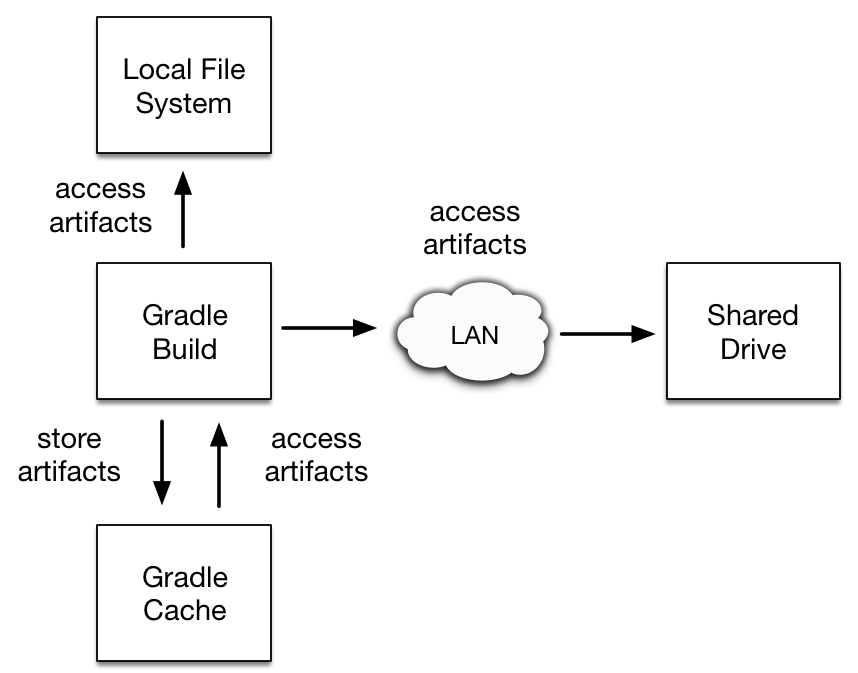
The following example resolves file dependencies from the directories ant, libs and tools.
GroovyKotlinconfigurations {
antContrib
externalLibs
deploymentTools
}
dependencies {
antContrib files('ant/antcontrib.jar')
externalLibs files('libs/commons-lang.jar', 'libs/log4j.jar')
deploymentTools(fileTree('tools') { include '*.exe' })
}As you can see in the code example, every dependency has to define its exact location in the file system. The most prominent methods for creating a file reference are Project.files(java.lang.Object…), ProjectLayout.files(java.lang.Object…) and Project.fileTree(java.lang.Object) Alternatively, you can also define the source directory of one or many file dependencies in the form of a flat directory repository.
Declaring a project dependency
Software projects often break up software components into modules to improve maintainability and prevent strong coupling. Modules can define dependencies between each other to reuse code within the same project.
Gradle can model dependencies between modules. Those dependencies are called project dependencies because each module is represented by a Gradle project. At runtime, the build automatically ensures that project dependencies are built in the correct order and added to the classpath for compilation. The chapter Authoring Multi-Project Builds discusses how to set up and configure multi-project builds in more detail.
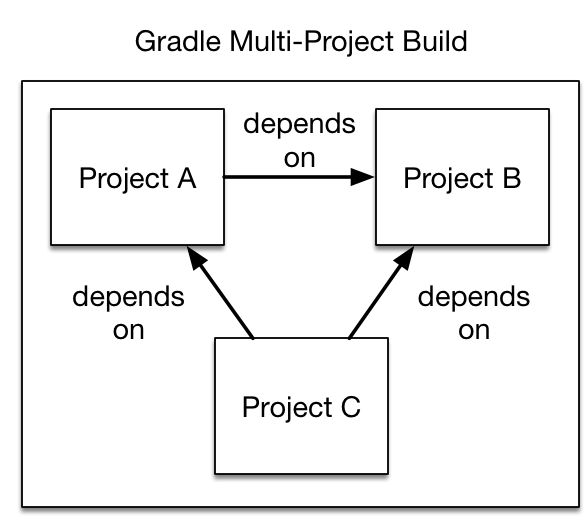
The following example declares the dependencies on the utils and api project from the web-service project. The method Project.project(java.lang.String) creates a reference to a specific subproject by path.
GroovyKotlinproject(':web-service') {
dependencies {
implementation project(':utils')
implementation project(':api')
}
}Resolving specific artifacts from a module dependency
Whenever Gradle tries to resolve a module from a Maven or Ivy repository, it looks for a metadata file and the default artifact file, a JAR. The build fails if none of these artifact files can be resolved. Under certain conditions, you might want to tweak the way Gradle resolves artifacts for a dependency.
-
The dependency only provides a non-standard artifact without any metadata e.g. a ZIP file.
-
The module metadata declares more than one artifact e.g. as part of an Ivy dependency descriptor.
-
You only want to download a specific artifact without any of the transitive dependencies declared in the metadata.
Gradle is a polyglot build tool and not limited to just resolving Java libraries. Let’s assume you wanted to build a web application using JavaScript as the client technology. Most projects check in external JavaScript libraries into version control. An external JavaScript library is no different than a reusable Java library so why not download it from a repository instead?
Google Hosted Libraries is a distribution platform for popular, open-source JavaScript libraries. With the help of the artifact-only notation you can download a JavaScript library file e.g. JQuery. The @ character separates the dependency’s coordinates from the artifact’s file extension.
GroovyKotlinrepositories {
ivy {
url 'https://ajax.googleapis.com/ajax/libs'
patternLayout {
artifact '[organization]/[revision]/[module].[ext]'
}
}
}
configurations {
js
}
dependencies {
js 'jquery:jquery:3.2.1@js'
}Some modules ship different "flavors" of the same artifact or they publish multiple artifacts that belong to a specific module version but have a different purpose. It’s common for a Java library to publish the artifact with the compiled class files, another one with just the source code in it and a third one containing the Javadocs.
In JavaScript, a library may exist as uncompressed or minified artifact. In Gradle, a specific artifact identifier is called classifier, a term generally used in Maven and Ivy dependency management.
Let’s say we wanted to download the minified artifact of the JQuery library instead of the uncompressed file. You can provide the classifier min as part of the dependency declaration.
GroovyKotlinrepositories {
ivy {
url 'https://ajax.googleapis.com/ajax/libs'
patternLayout {
artifact '[organization]/[revision]/[module](.[classifier]).[ext]'
}
}
}
configurations {
js
}
dependencies {
js 'jquery:jquery:3.2.1:min@js'
}Declaring Repositories
Gradle can resolve dependencies from one or many repositories based on Maven, Ivy or flat directory formats. Check out the full reference on all types of repositories for more information.
Declaring a publicly-available repository
Organizations building software may want to leverage public binary repositories to download and consume open source dependencies. Popular public repositories include Maven Central, Bintray JCenter and the Google Android repository. Gradle provides built-in shortcut methods for the most widely-used repositories.
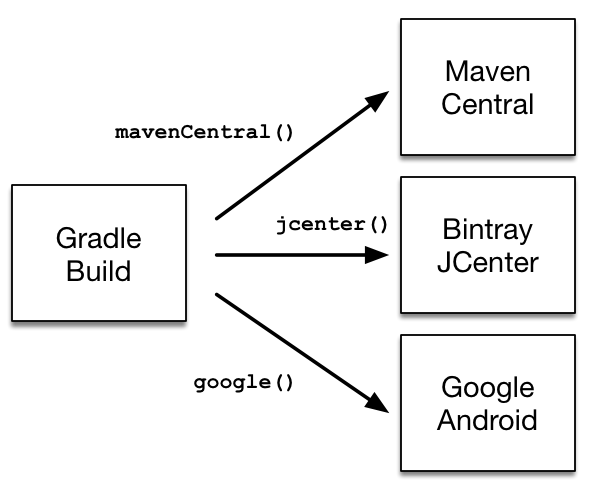
To declare JCenter as repository, add this code to your build script:
GroovyKotlinrepositories {
jcenter()
}Under the covers Gradle resolves dependencies from the respective URL of the public repository defined by the shortcut method. All shortcut methods are available via the RepositoryHandler API. Alternatively, you can spell out the URL of the repository for more fine-grained control.
Declaring a custom repository by URL
Most enterprise projects set up a binary repository available only within an intranet. In-house repositories enable teams to publish internal binaries, setup user management and security measure and ensure uptime and availability. Specifying a custom URL is also helpful if you want to declare a less popular, but publicly-available repository.
Add the following code to declare an in-house repository for your build reachable through a custom URL.
GroovyKotlinrepositories {
maven {
url 'http://repo.mycompany.com/maven2'
}
}Repositories with custom URLs can be specified as Maven or Ivy repositories by calling the corresponding methods available on the RepositoryHandler API. Gradle supports other protocols than http or https as part of the custom URL e.g. file, sftp or s3. For a full coverage see the reference manual on supported transport protocols.
You can also define your own repository layout by using ivy { } repositories as they are very flexible in terms of how modules are organised in a repository.
Declaring multiple repositories
You can define more than one repository for resolving dependencies. Declaring multiple repositories is helpful if some dependencies are only available in one repository but not the other. You can mix any type of repository described in the reference section.
This example demonstrates how to declare various shortcut and custom URL repositories for a project:
GroovyKotlinrepositories {
jcenter()
maven {
url "https://maven.springframework.org/release"
}
maven {
url "https://maven.restlet.com"
}
}|
Note
|
The order of declaration determines how Gradle will check for dependencies at runtime. If Gradle finds a module descriptor in a particular repository, it will attempt to download all of the artifacts for that module from the same repository. You can learn more about the inner workings of Gradle’s resolution mechanism. |
Matching repositories to dependencies
|
Note
|
Matching repositories to dependencies is an incubating feature. |
Gradle exposes an API to declare what a repository may or may not contain. There are different use cases for it:
-
performance, when you know a dependency will never be found in a specific repository
-
security, by avoiding leaking what dependencies are used in a private project
-
reliability, when some repositories contain corrupted metadata or artifacts
It’s even more important when considering that order of repositories matter.
Declaring a repository filter
GroovyKotlinrepositories {
maven {
url "http://repo.mycompany.com/maven2"
content {
// this repository *only* contains artifacts with group "my.company"
includeGroup "my.company"
}
}
jcenter {
content {
// this repository contains everything BUT artifacts with group starting with "my.company"
excludeGroupByRegex "my\\.company.*"
}
}
}By default, repositories include everything and exclude nothing:
-
If you declare an include, then it excludes everything but what is included.
-
If you declare an exclude, then it includes everything but what is excluded.
-
If you declare both includes and excludes, then it includes only what is explicitly included and not excluded.
It is possible to filter either by explicit group, module or version, either strictly or using regular expressions. See RepositoryContentDescriptor for details.
Maven repository filtering
For Maven repositories, it’s often the case that a repository would either contain releases or snapshots. Gradle lets you declare what kind of artifacts are found in a repository using this DSL:
GroovyKotlinrepositories {
maven {
url "http://repo.mycompany.com/releases"
mavenContent {
releasesOnly()
}
}
maven {
url "http://repo.mycompany.com/snapshots"
mavenContent {
snapshotsOnly()
}
}
}Inspecting Dependencies
Gradle provides sufficient tooling to navigate large dependency graphs and mitigate situations that can lead to dependency hell. Users can choose to render the full graph of dependencies as well as identify the selection reason and origin for a dependency. The origin of a dependency can be a declared dependency in the build script or a transitive dependency in graph plus their corresponding configuration. Gradle offers both capabilities through visual representation via build scans and as command line tooling.
Listing dependencies in a project
A project can declare one or more dependencies. Gradle can visualize the whole dependency tree for every configuration available in the project.
Rendering the dependency tree is particularly useful if you’d like to identify which dependencies have been resolved at runtime. It also provides you with information about any dependency conflict resolution that occurred in the process and clearly indicates the selected version. The dependency report always contains declared and transitive dependencies.
Let’s say you’d want to create tasks for your project that use the JGit library to execute SCM operations e.g. to model a release process. You can declare dependencies for any external tooling with the help of a custom configuration so that it doesn’t pollute other contexts like the compilation classpath for your production source code.
GroovyKotlinrepositories {
jcenter()
}
configurations {
scm
}
dependencies {
scm 'org.eclipse.jgit:org.eclipse.jgit:4.9.2.201712150930-r'
}A build scan can visualize dependencies as a navigable, searchable tree. Additional context information can be rendered by clicking on a specific dependency in the graph.
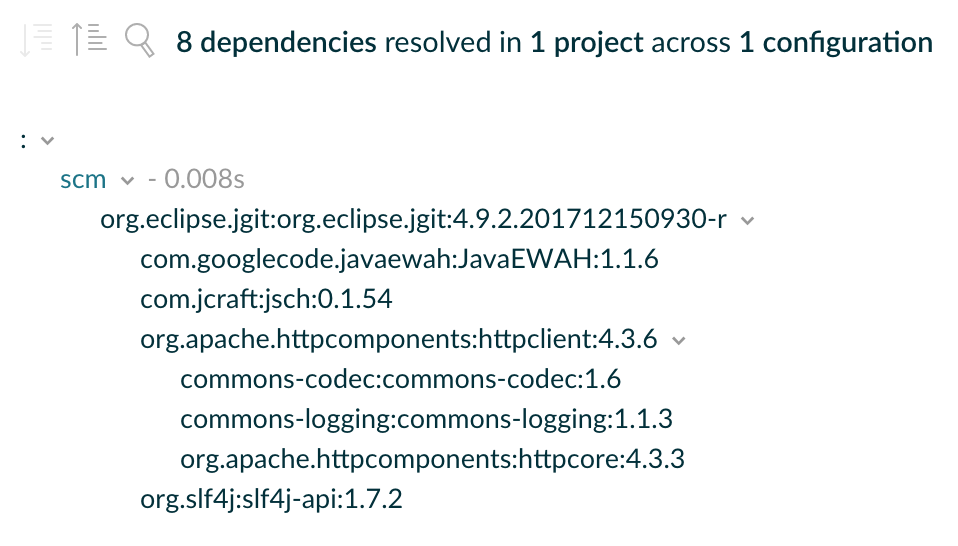
Every Gradle project provides the task dependencies to render the so-called dependency report from the command line. By default the dependency report renders dependencies for all configurations. To pair down on the information provide the optional parameter --configuration.
Example: Rendering the dependency report for a custom configuration
gradle -q dependencies --configuration scm> gradle -q dependencies --configuration scm
------------------------------------------------------------
Root project
------------------------------------------------------------
scm
\--- org.eclipse.jgit:org.eclipse.jgit:4.9.2.201712150930-r
+--- com.jcraft:jsch:0.1.54
+--- com.googlecode.javaewah:JavaEWAH:1.1.6
+--- org.apache.httpcomponents:httpclient:4.3.6
| +--- org.apache.httpcomponents:httpcore:4.3.3
| +--- commons-logging:commons-logging:1.1.3
| \--- commons-codec:commons-codec:1.6
\--- org.slf4j:slf4j-api:1.7.2
A web-based, searchable dependency report is available by adding the --scan option.
The dependencies report provides detailed information about the dependencies available in the graph. Any dependency that could not be resolved is marked with FAILED in red color. Dependencies with the same coordinates that can occur multiple times in the graph are omitted and indicated by an asterisk. Dependencies that had to undergo conflict resolution render the requested and selected version separated by a right arrow character.
Identifying which dependency version was selected and why
Large software projects inevitably deal with an increased number of dependencies either through direct or transitive dependencies. The dependencies report provides you with the raw list of dependencies but does not explain why they have been selected or which dependency is responsible for pulling them into the graph.
Let’s have a look at a concrete example. A project may request two different versions of the same dependency either as direct or transitive dependency. Gradle applies version conflict resolution to ensure that only one version of the dependency exists in the dependency graph. In this example the conflicting dependency is represented by commons-codec:commons-codec.
GroovyKotlinrepositories {
jcenter()
}
configurations {
scm
}
dependencies {
scm 'org.eclipse.jgit:org.eclipse.jgit:4.9.2.201712150930-r'
scm 'commons-codec:commons-codec:1.7'
}The dependency tree in a build scan renders the selection reason (conflict resolution) as well as the origin of a dependency if you click on a dependency and select the "Required By" tab.
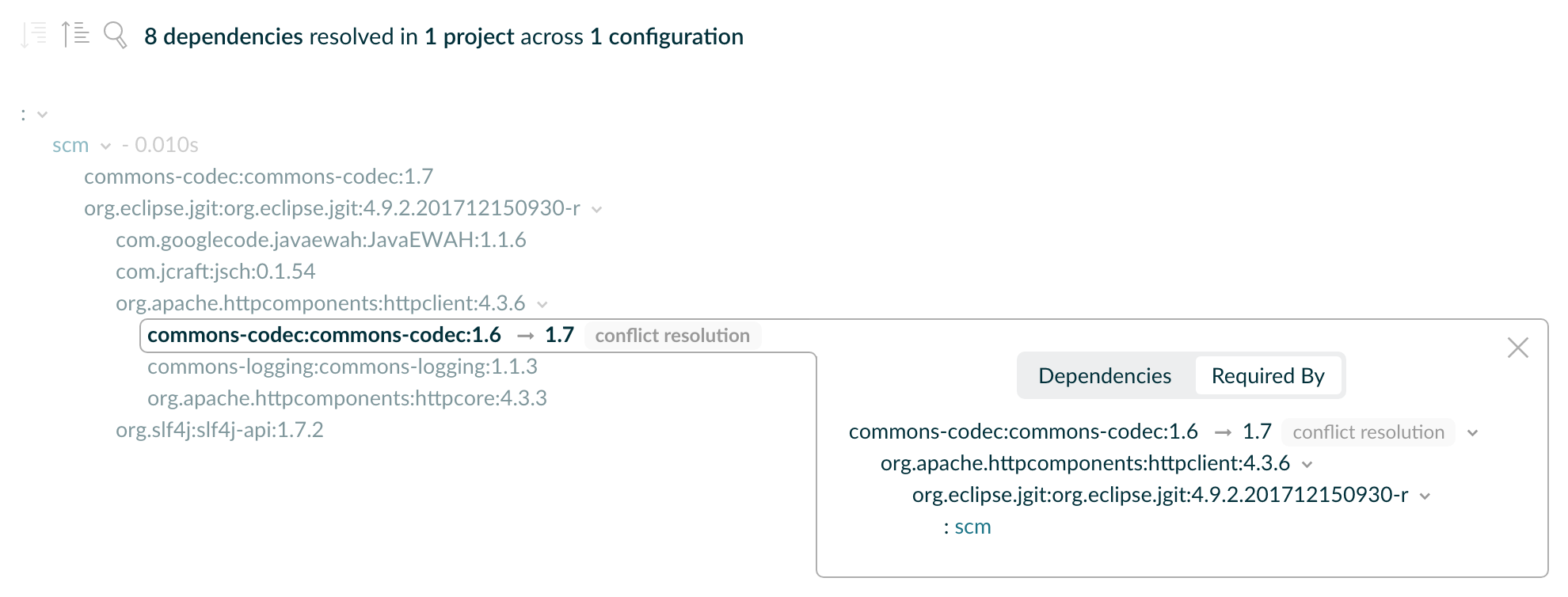
Every Gradle project provides the task dependencyInsight to render the so-called dependency insight report from the command line. Given a dependency in the dependency graph you can identify the selection reason and track down the origin of the dependency selection. You can think of the dependency insight report as the inverse representation of the dependency report for a given dependency. When executing the task you have to provide the mandatory parameter --dependency to specify the coordinates of the dependency under inspection. The parameters --configuration and --singlepath are optional but help with filtering the output.
Example: Using the dependency insight report for a given dependency
gradle -q dependencyInsight --dependency commons-codec --configuration scm> gradle -q dependencyInsight --dependency commons-codec --configuration scm
commons-codec:commons-codec:1.7
variant "default" [
org.gradle.status = release (not requested)
]
Selection reasons:
- By conflict resolution : between versions 1.7 and 1.6
commons-codec:commons-codec:1.7
\--- scm
commons-codec:commons-codec:1.6 -> 1.7
\--- org.apache.httpcomponents:httpclient:4.3.6
\--- org.eclipse.jgit:org.eclipse.jgit:4.9.2.201712150930-r
\--- scm
A web-based, searchable dependency report is available by adding the --scan option.
Justifying dependency declarations with custom reasons
When you declare a dependency or a dependency constraint, you can provide a custom reason for the declaration. This makes the dependency declarations in your build script and the dependency insight report easier to interpret.
GroovyKotlinplugins {
id 'java-library'
}
repositories {
jcenter()
}
dependencies {
implementation('org.ow2.asm:asm:6.0') {
because 'we require a JDK 9 compatible bytecode generator'
}
}Example: Using the dependency insight report with custom reasons
gradle -q dependencyInsight --dependency asm> gradle -q dependencyInsight --dependency asm
org.ow2.asm:asm:6.0
variant "compile" [
org.gradle.status = release (not requested)
org.gradle.usage = java-api
org.gradle.category = library (not requested)
Requested attributes not found in the selected variant:
org.gradle.dependency.bundling = external
org.gradle.jvm.version = 11
]
Selection reasons:
- Was requested : we require a JDK 9 compatible bytecode generator
org.ow2.asm:asm:6.0
\--- compileClasspath
A web-based, searchable dependency report is available by adding the --scan option.
Managing Dependency Configurations
What is a configuration?
Every dependency declared for a Gradle project applies to a specific scope. For example some dependencies should be used for compiling source code whereas others only need to be available at runtime. Gradle represents the scope of a dependency with the help of a Configuration. Every configuration can be identified by a unique name.
Many Gradle plugins add pre-defined configurations to your project. The Java plugin, for example, adds configurations to represent the various classpaths it needs for source code compilation, executing tests and the like. See the Java plugin chapter for an example. The sections above demonstrate how to declare dependencies for different use cases.

For more examples on the usage of configurations to navigate, inspect and post-process metadata and artifacts of assigned dependencies, see Working with Dependencies.
Defining custom configurations
You can define configurations yourself, so-called custom configurations. A custom configuration is useful for separating the scope of dependencies needed for a dedicated purpose.
Let’s say you wanted to declare a dependency on the Jasper Ant task for the purpose of pre-compiling JSP files that should not end up in the classpath for compiling your source code. It’s fairly simple to achieve that goal by introducing a custom configuration and using it in a task.
GroovyKotlinconfigurations {
jasper
}
repositories {
mavenCentral()
}
dependencies {
jasper 'org.apache.tomcat.embed:tomcat-embed-jasper:9.0.2'
}
task preCompileJsps {
doLast {
ant.taskdef(classname: 'org.apache.jasper.JspC',
name: 'jasper',
classpath: configurations.jasper.asPath)
ant.jasper(validateXml: false,
uriroot: file('src/main/webapp'),
outputDir: file("$buildDir/compiled-jsps"))
}
}A project’s configurations are managed by a configurations object. Configurations have a name and can extend each other. To learn more about this API have a look at ConfigurationContainer.
Inheriting dependencies from other configurations
A configuration can extend other configurations to form an inheritance hierarchy. Child configurations inherit the whole set of dependencies declared for any of its superconfigurations.
Configuration inheritance is heavily used by Gradle core plugins like the Java plugin. For example the testImplementation configuration extends the implementation configuration. The configuration hierarchy has a practical purpose: compiling tests requires the dependencies of the source code under test on top of the dependencies needed write the test class. A Java project that uses JUnit to write and execute test code also needs Guava if its classes are imported in the production source code.
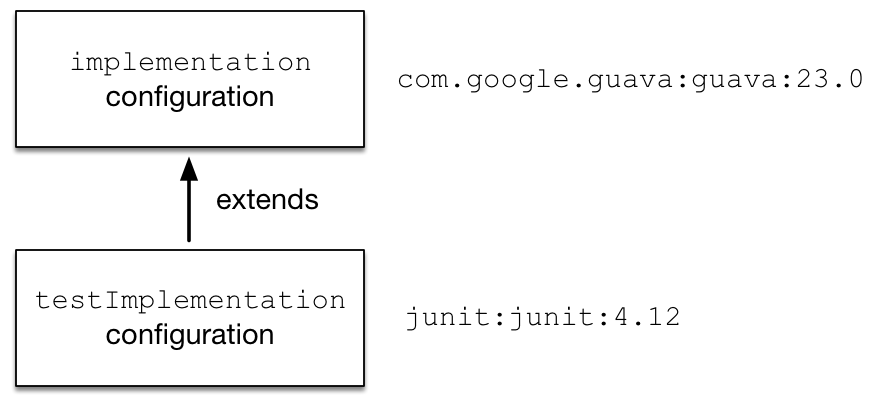
Under the covers the testImplementation and implementation configurations form an inheritance hierarchy by calling the method Configuration.extendsFrom(org.gradle.api.artifacts.Configuration[]). A configuration can extend any other configuration irrespective of its definition in the build script or a plugin.
Let’s say you wanted to write a suite of smoke tests. Each smoke test makes a HTTP call to verify a web service endpoint. As the underlying test framework the project already uses JUnit. You can define a new configuration named smokeTest that extends from the testImplementation configuration to reuse the existing test framework dependency.
GroovyKotlinconfigurations {
smokeTest.extendsFrom testImplementation
}
dependencies {
testImplementation 'junit:junit:4.12'
smokeTest 'org.apache.httpcomponents:httpclient:4.5.5'
}Managing Transitive Dependencies
Resolution behavior for transitive dependencies can be customized to a high degree to meet enterprise requirements.
Managing versions of transitive dependencies with dependency constraints
Dependency constraints allow you to define the version or the version range of both dependencies declared in the build script and transitive dependencies. It is the preferred method to express constraints that should be applied to all dependencies of a configuration. When Gradle attempts to resolve a dependency to a module version, all dependency declarations with version, all transitive dependencies and all dependency constraints for that module are taken into consideration. The highest version that matches all conditions is selected. If no such version is found, Gradle fails with an error showing the conflicting declarations. If this happens you can adjust your dependencies or dependency constraints declarations, or make other adjustments to the transitive dependencies if needed. Similar to dependency declarations, dependency constraint declarations are scoped by configurations and can therefore be selectively defined for parts of a build. If a dependency constraint influenced the resolution result, any type of dependency resolve rules may still be applied afterwards.
GroovyKotlindependencies {
implementation 'org.apache.httpcomponents:httpclient'
constraints {
implementation('org.apache.httpcomponents:httpclient:4.5.3') {
because 'previous versions have a bug impacting this application'
}
implementation('commons-codec:commons-codec:1.11') {
because 'version 1.9 pulled from httpclient has bugs affecting this application'
}
}
}In the example, all versions are omitted from the dependency declaration. Instead, the versions are defined in the constraints block. The version definition for commons-codec:1.11 is only taken into account if commons-codec is brought in as transitive dependency, since commons-codec is not defined as dependency in the project. Otherwise, the constraint has no effect.
|
Note
|
Dependency constraints are not yet published, but that will be added in a future release. This means that their use currently only targets builds that do not publish artifacts to maven or ivy repositories. |
Dependency constraints themselves can also be added transitively.
Excluding transitive module dependencies
Declared dependencies in a build script can pull in a lot of transitive dependencies. You might decide that you do not want a particular transitive dependency as part of the dependency graph for a good reason.
-
The dependency is undesired due to licensing constraints.
-
The dependency is not available in any of the declared repositories.
-
The metadata for the dependency exists but the artifact does not.
-
The metadata provides incorrect coordinates for a transitive dependency.
Transitive dependencies can be excluded on the level of a declared dependency or a configuration. Let’s demonstrate both use cases. In the following two examples the build script declares a dependency on Log4J, a popular logging framework in the Java world. The metadata of the particular version of Log4J also defines transitive dependencies.
GroovyKotlinplugins {
id 'java'
}
repositories {
mavenCentral()
}
dependencies {
implementation 'log4j:log4j:1.2.15'
}If resolved from Maven Central some of the transitive dependencies provide metadata but not the corresponding binary artifact. As a result any task requiring the binary files will fail e.g. a compilation task.
> gradle -q compileJava
* What went wrong:
Could not resolve all files for configuration ':compileClasspath'.
> Could not find jms.jar (javax.jms:jms:1.1).
Searched in the following locations:
https://repo.maven.apache.org/maven2/javax/jms/jms/1.1/jms-1.1.jar
> Could not find jmxtools.jar (com.sun.jdmk:jmxtools:1.2.1).
Searched in the following locations:
https://repo.maven.apache.org/maven2/com/sun/jdmk/jmxtools/1.2.1/jmxtools-1.2.1.jar
> Could not find jmxri.jar (com.sun.jmx:jmxri:1.2.1).
Searched in the following locations:
https://repo.maven.apache.org/maven2/com/sun/jmx/jmxri/1.2.1/jmxri-1.2.1.jar
The situation can be fixed by adding a repository containing those dependencies. In the given example project, the source code does not actually use any of Log4J’s functionality that require the JMS (e.g. JMSAppender) or JMX libraries. It’s safe to exclude them from the dependency declaration.
Exclusions need to spelled out as a key/value pair via the attributes group and/or module. For more information, refer to ModuleDependency.exclude(java.util.Map).
GroovyKotlindependencies {
implementation('log4j:log4j:1.2.15') {
exclude group: 'javax.jms', module: 'jms'
exclude group: 'com.sun.jdmk', module: 'jmxtools'
exclude group: 'com.sun.jmx', module: 'jmxri'
}
}You may find that other dependencies will want to pull in the same transitive dependency that misses the artifacts. Alternatively, you can exclude the transitive dependencies for a particular configuration by calling the method Configuration.exclude(java.util.Map).
GroovyKotlinconfigurations {
implementation {
exclude group: 'javax.jms', module: 'jms'
exclude group: 'com.sun.jdmk', module: 'jmxtools'
exclude group: 'com.sun.jmx', module: 'jmxri'
}
}
dependencies {
implementation 'log4j:log4j:1.2.15'
}|
Note
|
As a build script author you often times know that you want to exclude a dependency for all configurations available in the project. You can use the method DomainObjectCollection.all(org.gradle.api.Action) to define a global rule. |
You might encounter other use cases that don’t quite fit the bill of an exclude rule. For example you want to automatically select a version for a dependency with a specific requested version or you want to select a different group for a requested dependency to react to a relocation. Those use cases are better solved by the ResolutionStrategy API. Some of these use cases are covered in Customizing Dependency Resolution Behavior.
Enforcing a particular dependency version
Gradle resolves any dependency version conflicts by selecting the latest version found in the dependency graph. Some projects might need to divert from the default behavior and enforce an earlier version of a dependency e.g. if the source code of the project depends on an older API of a dependency than some of the external libraries.
|
Note
|
Enforcing a version of a dependency requires a conscious decision. Changing the version of a transitive dependency might lead to runtime errors if external libraries do not properly function without them. Consider upgrading your source code to use a newer version of the library as an alternative approach. |
Let’s say a project uses the HttpClient library for performing HTTP calls. HttpClient pulls in Commons Codec as transitive dependency with version 1.10. However, the production source code of the project requires an API from Commons Codec 1.9 which is not available in 1.10 anymore. A dependency version can be enforced by declaring it in the build script and setting ExternalDependency.setForce(boolean) to true.
GroovyKotlindependencies {
implementation 'org.apache.httpcomponents:httpclient:4.5.4'
implementation('commons-codec:commons-codec:1.9') {
force = true
}
}If the project requires a specific version of a dependency on a configuration-level then it can be achieved by calling the method ResolutionStrategy.force(java.lang.Object[]).
GroovyKotlinconfigurations {
compileClasspath {
resolutionStrategy.force 'commons-codec:commons-codec:1.9'
}
}
dependencies {
implementation 'org.apache.httpcomponents:httpclient:4.5.4'
}Disabling resolution of transitive dependencies
By default Gradle resolves all transitive dependencies specified by the dependency metadata. Sometimes this behavior may not be desirable e.g. if the metadata is incorrect or defines a large graph of transitive dependencies. You can tell Gradle to disable transitive dependency management for a dependency by setting ModuleDependency.setTransitive(boolean) to false. As a result only the main artifact will be resolved for the declared dependency.
GroovyKotlindependencies {
implementation('com.google.guava:guava:23.0') {
transitive = false
}
}|
Note
|
Disabling transitive dependency resolution will likely require you to declare the necessary runtime dependencies in your build script which otherwise would have been resolved automatically. Not doing so might lead to runtime classpath issues. |
A project can decide to disable transitive dependency resolution completely. You either don’t want to rely on the metadata published to the consumed repositories or you want to gain full control over the dependencies in your graph. For more information, see Configuration.setTransitive(boolean).
GroovyKotlinconfigurations.all {
transitive = false
}
dependencies {
implementation 'com.google.guava:guava:23.0'
}Importing version recommendations from a Maven BOM
Gradle provides support for importing bill of materials (BOM) files, which are effectively .pom files that use <dependencyManagement> to control the dependency versions of direct and transitive dependencies. The BOM support in Gradle works similar to using <scope>import</scope> when depending on a BOM in Maven. In Gradle however, it is done via a regular dependency declaration on the BOM:
GroovyKotlindependencies {
// import a BOM
implementation platform('org.springframework.boot:spring-boot-dependencies:1.5.8.RELEASE')
// define dependencies without versions
implementation 'com.google.code.gson:gson'
implementation 'dom4j:dom4j'
}In the example, the versions of gson and dom4j are provided by the Spring Boot BOM. This way, if you are developing for a platform like Spring Boot, you do not have to declare any versions yourself but can rely on the versions the platform provides.
Gradle treats all entries in the <dependencyManagement> block of a BOM similar to Gradle’s dependency constraints. This means that any version defined in the <dependencyManagement> block can impact the dependency resolution result. In order to qualify as a BOM, a .pom file needs to have <packaging>pom</packaging> set.
However often BOMs are not only providing versions as recommendations, but also a way to override any other version found in the graph. You can enable this behavior by using the enforcedPlatform keyword, instead of platform, when importing the BOM:
GroovyKotlindependencies {
// import a BOM. The versions used in this file will override any other version found in the graph
implementation enforcedPlatform('org.springframework.boot:spring-boot-dependencies:1.5.8.RELEASE')
// define dependencies without versions
implementation 'com.google.code.gson:gson'
implementation 'dom4j:dom4j'
// this version will be overridden by the one found in the BOM
implementation 'org.codehaus.groovy:groovy:1.8.6'
}Dependency version alignment
Dependency version alignment allows different modules belonging to the same logical group (a platform) to have identical versions in a dependency graph.
Handling inconsistent module versions
Gradle supports aligning versions of modules which belong to the same "platform".
It is often preferable, for example, that the API and implementation modules of a component are using the same version.
However, because of the game of transitive dependency resolution, it is possible that different modules belonging to the same platform end up using different versions.
For example, your project may depend on the jackson-databind and vert.x libraries, as illustrated below:
GroovyKotlindependencies {
// a dependency on Jackson Databind
implementation 'com.fasterxml.jackson.core:jackson-databind:2.8.9'
// and a dependency on vert.x
implementation 'io.vertx:vertx-core:3.5.3'
}Because vert.x depends on jackson-core, we would actually resolve the following dependency versions:
-
jackson-coreversion2.9.5(brought byvertx-core) -
jackson-databindversion2.9.5(by conflict resolution) -
jackson-annotationversion2.9.0(dependency ofjackson-databind:2.9.5)
It’s easy to end up with a set of versions which do not work well together. To fix this, Gradle supports dependency version alignment, which is supported by the concept of platform. A platform represents a set of modules which "work well together". Either because they are actually published as a whole (when one of the members of the platform is published, all other modules are also published with the same version), or because someone tested modules and indicates that they work well together (typically, the Spring Platform).
Aligning versions natively with Gradle
Gradle natively supports alignment of modules produced by Gradle. This is a direct consequence of the transitivity of dependency constraints. So if you have a multi-project build, and that you wish that consumers get the same version of all your modules, Gradle provides a simple way to do this using the Java Platform Plugin.
For example, if you have a project that consists of 3 modules:
-
lib -
utils -
core, depending onlibandutils
And a consumer that declares the following dependencies:
-
coreversion 1.0 -
libversion 1.1
then by default resolution would select core:1.0 and lib:1.1, because lib has no dependency on core.
We can fix this by adding a new module in our project, a platform, that will add constraints on all the modules of your project:
GroovyKotlinplugins {
id 'java-platform'
}
dependencies {
// The platform declares constraints on all components that
// require alignment
constraints {
api(project(":core"))
api(project(":lib"))
api(project(":utils"))
}
}Once this is done, we need to make sure that all modules now depend on the platform, like this:
GroovyKotlindependencies {
// Each project has a dependency on the platform
api(platform(project(":platform")))
// And any additional dependency required
implementation(project(":lib"))
implementation(project(":utils"))
}It is important that the platform contains a constraint on all the components, but also that each component has a dependency on the platform. By doing this, whenever Gradle will add a dependency to a module of the platform on the graph, it will also include constraints on the other modules of the platform. This means that if we see another module belonging to the same platform, we will automatically upgrade to the same version.
In our example, it means that we first see core:1.0, which brings a platform 1.0 with constraints on lib:1.0 and lib:1.0.
Then we add lib:1.1 which has a dependency on platform:1.1.
By conflict resolution, we select the 1.1 platform, which has a constraint on core:1.1.
Then we conflict resolve between core:1.0 and core:1.1, which means that core and lib are now aligned properly.
|
Note
|
This behavior is enforced for published components only if you use Gradle Module Metadata. |
Aligning versions of modules not published with Gradle
Whenever the publisher doesn’t use Gradle, like in our Jackson example, we can explain to Gradle that that all Jackson modules "belong to" the same platform and benefit from the same behavior as with native alignment:
GroovyKotlinclass JacksonAlignmentRule implements ComponentMetadataRule {
void execute(ComponentMetadataContext ctx) {
ctx.details.with {
if (id.group.startsWith("com.fasterxml.jackson")) {
// declare that Jackson modules all belong to the Jackson virtual platform
belongsTo("com.fasterxml.jackson:jackson-platform:${id.version}")
}
}
}
}By using the belongsTo keyword, we declare that all modules belong to the same virtual platform, which is treated specially by the engine, in particular with regards to alignment. We can use the rule we just created by registering it:
GroovyKotlindependencies {
components.all(JacksonAlignmentRule)
}Then all versions in the example above would align to 2.9.5. However, Gradle would let you override that choice by specifying a dependency on the Jackson platform:
GroovyKotlindependencies {
// Forcefully downgrade the Jackson platform to 2.8.9
implementation enforcedPlatform('com.fasterxml.jackson:jackson-platform:2.8.9')
}Virtual vs published platforms
A platform defined by a component metadata rule for which the belongsTo target module isn’t published on a repository is called a virtual platform.
A virtual platform is considered specially by the engine and participates in dependency resolution like a published module, but triggers dependency version alignment.
On the other hand, we can find "real" platforms published on public repositories. Typical examples include BOMs, like the Spring BOM. They differ in the sense that a published platform may refer to modules which are effectively different things.
For example the Spring BOM declares dependencies on Spring as well as Apache Groovy. Obviously those things are versioned differently, so it doesn’t make sense to align in this case. In other words, if a platform is published, Gradle trusts its metadata, and will not try to align dependency versions of this platform.
Component capabilities
Introduction to capabilities
Often a dependency graph would accidentally contain multiple implementations of the same API. This is particularly common with logging frameworks, where multiple bindings are available, and that one library chooses a binding when another transitive dependency chooses another. Because those implementations live at different GAV coordinates, the build tool has usually no way to find out that there’s a conflict between those libraries. To solve this, Gradle provides the concept of capability.
It’s illegal to find two components providing the same capability in a single dependency graph. Intuitively, it means that if Gradle finds two components that provide the same thing on classpath, it’s going to fail with an error indicating what modules are in conflict. In our example, it means that different bindings of a logging framework provide the same capability.
Capability coordinates
A capability is defined by a (group, module, version) triplet.
Each component defines an implicit capability corresponding to its GAV coordinates (group, artifact, version).
For example, the org.apache.commons:commons-lang3:3.8 module has an implicit capability with group org.apache.commons, name commons-lang3 and version 3.8.
It is important to realize that capabilities are versioned.
Declaring component capabilities
|
Note
|
Capabilities are a core feature of the experimental Gradle metadata file format. This means that components published with the experimental Gradle metadata file format can declare capabilities, but also that this feature is only natively understood by Gradle. However, it’s possible to declare capabilities on components which were not built by Gradle, as explained in this section. |
If your build file contains the following dependencies:
GroovyKotlindependencies {
// This dependency will bring log4:log4j transitively
implementation 'org.apache.zookeeper:zookeeper:3.4.9'
// We use log4j over slf4j
implementation 'org.slf4j:log4j-over-slf4j:1.7.10'
}As is, it’s pretty hard to figure out that you will end up with two logging frameworks on the classpath.
In fact, zookeeper will bring in log4j, where what we want to use is log4j-over-slf4j.
We can preemptively detect the conflict by adding a rule which will declare that both logging frameworks provide the same capability:
GroovyKotlindependencies {
// Activate the "LoggingCapability" rule
components.all(LoggingCapability)
}
@CompileStatic
class LoggingCapability implements ComponentMetadataRule {
final static Set<String> LOGGING_MODULES = ["log4j", "log4j-over-slf4j"] as Set<String>
void execute(ComponentMetadataContext context) {
context.details.with {
if (LOGGING_MODULES.contains(id.name)) {
allVariants {
it.withCapabilities {
// Declare that both log4j and log4j-over-slf4j provide the same capability
it.addCapability("org.slf4j", "slf4j-capability", "1.0")
}
}
}
}
}
}By adding this rule, we will make sure that Gradle will detect conflicts and properly fail:
Cannot choose between log4j:log4j:1.2.16 and org.slf4j:log4j-over-slf4j:1.7.10 because they provide the same capability: org.slf4j:slf4j-capability:1.0It does not, however, choose what component to use for you: detecting a conflict is the first step, then you have to fix it.
Solving capability conflicts
By default, Gradle will automatically choose the component with the highest version of a capability.
This can be useful whenever a component is relocated at different coordinates in a new release.
For example, the ASM library lived at asm:asm coordinates until version 3.3.1, then changed to org.ow2.asm:asm since 4.0.
It is illegal to have both ASM ⇐3.3.1 and 4.0+ on the classpath, because they provide the same feature, it’s just that the component has been relocated.
Because each component has an implicit capability corresponding to its GAV coordinates, we can fix this by having a rule that will declare that the asm:asm module provides the org.ow2.asm:asm capability:
GroovyKotlin@CompileStatic
class AsmCapability implements ComponentMetadataRule {
void execute(ComponentMetadataContext context) {
context.details.with {
if (id.group == "asm" && id.name == "asm") {
allVariants {
it.withCapabilities {
// Declare that ASM provides the org.ow2.asm:asm capability, but with an older version
it.addCapability("org.ow2.asm", "asm", id.version)
}
}
}
}
}
}However, fixing by automatic capability version conflict resolution is not always suitable. In our logging example, it doesn’t matter what version of the logging frameworks we use, we should always select the slf4j bridge.
In this case, we can fix it by using dependency substitution:
GroovyKotlin configurations.compileClasspath.resolutionStrategy.dependencySubstitution {
substitute(module("log4j:log4j"))
.because("Prefer SLF4J for logging")
.with(module("org.slf4j:log4j-over-slf4j:1.7.10"))
}Feature variants and optional dependencies
Gradle supports the concept of feature variants: when building a library, it’s often the case that some features should only available when some dependencies are present, or when special artifacts are used.
Feature variants let consumers choose what features of a library they need: the dependency management engine will select the right artifacts and dependencies.
This allows a number of different scenarios (list is non exhaustive):
-
a (better) substitute to Maven optional dependencies
-
a main library is built with support for different runtime features, and the user has to choose between one of them
-
a main library is built with support for different runtime features, each of them requiring a different set of dependencies
-
a main library comes with secondary variants like test fixtures
-
a main library comes with a main artifact, and enabling an additional feature requires additional artifacts
Selection of feature variants and capabilities
Declaring a dependency on a component is usually done by providing a set of coordinates (group, artifact, version also known as GAV coordinates). This allows the engine to determine the component we’re looking for, but such a component may provide different variants. A variant is typically chosen based on the usage. For example, we might choose a different variant for compiling against a component (in which case we need the API of the component) or when executing code (in which case we need the runtime of the component). All variants of a component provide a number of capabilities, which are denoted similarly using GAV coordinates.
|
Note
|
A capability is denoted by GAV coordinates, but you must think of it as feature description:
And in general, having two component that provide the same thing in the graph is a problem (they conflict). |
This is an important concept because:
-
by default a variant provides a capability corresponding to the GAV coordinates of its component
-
it is not allowed to have different components or different variants of a component in a dependency graph if they provide the same capability
-
it is allowed to select two variants of the same component, as long as they provide different capabilities
A typical component will only provide variants with the default capability. A Java library, for example, exposes two variants (API and runtime) which provide the same capability. As a consequence, it is an error to have both the API and runtime of a single component in a dependency graph.
However, imagine that you need the runtime and the test fixtures of a component. Then it is allowed as long as the runtime and test fixtures variant of the library declare different capabilities.
If we do so, a consumer would then have to declare two dependencies:
-
one on the "main" variant, the library
-
one on the "test fixtures" variant, by requiring its capability
|
Note
|
While the engine supports feature variants independently of the the ecosystem, this feature is currently only available using the Java plugins and is incubating. |
Declaring feature variants
Feature variants can be declared by applying the java or java-library plugins.
The following code illustrates how to declare a feature named mongodbSupport:
GroovyKotlingroup = 'org.gradle.demo'
version = '1.0'
java {
registerFeature('mongodbSupport') {
usingSourceSet(sourceSets.main)
}
}Gradle will automatically setup a number of things for you, in a very similar way to how the Java Library Plugin sets up configurations:
-
the configuration
mongodbSupportApi, used to declare API dependencies for this feature -
the configuration
mongodbSupportImplementation, used to declare implementation dependencies for this feature -
the configuration
mongodyDbSupportApiElements, used by consumers to fetch the artifacts and API dependencies of this feature -
the configuration
mongodyDbSupportRuntimeElements, used by consumers to fetch the artifacts and runtime dependencies of this feature
Most users will only need to care about the first two configurations, to declare the specific dependencies of this feature:
GroovyKotlindependencies {
mongodbSupportImplementation 'org.mongodb:mongodb-driver-sync:3.9.1'
}|
Note
|
By convention, Gradle will map the feature name to a capability which group is the same as the group and version as the main component, but a name composed of the main component name and the kebab-cased feature name. For example, if the group is If you choose the capability name yourself or add more capabilities to a variant, it is recommended to follow the same convention. |
Feature variant source set
In the previous example, we’re declaring a feature variant which uses the main source set. This is a typical use case in the Java ecosystem, where it’s, for whatever reason, not possible to split the sources of a project into different subprojects or different source sets. Gradle will therefore declare the configurations as described, but will also setup the compile classpath and runtime classpath of the main source set so that it extends from the feature configuration. Said differently, this allows you to declare the dependencies specific to a feature in their own "bucket", but everything is still compiled as a single source set. There will also be a single artifact (the component Jar) including support for all features.
However, it is often preferred to have a separate source set for a feature. Gradle will then perform a similar mapping, but will not make the compile and runtime classpath of the main component extend from the dependencies of the registered features.
It will also, by convention, create a Jar task to bundle the classes built from this feature source set, using a classifier corresponding to the kebab-case name of the feature:
GroovyKotlinsourceSets {
mongodbSupport {
java {
srcDir 'src/mongodb/java'
}
}
}
java {
registerFeature('mongodbSupport') {
usingSourceSet(sourceSets.mongodbSupport)
}
}Publishing feature variants
|
Warning
|
Depending on the metadata file format, publishing feature variants may be lossy:
|
Publishing feature variants is supported using the maven-publish and ivy-publish plugins only.
The Java Plugin (or Java Library Plugin) will take care of registering the additional variants for you, so there’s no additional configuration required, only the regular publications:
GroovyKotlinplugins {
id 'java-library'
id 'maven-publish'
}
// ...
publishing {
publications {
myLibrary(MavenPublication) {
from components.java
}
}
}Dependencies on feature variants
|
Warning
|
As mentioned earlier, feature variants can be lossy when published. As a consequence, a consumer can depend on a feature variant only in these cases:
|
A consumer can specify that it needs a specific feature of a producer by declaring required capabilities. For example, if a producer declares a "MySQL support" feature like this:
GroovyKotlinjava {
registerFeature('mysqlSupport') {
usingSourceSet(sourceSets.main)
}
}
dependencies {
mysqlSupportImplementation 'mysql:mysql-connector-java:8.0.14'
}Then the consumer can declare a dependency on the MySQL support feature by doing this:
GroovyKotlindependencies {
// This project requires the main producer component
implementation(project(":producer"))
// But we also want to use its MySQL support
runtimeOnly(project(":producer")) {
capabilities {
requireCapability("org.gradle.demo:producer-mysql-support")
}
}
}This will automatically bring the mysql-connector-java dependency on runtime classpath.
If there were more than one dependencies, all of them would be brought, meaning that a feature can be used to group dependencies which contribute to a feature together.
Similarly, if the experimental Gradle metadata feature is enabled, it is possible to depend on an external dependency providing feature variants:
GroovyKotlindependencies {
// This project requires the main producer component
implementation('org.gradle.demo:producer:1.0')
// But we also want to use its MongoDB support
runtimeOnly('org.gradle.demo:producer:1.0') {
capabilities {
requireCapability("org.gradle.demo:producer-mongodb-support")
}
}
}Handling mutually exclusive variants
The main advantage of using capabilities as a way to handle features is that you can precisely handle compatibility of variants. The rule is simple:
It’s not allowed to have two variants of components that provide the same capability in a single dependency graph.
We can leverage that to ask Gradle to fail whenever the user mis-configures dependencies. Imagine, for example, that your library supports MySQL, Postgres and MongoDB, but that it’s only allowed to choose one of those at the same time. Not allowed should directly translate to "provide the same capability", so there must be a capability provided by all three features:
GroovyKotlinjava {
registerFeature('mysqlSupport') {
usingSourceSet(sourceSets.main)
capability('org.gradle.demo', 'producer-db-support', '1.0')
capability('org.gradle.demo', 'producer-mysql-support', '1.0')
}
registerFeature('postgresSupport') {
usingSourceSet(sourceSets.main)
capability('org.gradle.demo', 'producer-db-support', '1.0')
capability('org.gradle.demo', 'producer-postgres-support', '1.0')
}
registerFeature('mongoSupport') {
usingSourceSet(sourceSets.main)
capability('org.gradle.demo', 'producer-db-support', '1.0')
capability('org.gradle.demo', 'producer-mongo-support', '1.0')
}
}
dependencies {
mysqlSupportImplementation 'mysql:mysql-connector-java:8.0.14'
postgresSupportImplementation 'org.postgresql:postgresql:42.2.5'
mongoSupportImplementation 'org.mongodb:mongodb-driver-sync:3.9.1'
}Where, the producer declares 3 variants, one for each database runtime support:
-
mysql-supportprovides both thedb-supportandmysql-supportcapabilities -
postgres-supportprovides both thedb-supportandpostgres-supportcapabilities -
mongo-supportprovides both thedb-supportandmongo-supportcapabilities
Then if the consumer tries to get both the postgres-support and mysql-support like this (this also works transitively):
GroovyKotlindependencies {
implementation(project(":producer"))
// Let's try to ask for both MySQL and Postgres support
runtimeOnly(project(":producer")) {
capabilities {
requireCapability("org.gradle.demo:producer-mysql-support")
}
}
runtimeOnly(project(":producer")) {
capabilities {
requireCapability("org.gradle.demo:producer-postgres-support")
}
}
}Dependency resolution would fail with the following error:
Cannot choose between
org.gradle.demo:producer:1.0 variant mysqlSupportRuntimeElements and
org.gradle.demo:producer:1.0 variant postgresSupportRuntimeElements
because they provide the same capability: org.gradle.demo:producer-db-support:1.0Dependency Locking
Use of dynamic dependency versions (e.g. 1.+ or [1.0,2.0)) makes builds non-deterministic.
This causes builds to break without any obvious change, and worse, can be caused by a transitive dependency that the build author has no control over.
To achieve reproducible builds, it is necessary to lock versions of dependencies and transitive dependencies such that a build with the same inputs will always resolve the same module versions. This is called dependency locking.
It enables, amongst others, the following scenarios:
-
Companies dealing with multi repositories no longer need to rely on
-SNAPSHOTor changing dependencies, which sometimes result in cascading failures when a dependency introduces a bug or incompatibility. Now dependencies can be declared against major or minor version range, enabling to test with the latest versions on CI while leveraging locking for stable developer builds. -
Teams that want to always use the latest of their dependencies can use dynamic versions, locking their dependencies only for releases. The release tag will contain the lock states, allowing that build to be fully reproducible when bug fixes need to be developed.
Combined with publishing resolved versions, you can also replace the declared dynamic version part at publication time. Consumers will instead see the versions that your release resolved.
Locking is enabled per dependency configuration. Once enabled, you must create an initial lock state. It will cause Gradle to verify that resolution results do not change, resulting in the same selected dependencies even if newer versions are produced. Modifications to your build that would impact the resolved set of dependencies will cause it to fail. This makes sure that changes, either in published dependencies or build definitions, do not alter resolution without adapting the lock state.
|
Note
|
Dependency locking makes sense only with dynamic versions.
It will have no impact on changing versions (like |
Enabling locking on configurations
Locking of a configuration happens through the ResolutionStrategy:
GroovyKotlinconfigurations {
compileClasspath {
resolutionStrategy.activateDependencyLocking()
}
}Or the following, as a way to lock all configurations:
GroovyKotlindependencyLocking {
lockAllConfigurations()
}|
Note
|
Only configurations that can be resolved will have lock state attached to them. Applying locking on non resolvable-configurations is simply a no-op. |
|
Note
|
The above will lock all project configurations, but not the buildscript ones. |
Locking buildscript classpath configuration
If you apply plugins to your build, you may want to leverage dependency locking there as well.
In order to lock the classpath configuration used for script plugins, do the following:
GroovyKotlinbuildscript {
configurations.classpath {
resolutionStrategy.activateDependencyLocking()
}
}Generating and updating dependency locks
In order to generate or update lock state, you specify the --write-locks command line argument in addition to the normal tasks that would trigger configurations to be resolved.
This will cause the creation of lock state for each resolved configuration in that build execution.
Note that if lock state existed previously, it is overwritten.
Lock all configurations in one build execution
When locking multiple configurations, you may want to lock them all at once, during a single build execution.
For this, you have two options:
-
Run
gradle dependencies --write-locks. This will effectively lock all resolvable configurations that have locking enabled. Note that in a multi project setup,dependenciesonly is executed on one project, the root one in this case. -
Declare a custom task that will resolve all configurations
GroovyKotlintask resolveAndLockAll {
doFirst {
assert gradle.startParameter.writeDependencyLocks
}
doLast {
configurations.findAll {
// Add any custom filtering on the configurations to be resolved
it.canBeResolved
}.each { it.resolve() }
}
}That second option, with proper choosing of configurations, can be the only option in the native world, where not all configurations can be resolved on a single platform.
Lock state location and format
Lock state will be preserved in a file located in the folder gradle/dependency-locks inside the project or subproject directory.
Each file is named by the configuration it locks and has the lockfile extension.
The one exception to this rule is for configurations for the buildscript itself.
In that case the configuration name will be prefixed with buildscript-.
The content of the file is a module notation per line, with a header giving some context. Module notations are ordered alphabetically, to ease diffs.
# This is a Gradle generated file for dependency locking. # Manual edits can break the build and are not advised. # This file is expected to be part of source control. org.springframework:spring-beans:5.0.5.RELEASE org.springframework:spring-core:5.0.5.RELEASE org.springframework:spring-jcl:5.0.5.RELEASE
which matches the following dependency declaration:
GroovyKotlindependencies {
implementation 'org.springframework:spring-beans:[5.0,6.0)'
}Running a build with lock state present
The moment a build needs to resolve a configuration that has locking enabled and it finds a matching lock state, it will use it to verify that the given configuration still resolves the same versions.
A successful build indicates that the same dependencies are used as stored in the lock state, regardless if new versions matching the dynamic selector have been produced.
The complete validation is as follows:
-
Existing entries in the lock state must be matched in the build
-
A version mismatch or missing resolved module causes a build failure
-
-
Resolution result must not contain extra dependencies compared to the lock state
Selectively updating lock state entries
In order to update only specific modules of a configuration, you can use the --update-locks command line flag.
It takes a comma (,) separated list of module notations.
In this mode, the existing lock state is still used as input to resolution, filtering out the modules targeted by the update.
❯ gradle classes --update-locks org.apache.commons:commons-lang3,org.slf4j:slf4j-api
Wildcards, indicated with *, can be used in the group or module name. They can be the only character or appear at the end of the group or module respectively.
The following wildcard notation examples are valid:
-
org.apache.commons:*: will let all modules belonging to grouporg.apache.commonsupdate -
*:guava: will let all modules namedguava, whatever their group, update -
org.springframework.spring*:spring*: will let all modules having their group starting withorg.springframework.springand name starting withspringupdate
|
Note
|
The resolution may cause other module versions to update, as dictated by the Gradle resolution rules. |
Disabling dependency locking
-
Make sure that the configuration for which you no longer want locking is not configured with locking.
-
Remove the file matching the configurations where you no longer want locking.
If you only perform the second step above, then locking will effectively no longer be applied. However, if that configuration happens to be resolved in the future at a time where lock state is persisted, it will once again be locked.
Locking limitations
-
Locking can not yet be applied to source dependencies.
Nebula locking plugin
This feature is inspired by the Nebula Gradle dependency lock plugin.
Troubleshooting Dependency Resolution
Managing dependencies in a project can be challenging. This chapter describes techniques for troubleshooting issues you might encounter in your project as well as best practices for avoiding common problems.
Resolving version conflicts
Gradle resolves version conflicts by picking the highest version of a module. Build scans and the dependency insight report are immensely helpful in identifying why a specific version was selected. If the resolution result is not satisfying (e.g. the selected version of a module is too high) or it fails (because you configured ResolutionStrategy.failOnVersionConflict()) you have the following possibilities to fix it.
-
Configuring any dependency (transitive or not) as forced. This approach is useful if the dependency in conflict is a transitive dependency. See Enforcing a particular dependency version for examples.
-
Configuring dependency resolution to prefer modules that are part of your build (transitive or not). This approach is useful if your build contains custom forks of modules (as part of multi-project builds or as include in composite builds). See ResolutionStrategy.preferProjectModules() for more information.
-
Using dependency resolve rules for fine-grained control over the version selected for a particular dependency.
Using dynamic versions and changing modules
There are many situations when you want to use the latest version of a particular module dependency, or the latest in a range of versions. This can be a requirement during development, or you may be developing a library that is designed to work with a range of dependency versions. You can easily depend on these constantly changing dependencies by using a dynamic version. A dynamic version can be either a version range (e.g. 2.+) or it can be a placeholder for the latest version available e.g. latest.integration.
Alternatively, the module you request can change over time even for the same version, a so-called changing version. An example of this type of changing module is a Maven SNAPSHOT module, which always points at the latest artifact published. In other words, a standard Maven snapshot is a module that is continually evolving, it is a "changing module".
|
Note
|
Using dynamic versions and changing modules can lead to unreproducible builds. As new versions of a particular module are published, its API may become incompatible with your source code. Use this feature with caution! |
By default, Gradle caches dynamic versions and changing modules for 24 hours. During that time frame Gradle does not contact any of the declared, remote repositories for new versions. If you want Gradle to check the remote repository more frequently or with every execution of your build, then you will need to change the time to live (TTL) threshold.
|
Note
|
Using a short TTL threshold for dynamic or changing versions may result in longer build times due to the increased number of HTTP(s) calls. |
You can override the default cache modes using command line options. You can also change the cache expiry times in your build programmatically using the resolution strategy.
Controlling dependency caching programmatically
You can fine-tune certain aspects of caching programmatically using the ResolutionStrategy for a configuration. The programmatic approach is useful if you would like to change the settings permanently.
By default, Gradle caches dynamic versions for 24 hours. To change how long Gradle will cache the resolved version for a dynamic version, use:
GroovyKotlinconfigurations.all {
resolutionStrategy.cacheDynamicVersionsFor 10, 'minutes'
}By default, Gradle caches changing modules for 24 hours. To change how long Gradle will cache the meta-data and artifacts for a changing module, use:
GroovyKotlinconfigurations.all {
resolutionStrategy.cacheChangingModulesFor 4, 'hours'
}Controlling dependency caching from the command line
You can control the behavior of dependency caching for a distinct build invocation from the command line. Command line options are helpful for making a selective, ad-hoc choice for a single execution of the build.
Avoiding network access with offline mode
The --offline command line switch tells Gradle to always use dependency modules from the cache, regardless if they are due to be checked again. When running with offline, Gradle will never attempt to access the network to perform dependency resolution. If required modules are not present in the dependency cache, build execution will fail.
Forcing all dependencies to be re-resolved
At times, the Gradle Dependency Cache can become out of sync with the actual state of the configured repositories. Perhaps a repository was initially misconfigured, or perhaps a "non-changing" module was published incorrectly. To refresh all dependencies in the dependency cache, use the --refresh-dependencies option on the command line.
The --refresh-dependencies option tells Gradle to ignore all cached entries for resolved modules and artifacts. A fresh resolve will be performed against all configured repositories, with dynamic versions recalculated, modules refreshed, and artifacts downloaded. However, where possible Gradle will check if the previously downloaded artifacts are valid before downloading again. This is done by comparing published SHA1 values in the repository with the SHA1 values for existing downloaded artifacts.
Locking dependency versions
The use of dynamic dependencies in a build is convenient. The user does not need to know the latest version of a dependency and Gradle automatically uses new versions once they are published. However, dynamic dependencies make builds non-reproducible, as they can resolve to a different version at a later point in time. This makes it hard to reproduce old builds when debugging a problem. It can also disrupt development if a new, but incompatible version is selected. In the best case the CI build catches the problem and someone needs to investigate. In the worst case, the problem makes it to production unnoticed.
Gradle offers dependency locking to solve this problem. The user can run a build asking to persist the resolved versions for every module dependency. This file is then checked in and the versions in it are used on all subsequent runs until the lock is updated or removed again.
Versioning of file dependencies
Legacy projects sometimes prefer to consume file dependencies instead of module dependencies. File dependencies can point to any file in the filesystem and do not need to adhere a specific naming convention. It is recommended to clearly express the intention and a concrete version for file dependencies. File dependencies are not considered by Gradle’s version conflict resolution. Therefore, it is extremely important to assign a version to the file name to indicate the distinct set of changes shipped with it. For example commons-beanutils-1.3.jar lets you track the changes of the library by the release notes.
As a result, the dependencies of the project are easier to maintain and organize. It’s much easier to uncover potential API incompatibilities by the assigned version.
Constraints on configuration resolution
Configurations need to be resolved safely when crossing project boundaries because resolving configurations can have side effects on Gradle’s project model. Gradle can usually manage this safe access, but the configuration needs to be accessed in a way that enables Gradle to do so. There are a number of ways a configuration might be resolved unsafely and Gradle will produce a deprecation warning for each unsafe access.
For example:
-
A task from one project directly resolves a configuration in another project.
-
A task specifies a configuration from another project as an input file collection.
-
A build script for a project resolves a configuration in another project during evaluation.
-
A configuration is resolved in a user-managed thread (i.e., a thread not managed by Gradle).
If your build has an unsafe access deprecation warning, it needs to be fixed. It’s a symptom of these bad practices and cause strange and indeterminate errors.
More importantly, resolving a configuration from a user-managed thread is not supported. To ensure that the configuration is resolved safely, it must be resolved in a Gradle-managed thread. Afterwards, the resolution result can be used in user-managed threads.
In most cases, the deprecation warning can be fixed by defining a configuration in the project where the resolution is occurring and setting it to extend from the configuration in the other project.
Customizing Dependency Resolution Behavior
There are a number of ways that you can influence how Gradle resolves dependencies. All of these mechanisms offer an API to define a reason for why they are used. Providing reasons makes dependency resolution results more understandable. If any customization influenced the resolution result, the provided reason will show up in dependency insight report.
Using dependency resolve rules
A dependency resolve rule is executed for each resolved dependency, and offers a powerful api for manipulating a requested dependency prior to that dependency being resolved. The feature currently offers the ability to change the group, name and/or version of a requested dependency, allowing a dependency to be substituted with a completely different module during resolution.
Dependency resolve rules provide a very powerful way to control the dependency resolution process, and can be used to implement all sorts of advanced patterns in dependency management. Some of these patterns are outlined below. For more information and code samples see the ResolutionStrategy class in the API documentation.
Modelling releasable units
Often an organisation publishes a set of libraries with a single version; where the libraries are built, tested and published together. These libraries form a "releasable unit", designed and intended to be used as a whole. It does not make sense to use libraries from different releasable units together.
But it is easy for transitive dependency resolution to violate this contract. For example:
-
module-adepends onreleasable-unit:part-one:1.0 -
module-bdepends onreleasable-unit:part-two:1.1
A build depending on both module-a and module-b will obtain different versions of libraries within the releasable unit.
Dependency resolve rules give you the power to enforce releasable units in your build. Imagine a releasable unit defined by all libraries that have org.gradle group. We can force all of these libraries to use a consistent version:
GroovyKotlinconfigurations.all {
resolutionStrategy.eachDependency { DependencyResolveDetails details ->
if (details.requested.group == 'org.gradle') {
details.useVersion '1.4'
details.because 'API breakage in higher versions'
}
}
}Implementing a custom versioning scheme
In some corporate environments, the list of module versions that can be declared in Gradle builds is maintained and audited externally. Dependency resolve rules provide a neat implementation of this pattern:
-
In the build script, the developer declares dependencies with the module group and name, but uses a placeholder version, for example:
default. -
The
defaultversion is resolved to a specific version via a dependency resolve rule, which looks up the version in a corporate catalog of approved modules.
This rule implementation can be neatly encapsulated in a corporate plugin, and shared across all builds within the organisation.
GroovyKotlinconfigurations.all {
resolutionStrategy.eachDependency { DependencyResolveDetails details ->
if (details.requested.version == 'default') {
def version = findDefaultVersionInCatalog(details.requested.group, details.requested.name)
details.useVersion version.version
details.because version.because
}
}
}
def findDefaultVersionInCatalog(String group, String name) {
//some custom logic that resolves the default version into a specific version
[version: "1.0", because: 'tested by QA']
}Blacklisting a particular version with a replacement
Dependency resolve rules provide a mechanism for blacklisting a particular version of a dependency and providing a replacement version. This can be useful if a certain dependency version is broken and should not be used, where a dependency resolve rule causes this version to be replaced with a known good version. One example of a broken module is one that declares a dependency on a library that cannot be found in any of the public repositories, but there are many other reasons why a particular module version is unwanted and a different version is preferred.
In example below, imagine that version 1.2.1 contains important fixes and should always be used in preference to 1.2. The rule provided will enforce just this: any time version 1.2 is encountered it will be replaced with 1.2.1. Note that this is different from a forced version as described above, in that any other versions of this module would not be affected. This means that the 'newest' conflict resolution strategy would still select version 1.3 if this version was also pulled transitively.
GroovyKotlinconfigurations.all {
resolutionStrategy.eachDependency { DependencyResolveDetails details ->
if (details.requested.group == 'org.software' && details.requested.name == 'some-library' && details.requested.version == '1.2') {
details.useVersion '1.2.1'
details.because 'fixes critical bug in 1.2'
}
}
}Substituting a dependency module with a compatible replacement
At times a completely different module can serve as a replacement for a requested module dependency. Examples include using groovy in place of groovy-all, or using log4j-over-slf4j instead of log4j. You can perform these substitutions using dependency resolve rules:
GroovyKotlinconfigurations.all {
resolutionStrategy.eachDependency { DependencyResolveDetails details ->
if (details.requested.name == 'groovy-all') {
details.useTarget group: details.requested.group, name: 'groovy', version: details.requested.version
details.because "prefer 'groovy' over 'groovy-all'"
}
if (details.requested.name == 'log4j') {
details.useTarget "org.slf4j:log4j-over-slf4j:1.7.10"
details.because "prefer 'log4j-over-slf4j' 1.7.10 over any version of 'log4j'"
}
}
}Using dependency substitution rules
Dependency substitution rules work similarly to dependency resolve rules. In fact, many capabilities of dependency resolve rules can be implemented with dependency substitution rules. They allow project and module dependencies to be transparently substituted with specified replacements. Unlike dependency resolve rules, dependency substitution rules allow project and module dependencies to be substituted interchangeably.
Adding a dependency substitution rule to a configuration changes the timing of when that configuration is resolved. Instead of being resolved on first use, the configuration is instead resolved when the task graph is being constructed. This can have unexpected consequences if the configuration is being further modified during task execution, or if the configuration relies on modules that are published during execution of another task.
To explain:
-
A
Configurationcan be declared as an input to any Task, and that configuration can include project dependencies when it is resolved. -
If a project dependency is an input to a Task (via a configuration), then tasks to build the project artifacts must be added to the task dependencies.
-
In order to determine the project dependencies that are inputs to a task, Gradle needs to resolve the
Configurationinputs. -
Because the Gradle task graph is fixed once task execution has commenced, Gradle needs to perform this resolution prior to executing any tasks.
In the absence of dependency substitution rules, Gradle knows that an external module dependency will never transitively reference a project dependency. This makes it easy to determine the full set of project dependencies for a configuration through simple graph traversal. With this functionality, Gradle can no longer make this assumption, and must perform a full resolve in order to determine the project dependencies.
Substituting an external module dependency with a project dependency
One use case for dependency substitution is to use a locally developed version of a module in place of one that is downloaded from an external repository. This could be useful for testing a local, patched version of a dependency.
The module to be replaced can be declared with or without a version specified.
GroovyKotlinconfigurations.all {
resolutionStrategy.dependencySubstitution {
substitute module("org.utils:api") because "we work with the unreleased development version" with project(":api")
substitute module("org.utils:util:2.5") with project(":util")
}
}Note that a project that is substituted must be included in the multi-project build (via settings.gradle). Dependency substitution rules take care of replacing the module dependency with the project dependency and wiring up any task dependencies, but do not implicitly include the project in the build.
Substituting a project dependency with a module replacement
Another way to use substitution rules is to replace a project dependency with a module in a multi-project build. This can be useful to speed up development with a large multi-project build, by allowing a subset of the project dependencies to be downloaded from a repository rather than being built.
The module to be used as a replacement must be declared with a version specified.
GroovyKotlinconfigurations.all {
resolutionStrategy.dependencySubstitution {
substitute project(":api") because "we use a stable version of org.utils:api" with module("org.utils:api:1.3")
}
}When a project dependency has been replaced with a module dependency, that project is still included in the overall multi-project build. However, tasks to build the replaced dependency will not be executed in order to resolve the depending Configuration.
Conditionally substituting a dependency
A common use case for dependency substitution is to allow more flexible assembly of sub-projects within a multi-project build. This can be useful for developing a local, patched version of an external dependency or for building a subset of the modules within a large multi-project build.
The following example uses a dependency substitution rule to replace any module dependency with the group org.example, but only if a local project matching the dependency name can be located.
GroovyKotlin configurations.all {
resolutionStrategy.dependencySubstitution.all { DependencySubstitution dependency ->
if (dependency.requested instanceof ModuleComponentSelector && dependency.requested.group == "org.example") {
def targetProject = findProject(":${dependency.requested.module}")
if (targetProject != null) {
dependency.useTarget targetProject
}
}
}
}Note that a project that is substituted must be included in the multi-project build (via settings.gradle). Dependency substitution rules take care of replacing the module dependency with the project dependency, but do not implicitly include the project in the build.
Using component metadata rules
Each module has metadata associated with it, such as its group, name, version, dependencies, and so on. This metadata typically originates in the module’s descriptor. Metadata rules allow certain parts of a module’s metadata to be manipulated from within the build script. They take effect after a module’s descriptor has been downloaded, but before it has been selected among all candidate versions. This makes metadata rules another instrument for customizing dependency resolution.
One piece of module metadata that Gradle understands is a module’s status scheme. This concept, also known from Ivy, models the different levels of maturity that a module transitions through over time. The default status scheme, ordered from least to most mature status, is integration, milestone, release. Apart from a status scheme, a module also has a (current) status, which must be one of the values in its status scheme. If not specified in the (Ivy) descriptor, the status defaults to integration for Ivy modules and Maven snapshot modules, and release for Maven modules that aren’t snapshots.
A module’s status and status scheme are taken into consideration when a latest version selector is resolved. Specifically, latest.someStatus will resolve to the highest module version that has status someStatus or a more mature status. For example, with the default status scheme in place, latest.integration will select the highest module version regardless of its status (because integration is the least mature status), whereas latest.release will select the highest module version with status release. Here is what this looks like in code:
GroovyKotlindependencies {
config1 "org.sample:client:latest.integration"
config2 "org.sample:client:latest.release"
}
task listConfigs {
doLast {
configurations.config1.each { println it.name }
println()
configurations.config2.each { println it.name }
}
}gradle -q listConfigs> gradle -q listConfigs client-1.5.jar client-1.4.jar
The next example demonstrates latest selectors based on a custom status scheme declared in a component metadata rule that applies to all modules:
GroovyKotlinclass CustomStatusRule implements ComponentMetadataRule {
@Override
void execute(ComponentMetadataContext context) {
def details = context.details
if (details.id.group == "org.sample" && details.id.name == "api") {
details.statusScheme = ["bronze", "silver", "gold", "platinum"]
}
}
}
dependencies {
config3 "org.sample:api:latest.silver"
components {
all(CustomStatusRule)
}
}Component metadata rules can be applied to a specified module. Modules must be specified in the form of group:module.
GroovyKotlinclass ModuleStatusRule implements ComponentMetadataRule {
@Override
void execute(ComponentMetadataContext context) {
context.details.statusScheme = ["int", "rc", "prod"]
}
}
dependencies {
config4 "org.sample:lib:latest.prod"
components {
withModule('org.sample:lib', ModuleStatusRule)
}
}Gradle can also provide to component metadata rules the Ivy-specific metadata for modules resolved from an Ivy repository. Values from the Ivy descriptor are made available via the IvyModuleDescriptor interface.
GroovyKotlinclass IvyComponentRule implements ComponentMetadataRule {
@Override
void execute(ComponentMetadataContext context) {
def descriptor = context.getDescriptor(IvyModuleDescriptor)
if (descriptor != null && descriptor.branch == 'testing') {
context.details.status = "rc"
}
}
}
dependencies {
config5 "org.sample:lib:latest.rc"
components {
withModule("org.sample:lib", IvyComponentRule)
}
}Note that while any rule can request the IvyModuleDescriptor, only components sourced from an Ivy repository will have a non-null value for it.
As can be seen in the examples above, component metadata rules are defined by implementing ComponentMetadataRule which has a single execute method receiving an instance of ComponentMetadataContext as parameter.
The next example shows how you can configure the ComponentMetadataRule through an ActionConfiguration.
GroovyKotlinclass ConfiguredRule implements ComponentMetadataRule {
String param
@javax.inject.Inject
ConfiguredRule(String param) {
this.param = param
}
@Override
void execute(ComponentMetadataContext context) {
if (param == 'sampleValue') {
context.details.statusScheme = ["bronze", "silver", "gold", "platinum"]
}
}
}
dependencies {
config6 "org.sample:api:latest.gold"
components {
withModule('org.sample:api', ConfiguredRule, {
params('sampleValue')
})
}
}This happens by having a constructor in your implementation of ComponentMetadataRule accepting the parameters that were configured and the services that need injecting.
Gradle enforces isolation of instances of ComponentMetadataRule.
This means that all passed in parameters must be Serializable or known Gradle types that can be isolated.
In addition, Gradle services can be injected into your ComponentMetadataRule.
This is for the moment limited to the RepositoryResourceAccessor.
Because of this, the moment you have a constructor, it must be annotated with @javax.inject.Inject.
Using component selection rules
Component selection rules may influence which component instance should be selected when multiple versions are available that match a version selector. Rules are applied against every available version and allow the version to be explicitly rejected by rule. This allows Gradle to ignore any component instance that does not satisfy conditions set by the rule. Examples include:
-
For a dynamic version like
1.+certain versions may be explicitly rejected from selection. -
For a static version like
1.4an instance may be rejected based on extra component metadata such as the Ivy branch attribute, allowing an instance from a subsequent repository to be used.
Rules are configured via the ComponentSelectionRules object. Each rule configured will be called with a ComponentSelection object as an argument which contains information about the candidate version being considered. Calling ComponentSelection.reject(java.lang.String) causes the given candidate version to be explicitly rejected, in which case the candidate will not be considered for the selector.
The following example shows a rule that disallows a particular version of a module but allows the dynamic version to choose the next best candidate.
GroovyKotlinconfigurations {
rejectConfig {
resolutionStrategy {
componentSelection {
// Accept the highest version matching the requested version that isn't '1.5'
all { ComponentSelection selection ->
if (selection.candidate.group == 'org.sample' && selection.candidate.module == 'api' && selection.candidate.version == '1.5') {
selection.reject("version 1.5 is broken for 'org.sample:api'")
}
}
}
}
}
}
dependencies {
rejectConfig "org.sample:api:1.+"
}Note that version selection is applied starting with the highest version first. The version selected will be the first version found that all component selection rules accept. A version is considered accepted if no rule explicitly rejects it.
Similarly, rules can be targeted at specific modules. Modules must be specified in the form of group:module.
GroovyKotlinconfigurations {
targetConfig {
resolutionStrategy {
componentSelection {
withModule("org.sample:api") { ComponentSelection selection ->
if (selection.candidate.version == "1.5") {
selection.reject("version 1.5 is broken for 'org.sample:api'")
}
}
}
}
}
}Component selection rules can also consider component metadata when selecting a version.
Possible additional metadata that can be considered are ComponentMetadata and IvyModuleDescriptor.
Note that this extra information may not always be available and thus should be checked for null values.
GroovyKotlinconfigurations {
metadataRulesConfig {
resolutionStrategy {
componentSelection {
// Reject any versions with a status of 'experimental'
all { ComponentSelection selection ->
if (selection.candidate.group == 'org.sample' && selection.metadata?.status == 'experimental') {
selection.reject("don't use experimental candidates from 'org.sample'")
}
}
// Accept the highest version with either a "release" branch or a status of 'milestone'
withModule('org.sample:api') { ComponentSelection selection ->
if (selection.getDescriptor(IvyModuleDescriptor)?.branch != "release" && selection.metadata?.status != 'milestone') {
selection.reject("'org.sample:api' must have testing branch or milestone status")
}
}
}
}
}
}Note that a ComponentSelection argument is always required as parameter when declaring a component selection rule.
Lastly, component selection rules can also be defined using a rule source object. A rule source object is any object that contains exactly one method that defines the rule action and is annotated with @Mutate.
This method:
-
must return void.
-
must have ComponentSelection as its argument.
GroovyKotlinclass RejectTestBranch {
@Mutate
void evaluateRule(ComponentSelection selection) {
if (selection.getDescriptor(IvyModuleDescriptor)?.branch == "test") {
selection.reject("reject test branch")
}
}
}
configurations {
ruleSourceConfig {
resolutionStrategy {
componentSelection {
all new RejectTestBranch()
}
}
}
}|
Note
|
Declaring additional arguments on component selection rules is deprecated and scheduled for removal in Gradle 6.0. Use instead the added methods on ComponentSelection. |
Using module replacement rules
Module replacement rules allow a build to declare that a legacy library has been replaced by a new one. A good example when a new library replaced a legacy one is the google-collections -> guava migration. The team that created google-collections decided to change the module name from com.google.collections:google-collections into com.google.guava:guava. This is a legal scenario in the industry: teams need to be able to change the names of products they maintain, including the module coordinates. Renaming of the module coordinates has impact on conflict resolution.
To explain the impact on conflict resolution, let’s consider the google-collections -> guava scenario. It may happen that both libraries are pulled into the same dependency graph. For example, our project depends on guava but some of our dependencies pull in a legacy version of google-collections. This can cause runtime errors, for example during test or application execution. Gradle does not automatically resolve the google-collections -> guava conflict because it is not considered as a version conflict. It’s because the module coordinates for both libraries are completely different and conflict resolution is activated when group and module coordinates are the same but there are different versions available in the dependency graph (for more info, refer to the section on conflict resolution). Traditional remedies to this problem are:
-
Declare exclusion rule to avoid pulling in
google-collectionsto graph. It is probably the most popular approach. -
Avoid dependencies that pull in legacy libraries.
-
Upgrade the dependency version if the new version no longer pulls in a legacy library.
-
Downgrade to
google-collections. It’s not recommended, just mentioned for completeness.
Traditional approaches work but they are not general enough. For example, an organisation wants to resolve the google-collections -> guava conflict resolution problem in all projects. Starting from Gradle 2.2 it is possible to declare that certain module was replaced by other. This enables organisations to include the information about module replacement in the corporate plugin suite and resolve the problem holistically for all Gradle-powered projects in the enterprise.
GroovyKotlindependencies {
modules {
module("com.google.collections:google-collections") {
replacedBy("com.google.guava:guava", "google-collections is now part of Guava")
}
}
}For more examples and detailed API, refer to the DSL reference for ComponentMetadataHandler.
What happens when we declare that google-collections is replaced by guava? Gradle can use this information for conflict resolution. Gradle will consider every version of guava newer/better than any version of google-collections. Also, Gradle will ensure that only guava jar is present in the classpath / resolved file list. Note that if only google-collections appears in the dependency graph (e.g. no guava) Gradle will not eagerly replace it with guava. Module replacement is an information that Gradle uses for resolving conflicts. If there is no conflict (e.g. only google-collections or only guava in the graph) the replacement information is not used.
Currently it is not possible to declare that a given module is replaced by a set of modules. However, it is possible to declare that multiple modules are replaced by a single module.
Modifying dependencies for a configuration
At times, a plugin needs to modify or enhance the dependencies declared by a user. The following methods on Configuration provide a mechanism to achieve this.
Specifying default dependencies for a configuration
A configuration can be configured with default dependencies to be used if no dependencies are explicitly set for the configuration. A primary use case of this functionality is for developing plugins that make use of versioned tools that the user might override. By specifying default dependencies, the plugin can use a default version of the tool only if the user has not specified a particular version to use.
GroovyKotlinconfigurations {
pluginTool {
defaultDependencies { dependencies ->
dependencies.add(project.dependencies.create("org.gradle:my-util:1.0"))
}
}
}Changing configuration dependencies prior to resolution
At times, a plugin may want to modify the dependencies of a configuration before it is resolved. The withDependencies method permits dependencies to be added, removed or modified programmatically.
GroovyKotlinconfigurations {
implementation {
withDependencies { DependencySet dependencies ->
ExternalModuleDependency dep = dependencies.find { it.name == 'to-modify' } as ExternalModuleDependency
dep.version {
strictly "1.2"
}
}
}
}Enabling Ivy dynamic resolve mode
Gradle’s Ivy repository implementations support the equivalent to Ivy’s dynamic resolve mode. Normally, Gradle will use the rev attribute for each dependency definition included in an ivy.xml file. In dynamic resolve mode, Gradle will instead prefer the revConstraint attribute over the rev attribute for a given dependency definition. If the revConstraint attribute is not present, the rev attribute is used instead.
To enable dynamic resolve mode, you need to set the appropriate option on the repository definition. A couple of examples are shown below. Note that dynamic resolve mode is only available for Gradle’s Ivy repositories. It is not available for Maven repositories, or custom Ivy DependencyResolver implementations.
GroovyKotlin// Can enable dynamic resolve mode when you define the repository
repositories {
ivy {
url "http://repo.mycompany.com/repo"
resolve.dynamicMode = true
}
}
// Can use a rule instead to enable (or disable) dynamic resolve mode for all repositories
repositories.withType(IvyArtifactRepository) {
resolve.dynamicMode = true
}The Dependency Cache
Gradle contains a highly sophisticated dependency caching mechanism, which seeks to minimise the number of remote requests made in dependency resolution, while striving to guarantee that the results of dependency resolution are correct and reproducible.
The Gradle dependency cache consists of two storage types located under GRADLE_USER_HOME/caches:
-
A file-based store of downloaded artifacts, including binaries like jars as well as raw downloaded meta-data like POM files and Ivy files. The storage path for a downloaded artifact includes the SHA1 checksum, meaning that 2 artifacts with the same name but different content can easily be cached.
-
A binary store of resolved module meta-data, including the results of resolving dynamic versions, module descriptors, and artifacts.
The Gradle cache does not allow the local cache to hide problems and create other mysterious and difficult to debug behavior. Gradle enables reliable and reproducible enterprise builds with a focus on bandwidth and storage efficiency.
Separate metadata cache
Gradle keeps a record of various aspects of dependency resolution in binary format in the metadata cache. The information stored in the metadata cache includes:
-
The result of resolving a dynamic version (e.g.
1.+) to a concrete version (e.g.1.2). -
The resolved module metadata for a particular module, including module artifacts and module dependencies.
-
The resolved artifact metadata for a particular artifact, including a pointer to the downloaded artifact file.
-
The absence of a particular module or artifact in a particular repository, eliminating repeated attempts to access a resource that does not exist.
Every entry in the metadata cache includes a record of the repository that provided the information as well as a timestamp that can be used for cache expiry.
Repository caches are independent
As described above, for each repository there is a separate metadata cache. A repository is identified by its URL, type and layout. If a module or artifact has not been previously resolved from this repository, Gradle will attempt to resolve the module against the repository. This will always involve a remote lookup on the repository, however in many cases no download will be required.
Dependency resolution will fail if the required artifacts are not available in any repository specified by the build, even if the local cache has a copy of this artifact which was retrieved from a different repository. Repository independence allows builds to be isolated from each other in an advanced way that no build tool has done before. This is a key feature to create builds that are reliable and reproducible in any environment.
Artifact reuse
Before downloading an artifact, Gradle tries to determine the checksum of the required artifact by downloading the sha file associated with that artifact. If the checksum can be retrieved, an artifact is not downloaded if an artifact already exists with the same id and checksum. If the checksum cannot be retrieved from the remote server, the artifact will be downloaded (and ignored if it matches an existing artifact).
As well as considering artifacts downloaded from a different repository, Gradle will also attempt to reuse artifacts found in the local Maven Repository. If a candidate artifact has been downloaded by Maven, Gradle will use this artifact if it can be verified to match the checksum declared by the remote server.
Checksum based storage
It is possible for different repositories to provide a different binary artifact in response to the same artifact identifier. This is often the case with Maven SNAPSHOT artifacts, but can also be true for any artifact which is republished without changing its identifier. By caching artifacts based on their SHA1 checksum, Gradle is able to maintain multiple versions of the same artifact. This means that when resolving against one repository Gradle will never overwrite the cached artifact file from a different repository. This is done without requiring a separate artifact file store per repository.
Cache Locking
The Gradle dependency cache uses file-based locking to ensure that it can safely be used by multiple Gradle processes concurrently. The lock is held whenever the binary meta-data store is being read or written, but is released for slow operations such as downloading remote artifacts.
Cache Cleanup
Gradle keeps track of which artifacts in the dependency cache are accessed. Using this information, the cache is periodically (at most every 24 hours) scanned for artifacts that have not been used for more than 30 days. Obsolete artifacts are then deleted to ensure the cache does not grow indefinitely.
Working with Dependencies
Gradle provides an extensive API for navigating, inspecting and post-processing metadata and artifacts of resolved dependencies.
The main entry point for this functionality is the Configuration API. To learn more about the fundamentals of configurations, see Managing Dependency Configurations.
Iterating over dependencies assigned to a configuration
Sometimes you’ll want to implement logic based on the dependencies declared in the build script of a project e.g. to inspect them in a Gradle plugin. You can iterate over the set of dependencies assigned to a configuration with the help of the method Configuration.getDependencies(). Alternatively, you can also use Configuration.getAllDependencies() to include the dependencies declared in superconfigurations. These APIs only return the declared dependencies and do not trigger dependency resolution. Therefore, the dependency sets do not include transitive dependencies. Calling the APIs during the configuration phase of the build lifecycle does not result in a significant performance impact.
GroovyKotlintask iterateDeclaredDependencies {
doLast {
DependencySet dependencySet = configurations.scm.dependencies
dependencySet.each {
logger.quiet "$it.group:$it.name:$it.version"
}
}
}Iterating over artifacts resolved for a module
None of the dependency reporting helps you with inspecting or further processing the underlying, resolved artifacts of a module. A typical use case for accessing the artifacts is to copy them into a specific directory or filter out files of interest based on a specific file extension.
You can iterate over the complete set of artifacts resolved for a module with the help of the method FileCollection.getFiles(). Every file instance returned from the method points to its location in the dependency cache. Using this method on a Configuration instance is possible as the interface extends FileCollection.
GroovyKotlintask iterateResolvedArtifacts {
dependsOn configurations.scm
doLast {
configurations.scm.each {
logger.quiet it.absolutePath
}
}
}|
Note
|
Iterating over the artifacts of a module automatically resolves the configuration. A resolved configuration becomes immutable and cannot add or remove dependencies. If needed you can copy a configuration for further modification via Configuration.copy(). |
Navigating the dependency graph
As a plugin developer, you may want to navigate the full graph of dependencies assigned to a configuration e.g. for turning the dependency graph into a visualization. You can access the full graph of dependencies for a configuration with the help of the ResolutionResult.
The resolution result provides various methods for accessing the resolved and unresolved dependencies. For demonstration purposes the sample code uses ResolutionResult.getRoot() to access the root node the resolved dependency graph. Each dependency of this component returns an instance of ResolvedDependencyResult or UnresolvedDependencyResult providing detailed information about the node.
GroovyKotlintask walkDependencyGraph(type: DependencyGraphWalk) {
dependsOn configurations.scm
}
class DependencyGraphWalk extends DefaultTask {
@TaskAction
void walk() {
Configuration configuration = project.configurations.scm
ResolutionResult resolutionResult = configuration.incoming.resolutionResult
ResolvedComponentResult root = resolutionResult.root
logger.quiet configuration.name
traverseDependencies(0, root.dependencies)
}
private void traverseDependencies(int level, Set<? extends DependencyResult> results) {
for (DependencyResult result : results) {
if (result instanceof ResolvedDependencyResult) {
ResolvedComponentResult componentResult = result.selected
ComponentIdentifier componentIdentifier = componentResult.id
String node = calculateIndentation(level) + "- $componentIdentifier.displayName ($componentResult.selectionReason)"
logger.quiet node
traverseDependencies(level + 1, componentResult.dependencies)
} else if (result instanceof UnresolvedDependencyResult) {
ComponentSelector componentSelector = result.attempted
String node = calculateIndentation(level) + "- $componentSelector.displayName (failed)"
logger.quiet node
}
}
}
private String calculateIndentation(int level) {
' ' * level
}
}Accessing a module’s metadata file
As part of the dependency resolution process, Gradle downloads the metadata file of a module and stores it in the dependency cache. Some organizations enforce strong restrictions on accessing repositories outside of internal network. Instead of downloading artifacts, those organizations prefer to provide an "installable" Gradle cache with all artifacts contained in it to fulfill the build’s dependency requirements.
The artifact query API provides access to the raw files of a module. Currently, it allows getting a handle to the metadata file and some selected, additional artifacts (e.g. a JVM-based module’s source and Javadoc files). The main API entry point is ArtifactResolutionQuery.
Let’s say you wanted to post-process the metadata file of a Maven module. The group, name and version of the module component serve as input to the artifact resolution query. After executing the query, you get a handle to all components that match the criteria and their underlying files. Additionally, it’s very easy to post-process the metadata file. The example code uses Groovy’s XmlSlurper to ask for POM element values.
GroovyKotlinplugins {
id 'java-library'
}
repositories {
mavenCentral()
}
dependencies {
implementation 'com.google.guava:guava:18.0'
}
task printGuavaMetadata {
dependsOn configurations.compileClasspath
doLast {
ArtifactResolutionQuery query = dependencies.createArtifactResolutionQuery()
.forModule('com.google.guava', 'guava', '18.0')
.withArtifacts(MavenModule, MavenPomArtifact)
ArtifactResolutionResult result = query.execute()
for(component in result.resolvedComponents) {
Set<ArtifactResult> mavenPomArtifacts = component.getArtifacts(MavenPomArtifact)
ArtifactResult guavaPomArtifact = mavenPomArtifacts.find { it.file.name == 'guava-18.0.pom' }
def xml = new XmlSlurper().parse(guavaPomArtifact.file)
println guavaPomArtifact.file.name
println xml.name
println xml.description
}
}
}Attribute based matching in dependency resolution
This chapter is primarily aimed towards plugin authors who want to understand better how to leverage the capabilities of the dependency resolution engine to support variant-aware dependency management. Users who simply want to understand what configuration attributes are will also find support here.
Different kinds of configurations
Historically, configurations have been at the root of dependency resolution in Gradle. In the end, what we want to make a difference is between a consumer and a producer. For this purpose, configurations are used for at least 3 different aspects:
-
to declare dependencies
-
as a consumer, to resolve a set of dependencies to files
-
as a producer, to expose artifacts for consumption by other projects
For example, if I want to express that my application app depends on library lib, we need at least one configuration:
GroovyKotlinconfigurations {
// declare a "configuration" named "someConfiguration"
someConfiguration
}
dependencies {
// add a project dependency to the "someConfiguration" configuration
someConfiguration project(":lib")
}Configurations can extend other configuration, in order to inherit their dependencies.
However, the code above doesn’t tell anything about the consumer.
In particular, it doesn’t tell what is the use of the configuration.
Let’s say that lib is a Java library: it can expose different things, such as its API, implementation or test fixtures.
If we want to resolve the dependencies of app, we need to know what kind of task we’re performing (compiling against the API of lib, executing the application, compiling tests, …).
For this purpose, you’ll often find companion configurations, which are meant to unambiguously declare the usage:
GroovyKotlinconfigurations {
// declare a configuration that is going to resolve the compile classpath of the application
compileClasspath.extendsFrom(someConfiguration)
// declare a configuration that is going to resolve the runtime classpath of the application
runtimeClasspath.extendsFrom(someConfiguration)
}At this stage, we have 3 different configurations, which already have different goals:
-
someConfigurationdeclares the dependencies of my application. It’s just a bucket where we declare a list of dependencies. -
compileClasspathandruntimeClasspathare configurations meant to be resolved: when resolved they should contain respectively the compile classpath, and the runtime classpath of the application.
This is actually represented on the Configuration type by the canBeResolved flag.
A configuration that can be resolved is a configuration for which we can compute a dependency graph, because it contains all the necessary information for resolution to happen.
That is to say we’re going to compute a dependency graph, resolve the components in the graph, and eventually get artifacts.
A configuration which has canBeResolved set to false is not meant to be resolved.
Such a configuration is there only to declare dependencies.
The reason is that depending on the usage (compile classpath, runtime classpath), it can resolve to different graphs.
It is an error to try to resolve a configuration which has canBeResolved set to false.
To some extent, this is similar to an abstract class (canBeResolved=false) which is not supposed to be instantiated, and a concrete class extending the abstract class (canBeResolved=true).
A resolvable configuration will extend at least one non resolvable configuration (and may extend more than one).
On the other end, at the library project side (the producer), we also use configurations to represent what can be consumed.
For example, the library may expose an API or a runtime, and we would attach artifacts to either one, the other, or both.
Typically, to compile against lib, we need the API of lib, but we don’t need its runtime dependencies.
So the lib project will expose an apiElements configuration, which is aimed for consumers looking for its API.
Such a configuration is going to be consumable, but is not meant to be resolved.
This is expressed via the canBeConsumed flag of a Configuration:
GroovyKotlinconfigurations {
// A configuration meant for consumers that need the API of this component
exposedApi {
// This configuration is an "outgoing" configuration, it's not meant to be resolved
canBeResolved = false
// As an outgoing configuration, explain that consumers may want to consume it
canBeConsumed = true
}
// A configuration meant for consumers that need the implementation of this component
exposedRuntime {
canBeResolved = false
canBeConsumed = true
}
}In short, a configuration role is determined by the canBeResolved and canBeConsumed flag combinations:
Configuration role |
can be resolved |
can be consumed |
Bucket of dependencies |
false |
false |
Resolve for certain usage |
true |
false |
Exposed to consumers |
false |
true |
Legacy, don’t use |
true |
true |
For backwards compatibility, those flags have both true as the default value, but as a plugin author, you should always determine the right values for those flags, or you might accidentally introduce resolution errors.
Configuration attributes
We have explained that we have 3 configuration roles, and explained that we may want to resolve the compile and runtime classpath differently, but there’s nothing in what we’ve written which allows explaining the difference.
This is where attributes come into play.
The role of attributes is to perform the selection of the right variant of a component.
In our example, the lib library exposes 2 variants: its API (via exposedApi) and its runtime (via exposedRuntime).
There’s no restriction on the number of variants a component can expose.
We may, for example, want to expose the test fixtures of a component too.
But then, the consumer needs to explain what configuration to consume, and this is done by setting attributes on both the consumer and producer ends.
Attributes consist of a name and a value pair.
Gradle comes with a standard attribute named org.gradle.usage specifically to deal with the concept of selecting the right variant of a component based on the usage of the consumer (compile, runtime …).
It is however possible to define an arbitrary number of attributes.
As a producer, I can express that a consumable configuration represents the API of a component by attaching the (org.gradle.usage,JAVA_API) attribute to the configuration.
As a consumer, I can express that I need the API of the dependencies of a resolvable configuration by attaching the (org.gradle.usage,JAVA_API) attribute to it.
Now Gradle has a way to automatically select the appropriate variant by looking at the configuration attributes:
- the consumer wants org.gradle.usage=JAVA_API
- the dependent project exposes 2 different variants. One with org.gradle.usage=JAVA_API, the other with org.gradle.usage=JAVA_RUNTIME.
- Gradle selects the org.gradle.usage=JAVA_API variant
In other words: attributes are used to perform the selection based on the values of the attributes. It doesn’t matter what the names of the configurations are: only the attributes matter.
Declaring attributes
Attributes are typed. An attribute can be created via the Attribute<T>.of method:
GroovyKotlin// An attribute of type `String`
def myAttribute = Attribute.of("my.attribute.name", String)
// An attribute of type `Usage`
def myUsage = Attribute.of("my.usage.attribute", Usage)Currently, only attribute types of String, or anything extending Named is supported.
Attributes must be declared in the attribute schema found on the dependencies handler:
GroovyKotlindependencies.attributesSchema {
// registers this attribute to the attributes schema
attribute(myAttribute)
attribute(myUsage)
}Then configurations can be configured to set values for attributes:
GroovyKotlinconfigurations {
myConfiguration {
attributes {
attribute(myAttribute, 'my-value')
}
}
}For attributes which type extends Named, the value of the attribute must be created via the object factory:
GroovyKotlinconfigurations {
myConfiguration {
attributes {
attribute(myUsage, project.objects.named(Usage, 'my-value'))
}
}
}Attribute compatibility rules
Attributes let the engine select compatible variants. However, there are cases where a provider may not have exactly what the consumer wants, but still something that it can use. For example, if the consumer is asking for the API of a library, there’s a possibility that the producer doesn’t have such a variant, but only a runtime variant. This is typical of libraries published on external repositories. In this case, we know that even if we don’t have an exact match (API), we can still compile against the runtime variant (it contains more than what we need to compile but it’s still ok to use). To deal with this, Gradle provides attribute compatibility rules. The role of a compatibility rule is to explain what variants are compatible with what the consumer asked for.
Attribute compatibility rules have to be registered via the attribute matching strategy that you can obtain from the attributes schema.
Attribute disambiguation rules
Because multiple values for an attribute can be compatible with the requested attribute, Gradle needs to choose between the candidates. This is done by implementing an attribute disambiguation rule.
Attribute disambiguation rules have to be registered via the attribute matching strategy that you can obtain from the attributes schema.
Publishing Artifacts
Publishing
The vast majority of software projects build something that aims to be consumed in some way. It could be a library that other software projects use or it could be an application for end users. Publishing is the process by which the thing being built is made available to consumers.
In Gradle, that process looks like this:
Each of the these steps is dependent on the type of repository to which you want to publish artifacts. The two most common types are Maven-compatible and Ivy-compatible repositories, or Maven and Ivy repositories for short.
|
Note
|
Looking for information on upload tasks and the archives configuration? See the Legacy Publishing chapter.
|
Gradle makes it easy to publish to these types of repository by providing some prepackaged infrastructure in the form of the Maven Publish Plugin and the Ivy Publish Plugin. These plugins allow you to configure what to publish and perform the publishing with a minimum of effort.
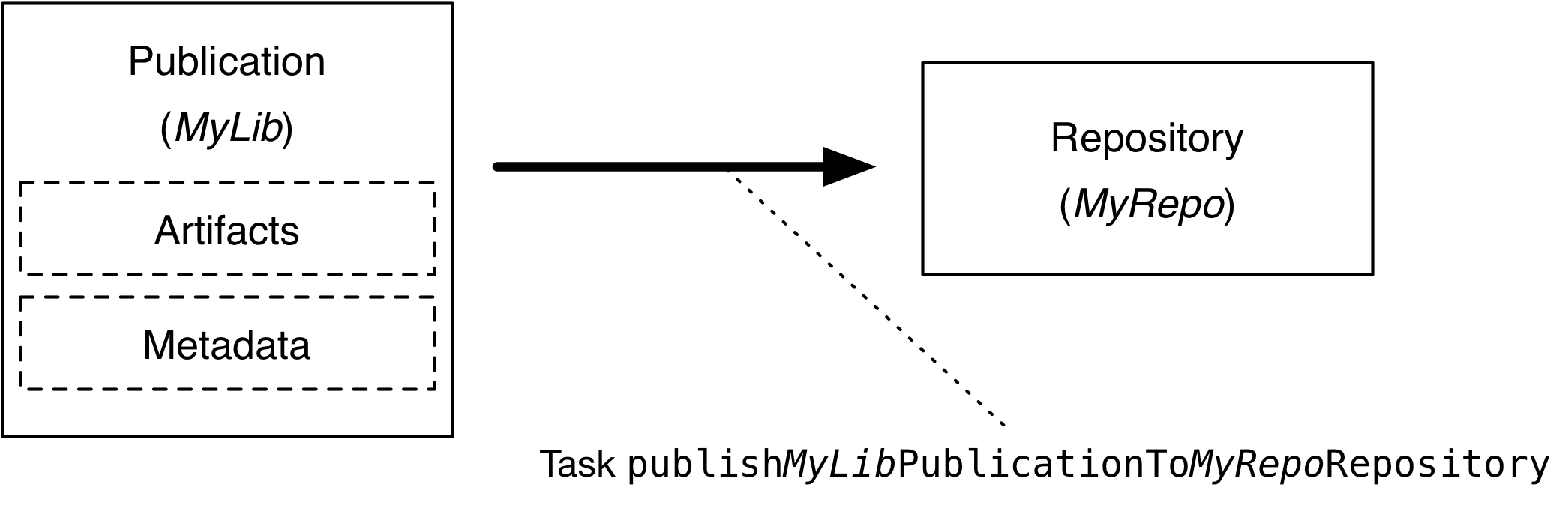
Let’s take a look at those steps in more detail:
- What to publish
-
Gradle needs to know what files and information to publish so that consumers can use your project. This is typically a combination of artifacts and metadata that Gradle calls a publication. Exactly what a publication contains depends on the type of repository it’s being published to.
For example, a publication destined for a Maven repository includes one or more artifacts — typically built by the project — plus a POM file describing the primary artifact and its dependencies. The primary artifact is typically the project’s production JAR and secondary artifacts might consist of "-sources" and "-javadoc" JARs.
- Where to publish
-
Gradle needs to know where to publish artifacts so that consumers can get hold of them. This is done via repositories, which store and make available all sorts of artifact. Gradle also needs to interact with the repository, which is why you must provide the type of the repository and its location.
- How to publish
-
Gradle automatically generates publishing tasks for all possible combinations of publication and repository, allowing you to publish any artifact to any repository. If you’re publishing to a Maven repository, the tasks are of type PublishToMavenRepository, while for Ivy repositories the tasks are of type PublishToIvyRepository.
What follows is a practical example that demonstrates the entire publishing process.
Setting up basic publishing
The first step in publishing, irrespective of your project type, is to apply the appropriate publishing plugin. As mentioned in the introduction, Gradle supports both Maven and Ivy repositories via the following plugins:
These provide the specific publication and repository classes needed to configure publishing for the corresponding repository type. Since Maven repositories are the most commonly used ones, they will be the basis for this example and for the other samples in the chapter. Don’t worry, we will explain how to adjust individual samples for Ivy repositories.
Let’s assume we’re working with a simple Java library project, so only the following plugins are applied:
GroovyKotlinplugins {
id 'java-library'
id 'maven-publish'
}Once the appropriate plugin has been applied, you can configure the publications and repositories. For this example, we want to publish the project’s production JAR file — the one produced by the jar task — to a custom, Maven repository. We do that with the following publishing {} block, which is backed by PublishingExtension:
GroovyKotlingroup = 'org.example'
version = '1.0'
publishing {
publications {
myLibrary(MavenPublication) {
from components.java
}
}
repositories {
maven {
name = 'myRepo'
url = "file://${buildDir}/repo"
}
}
}This defines a publication called "myLibrary" that can be published to a Maven repository by virtue of its type: MavenPublication. This publication consists of just the production JAR artifact and its metadata, which combined are represented by the java component of the project.
|
Note
|
Components are the standard way of defining a publication. They are provided by plugins, usually of the language or platform variety. For example, the Java Plugin defines the components.java SoftwareComponent, while the War Plugin defines components.web.
|
The example also defines a file-based Maven repository with the name "myRepo". Such a file-based repository is convenient for a sample, but real-world builds typically work with HTTPS-based repository servers, such as Maven Central or an internal company server.
|
Note
|
You may define one, and only one, repository without a name. This translates to an implicit name of "Maven" for Maven repositories and "Ivy" for Ivy repositories. All other repository definitions must be given an explicit name. |
In combination with the project’s group and version, the publication and repository definitions provide everything that Gradle needs to publish the project’s production JAR. Gradle will then create a dedicated publishMyLibraryPublicationToMyRepoRepository task that does just that. Its name is based on the template publishPubNamePublicationToRepoNameRepository. See the appropriate publishing plugin’s documentation for more details on the nature of this task and any other tasks that may be available to you.
You can either execute the individual publishing tasks directly, or you can execute publish, which will run all the available publishing tasks. In this example, publish will just run publishMyLibraryPublicationToMavenRepository.
|
Note
|
Basic publishing to an Ivy repository is very similar: you simply use the Ivy Publish Plugin, replace There are differences between the two types of repository, particularly around the extra metadata that each support — for example, Maven repositories require a POM file while Ivy ones have their own metadata format — so see the plugin chapters for comprehensive information on how to configure both publications and repositories for whichever repository type you’re working with. |
That’s everything for the basic use case. However, many projects need more control over what gets published, so we look at several common scenarios in the following sections.
Adding custom artifacts to a publication
Users often need to include additional artifacts with a publication, one of the most common examples being that of "-sources" and "-javadoc" JARs for JVM libraries. This is easy to do for both Maven- and Ivy-compatible repositories via the artifact configuration.
The following sample configures "-sources" and "-javadoc" JARs for a Java project and attaches them to the main (Maven) publication, i.e. the production JAR:
GroovyKotlintask sourcesJar(type: Jar) {
archiveClassifier = 'sources'
from sourceSets.main.allJava
}
task javadocJar(type: Jar) {
archiveClassifier = 'javadoc'
from javadoc.destinationDir
}
publishing {
publications {
mavenJava(MavenPublication) {
from components.java
artifact sourcesJar
artifact javadocJar
}
}
}There are several important things to note about the sample:
-
The
artifact()method accepts archive tasks as an argument — likesourcesJarin the sample — as well as any type of argument accepted by Project.file(java.lang.Object), such as aFileinstance or string file path. -
Publishing plugins support different artifact configuration properties, so always check the plugin documentation for more details. The
classifierandextensionproperties are supported by both the Maven Publish Plugin and the Ivy Publish Plugin. -
Custom artifacts need to be distinct within a publication, typically via a unique combination of
classifierandextension. See the documentation for the plugin you’re using for the precise requirements. -
If you use
artifact()with an archive task, Gradle automatically populates the artifact’s metadata with theclassifierandextensionproperties from that task. That’s why the above sample does not specify those properties in the artifact configurations.
When you’re attaching extra artifacts to a publication, remember that they are secondary artifacts that support a primary artifact. The metadata that a publication defines — such as dependency information — is associated with that primary artifact only. Thinking about publications in this way should help you determine whether you should be adding custom artifacts to an existing publication, or defining a new publication.
Publishing a custom primary artifact (no component)
If your build produces a primary artifact that isn’t supported by a predefined component, then you will need to configure a custom artifact. This isn’t much different to adding a custom artifact to an existing publication. There are just a couple of extra considerations:
-
You may want to make the artifact available to other projects in the build
-
You will need to manually construct the necessary metadata for publishing
Inter-project dependencies have nothing to do with publishing, but both features typically apply to the same set of artifacts in a Gradle project. So how do you tie them together?
You start by defining a custom artifact and attaching it to a Gradle configuration of your choice. The following sample defines an RPM artifact that is produced by an rpm task (not shown) and attaches that artifact to the archives configuration:
GroovyKotlindef rpmFile = file("$buildDir/rpms/my-package.rpm")
def rpmArtifact = artifacts.add('archives', rpmFile) {
type 'rpm'
builtBy 'rpm'
}The artifacts.add() method — from ArtifactHandler — returns an artifact object of type PublishArtifact that can then be used in defining a publication, as shown in the following sample:
GroovyKotlinpublishing {
publications {
maven(MavenPublication) {
artifact rpmArtifact
}
}
}Now you can publish the RPM as well as depend on it from another project using the project(path: ':my-project', configuration: 'archives') syntax.
|
Note
|
There is currently no easy way to define dependency information for a custom artifact. |
The groupId and artifactId properties are specific to Maven publications. See IvyPublication for the relevant Ivy properties.
Signing artifacts
The Signing Plugin can be used to sign all artifacts and metadata files that make up a publication, including Maven POM files and Ivy module descriptors. In order to use it:
-
Apply the Signing Plugin
-
Configure the signatory credentials — follow the link to see how
-
Specify the publications you want signed
Here’s an example that configures the plugin to sign the mavenJava publication:
GroovyKotlinsigning {
sign publishing.publications.mavenJava
}This will create a Sign task for each publication you specify and wire all publishPubNamePublicationToRepoNameRepository tasks to depend on it. Thus, publishing any publication will automatically create and publish the signatures for its artifacts and metadata, as you can see from this output:
Example: Sign and publish a project
gradle publish> gradle publish > Task :generatePomFileForMavenJavaPublication > Task :compileJava > Task :processResources > Task :classes > Task :jar > Task :javadoc > Task :javadocJar > Task :sourcesJar > Task :signMavenJavaPublication > Task :publishMavenJavaPublicationToMavenRepository > Task :publish BUILD SUCCESSFUL in 0s 9 actionable tasks: 9 executed
Restricting publications to specific repositories
When you have defined multiple publications or repositories, you often want to control which publications are published to which repositories. For instance, consider the following sample that defines two publications — one that consists of just a binary and another that contains the binary and associated sources — and two repositories — one for internal use and one for external consumers:
GroovyKotlinpublishing {
publications {
binary(MavenPublication) {
from components.java
}
binaryAndSources(MavenPublication) {
from components.java
artifact sourcesJar
}
}
repositories {
// change URLs to point to your repos, e.g. http://my.org/repo
maven {
name = 'external'
url = "$buildDir/repos/external"
}
maven {
name = 'internal'
url = "$buildDir/repos/internal"
}
}
}The publishing plugins will create tasks that allow you to publish either of the publications to either repository. They also attach those tasks to the publish aggregate task. But let’s say you want to restrict the binary-only publication to the external repository and the binary-with-sources publication to the internal one. To do that, you need to make the publishing conditional.
Gradle allows you to skip any task you want based on a condition via the Task.onlyIf(org.gradle.api.specs.Spec) method. The following sample demonstrates how to implement the constraints we just mentioned:
GroovyKotlintasks.withType(PublishToMavenRepository) {
onlyIf {
(repository == publishing.repositories.external &&
publication == publishing.publications.binary) ||
(repository == publishing.repositories.internal &&
publication == publishing.publications.binaryAndSources)
}
}
tasks.withType(PublishToMavenLocal) {
onlyIf {
publication == publishing.publications.binaryAndSources
}
}gradle publish> gradle publish > Task :generatePomFileForBinaryAndSourcesPublication > Task :compileJava > Task :processResources > Task :classes > Task :jar > Task :sourcesJar > Task :publishBinaryAndSourcesPublicationToExternalRepository SKIPPED > Task :publishBinaryAndSourcesPublicationToInternalRepository > Task :generatePomFileForBinaryPublication > Task :publishBinaryPublicationToExternalRepository > Task :publishBinaryPublicationToInternalRepository SKIPPED > Task :publish BUILD SUCCESSFUL in 0s 8 actionable tasks: 8 executed
You may also want to define your own aggregate tasks to help with your workflow. For example, imagine that you have several publications that should be published to the external repository. It could be very useful to publish all of them in one go without publishing the internal ones.
The following sample demonstrates how you can do this by defining an aggregate task — publishToExternalRepository — that depends on all the relevant publish tasks:
GroovyKotlintask publishToExternalRepository {
group = 'publishing'
description = 'Publishes all Maven publications to the external Maven repository.'
dependsOn tasks.withType(PublishToMavenRepository).matching {
it.repository == publishing.repositories.external
}
}This particular sample automatically handles the introduction or removal of the relevant publishing tasks by using TaskCollection.withType(java.lang.Class) with the PublishToMavenRepository task type. You can do the same with PublishToIvyRepository if you’re publishing to Ivy-compatible repositories.
Configuring publishing tasks
The publishing plugins create their non-aggregate tasks after the project has been evaluated, which means you cannot directly reference them from your build script. If you would like to configure any of these tasks, you should use deferred task configuration. This can be done in a number of ways via the project’s tasks collection.
For example, imagine you want to change where the generatePomFileForPubNamePublication tasks write their POM files. You can do this by using the TaskCollection.withType(java.lang.Class) method, as demonstrated by this sample:
GroovyKotlintasks.withType(GenerateMavenPom).all {
def matcher = name =~ /generatePomFileFor(\w+)Publication/
def publicationName = matcher[0][1]
destination = "$buildDir/poms/${publicationName}-pom.xml"
}The above sample uses a regular expression to extract the name of the publication from the name of the task. This is so that there is no conflict between the file paths of all the POM files that might be generated. If you only have one publication, then you don’t have to worry about such conflicts since there will only be one POM file.
Terminology
- Artifact
-
A file or directory produced by a build, such as a JAR, a ZIP distribution, or a native executable.
Artifacts are typically designed to be used or consumed by users or other projects, or deployed to hosting systems. In such cases, the artifact is a single file. Directories are common in the case of inter-project dependencies to avoid the cost of producing the publishable artifact.
- Component
-
Any single version of a module.
Components are defined by plugins and provide a simple way to define a publication for publishing. They comprise one or more artifacts as well as the appropriate metadata. For example, the
javacomponent consists of the production JAR — produced by thejartask — and its dependency information.
- Configuration
-
A named collection of dependencies or artifacts.
Gradle’s configurations can be somewhat confusing because they apply to both dependencies and artifacts. The main difference is that dependencies are consumed by the project, while artifacts are produced by it. Even then, the artifacts produced by a project are often consumed as dependencies by other projects.
Configurations allow different aspects of the build to work with known subsets of a project’s dependencies or artifacts, e.g. the dependencies required for compilation, or the artifacts related to a project’s API.
- Publication
-
A description of the files and metadata that should be published to a repository as a single entity for use by consumers.
A publication has a name and consists of one or more artifacts plus information about those artifacts. The nature of that information depends on what type of repository you publish the publication to. In the case of Maven, the information takes the form of a POM.
One thing to bear in mind is that Maven repositories only allow a single primary artifact, i.e. one with metadata, but they do allow secondary artifacts such as packages of the associated source files and documentation ("-sources" and "-javadoc" JARs in the Java world).
Legacy publishing
|
Note
|
This chapter describes the original publishing mechanism available in Gradle 1.0, which has since been superseded by an alternative model. The approach detailed in this chapter — based on Upload tasks — should not be used in new builds. We cover it in order to help users work with and update existing builds that use it. |
Introduction
This chapter is about how you declare the outgoing artifacts of your project, and how to work with them (e.g. upload them). We define the artifacts of the projects as the files the project provides to the outside world. This might be a library or a ZIP distribution or any other file. A project can publish as many artifacts as it wants.
Artifacts and configurations
Like dependencies, artifacts are grouped by configurations. In fact, a configuration can contain both artifacts and dependencies at the same time.
For each configuration in your project, Gradle provides the tasks uploadConfigurationName and buildConfigurationName when the base plugin is applied.
Execution of these tasks will build or upload the artifacts belonging to the respective configuration.
This listing shows the configurations added by the Java plugin. Two of the configurations are relevant for the usage with artifacts. The archives configuration is the standard configuration to assign your artifacts to. The Java plugin automatically assigns the default jar to this configuration. We will talk more about the runtime configuration further on. As with dependencies, you can declare as many custom configurations as you like and assign artifacts to them.
Declaring artifacts
Archive task artifacts
You can use an archive task to define an artifact:
GroovyKotlintask myJar(type: Jar)
artifacts {
archives myJar
}It is important to note that the custom archives you are creating as part of your build are not automatically assigned to any configuration. You have to explicitly do this assignment.
File artifacts
You can also use a file to define an artifact:
GroovyKotlindef someFile = file("$buildDir/somefile.txt")
artifacts {
archives someFile
}Gradle will figure out the properties of the artifact based on the name of the file. You can customize these properties:
GroovyKotlintask myTask(type: MyTaskType) {
destFile = file("$buildDir/somefile.txt")
}
artifacts {
archives(myTask.destFile) {
name 'my-artifact'
type 'text'
builtBy myTask
}
}There is a map-based syntax for defining an artifact using a file. The map must include a file entry that defines the file. The map may include other artifact properties:
GroovyKotlintask generate(type: MyTaskType) {
destFile = file("$buildDir/somefile.txt")
}
artifacts {
archives file: generate.destFile, name: 'my-artifact', type: 'text', builtBy: generate
}Publishing artifacts
We have said that there is a specific upload task for each configuration. Before you can do an upload, you have to configure the upload task and define where to publish the artifacts to. The repositories you have defined (as described in Declaring Repositories) are not automatically used for uploading. In fact, some of those repositories only allow downloading artifacts, not uploading. Here is an example of how you can configure the upload task of a configuration:
GroovyKotlinrepositories {
flatDir {
name "fileRepo"
dirs "repo"
}
}
uploadArchives {
repositories {
add project.repositories.fileRepo
ivy {
credentials {
username "username"
password "pw"
}
url "http://repo.mycompany.com"
}
}
}As you can see, you can either use a reference to an existing repository or create a new repository.
If an upload repository is defined with multiple patterns, Gradle must choose a pattern to use for uploading each file. By default, Gradle will upload to the pattern defined by the url parameter, combined with the optional layout parameter. If no url parameter is supplied, then Gradle will use the first defined artifactPattern for uploading, or the first defined ivyPattern for uploading Ivy files, if this is set.
Uploading to a Maven repository is described in this section.
More about project libraries
If your project is supposed to be used as a library, you need to define what are the artifacts of this library and what are the dependencies of these artifacts. The Java plugin adds a runtime configuration for this purpose, with the implicit assumption that the runtime dependencies are the dependencies of the artifact you want to publish. Of course this is fully customizable. You can add your own custom configuration or let the existing configurations extend from other configurations. You might have a different group of artifacts which have a different set of dependencies. This mechanism is very powerful and flexible.
If someone wants to use your project as a library, she simply needs to declare which configuration of the dependency to depend on. A Gradle dependency offers the configuration property to declare this. If this is not specified, the default configuration is used (see Managing Dependency Configurations). Using your project as a library can either happen from within a multi-project build or by retrieving your project from a repository. In the latter case, an ivy.xml descriptor in the repository is supposed to contain all the necessary information. If you work with Maven repositories you don’t have the flexibility as described above. For how to publish to a Maven repository, see the section Uploading to Maven repositories.
Java & Other JVM Projects
Building Java & JVM projects
Gradle uses a convention-over-configuration approach to building JVM-based projects that borrows several conventions from Apache Maven. In particular, it uses the same default directory structure for source files and resources, and it works with Maven-compatible repositories.
We will look at Java projects in detail in this chapter, but most of the topics apply to other supported JVM languages as well, such as Kotlin, Groovy and Scala. If you don’t have much experience with building JVM-based projects with Gradle, take a look at the Java tutorials for step-by-step instructions on how to build various types of basic Java projects.
Introduction
The simplest build script for a Java project applies the Java Plugin and optionally sets the project version and Java compatibility versions:
GroovyKotlinplugins {
id 'java'
}
sourceCompatibility = '1.8'
targetCompatibility = '1.8'
version = '1.2.1'By applying the Java Plugin, you get a whole host of features:
-
A
compileJavatask that compiles all the Java source files under src/main/java -
A
compileTestJavatask for source files under src/test/java -
A
testtask that runs the tests from src/test/java -
A
jartask that packages themaincompiled classes and resources from src/main/resources into a single JAR named <project>-<version>.jar -
A
javadoctask that generates Javadoc for themainclasses
This isn’t sufficient to build any non-trivial Java project — at the very least, you’ll probably have some file dependencies. But it means that your build script only needs the information that is specific to your project.
|
Note
|
Although the properties in the example are optional, we recommend that you specify them in your projects. The compatibility options mitigate against problems with the project being built with different Java compiler versions, and the version string is important for tracking the progression of the project. The project version is also used in archive names by default. |
The Java Plugin also integrates the above tasks into the standard Base Plugin lifecycle tasks:
-
jaris attached toassemble[9] -
testis attached tocheck
The rest of the chapter explains the different avenues for customizing the build to your requirements. You will also see later how to adjust the build for libraries, applications, web apps and enterprise apps.
Declaring your source files via source sets
Gradle’s Java support was the first to introduce a new concept for building source-based projects: source sets. The main idea is that source files and resources are often logically grouped by type, such as application code, unit tests and integration tests. Each logical group typically has its own sets of file dependencies, classpaths, and more. Significantly, the files that form a source set don’t have to be located in the same directory!
Source sets are a powerful concept that tie together several aspects of compilation:
-
the source files and where they’re located
-
the compilation classpath, including any required dependencies (via Gradle configurations)
-
where the compiled class files are placed
You can see how these relate to one another in this diagram:
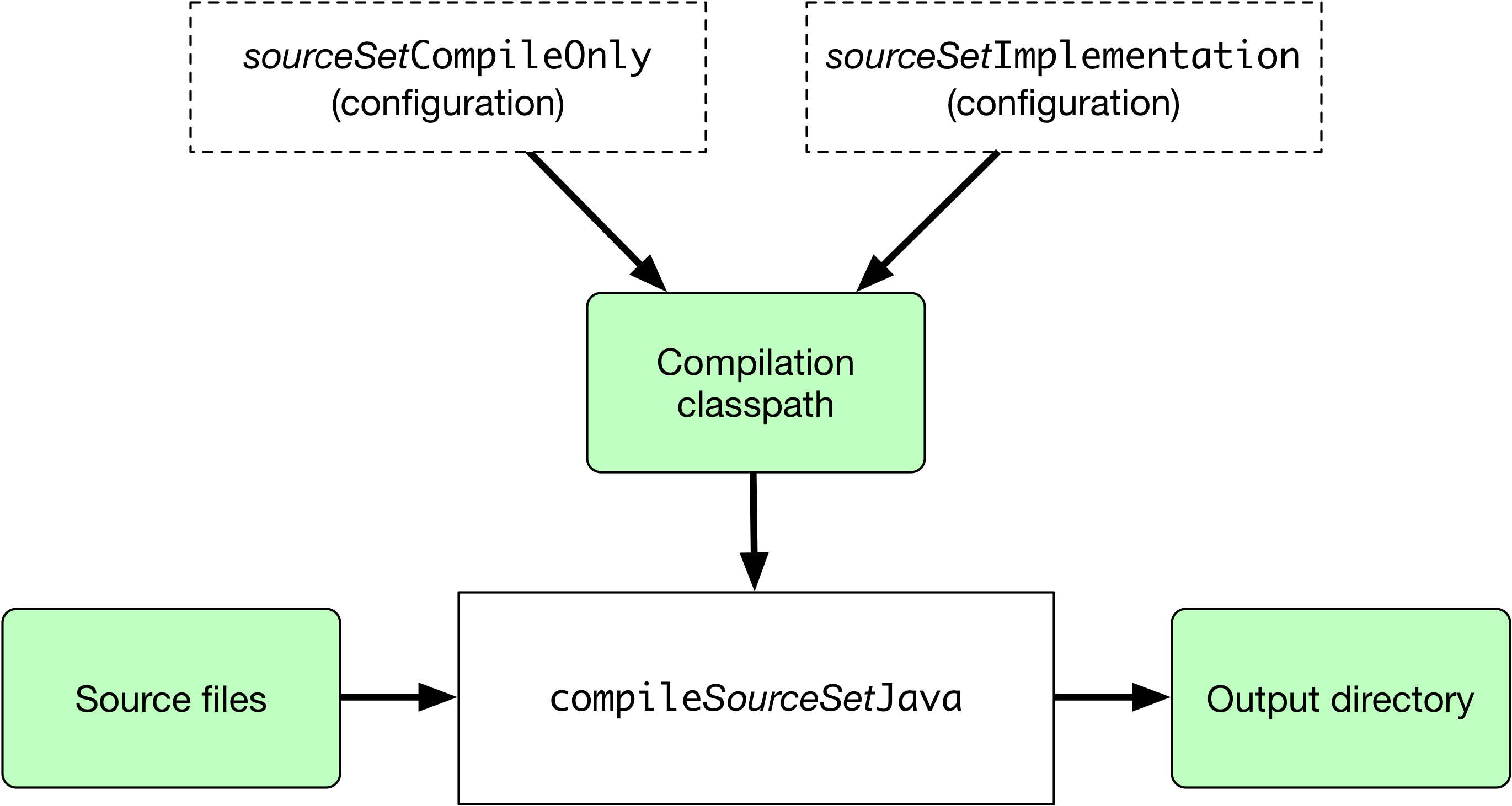
The shaded boxes represent properties of the source set itself. On top of that, the Java Plugin automatically creates a compilation task for every source set you or a plugin defines — named compileSourceSetJava — and several dependency configurations.
|
Note
|
The
main source setMost language plugins, Java included, automatically create a source set called |
Java projects typically include resources other than source files, such as properties files, that may need processing — for example by replacing tokens within the files — and packaging within the final JAR. The Java Plugin handles this by automatically creating a dedicated task for each defined source set called processSourceSetResources (or processResources for the main source set). The following diagram shows how the source set fits in with this task:

As before, the shaded boxes represent properties of the source set, which in this case comprises the locations of the resource files and where they are copied to.
In addition to the main source set, the Java Plugin defines a test source set that represents the project’s tests. This source set is used by the test task, which runs the tests. You can learn more about this task and related topics in the Java testing chapter.
Projects typically use this source set for unit tests, but you can also use it for integration, acceptance and other types of test if you wish. The alternative approach is to define a new source set for each of your other test types, which is typically done for one or both of the following reasons:
-
You want to keep the tests separate from one another for aesthetics and manageability
-
The different test types require different compilation or runtime classpaths or some other difference in setup
You can see an example of this approach in the Java testing chapter, which shows you how to set up integration tests in a project.
You’ll learn more about source sets and the features they provide in:
Managing your dependencies
The vast majority of Java projects rely on libraries, so managing a project’s dependencies is an important part of building a Java project. Dependency management is a big topic, so we will focus on the basics for Java projects here. If you’d like to dive into the detail, check out the introduction to dependency management.
Specifying the dependencies for your Java project requires just three pieces of information:
-
Which dependency you need, such as a name and version
-
What it’s needed for, e.g. compilation or running
-
Where to look for it
The first two are specified in a dependencies {} block and the third in a repositories {} block. For example, to tell Gradle that your project requires version 3.6.7 of Hibernate Core to compile and run your production code, and that you want to download the library from the Maven Central repository, you can use the following fragment:
GroovyKotlinrepositories {
mavenCentral()
}
dependencies {
implementation 'org.hibernate:hibernate-core:3.6.7.Final'
}The Gradle terminology for the three elements is as follows:
-
Repository (ex:
mavenCentral()) — where to look for the modules you declare as dependencies -
Configuration (ex:
implementation) - a named collection of dependencies, grouped together for a specific goal such as compiling or running a module — a more flexible form of Maven scopes -
Module coordinate (ex:
org.hibernate:hibernate-core-3.6.7.Final) — the ID of the dependency, usually in the form '<group>:<module>:<version>' (or '<groupId>:<artifactId>:<version>' in Maven terminology)
You can find a more comprehensive glossary of dependency management terms here.
As far as configurations go, the main ones of interest are:
-
compileOnly— for dependencies that are necessary to compile your production code but shouldn’t be part of the runtime classpath -
implementation(supersedescompile) — used for compilation and runtime -
runtimeOnly(supersedesruntime) — only used at runtime, not for compilation -
testCompileOnly— same ascompileOnlyexcept it’s for the tests -
testImplementation— test equivalent ofimplementation -
testRuntimeOnly— test equivalent ofruntimeOnly
You can learn more about these and how they relate to one another in the plugin reference chapter.
Be aware that the Java Library Plugin creates an additional configuration — api — for dependencies that are required for compiling both the module and any modules that depend on it.
|
Note
|
Why no
compile configuration?The Java Plugin has historically used the |
We have only scratched the surface here, so we recommend that you read the dedicated dependency management chapters once you’re comfortable with the basics of building Java projects with Gradle. Some common scenarios that require further reading include:
-
Defining a custom Maven- or Ivy-compatible repository
-
Using dependencies from a local filesystem directory
-
Declaring dependencies with changing (e.g. SNAPSHOT) and dynamic (range) versions
-
Declaring a sibling project as a dependency
-
Testing your fixes to a 3rd-party dependency via composite builds (a better alternative to publishing to and consuming from Maven Local)
You’ll discover that Gradle has a rich API for working with dependencies — one that takes time to master, but is straightforward to use for common scenarios.
Compiling your code
Compiling both your production and test code can be trivially easy if you follow the conventions:
-
Put your production source code under the src/main/java directory
-
Put your test source code under src/test/java
-
Declare your production compile dependencies in the
compileOnlyorimplementationconfigurations (see previous section) -
Declare your test compile dependencies in the
testCompileOnlyortestImplementationconfigurations -
Run the
compileJavatask for the production code andcompileTestJavafor the tests
Other JVM language plugins, such as the one for Groovy, follow the same pattern of conventions. We recommend that you follow these conventions wherever possible, but you don’t have to. There are several options for customization, as you’ll see next.
Customizing file and directory locations
Imagine you have a legacy project that uses an src directory for the production code and test for the test code. The conventional directory structure won’t work, so you need to tell Gradle where to find the source files. You do that via source set configuration.
Each source set defines where its source code resides, along with the resources and the output directory for the class files. You can override the convention values by using the following syntax:
GroovyKotlinsourceSets {
main {
java {
srcDirs = ['src']
}
}
test {
java {
srcDirs = ['test']
}
}
}Now Gradle will only search directly in src and test for the respective source code. What if you don’t want to override the convention, but simply want to add an extra source directory, perhaps one that contains some third-party source code you want to keep separate? The syntax is similar:
GroovyKotlinsourceSets {
main {
java {
srcDir 'thirdParty/src/main/java'
}
}
}Crucially, we’re using the method srcDir() here to append a directory path, whereas setting the srcDirs property replaces any existing values. This is a common convention in Gradle: setting a property replaces values, while the corresponding method appends values.
You can see all the properties and methods available on source sets in the DSL reference for SourceSet and SourceDirectorySet. Note that srcDirs and srcDir() are both on SourceDirectorySet.
Changing compiler options
Most of the compiler options are accessible through the corresponding task, such as compileJava and compileTestJava. These tasks are of type JavaCompile, so read the task reference for an up-to-date and comprehensive list of the options.
For example, if you want to use a separate JVM process for the compiler and prevent compilation failures from failing the build, you can use this configuration:
GroovyKotlincompileJava {
options.incremental = true
options.fork = true
options.failOnError = false
}That’s also how you can change the verbosity of the compiler, disable debug output in the byte code and configure where the compiler can find annotation processors.
Two common options for the Java compiler are defined at the project level:
sourceCompatibility-
Defines which language version of Java your source files should be treated as.
targetCompatibility-
Defines the minimum JVM version your code should run on, i.e. it determines the version of byte code the compiler generates.
If you need or want more than one compilation task for any reason, you can either create a new source set or simply define a new task of type JavaCompile. We look at setting up a new source set next.
Compiling and testing Java 6/7
Gradle can only run on Java version 8 or higher.
Gradle still supports compiling, testing, generating Javadoc and executing applications for Java 6 and Java 7. Java 5 is not supported.
To use Java 6 or Java 7, the following tasks need to be configured:
-
JavaCompiletask to fork and use the correct Java home -
Javadoctask to use the correctjavadocexecutable -
Testand theJavaExectask to use the correctjavaexecutable.
The following sample shows how the build.gradle needs to be adjusted. In order to be able to make the build machine-independent, the location of the old Java home and target version should be configured in GRADLE_USER_HOME/gradle.properties [10] in the user’s home directory on each developer machine, as shown in the example.
Example: Configure Java 7 build
# in $HOME/.gradle/gradle.properties
javaHome=/Library/Java/JavaVirtualMachines/jdk1.7.0_80.jdk/Contents/Home
targetJavaVersion=1.7GroovyKotlinassert hasProperty('javaHome'): "Set the property 'javaHome' in your your gradle.properties pointing to a Java 6 or 7 installation"
assert hasProperty('targetJavaVersion'): "Set the property 'targetJavaVersion' in your your gradle.properties to '1.6' or '1.7'"
java {
sourceCompatibility = JavaVersion.toVersion(targetJavaVersion)
}
def javaExecutablesPath = new File(javaHome, 'bin')
def javaExecutables = [:].withDefault { execName ->
def executable = new File(javaExecutablesPath, execName)
assert executable.exists(): "There is no ${execName} executable in ${javaExecutablesPath}"
executable
}
tasks.withType(AbstractCompile) {
options.with {
fork = true
forkOptions.javaHome = file(javaHome)
}
}
tasks.withType(Javadoc) {
executable = javaExecutables.javadoc
}
tasks.withType(Test) {
executable = javaExecutables.java
}
tasks.withType(JavaExec) {
executable = javaExecutables.java
}Compiling independent sources separately
Most projects have at least two independent sets of sources: the production code and the test code. Gradle already makes this scenario part of its Java convention, but what if you have other sets of sources? One of the most common scenarios is when you have separate integration tests of some form or other. In that case, a custom source set may be just what you need.
You can see a complete example for setting up integration tests in the Java testing chapter. You can set up other source sets that fulfil different roles in the same way. The question then becomes: when should you define a custom source set?
To answer that question, consider whether the sources:
-
Need to be compiled with a unique classpath
-
Generate classes that are handled differently from the
mainandtestones -
Form a natural part of the project
If your answer to both 3 and either one of the others is yes, then a custom source set is probably the right approach. For example, integration tests are typically part of the project because they test the code in main. In addition, they often have either their own dependencies independent of the test source set or they need to be run with a custom Test task.
Other common scenarios are less clear cut and may have better solutions. For example:
-
Separate API and implementation JARs — it may make sense to have these as separate projects, particularly if you already have a multi-project build
-
Generated sources — if the resulting sources should be compiled with the production code, add their path(s) to the
mainsource set and make sure that thecompileJavatask depends on the task that generates the sources
If you’re unsure whether to create a custom source set or not, then go ahead and do so. It should be straightforward and if it’s not, then it’s probably not the right tool for the job.
Managing resources
Many Java projects make use of resources beyond source files, such as images, configuration files and localization data. Sometimes these files simply need to be packaged unchanged and sometimes they need to be processed as template files or in some other way. Either way, the Java Plugin adds a specific Copy task for each source set that handles the processing of its associated resources.
The task’s name follows the convention of processSourceSetResources — or processResources for the main source set — and it will automatically copy any files in src/[sourceSet]/resources to a directory that will be included in the production JAR. This target directory will also be included in the runtime classpath of the tests.
Since processResources is an instance of the Copy task, you can perform any of the processing described in the Working With Files chapter.
Java properties files and reproducible builds
You can easily create Java properties files via the WriteProperties task, which fixes a well-known problem with Properties.store() that can reduce the usefulness of incremental builds.
The standard Java API for writing properties files produces a unique file every time, even when the same properties and values are used, because it includes a timestamp in the comments. Gradle’s WriteProperties task generates exactly the same output byte-for-byte if none of the properties have changed. This is achieved by a few tweaks to how a properties file is generated:
-
no timestamp comment is added to the output
-
the line separator is system independent, but can be configured explicitly (it defaults to
'\n') -
the properties are sorted alphabetically
Sometimes it can be desirable to recreate archives in a byte for byte way on different machines. You want to be sure that building an artifact from source code produces the same result, byte for byte, no matter when and where it is built. This is necessary for projects like reproducible-builds.org.
These tweaks not only lead to better incremental build integration, but they also help with reproducible builds. In essence, reproducible builds guarantee that you will see the same results from a build execution — including test results and production binaries — no matter when or on what system you run it.
Running tests
Alongside providing automatic compilation of unit tests in src/test/java, the Java Plugin has native support for running tests that use JUnit 3, 4 & 5 (JUnit 5 support came in Gradle 4.6) and TestNG. You get:
-
An automatic
testtask of type Test, using thetestsource set -
An HTML test report that includes the results from all
Testtasks that run -
Easy filtering of which tests to run
-
Fine-grained control over how the tests are run
-
The opportunity to create your own test execution and test reporting tasks
You do not get a Test task for every source set you declare, since not every source set represents tests! That’s why you typically need to create your own Test tasks for things like integration and acceptance tests if they can’t be included with the test source set.
As there is a lot to cover when it comes to testing, the topic has its own chapter in which we look at:
-
How tests are run
-
How to run a subset of tests via filtering
-
How Gradle discovers tests
-
How to configure test reporting and add your own reporting tasks
-
How to make use of specific JUnit and TestNG features
You can also learn more about configuring tests in the DSL reference for Test.
Packaging and publishing
How you package and potentially publish your Java project depends on what type of project it is. Libraries, applications, web applications and enterprise applications all have differing requirements. In this section, we will focus on the bare bones provided by the Java Plugin.
The one and only packaging feature provided by the Java Plugin directly is a jar task that packages all the compiled production classes and resources into a single JAR. This JAR is then added as an artifact — as opposed to a dependency — in the archives configuration, hence why it is automatically built by the assemble task.
If you want any other JAR or alternative archive built, you either have to apply an appropriate plugin or create the task manually. For example, if you want a task that generates a 'sources' JAR, define your own Jar task like so:
GroovyKotlintask sourcesJar(type: Jar) {
archiveClassifier = 'sources'
from sourceSets.main.allJava
}See Jar for more details on the configuration options available to you.
And note that you need to use archiveClassifier rather than archiveAppendix here for correct publication of the JAR.
If you instead want to create an 'uber' (AKA 'fat') JAR, then you can use a task definition like this:
GroovyKotlinplugins {
id 'java'
}
version = '1.0.0'
repositories {
mavenCentral()
}
dependencies {
implementation 'commons-io:commons-io:2.6'
}
task uberJar(type: Jar) {
archiveClassifier = 'uber'
from sourceSets.main.output
dependsOn configurations.runtimeClasspath
from {
configurations.runtimeClasspath.findAll { it.name.endsWith('jar') }.collect { zipTree(it) }
}
}There are several options for publishing a JAR once it has been created:
-
the
uploadArchivestask — the original publishing mechanism — which works with both Ivy and (if you apply the Maven Plugin) Maven
The former two "Publish" plugins are the preferred options.
Modifying the JAR manifest
Each instance of the Jar, War and Ear tasks has a manifest property that allows you to customize the MANIFEST.MF file that goes into the corresponding archive. The following example demonstrates how to set attributes in the JAR’s manifest:
GroovyKotlinjar {
manifest {
attributes("Implementation-Title": "Gradle",
"Implementation-Version": version)
}
}See Manifest for the configuration options it provides.
You can also create standalone instances of Manifest. One reason for doing so is to share manifest information between JARs. The following example demonstrates how to share common attributes between JARs:
GroovyKotlinext.sharedManifest = manifest {
attributes("Implementation-Title": "Gradle",
"Implementation-Version": version)
}
task fooJar(type: Jar) {
manifest = project.manifest {
from sharedManifest
}
}Another option available to you is to merge manifests into a single Manifest object. Those source manifests can take the form of a text for or another Manifest object. In the following example, the source manifests are all text files except for sharedManifest, which is the Manifest object from the previous example:
GroovyKotlintask barJar(type: Jar) {
manifest {
attributes key1: 'value1'
from sharedManifest, 'src/config/basemanifest.txt'
from(['src/config/javabasemanifest.txt', 'src/config/libbasemanifest.txt']) {
eachEntry { details ->
if (details.baseValue != details.mergeValue) {
details.value = baseValue
}
if (details.key == 'foo') {
details.exclude()
}
}
}
}
}Manifests are merged in the order they are declared in the from statement. If the base manifest and the merged manifest both define values for the same key, the merged manifest wins by default. You can fully customize the merge behavior by adding eachEntry actions in which you have access to a ManifestMergeDetails instance for each entry of the resulting manifest. Note that the merge is done lazily, either when generating the JAR or when Manifest.writeTo() or Manifest.getEffectiveManifest() are called.
Speaking of writeTo(), you can use that to easily write a manifest to disk at any time, like so:
GroovyKotlinjar.manifest.writeTo("$buildDir/mymanifest.mf")Generating API documentation
The Java Plugin provides a javadoc task of type Javadoc, that will generate standard Javadocs for all your production code, i.e. whatever source is in the main source set. The task supports the core Javadoc and standard doclet options described in the Javadoc reference documentation. See CoreJavadocOptions and StandardJavadocDocletOptions for a complete list of those options.
As an example of what you can do, imagine you want to use Asciidoc syntax in your Javadoc comments. To do this, you need to add Asciidoclet to Javadoc’s doclet path. Here’s an example that does just that:
GroovyKotlinconfigurations {
asciidoclet
}
dependencies {
asciidoclet 'org.asciidoctor:asciidoclet:1.+'
}
task configureJavadoc {
doLast {
javadoc {
options.doclet = 'org.asciidoctor.Asciidoclet'
options.docletpath = configurations.asciidoclet.files.toList()
}
}
}
javadoc {
dependsOn configureJavadoc
}You don’t have to create a configuration for this, but it’s an elegant way to handle dependencies that are required for a unique purpose.
You might also want to create your own Javadoc tasks, for example to generate API docs for the tests:
GroovyKotlintask testJavadoc(type: Javadoc) {
source = sourceSets.test.allJava
}These are just two non-trivial but common customizations that you might come across.
Cleaning the build
The Java Plugin adds a clean task to your project by virtue of applying the Base Plugin. This task simply deletes everything in the $buildDir directory, hence why you should always put files generated by the build in there. The task is an instance of Delete and you can change what directory it deletes by setting its dir property.
Building Java libraries
The unique aspect of library projects is that they are used (or "consumed") by other Java projects. That means the dependency metadata published with the JAR file — usually in the form of a Maven POM — is crucial. In particular, consumers of your library should be able to distinguish between two different types of dependencies: those that are only required to compile your library and those that are also required to compile the consumer.
Gradle manages this distinction via the Java Library Plugin, which introduces an api configuration in addition to the implementation one covered in this chapter. If the types from a dependency appear in public fields or methods of your library’s public classes, then that dependency is exposed via your library’s public API and should therefore be added to the api configuration. Otherwise, the dependency is an internal implementation detail and should be added to implementation.
|
Note
|
The Java Library Plugin automatically applies the standard Java Plugin as well. |
If you’re unsure of the difference between an API and implementation dependency, the Java Library Plugin chapter has a detailed explanation. In addition, you can see a basic, practical example of building a Java library in the corresponding guide.
Building Java applications
Java applications packaged as a JAR aren’t set up for easy launching from the command line or a desktop environment. The Application Plugin solves the command line aspect by creating a distribution that includes the production JAR, its dependencies and launch scripts Unix-like and Windows systems.
See the plugin’s chapter for more details, but here’s a quick summary of what you get:
-
assemblecreates ZIP and TAR distributions of the application containing everything needed to run it -
A
runtask that starts the application from the build (for easy testing) -
Shell and Windows Batch scripts to start the application
Note that you will need to explicitly apply the Java Plugin in your build script.
You can see a basic example of building a Java application in the corresponding guide.
Building Java web applications
Java web applications can be packaged and deployed in a number of ways depending on the technology you use. For example, you might use Spring Boot with a fat JAR or a Reactive-based system running on Netty. Whatever technology you use, Gradle and its large community of plugins will satisfy your needs. Core Gradle, though, only directly supports traditional Servlet-based web applications deployed as WAR files.
That support comes via the War Plugin, which automatically applies the Java Plugin and adds an extra packaging step that does the following:
-
Copies static resources from src/main/webapp into the root of the WAR
-
Copies the compiled production classes into a WEB-INF/classes subdirectory of the WAR
-
Copies the library dependencies into a WEB-INF/lib subdirectory of the WAR
This is done by the war task, which effectively replaces the jar task — although that task remains — and is attached to the assemble lifecycle task. See the plugin’s chapter for more details and configuration options.
There is no core support for running your web application directly from the build, but we do recommend that you try the Gretty community plugin, which provides an embedded Servlet container.
Building Java EE applications
Java enterprise systems have changed a lot over the years, but if you’re still deploying to JEE application servers, you can make use of the Ear Plugin. This adds conventions and a task for building EAR files. The plugin’s chapter has more details.
Building Java Platforms
A Java platform represents a set of dependency declarations and constraints that form a cohesive unit to be applied on consuming projects. The platform has no source and no artifact of its own. It maps in the Maven world to a BOM.
The support comes via the Java Platform plugin, which sets up the different configurations and publication components.
Testing in Java & JVM projects
Testing on the JVM is a rich subject matter. There are many different testing libraries and frameworks, as well as many different types of test. All need to be part of the build, whether they are executed frequently or infrequently. This chapter is dedicated to explaining how Gradle handles differing requirements between and within builds, with significant coverage of how it integrates with the two most common testing frameworks: JUnit and TestNG.
It explains:
-
Ways to control how the tests are run (Test execution)
-
How to select specific tests to run (Test filtering)
-
What test reports are generated and how to influence the process (Test reporting)
-
How Gradle finds tests to run (Test detection)
-
How to make use of the major frameworks' mechanisms for grouping tests together (Test grouping)
But first, we look at the basics of JVM testing in Gradle.
The basics
All JVM testing revolves around a single task type: Test. This runs a collection of test cases using any supported test library — JUnit, JUnit Platform or TestNG — and collates the results. You can then turn those results into a report via an instance of the TestReport task type.
In order to operate, the Test task type requires just two pieces of information:
-
Where to find the compiled test classes (property: Test.getTestClassesDirs())
-
The execution classpath, which should include the classes under test as well as the test library that you’re using (property: Test.getClasspath())
When you’re using a JVM language plugin — such as the Java Plugin — you will automatically get the following:
-
A dedicated
testsource set for unit tests -
A
testtask of typeTestthat runs those unit tests
The JVM language plugins use the source set to configure the task with the appropriate execution classpath and the directory containing the compiled test classes. In addition, they attach the test task to the check lifecycle task.
It’s also worth bearing in mind that the test source set automatically creates corresponding dependency configurations — of which the most useful are testImplementation and testRuntimeOnly — that the plugins tie into the test task’s classpath.
All you need to do in most cases is configure the appropriate compilation and runtime dependencies and add any necessary configuration to the test task. The following example shows a simple setup that uses JUnit 4.x and changes the maximum heap size for the tests' JVM to 1 gigabyte:
GroovyKotlindependencies {
testImplementation 'junit:junit:4.12'
}
test {
useJUnit()
maxHeapSize = '1G'
}The Test task has many generic configuration options as well as several framework-specific ones that you can find described in JUnitOptions, JUnitPlatformOptions and TestNGOptions. We cover a significant number of them in the rest of the chapter.
If you want to set up your own Test task with its own set of test classes, then the easiest approach is to create your own source set and Test task instance, as shown in Configuring integration tests.
Test execution
Gradle executes tests in a separate ('forked') JVM, isolated from the main build process. This prevents classpath pollution and excessive memory consumption for the build process. It also allows you to run the tests with different JVM arguments than the build is using.
You can control how the test process is launched via several properties on the Test task, including the following:
maxParallelForks— default: 1-
You can run your tests in parallel by setting this property to a value greater than 1. This may make your test suites complete faster, particularly if you run them on a multi-core CPU. When using parallel test execution, make sure your tests are properly isolated from one another. Tests that interact with the filesystem are particularly prone to conflict, causing intermittent test failures.
Your tests can distinguish between parallel test processes by using the value of the
org.gradle.test.workerproperty, which is unique for each process. You can use this for anything you want, but it’s particularly useful for filenames and other resource identifiers to prevent the kind of conflict we just mentioned. forkEvery- default: 0 (no maximum)-
This property specifies the maximum number of test classes that Gradle should run on a test process before its disposed of and a fresh one created. This is mainly used as a way to manage leaky tests or frameworks that have static state that can’t be cleared or reset between tests.
Warning: a low value (other than 0) can severely hurt the performance of the tests
ignoreFailures— default: false-
If this property is
true, Gradle will continue with the project’s build once the tests have completed, even if some of them have failed. Note that, by default, theTesttask always executes every test that it detects, irrespective of this setting. failFast— (since Gradle 4.6) default: false-
Set this to
trueif you want the build to fail and finish as soon as one of your tests fails. This can save a lot of time when you have a long-running test suite and is particularly useful when running the build on continuous integration servers. When a build fails before all tests have run, the test reports only include the results of the tests that have completed, successfully or not.You can also enable this behavior by using the
--fail-fastcommand line option. testLogging— default: not set-
This property represents a set of options that control which test events are logged and at what level. You can also configure other logging behavior via this property. See TestLoggingContainer for more detail.
See Test for details on all the available configuration options.
|
Note
|
The test process can exit unexpectedly if configured incorrectly. For instance, if the Java executable does not exist or an invalid JVM argument is provided, the test process will fail to start. Similarly, if a test makes programmatic changes to the test process, this can also cause unexpected failures. For example, issues may occur if a |
Test filtering
It’s a common requirement to run subsets of a test suite, such as when you’re fixing a bug or developing a new test case. Gradle provides two mechanisms to do this:
-
Filtering (the preferred option)
-
Test inclusion/exclusion
Filtering supersedes the inclusion/exclusion mechanism, but you may still come across the latter in the wild.
With Gradle’s test filtering you can select tests to run based on:
-
A fully-qualified class name or fully qualified method name, e.g.
org.gradle.SomeTest,org.gradle.SomeTest.someMethod -
A simple class name or method name if the pattern starts with an upper-case letter, e.g.
SomeTest,SomeTest.someMethod(since Gradle 4.7) -
'*' wildcard matching
You can enable filtering either in the build script or via the --tests command-line option. Here’s an example of some filters that are applied every time the build runs:
GroovyKotlintest {
filter {
//include specific method in any of the tests
includeTestsMatching "*UiCheck"
//include all tests from package
includeTestsMatching "org.gradle.internal.*"
//include all integration tests
includeTestsMatching "*IntegTest"
}
}For more details and examples of declaring filters in the build script, please see the TestFilter reference.
The command-line option is especially useful to execute a single test method. When you use --tests, be aware that the inclusions declared in the build script are still honored. It is also possible to supply multiple --tests options, all of whose patterns will take effect. The following sections have several examples of using the command-line option.
|
Note
|
Not all test frameworks play well with filtering. Some advanced, synthetic tests may not be fully compatible. However, the vast majority of tests and use cases work perfectly well with Gradle’s filtering mechanism. |
The following two sections look at the specific cases of simple class/method names and fully-qualified names.
Simple name pattern
Since 4.7, Gradle has treated a pattern starting with an uppercase letter as a simple class name, or a class name + method name. For example, the following command lines run either all or exactly one of the tests in the SomeTestClass test case, regardless of what package it’s in:
# Executes all tests in SomeTestClass
gradle test --tests SomeTestClass
# Executes a single specified test in SomeTestClass
gradle test --tests SomeTestClass.someSpecificMethod
gradle test --tests SomeTestClass.*someMethod*Fully-qualified name pattern
Prior to 4.7 or if the pattern doesn’t start with an uppercase letter, Gradle treats the pattern as fully-qualified. So if you want to use the test class name irrespective of its package, you would use --tests *.SomeTestClass. Here are some more examples:
# specific class
gradle test --tests org.gradle.SomeTestClass
# specific class and method
gradle test --tests org.gradle.SomeTestClass.someSpecificMethod
# method name containing spaces
gradle test --tests "org.gradle.SomeTestClass.some method containing spaces"
# all classes at specific package (recursively)
gradle test --tests 'all.in.specific.package*'
# specific method at specific package (recursively)
gradle test --tests 'all.in.specific.package*.someSpecificMethod'
gradle test --tests '*IntegTest'
gradle test --tests '*IntegTest*ui*'
gradle test --tests '*ParameterizedTest.foo*'
# the second iteration of a parameterized test
gradle test --tests '*ParameterizedTest.*[2]'Note that the wildcard '*' has no special understanding of the '.' package separator. It’s purely text based. So --tests *.SomeTestClass will match any package, regardless of its 'depth'.
You can also combine filters defined at the command line with continuous build to re-execute a subset of tests immediately after every change to a production or test source file. The following executes all tests in the 'com.mypackage.foo' package or subpackages whenever a change triggers the tests to run:
gradle test --continuous --tests "com.mypackage.foo.*"Test reporting
The Test task generates the following results by default:
-
An HTML test report
-
XML test results in a format compatible with the Ant JUnit report task — one that is supported by many other tools, such as CI servers
-
An efficient binary format of the results used by the
Testtask to generate the other formats
In most cases, you’ll work with the standard HTML report, which automatically includes the results from all your Test tasks, even the ones you explicitly add to the build yourself. For example, if you add a Test task for integration tests, the report will include the results of both the unit tests and the integration tests if both tasks are run.
Unlike with many of the testing configuration options, there are several project-level convention properties that affect the test reports. For example, you can change the destination of the test results and reports like so:
GroovyKotlinreporting.baseDir = "my-reports"
testResultsDirName = "$buildDir/my-test-results"
task showDirs {
doLast {
logger.quiet(rootDir.toPath().relativize(project.reportsDir.toPath()).toString())
logger.quiet(rootDir.toPath().relativize(project.testResultsDir.toPath()).toString())
}
}gradle -q showDirs> gradle -q showDirs my-reports build/my-test-results
Follow the link to the convention properties for more details.
There is also a standalone TestReport task type that you can use to generate a custom HTML test report. All it requires are a value for destinationDir and the test results you want included in the report. Here is a sample which generates a combined report for the unit tests from all subprojects:
GroovyKotlinsubprojects {
apply plugin: 'java'
// Disable the test report for the individual test task
test {
reports.html.enabled = false
}
}
task testReport(type: TestReport) {
destinationDir = file("$buildDir/reports/allTests")
// Include the results from the `test` task in all subprojects
reportOn subprojects*.test
}You should note that the TestReport type combines the results from multiple test tasks and needs to aggregate the results of individual test classes. This means that if a given test class is executed by multiple test tasks, then the test report will include executions of that class, but it can be hard to distinguish individual executions of that class and their output.
Test detection
By default, Gradle will run all tests that it detects, which it does by inspecting the compiled test classes. This detection uses different criteria depending on the test framework used.
For JUnit, Gradle scans for both JUnit 3 and 4 test classes. A class is considered to be a JUnit test if it:
-
Ultimately inherits from
TestCaseorGroovyTestCase -
Is annotated with
@RunWith -
Contains a method annotated with
@Testor a super class does
For TestNG, Gradle scans for methods annotated with @Test.
Note that abstract classes are not executed. In addition, be aware that Gradle scans up the inheritance tree into jar files on the test classpath. So if those JARs contain test classes, they will also be run.
If you don’t want to use test class detection, you can disable it by setting the scanForTestClasses property on Test to false. When you do that, the test task uses only the includes and excludes properties to find test classes.
If scanForTestClasses is false and no include or exclude patterns are specified, Gradle defaults to running any class that matches the patterns **/*Tests.class and **/*Test.class, excluding those that match **/Abstract*.class.
|
Note
|
With JUnit Platform, only |
Test grouping
JUnit, JUnit Platform and TestNG allow sophisticated groupings of test methods.
JUnit 4.8 introduced the concept of categories for grouping JUnit 4 tests classes and methods.[11] Test.useJUnit(org.gradle.api.Action) allows you to specify the JUnit categories you want to include and exclude. For example, the following configuration includes tests in CategoryA and excludes those in CategoryB for the test task:
GroovyKotlintest {
useJUnit {
includeCategories 'org.gradle.junit.CategoryA'
excludeCategories 'org.gradle.junit.CategoryB'
}
}JUnit Platform introduced tagging to replace categories. You can specify the included/excluded tags via Test.useJUnitPlatform(org.gradle.api.Action), as follows:
GroovyKotlintest {
useJUnitPlatform {
includeTags 'fast'
excludeTags 'slow'
}
}The TestNG framework uses the concept of test groups for a similar effect.[12] You can configure which test groups to include or exclude during the test execution via the Test.useTestNG(org.gradle.api.Action) setting, as seen here:
GroovyKotlintest {
useTestNG {
excludeGroups 'integrationTests'
includeGroups 'unitTests'
}
}Using JUnit 5
JUnit 5 is the latest version of the well-known JUnit test framework. Unlike its predecessor, JUnit 5 is modularized and composed of several modules:
JUnit 5 = JUnit Platform + JUnit Jupiter + JUnit Vintage
The JUnit Platform serves as a foundation for launching testing frameworks on the JVM. JUnit Jupiter is the combination of the new programming model
and extension model for writing tests and extensions in JUnit 5. JUnit Vintage provides a TestEngine for running JUnit 3 and JUnit 4 based tests on the platform.
The following code enables JUnit Platform support in build.gradle:
GroovyKotlintest {
useJUnitPlatform()
}See Test.useJUnitPlatform() for more details.
|
Note
|
There are some known limitations of using JUnit 5 with Gradle, for example that tests in static nested classes won’t be discovered and classes are still displayed by their class name instead of |
Compiling and executing JUnit Jupiter tests
To enable JUnit Jupiter support in Gradle, all you need to do is add the following dependencies:
GroovyKotlindependencies {
testImplementation 'org.junit.jupiter:junit-jupiter-api:5.1.0'
testRuntimeOnly 'org.junit.jupiter:junit-jupiter-engine:5.1.0'
}You can then put your test cases into src/test/java as normal and execute them with gradle test.
Executing legacy tests with JUnit Vintage
If you want to run JUnit 3/4 tests on JUnit Platform, or even mix them with Jupiter tests, you should add extra JUnit Vintage Engine dependencies:
GroovyKotlindependencies {
testImplementation 'org.junit.jupiter:junit-jupiter-api:5.1.0'
testRuntimeOnly 'org.junit.jupiter:junit-jupiter-engine:5.1.0'
testCompileOnly 'junit:junit:4.12'
testRuntimeOnly 'org.junit.vintage:junit-vintage-engine:5.1.0'
}In this way, you can use gradle test to test JUnit 3/4 tests on JUnit Platform, without the need to rewrite them.
A sample of mixed tests can be found at samples/testing/junitplatform/mix in the '-all' distribution of Gradle.
Filtering test engine
JUnit Platform allows you to use different test engines. JUnit currently provides two TestEngine implementations out of the box:
junit-jupiter-engine and junit-vintage-engine.
You can also write and plug in your own TestEngine implementation as documented here.
By default, all test engines on the test runtime classpath will be used. To control specific test engine implementations explicitly, you can add the following setting to your build script:
GroovyKotlintest {
useJUnitPlatform {
includeEngines 'junit-vintage'
// excludeEngines 'junit-jupiter'
}
}A test engine filtering sample can be found at samples/testing/junitplatform/engine in the '-all' distribution of Gradle.
Test execution order in TestNG
TestNG allows explicit control of the execution order of tests when you use a testng.xml file. Without such a file — or an equivalent one configured by TestNGOptions.getSuiteXmlBuilder() — you can’t specify the test execution order. However, what you can do is control whether all aspects of a test — including its associated @BeforeXXX and @AfterXXX methods, such as those annotated with @Before/AfterClass and @Before/AfterMethod — are executed before the next test starts. You do this by setting the TestNGOptions.getPreserveOrder() property to true. If you set it to false, you may encounter scenarios in which the execution order is something like: TestA.doBeforeClass() → TestB.doBeforeClass() → TestA tests.
While preserving the order of tests is the default behavior when directly working with testng.xml files, the TestNG API that is used by Gradle’s TestNG integration executes tests in unpredictable order by default.[13] The ability to preserve test execution order was introduced with TestNG version 5.14.5. Setting the preserveOrder property to true for an older TestNG version will cause the build to fail.
GroovyKotlintest {
useTestNG {
preserveOrder true
}
}The groupByInstance property controls whether tests should be grouped by instance rather than by class. The TestNG documentation explains the difference in more detail, but essentially, if you have a test method A() that depends on B(), grouping by instance ensures that each A-B pairing, e.g. B(1)-A(1), is executed before the next pairing. With group by class, all B() methods are run and then all A() ones.
Note that you typically only have more than one instance of a test if you’re using a data provider to parameterize it. Also, grouping tests by instances was introduced with TestNG version 6.1. Setting the groupByInstances property to true for an older TestNG version will cause the build to fail.
GroovyKotlintest {
useTestNG {
groupByInstances = true
}
}TestNG parameterized methods and reporting
TestNG supports parameterizing test methods, allowing a particular test method to be executed multiple times with different inputs. Gradle includes the parameter values in its reporting of the test method execution.
Given a parameterized test method named aTestMethod that takes two parameters, it will be reported with the name aTestMethod(toStringValueOfParam1, toStringValueOfParam2). This makes it easy to identify the parameter values for a particular iteration.
Configuring integration tests
A common requirement for projects is to incorporate integration tests in one form or another. Their aim is to verify that the various parts of the project are working together properly. This often means that they require special execution setup and dependencies compared to unit tests.
The simplest way to add integration tests to your build is by taking these steps:
-
Create a new source set for them
-
Add the dependencies you need to the appropriate configurations for that source set
-
Configure the compilation and runtime classpaths for that source set
-
Create a task to run the integration tests
You may also need to perform some additional configuration depending on what form the integration tests take. We will discuss those as we go.
Let’s start with a practical example that implements the first three steps in a build script, centered around a new source set intTest:
GroovyKotlinsourceSets {
intTest {
compileClasspath += sourceSets.main.output
runtimeClasspath += sourceSets.main.output
}
}
configurations {
intTestImplementation.extendsFrom implementation
intTestRuntimeOnly.extendsFrom runtimeOnly
}
dependencies {
intTestImplementation 'junit:junit:4.12'
}This will set up a new source set called intTest that automatically creates:
-
intTestImplementation,intTestCompileOnly,intTestRuntimeOnlyconfigurations (and a few others that are less commonly needed) -
A
compileIntTestJavatask that will compile all the source files under src/intTest/java
The example also does the following, not all of which you may need for your specific integration tests:
-
Adds the production classes from the
mainsource set to the compilation and runtime classpaths of the integration tests —sourceSets.main.outputis a file collection of all the directories containing compiled production classes and resources -
Makes the
intTestImplementationconfiguration extend fromimplementation, which means that all the declared dependencies of the production code also become dependencies of the integration tests -
Does the same for the
intTestRuntimeOnlyconfiguration
In most cases, you want your integration tests to have access to the classes under test, which is why we ensure that those are included on the compilation and runtime classpaths in this example. But some types of test interact with the production code in a different way. For example, you may have tests that run your application as an executable and verify the output. In the case of web applications, the tests may interact with your application via HTTP. Since the tests don’t need direct access to the classes under test in such cases, you don’t need to add the production classes to the test classpath.
Another common step is to attach all the unit test dependencies to the integration tests as well — via intTestImplementation.extendsFrom testImplementation — but that only makes sense if the integration tests require all or nearly all the same dependencies that the unit tests have.
There are a couple of other facets of the example you should take note of:
-
+=allows you to append paths and collections of paths tocompileClasspathandruntimeClasspathinstead of overwriting them -
If you want to use the convention-based configurations, such as
intTestImplementation, you must declare the dependencies after the new source set
Creating and configuring a source set automatically sets up the compilation stage, but it does nothing with respect to running the integration tests. So the last piece of the puzzle is a custom test task that uses the information from the new source set to configure its runtime classpath and the test classes:
GroovyKotlintask integrationTest(type: Test) {
description = 'Runs integration tests.'
group = 'verification'
testClassesDirs = sourceSets.intTest.output.classesDirs
classpath = sourceSets.intTest.runtimeClasspath
shouldRunAfter test
}
check.dependsOn integrationTestAgain, we’re accessing a source set to get the relevant information, i.e. where the compiled test classes are — the testClassesDirs property — and what needs to be on the classpath when running them — classpath.
Users commonly want to run integration tests after the unit tests, because they are often slower to run and you want the build to fail early on the unit tests rather than later on the integration tests. That’s why the above example adds a shouldRunAfter() declaration. This is preferred over mustRunAfter() so that Gradle has more flexibility in executing the build in parallel.
Skipping the tests
If you want to skip the tests when running a build, you have a few options. You can either do it via command line arguments or in the build script. To do it on the command line, you can use the -x or --exclude-task option like so:
gradle build -x test
This excludes the test task and any other task that it exclusively depends on, i.e. no other task depends on the same task. Those tasks will not be marked "SKIPPED" by Gradle, but will simply not appear in the list of tasks executed.
Skipping a test via the build script can be done a few ways. One common approach is to make test execution conditional via the Task.onlyIf(org.gradle.api.specs.Spec) method. The following sample skips the test task if the project has a property called mySkipTests:
GroovyKotlintest.onlyIf { !project.hasProperty('mySkipTests') }In this case, Gradle will mark the skipped tests as "SKIPPED" rather than exclude them from the build.
Forcing tests to run
In well-defined builds, you can rely on Gradle to only run tests if the tests themselves or the production code change. However, you may encounter situations where the tests rely on a third-party service or something else that might change but can’t be modeled in the build.
You can force tests to run in this situation by cleaning the output of the relevant Test task — say test — and running the tests again, like so:
gradle cleanTest test
cleanTest is based on a task rule provided by the Base Plugin. You can use it for any task.
Debugging when running tests
On the few occasions that you want to debug your code while the tests are running, it can be helpful if you can attach a debugger at that point. You can either set the Test.getDebug() property to true or use the --debug-jvm command line option.
When debugging for tests is enabled, Gradle will start the test process suspended and listening on port 5005.
Dependency Management for Java Projects
This chapter explains how to apply basic dependency management concepts to Java-based projects. For a detailed introduction to dependency management, see Introduction to Dependency Management.
Dissecting a typical build script
Let’s have a look at a very simple build script for a Java-based project. It applies the Java Library plugin which automatically introduces a standard project layout, provides tasks for performing typical work and adequate support for dependency management.
GroovyKotlinplugins {
id 'java-library'
}
repositories {
mavenCentral()
}
dependencies {
implementation 'org.hibernate:hibernate-core:3.6.7.Final'
api 'com.google.guava:guava:23.0'
testImplementation 'junit:junit:4.+'
}The Project.dependencies{} code block declares that Hibernate core 3.6.7.Final is required to compile the project’s production source code. It also states that junit >= 4.0 is required to compile the project’s tests. All dependencies are supposed to be looked up in the Maven Central repository as defined by Project.repositories{}. The following sections explain each aspect in more detail.
Declaring module dependencies
There are various types of dependencies that you can declare. One such type is a module dependency. A module dependency represents a dependency on a module with a specific version built outside the current build. Modules are usually stored in a repository, such as Maven Central, a corporate Maven or Ivy repository, or a directory in the local file system.
To define an module dependency, you add it to a dependency configuration:
GroovyKotlindependencies {
implementation 'org.hibernate:hibernate-core:3.6.7.Final'
}To find out more about defining dependencies, have a look at Declaring Dependencies.
Using dependency configurations
A Configuration is a named set of dependencies and artifacts. There are three main purposes for a configuration:
- Declaring dependencies
-
A plugin uses configurations to make it easy for build authors to declare what other subprojects or external artifacts are needed for various purposes during the execution of tasks defined by the plugin. For example a plugin may need the Spring web framework dependency to compile the source code.
- Resolving dependencies
-
A plugin uses configurations to find (and possibly download) inputs to the tasks it defines. For example Gradle needs to download Spring web framework JAR files from Maven Central.
- Exposing artifacts for consumption
-
A plugin uses configurations to define what artifacts it generates for other projects to consume. For example the project would like to publish its compiled source code packaged in the JAR file to an in-house Artifactory repository.
With those three purposes in mind, let’s take a look at a few of the standard configurations defined by the Java Library Plugin.
- implementation
-
The dependencies required to compile the production source of the project which are not part of the API exposed by the project. For example the project uses Hibernate for its internal persistence layer implementation.
- api
-
The dependencies required to compile the production source of the project which are part of the API exposed by the project. For example the project uses Guava and exposes public interfaces with Guava classes in their method signatures.
- testImplementation
-
The dependencies required to compile and run the test source of the project. For example the project decided to write test code with the test framework JUnit.
Various plugins add further standard configurations. You can also define your own custom configurations in your build via Project.configurations{}. See Managing Dependency Configurations for the details of defining and customizing dependency configurations.
Declaring common Java repositories
How does Gradle know where to find the files for external dependencies? Gradle looks for them in a repository. A repository is a collection of modules, organized by group, name and version. Gradle understands different repository types, such as Maven and Ivy, and supports various ways of accessing the repository via HTTP or other protocols.
By default, Gradle does not define any repositories. You need to define at least one with the help of Project.repositories{} before you can use module dependencies. One option is use the Maven Central repository:
GroovyKotlinrepositories {
mavenCentral()
}You can also have repositories on the local file system. This works for both Maven and Ivy repositories.
GroovyKotlinrepositories {
ivy {
// URL can refer to a local directory
url "../local-repo"
}
}A project can have multiple repositories. Gradle will look for a dependency in each repository in the order they are specified, stopping at the first repository that contains the requested module.
To find out more about defining repositories, have a look at Declaring Repositories.
Publishing artifacts
Dependency configurations are also used to publish files. Gradle calls these files publication artifacts, or usually just artifacts. As a user you will need to tell Gradle where to publish the artifacts. You do this by declaring repositories for the uploadArchives task. Here’s an example of publishing to a Maven repository:
GroovyKotlinplugins {
id 'maven'
}
uploadArchives {
repositories {
mavenDeployer {
repository(url: "file://localhost/tmp/myRepo/")
}
}
}Now, when you run gradle uploadArchives, Gradle will build the JAR file, generate a .pom file and upload the artifacts.
To learn more about publishing artifacts, have a look at Legacy Publishing.
C++ Projects
Building C++ applications and libraries
Gradle’s C++ plugins add support for building applications and libraries written in C++. These plugins were introduced in 2018 and we recommend new projects to use these plugins over the older Native plugins. This chapter makes heavy use of a large collection of samples.
Features
The C++ plugins provide:
-
Support for building C++ libraries and applications on Windows, Linux, and macOS.
-
Support for building variants of the same project for different architectures and operating systems.
-
Incremental and parallel compilation.
-
Cacheable compilation with Gradle’s build cache.
-
Dependency management features like any Java project built with Gradle.
-
External dependency resolution from repositories.
-
Publishing of libraries and applications to repositories.
-
Unit test execution.
-
Integration with various IDEs (Xcode, Visual Studio, CLion).
-
Automatic discovery of popular tool chains (Visual C++, GCC, Clang).
-
Integration with build scans.
Plugin overview
Unlike the software model native plugins, the new C++ plugins rely on a familiar DSL and configuration model.
When the C++ plugin is applied to the project, Gradle registers an extension for the type of project (application or library). All configuration is done through this extension or the tasks registered by the plugin.
|
Note
|
Please be aware that the DSL and APIs may change in later Gradle versions as we add new features with respect to our incubating feature lifecycle. |
Building an application
Apply the cpp-application plugin.
You can configure a CppApplication in a application block.
By default, when building a C++ application, the project name will be used as the name of the executable. For Windows, .exe will be added.
Building a library
Apply the cpp-library plugin.
You can configure a CppLibrary in a library block.
By default, when building a C++ library, the project name will be used as the name of the library. Depending on the operating system, Gradle will add .so, .dylib or .dll for shared libraries or .a or .lib for static libraries. Gradle will assume you only want a shared library unless otherwise configured.
If you only want static libraries, you can do that too.
C++ source layout
By default, Gradle assumes a C++ library or application’s sources are in src/main/cpp.
For a library, Gradle assumes its public headers are in src/main/public. Header files can be mixed into src/main/cpp, but these headers will be treated as private and not exposed to downstream consumers.
Gradle assumes C++ source files end in .cpp, .c++ or .cc.
Declaring dependencies
Dependencies can be declared in a similar way to other Gradle plugins, like Java, with the main difference being that the dependencies block is inside the application or library block.
C++ applications only have implementation level dependencies.
C++ libraries have api and implementation dependencies.
Dependencies that are implementation only are not shared with downstream consumers. api dependencies form a part of the public API for a library.
Gradle automatically knows when to use the headers, link time or runtime usage of a dependency.
Project Dependencies
Project dependencies are just like project dependencies in Java projects. Gradle will export public header paths to downstream consumers and build libraries when required.
External Dependencies
External dependencies are like external dependencies in Java projects. Gradle will automatically fetch a dependency’s headers and link/runtime files. The compile and link tasks will be configured to search for headers or libraries in Gradle’s dependency cache.
Publishing
|
Note
|
The Gradle metadata format is unstable and likely to change in incompatible ways. This will cause previously published artifacts to no longer be resolved properly. We will announce when this format is stable. |
For C++ applications, Gradle will publish the executable.
For C++ libraries, Gradle will publish a header zip and any supporting binaries (shared or static).
Gradle also publishes additional information about the artifacts (a "Gradle metadata" file) that will be used when resolving dependencies. Gradle needs the additional metadata to select the appropriate variant (e.g., macOS vs Windows).
Configure for different targets
From a C++ library or application, Gradle generates what we call a binary. This binary is a variant of a component which has been assigned a particular build type (e.g., debug) and target machine (e.g., 32-bit Windows). Only binaries that may be built on the current host are generated by Gradle.
You can configure variant specific things, such as dependencies.
Debug and Release
Gradle creates two build types:
-
Debug - variants of this type are debuggable and not optimized
-
Release - variant of this type are debuggable and optimized
Under the covers, Gradle passes the appropriate compiler arguments for these build types.
Debugging symbols are extracted and stored in a separate file for the release build type, if necessary.
Target Machine
Gradle assumes the C++ application or library only targets the current host unless told otherwise. When building for multiple target machines, you need to declare this in the build configuration so the published metadata is created correctly.
IDE integration
Gradle provides plugins for Visual Studio and Xcode.
When used with the C++ plugins, Gradle will generate metadata files used by these IDEs. As much as possible, we’ve tried to make the IDE delegate to Gradle when compiling and linking C++ applications and libraries.
JetBrains maintains a separate integration with CLion.
Unit Testing support
Unit testing support is very limited right now. Gradle makes no assumptions about the type of unit testing framework being used. Gradle automatically links the test executable with the object files produced for the development binary. If the binary is an executable, Gradle will relocate the main symbol so you can test code in an application without conflicting with the test executable’s main symbol.
In the future, Gradle make come with support out-of-the-box for a particular testing framework or make it easier to integrate your own.
Incremental Compilation
Before invoking the compiler, Gradle analyzes the dependencies between source and header files. When a file changes, Gradle uses this dependency information to select which files need to be recompiled. When macros or compiler arguments change, Gradle must recompile all source files.
Gradle tracks the contents of files, so changes to just the timestamp of a header file (i.e., touching a header file) will not cause Gradle to recompile the affected source files.
If Gradle is unable to determine the relationship between source files and header files, it will fall back to compiling everything to be safe.
Parallel Compilation
Gradle uses a single build worker pool to concurrently compile and link C++ binaries by default. No special configuration is required to enable parallel compilation.
The worker pool size is determined by the number of available processors on the build machine (as reported to the build JVM). To explicitly set the number of workers use the --max-workers command-line option or org.gradle.workers.max system property. There is generally no need to change this setting from its default.
This build worker pool is shared across all tasks. This means that when using parallel project execution, the maximum number of concurrent compilation operations does not increase. For example, if the build machine has 4 processing cores and 10 projects are compiling in parallel, Gradle will only try to compile 4 files at a time and not 40.
Cached Compilation
Gradle uses the inputs to a compilation task to calculate a build cache key. This key uniquely identifies the output of the compilation task. When the build cache is enabled, Gradle will first check for a match of the build cache key in a local or remote cache. When there is a hit, Gradle extracts the compilation output into the expected location.
The build cache key takes into consideration:
-
Version and type of the compiler
-
Any macros or compiler arguments
-
Contents of the source files
-
Contents of the header files
-
Transitive headers used by the source or header files
-
Version of Gradle
Tool chain support
Gradle offers the ability to execute the same build using different tool chains. When you build a native binary, Gradle will attempt to locate a tool chain installed on your machine that can build the binary.
The following tool chains are supported:
| Operating System | Tool Chain | Notes |
|---|---|---|
Linux |
||
Linux |
||
macOS |
XCode |
Uses the Clang tool chain bundled with XCode. |
Windows |
Windows XP and later, Visual C++ 2010 to 2017. |
|
Windows |
Windows XP and later. |
|
Windows |
Windows XP and later. |
Tool chain installation
To build C++ projects, you will need to have a compatible tool chain installed:
Windows
To build on Windows, install a compatible version of Visual Studio. The C++ plugins will discover the Visual Studio installations and select the latest version. There is no need to mess around with environment variables or batch scripts. This works fine from a Cygwin shell or the Windows command-line.
Alternatively, you can install Cygwin with GCC or MinGW. Clang is currently not supported.
macOS
To build on macOS, you should install XCode. The C++ plugins will discover the XCode installation using the system PATH.
The native plugins also work with GCC and Clang bundled with Macports. To use one of the Macports tool chains, you will need to make the tool chain the default using the port select command and add Macports to the system PATH.
Linux
To build on Linux, install a compatible version of GCC or Clang. The C++ plugins will discover GCC or Clang using the system PATH.
Limitations
The C++ plugins come with a few caveats and limitations:
-
While you can publish executable and shared libraries to Maven repositories, you cannot publish to Ivy repositories.
-
The metadata format used by the C++ plugin is unstable and may change between Gradle versions in incompatible ways. This limitation is expected to be removed in the next Gradle release (5.3).
-
C++ libraries are expected to have all of the same headers for all variants.
-
Support for "pre-built" dependencies is not a first class citizen, but there are several approaches to dealing with them:
-
Add them directly as file dependencies.
-
Resolve them as an external dependency
-
Wrap the existing build system with a Gradle layer
-
-
The default set of C++ source extensions is not configurable.
-
Currently, the plugins only support building C++ out of the box. It’s possible to build C applications with some effort.
-
Pre-compiled header support is not supported out of the box, but it’s possible.
-
Cross-compilation is not supported out of the box.
Feedback and Contributing
Issues specific to the C++ plugins and Gradle-Native related features are tracked on a separate repository. If you run into problems or have a feature request, please open an issue up over here.
If you’re interested in contributing to Gradle-Native development and the C++ plugins, please contact us through a GitHub issue.
Native Projects using the Software Model
Building native software
|
Caution
|
The software model is being retired and the plugins mentioned in this chapter will eventually be deprecated and removed. We recommend new projects looking to build C++ applications and libraries use the newer replacement plugins. |
The native software plugins add support for building native software components, such as executables or shared libraries, from code written in C++, C and other languages. While many excellent build tools exist for this space of software development, Gradle offers developers its trademark power and flexibility together with dependency management practices more traditionally found in the JVM development space.
The native software plugins make use of the Gradle software model.
Features
The native software plugins provide:
-
Support for building native libraries and applications on Windows, Linux, macOS and other platforms.
-
Support for several source languages.
-
Support for building different variants of the same software, for different architectures, operating systems, or for any purpose.
-
Incremental parallel compilation, precompiled headers.
-
Dependency management between native software components.
-
Unit test execution.
-
Generate Visual studio solution and project files.
-
Deep integration with various tool chain, including discovery of installed tool chains.
Supported languages
The following source languages are currently supported:
-
C
-
C++
-
Objective-C
-
Objective-C++
-
Assembly
-
Windows resources
Tool chain support
Gradle offers the ability to execute the same build using different tool chains. When you build a native binary, Gradle will attempt to locate a tool chain installed on your machine that can build the binary. You can fine tune exactly how this works, see Tool chain support for details.
The following tool chains are supported:
| Operating System | Tool Chain | Notes |
|---|---|---|
Linux |
||
Linux |
||
macOS |
XCode |
Uses the Clang tool chain bundled with XCode. |
Windows |
Windows XP and later, Visual C++ 2010/2012/2013/2015/2017. |
|
Windows |
Windows XP and later. |
|
Windows |
Windows XP and later. |
The following tool chains are unofficially supported. They generally work fine, but are not tested continuously:
| Operating System | Tool Chain | Notes |
|---|---|---|
macOS |
GCC from Macports |
|
macOS |
Clang from Macports |
|
UNIX-like |
||
UNIX-like |
Tool chain installation
|
Note
|
Note that if you are using GCC then you currently need to install support for C++, even if you are not building from C++ source. This restriction will be removed in a future Gradle version. |
To build native software, you will need to have a compatible tool chain installed:
Windows
To build on Windows, install a compatible version of Visual Studio. The native plugins will discover the Visual Studio installations and select the latest version. There is no need to mess around with environment variables or batch scripts. This works fine from a Cygwin shell or the Windows command-line.
Alternatively, you can install Cygwin with GCC or MinGW. Clang is currently not supported.
macOS
To build on macOS, you should install XCode. The native plugins will discover the XCode installation using the system PATH.
The native plugins also work with GCC and Clang bundled with Macports. To use one of the Macports tool chains, you will need to make the tool chain the default using the port select command and add Macports to the system PATH.
Linux
To build on Linux, install a compatible version of GCC or Clang. The native plugins will discover GCC or Clang using the system PATH.
Native software model
The native software model builds on the base Gradle software model.
To build native software using Gradle, your project should define one or more native components. Each component represents either an executable or a library that Gradle should build. A project can define any number of components. Gradle does not define any components by default.
For each component, Gradle defines a source set for each language that the component can be built from. A source set is essentially just a set of source directories containing source files. For example, when you apply the c plugin and define a library called helloworld, Gradle will define, by default, a source set containing the C source files in the src/helloworld/c directory. It will use these source files to build the helloworld library. This is described in more detail below.
For each component, Gradle defines one or more binaries as output. To build a binary, Gradle will take the source files defined for the component, compile them as appropriate for the source language, and link the result into a binary file. For an executable component, Gradle can produce executable binary files. For a library component, Gradle can produce both static and shared library binary files. For example, when you define a library called helloworld and build on Linux, Gradle will, by default, produce libhelloworld.so and libhelloworld.a binaries.
In many cases, more than one binary can be produced for a component. These binaries may vary based on the tool chain used to build, the compiler/linker flags supplied, the dependencies provided, or additional source files provided. Each native binary produced for a component is referred to as a variant. Binary variants are discussed in detail below.
Parallel Compilation
Gradle uses the single build worker pool to concurrently compile and link native components, by default. No special configuration is required to enable concurrent building.
By default, the worker pool size is determined by the number of available processors on the build machine (as reported to the build JVM). To explicitly set the number of workers use the --max-workers command-line option or org.gradle.workers.max system property. There is generally no need to change this setting from its default.
The build worker pool is shared across all build tasks. This means that when using parallel project execution, the maximum number of concurrent individual compilation operations does not increase. For example, if the build machine has 4 processing cores and 10 projects are compiling in parallel, Gradle will only use 4 total workers, not 40.
Building a library
To build either a static or shared native library, you define a library component in the components container. The following sample defines a library called hello:
Example: Defining a library component
model {
components {
hello(NativeLibrarySpec)
}
}A library component is represented using NativeLibrarySpec. Each library component can produce at least one shared library binary (SharedLibraryBinarySpec) and at least one static library binary (StaticLibraryBinarySpec).
Building an executable
To build a native executable, you define an executable component in the components container. The following sample defines an executable called main:
Example: Defining executable components
model {
components {
main(NativeExecutableSpec) {
sources {
c.lib library: "hello"
}
}
}
}An executable component is represented using NativeExecutableSpec. Each executable component can produce at least one executable binary (NativeExecutableBinarySpec).
For each component defined, Gradle adds a FunctionalSourceSet with the same name. Each of these functional source sets will contain a language-specific source set for each of the languages supported by the project.
Assembling or building dependents
Sometimes, you may need to assemble (compile and link) or build (compile, link and test) a component or binary and its dependents (things that depend upon the component or binary). The native software model provides tasks that enable this capability. First, the dependent components report gives insight about the relationships between each component. Second, the build and assemble dependents tasks allow you to assemble or build a component and its dependents in one step.
In the following example, the build file defines OpenSSL as a dependency of libUtil and libUtil as a dependency of LinuxApp and WindowsApp. Test suites are treated similarly. Dependents can be thought of as reverse dependencies.
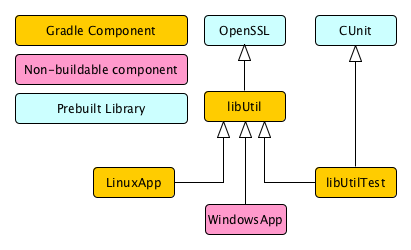
|
Note
|
By following the dependencies backwards, you can see |
When you assemble dependents of a component, the component and all of its dependents are compiled and linked, including any test suite binaries. Gradle’s up-to-date checks are used to only compile or link if something has changed. For instance, if you have changed source files in a way that do not affect the headers of your project, Gradle will be able to skip compilation for dependent components and only need to re-link with the new library. Tests are not run when assembling a component.
When you build dependents of a component, the component and all of its dependent binaries are compiled, linked and checked. Checking components means running any check task including executing any test suites, so tests are run when building a component.
In the following sections, we will demonstrate the usage of the assembleDependents*, buildDependents* and dependentComponents tasks with a sample build that contains a CUnit test suite. The build script for the sample is the following:
Example: Sample build
apply plugin: "c"
apply plugin: 'cunit-test-suite'
model {
flavors {
passing
failing
}
platforms {
x86 {
architecture "x86"
}
}
components {
operators(NativeLibrarySpec) {
targetPlatform "x86"
}
}
testSuites {
operatorsTest(CUnitTestSuiteSpec) {
testing $.components.operators
}
}
}|
Note
|
The code for this example can be found at samples/native-binaries/cunit in the ‘-all’ distribution of Gradle.
|
Dependent components report
Gradle provides a report that you can run from the command-line that shows a graph of components in your project and components that depend upon them. The following is an example of running gradle dependentComponents on the sample project:
Example: Dependent components report
gradle dependentComponents> gradle dependentComponents > Task :dependentComponents ------------------------------------------------------------ Root project ------------------------------------------------------------ operators - Components that depend on native library 'operators' +--- operators:failingSharedLibrary +--- operators:failingStaticLibrary +--- operators:passingSharedLibrary \--- operators:passingStaticLibrary Some test suites were not shown, use --test-suites or --all to show them. BUILD SUCCESSFUL in 0s 1 actionable task: 1 executed
|
Note
|
See DependentComponentsReport API documentation for more details. |
By default, non-buildable binaries and test suites are hidden from the report. The dependentComponents task provides options that allow you to see all dependents by using the --all option:
Example: Dependent components report
gradle dependentComponents --all> gradle dependentComponents --all
> Task :dependentComponents
------------------------------------------------------------
Root project
------------------------------------------------------------
operators - Components that depend on native library 'operators'
+--- operators:failingSharedLibrary
+--- operators:failingStaticLibrary
| \--- operatorsTest:failingCUnitExe (t)
+--- operators:passingSharedLibrary
\--- operators:passingStaticLibrary
\--- operatorsTest:passingCUnitExe (t)
operatorsTest - Components that depend on Cunit test suite 'operatorsTest'
+--- operatorsTest:failingCUnitExe (t)
\--- operatorsTest:passingCUnitExe (t)
(t) - Test suite binary
BUILD SUCCESSFUL in 0s
1 actionable task: 1 executed
Here is the corresponding report for the operators component, showing dependents of all its binaries:
Example: Report of components that depends on the operators component
gradle dependentComponents --component operators> gradle dependentComponents --component operators > Task :dependentComponents ------------------------------------------------------------ Root project ------------------------------------------------------------ operators - Components that depend on native library 'operators' +--- operators:failingSharedLibrary +--- operators:failingStaticLibrary +--- operators:passingSharedLibrary \--- operators:passingStaticLibrary Some test suites were not shown, use --test-suites or --all to show them. BUILD SUCCESSFUL in 0s 1 actionable task: 1 executed
Here is the corresponding report for the operators component, showing dependents of all its binaries, including test suites:
Example: Report of components that depends on the operators component, including test suites
gradle dependentComponents --test-suites --component operators> gradle dependentComponents --test-suites --component operators
> Task :dependentComponents
------------------------------------------------------------
Root project
------------------------------------------------------------
operators - Components that depend on native library 'operators'
+--- operators:failingSharedLibrary
+--- operators:failingStaticLibrary
| \--- operatorsTest:failingCUnitExe (t)
+--- operators:passingSharedLibrary
\--- operators:passingStaticLibrary
\--- operatorsTest:passingCUnitExe (t)
(t) - Test suite binary
BUILD SUCCESSFUL in 0s
1 actionable task: 1 executed
Assembling dependents
For each NativeBinarySpec, Gradle will create a task named assembleDependents${component.name}${binary.variant} that assembles (compile and link) the binary and all of its dependent binaries.
For each NativeComponentSpec, Gradle will create a task named assembleDependents${component.name} that assembles all the binaries of the component and all of their dependent binaries.
For example, to assemble the dependents of the "passing" flavor of the "static" library binary of the "operators" component, you would run the assembleDependentsOperatorsPassingStaticLibrary task:
Example: Assemble components that depends on the passing/static binary of the operators component
gradle assembleDependentsOperatorsPassingStaticLibrary --max-workers=1> gradle assembleDependentsOperatorsPassingStaticLibrary --max-workers=1 > Task :compileOperatorsTestPassingCUnitExeOperatorsC > Task :operatorsTestCUnitLauncher > Task :compileOperatorsTestPassingCUnitExeOperatorsTestC > Task :compileOperatorsTestPassingCUnitExeOperatorsTestCunitLauncher > Task :linkOperatorsTestPassingCUnitExe > Task :operatorsTestPassingCUnitExe > Task :assembleDependentsOperatorsTestPassingCUnitExe > Task :compileOperatorsPassingStaticLibraryOperatorsC > Task :createOperatorsPassingStaticLibrary > Task :operatorsPassingStaticLibrary > Task :assembleDependentsOperatorsPassingStaticLibrary BUILD SUCCESSFUL in 0s 7 actionable tasks: 7 executed
In the output above, the targeted binary gets assembled as well as the test suite binary that depends on it.
You can also assemble all of the dependents of a component (i.e. of all its binaries/variants) using the corresponding component task, e.g. assembleDependentsOperators. This is useful if you have many combinations of build types, flavors and platforms and want to assemble all of them.
Building dependents
For each NativeBinarySpec, Gradle will create a task named buildDependents${component.name}${binary.variant} that builds (compile, link and check) the binary and all of its dependent binaries.
For each NativeComponentSpec, Gradle will create a task named buildDependents${component.name} that builds all the binaries of the component and all of their dependent binaries.
For example, to build the dependents of the "passing" flavor of the "static" library binary of the "operators" component, you would run the buildDependentsOperatorsPassingStaticLibrary task:
Example: Build components that depends on the passing/static binary of the operators component
gradle buildDependentsOperatorsPassingStaticLibrary --max-workers=1> gradle buildDependentsOperatorsPassingStaticLibrary --max-workers=1 > Task :compileOperatorsTestPassingCUnitExeOperatorsC > Task :operatorsTestCUnitLauncher > Task :compileOperatorsTestPassingCUnitExeOperatorsTestC > Task :compileOperatorsTestPassingCUnitExeOperatorsTestCunitLauncher > Task :linkOperatorsTestPassingCUnitExe > Task :operatorsTestPassingCUnitExe > Task :installOperatorsTestPassingCUnitExe > Task :runOperatorsTestPassingCUnitExe > Task :checkOperatorsTestPassingCUnitExe > Task :buildDependentsOperatorsTestPassingCUnitExe > Task :compileOperatorsPassingStaticLibraryOperatorsC > Task :createOperatorsPassingStaticLibrary > Task :operatorsPassingStaticLibrary > Task :buildDependentsOperatorsPassingStaticLibrary BUILD SUCCESSFUL in 0s 9 actionable tasks: 9 executed
In the output above, the targeted binary as well as the test suite binary that depends on it are built and the test suite has run.
You can also build all of the dependents of a component (i.e. of all its binaries/variants) using the corresponding component task, e.g. buildDependentsOperators.
Tasks
For each NativeBinarySpec that can be produced by a build, a single lifecycle task is constructed that can be used to create that binary, together with a set of other tasks that do the actual work of compiling, linking or assembling the binary.
${component.name}Executable-
- Component Type
- Native Binary Type
- Location of created binary
-
${project.buildDir}/exe/${component.name}/${component.name}
${component.name}SharedLibrary-
- Component Type
- Native Binary Type
- Location of created binary
-
${project.buildDir}/libs/${component.name}/shared/lib${component.name}.so
${component.name}StaticLibrary-
- Component Type
- Native Binary Type
- Location of created binary
-
${project.buildDir}/libs/${component.name}/static/${component.name}.a
Check tasks
For each NativeBinarySpec that can be produced by a build, a single check task is constructed that can be used to assemble and check that binary.
check${component.name}Executable-
- Component Type
- Native Binary Type
check${component.name}SharedLibrary-
- Component Type
- Native Binary Type
check${component.name}StaticLibrary-
- Component Type
- Native Binary Type
The built-in check task depends on all the check tasks for binaries in the project. Without either CUnit or GoogleTest plugins, the binary check task only depends on the lifecycle task that assembles the binary, see Native tasks.
When the CUnit or GoogleTest plugins are applied, the task that executes the test suites for a component are automatically wired to the appropriate check task.
You can also add custom check tasks as follows:
Example: Adding a custom check task
apply plugin: "cpp"
// You don't need to apply the plugin below if you're already using CUnit or GoogleTest support
apply plugin: TestingModelBasePlugin
task myCustomCheck {
doLast {
println 'Executing my custom check'
}
}
model {
components {
hello(NativeLibrarySpec) {
binaries.all {
// Register our custom check task to all binaries of this component
checkedBy $.tasks.myCustomCheck
}
}
}
}|
Note
|
The code for this example can be found at samples/native-binaries/custom-check in the ‘-all’ distribution of Gradle.
|
Now, running check or any of the check tasks for the hello binaries will run the custom check task:
Example: Running checks for a given binary
gradle checkHelloSharedLibrary> gradle checkHelloSharedLibrary > Task :myCustomCheck Executing my custom check > Task :checkHelloSharedLibrary BUILD SUCCESSFUL in 0s 1 actionable task: 1 executed
Working with shared libraries
For each executable binary produced, the cpp plugin provides an install${binary.name} task, which creates a development install of the executable, along with the shared libraries it requires. This allows you to run the executable without needing to install the shared libraries in their final locations.
Finding out more about your project
Gradle provides a report that you can run from the command-line that shows some details about the components and binaries that your project produces. To use this report, just run gradle components. Below is an example of running this report for one of the sample projects:
Example: The components report
gradle components> gradle components
> Task :components
------------------------------------------------------------
Root project
------------------------------------------------------------
Native library 'hello'
----------------------
Source sets
C++ source 'hello:cpp'
srcDir: src/hello/cpp
Binaries
Shared library 'hello:sharedLibrary'
build using task: :helloSharedLibrary
build type: build type 'debug'
flavor: flavor 'default'
target platform: platform 'current'
tool chain: Tool chain 'clang' (Clang)
shared library file: build/libs/hello/shared/libhello.dylib
Static library 'hello:staticLibrary'
build using task: :helloStaticLibrary
build type: build type 'debug'
flavor: flavor 'default'
target platform: platform 'current'
tool chain: Tool chain 'clang' (Clang)
static library file: build/libs/hello/static/libhello.a
Native executable 'main'
------------------------
Source sets
C++ source 'main:cpp'
srcDir: src/main/cpp
Binaries
Executable 'main:executable'
build using task: :mainExecutable
install using task: :installMainExecutable
build type: build type 'debug'
flavor: flavor 'default'
target platform: platform 'current'
tool chain: Tool chain 'clang' (Clang)
executable file: build/exe/main/main
Note: currently not all plugins register their components, so some components may not be visible here.
BUILD SUCCESSFUL in 0s
1 actionable task: 1 executed
Language support
Presently, Gradle supports building native software from any combination of source languages listed below. A native binary project will contain one or more named FunctionalSourceSet instances (eg 'main', 'test', etc), each of which can contain LanguageSourceSets containing source files, one for each language.
-
C
-
C++
-
Objective-C
-
Objective-C++
-
Assembly
-
Windows resources
C++ sources
C++ language support is provided by means of the 'cpp' plugin.
Example: The 'cpp' plugin
apply plugin: 'cpp'C++ sources to be included in a native binary are provided via a CppSourceSet, which defines a set of C++ source files and optionally a set of exported header files (for a library). By default, for any named component the CppSourceSet contains .cpp source files in src/${name}/cpp, and header files in src/${name}/headers.
While the cpp plugin defines these default locations for each CppSourceSet, it is possible to extend or override these defaults to allow for a different project layout.
Example: C++ source set
sources {
cpp {
source {
srcDir "src/source"
include "**/*.cpp"
}
}
}For a library named 'main', header files in src/main/headers are considered the "public" or "exported" headers. Header files that should not be exported should be placed inside the src/main/cpp directory (though be aware that such header files should always be referenced in a manner relative to the file including them).
C sources
C language support is provided by means of the 'c' plugin.
Example: The 'c' plugin
apply plugin: 'c'C sources to be included in a native binary are provided via a CSourceSet, which defines a set of C source files and optionally a set of exported header files (for a library). By default, for any named component the CSourceSet contains .c source files in src/${name}/c, and header files in src/${name}/headers.
While the c plugin defines these default locations for each CSourceSet, it is possible to extend or override these defaults to allow for a different project layout.
Example: C source set
sources {
c {
source {
srcDir "src/source"
include "**/*.c"
}
exportedHeaders {
srcDir "src/include"
}
}
}For a library named 'main', header files in src/main/headers are considered the "public" or "exported" headers. Header files that should not be exported should be placed inside the src/main/c directory (though be aware that such header files should always be referenced in a manner relative to the file including them).
Assembler sources
Assembly language support is provided by means of the 'assembler' plugin.
Example: The 'assembler' plugin
apply plugin: 'assembler'Assembler sources to be included in a native binary are provided via a AssemblerSourceSet, which defines a set of Assembler source files. By default, for any named component the AssemblerSourceSet contains .s source files under src/${name}/asm.
Objective-C sources
Objective-C language support is provided by means of the 'objective-c' plugin.
Example: The 'objective-c' plugin
apply plugin: 'objective-c'Objective-C sources to be included in a native binary are provided via a ObjectiveCSourceSet, which defines a set of Objective-C source files. By default, for any named component the ObjectiveCSourceSet contains .m source files under src/${name}/objectiveC.
Objective-C++ sources
Objective-C++ language support is provided by means of the 'objective-cpp' plugin.
Example: The 'objective-cpp' plugin
apply plugin: 'objective-cpp'Objective-C++ sources to be included in a native binary are provided via a ObjectiveCppSourceSet, which defines a set of Objective-C++ source files. By default, for any named component the ObjectiveCppSourceSet contains .mm source files under src/${name}/objectiveCpp.
Configuring the compiler, assembler and linker
Each binary to be produced is associated with a set of compiler and linker settings, which include command-line arguments as well as macro definitions. These settings can be applied to all binaries, an individual binary, or selectively to a group of binaries based on some criteria.
Example: Settings that apply to all binaries
model {
binaries {
all {
// Define a preprocessor macro for every binary
cppCompiler.define "NDEBUG"
// Define toolchain-specific compiler and linker options
if (toolChain in Gcc) {
cppCompiler.args "-O2", "-fno-access-control"
linker.args "-Xlinker", "-S"
}
if (toolChain in VisualCpp) {
cppCompiler.args "/Zi"
linker.args "/DEBUG"
}
}
}
}Each binary is associated with a particular NativeToolChain, allowing settings to be targeted based on this value.
It is easy to apply settings to all binaries of a particular type:
Example: Settings that apply to all shared libraries
// For any shared library binaries built with Visual C++,
// define the DLL_EXPORT macro
model {
binaries {
withType(SharedLibraryBinarySpec) {
if (toolChain in VisualCpp) {
cCompiler.args "/Zi"
cCompiler.define "DLL_EXPORT"
}
}
}
}Furthermore, it is possible to specify settings that apply to all binaries produced for a particular executable or library component:
Example: Settings that apply to all binaries produced for the 'main' executable component
model {
components {
main(NativeExecutableSpec) {
targetPlatform "x86"
binaries.all {
if (toolChain in VisualCpp) {
sources {
platformAsm(AssemblerSourceSet) {
source.srcDir "src/main/asm_i386_masm"
}
}
assembler.args "/Zi"
} else {
sources {
platformAsm(AssemblerSourceSet) {
source.srcDir "src/main/asm_i386_gcc"
}
}
assembler.args "-g"
}
}
}
}
}The example above will apply the supplied configuration to all executable binaries built.
Similarly, settings can be specified to target binaries for a component that are of a particular type: eg all shared libraries for the main library component.
Example: Settings that apply only to shared libraries produced for the 'main' library component
model {
components {
main(NativeLibrarySpec) {
binaries.withType(SharedLibraryBinarySpec) {
// Define a preprocessor macro that only applies to shared libraries
cppCompiler.define "DLL_EXPORT"
}
}
}
}Windows Resources
When using the VisualCpp tool chain, Gradle is able to compile Window Resource (rc) files and link them into a native binary. This functionality is provided by the 'windows-resources' plugin.
Example: The 'windows-resources' plugin
apply plugin: 'windows-resources'Windows resources to be included in a native binary are provided via a WindowsResourceSet, which defines a set of Windows Resource source files. By default, for any named component the WindowsResourceSet contains .rc source files under src/${name}/rc.
As with other source types, you can configure the location of the windows resources that should be included in the binary.
Example: Configuring the location of Windows resource sources
sources {
rc {
source {
srcDirs "src/hello/rc"
}
exportedHeaders {
srcDirs "src/hello/headers"
}
}
}You are able to construct a resource-only library by providing Windows Resource sources with no other language sources, and configure the linker as appropriate:
Example: Building a resource-only dll
model {
components {
helloRes(NativeLibrarySpec) {
binaries.all {
rcCompiler.args "/v"
linker.args "/noentry", "/machine:x86"
}
sources {
rc {
source {
srcDirs "src/hello/rc"
}
exportedHeaders {
srcDirs "src/hello/headers"
}
}
}
}
}
}The example above also demonstrates the mechanism of passing extra command-line arguments to the resource compiler. The rcCompiler extension is of type PreprocessingTool.
Library Dependencies
Dependencies for native components are binary libraries that export header files. The header files are used during compilation, with the compiled binary dependency being used during linking and execution. Header files should be organized into subdirectories to prevent clashes of commonly named headers. For instance, if your mylib project has a logging.h header, it will make it less likely the wrong header is used if you include it as "mylib/logging.h" instead of "logging.h".
Dependencies within the same project
A set of sources may depend on header files provided by another binary component within the same project. A common example is a native executable component that uses functions provided by a separate native library component.
Such a library dependency can be added to a source set associated with the executable component:
Example: Providing a library dependency to the source set
sources {
cpp {
lib library: "hello"
}
}Alternatively, a library dependency can be provided directly to the NativeExecutableBinarySpec for the executable.
Example: Providing a library dependency to the binary
model {
components {
hello(NativeLibrarySpec) {
sources {
c {
source {
srcDir "src/source"
include "**/*.c"
}
exportedHeaders {
srcDir "src/include"
}
}
}
}
main(NativeExecutableSpec) {
sources {
cpp {
source {
srcDir "src/source"
include "**/*.cpp"
}
}
}
binaries.all {
// Each executable binary produced uses the 'hello' static library binary
lib library: 'hello', linkage: 'static'
}
}
}
}Project Dependencies
For a component produced in a different Gradle project, the notation is similar.
Example: Declaring project dependencies
project(":lib") {
apply plugin: "cpp"
model {
components {
main(NativeLibrarySpec)
}
// For any shared library binaries built with Visual C++,
// define the DLL_EXPORT macro
binaries {
withType(SharedLibraryBinarySpec) {
if (toolChain in VisualCpp) {
cppCompiler.define "DLL_EXPORT"
}
}
}
}
}
project(":exe") {
apply plugin: "cpp"
model {
components {
main(NativeExecutableSpec) {
sources {
cpp {
lib project: ':lib', library: 'main'
}
}
}
}
}
}Precompiled Headers
Precompiled headers are a performance optimization that reduces the cost of compiling widely used headers multiple times. This feature precompiles a header such that the compiled object file can be reused when compiling each source file rather than recompiling the header each time. This support is available for C, C++, Objective-C, and Objective-C++ builds.
To configure a precompiled header, first a header file needs to be defined that includes all of the headers that should be precompiled. It must be specified as the first included header in every source file where the precompiled header should be used. It is assumed that this header file, and any headers it contains, make use of header guards so that they can be included in an idempotent manner. If header guards are not used in a header file, it is possible the header could be compiled more than once and could potentially lead to a broken build.
Example: Including a precompiled header file in a source file
Precompiled headers are specified on a source set. Only one precompiled header file can be specified on a given source set and will be applied to all source files that declare it as the first include. If a source files does not include this header file as the first header, the file will be compiled in the normal manner (without making use of the precompiled header object file). The string provided should be the same as that which is used in the "#include" directive in the source files.
Example: Configuring a precompiled header
model {
components {
hello(NativeLibrarySpec) {
sources {
cpp {
preCompiledHeader "pch.h"
}
}
}
}
}A precompiled header must be included in the same way for all files that use it. Usually, this means the header file should exist in the source set "headers" directory or in a directory included on the compiler include path.
Native Binary Variants
For each executable or library defined, Gradle is able to build a number of different native binary variants. Examples of different variants include debug vs release binaries, 32-bit vs 64-bit binaries, and binaries produced with different custom preprocessor flags.
Binaries produced by Gradle can be differentiated on build type, platform, and flavor. For each of these 'variant dimensions', it is possible to specify a set of available values as well as target each component at one, some or all of these. For example, a plugin may define a range of support platforms, but you may choose to only target Windows-x86 for a particular component.
Build types
A build type determines various non-functional aspects of a binary, such as whether debug information is included, or what optimisation level the binary is compiled with. Typical build types are 'debug' and 'release', but a project is free to define any set of build types.
Example: Defining build types
model {
buildTypes {
debug
release
}
}If no build types are defined in a project, then a single, default build type called 'debug' is added.
For a build type, a Gradle project will typically define a set of compiler/linker flags per tool chain.
Example: Configuring debug binaries
model {
binaries {
all {
if (toolChain in Gcc && buildType == buildTypes.debug) {
cppCompiler.args "-g"
}
if (toolChain in VisualCpp && buildType == buildTypes.debug) {
cppCompiler.args '/Zi'
cppCompiler.define 'DEBUG'
linker.args '/DEBUG'
}
}
}
}|
Note
|
At this stage, it is completely up to the build script to configure the relevant compiler/linker flags for each build type. Future versions of Gradle will automatically include the appropriate debug flags for any 'debug' build type, and may be aware of various levels of optimisation as well. |
Platform
An executable or library can be built to run on different operating systems and cpu architectures, with a variant being produced for each platform. Gradle defines each OS/architecture combination as a NativePlatform, and a project may define any number of platforms. If no platforms are defined in a project, then a single, default platform 'current' is added.
|
Note
|
Presently, a |
Example: Defining platforms
model {
platforms {
x86 {
architecture "x86"
}
x64 {
architecture "x86_64"
}
itanium {
architecture "ia-64"
}
}
}For a given variant, Gradle will attempt to find a NativeToolChain that is able to build for the target platform. Available tool chains are searched in the order defined. See the tool chains section below for more details.
Flavor
Each component can have a set of named flavors, and a separate binary variant can be produced for each flavor. While the build type and target platform variant dimensions have a defined meaning in Gradle, each project is free to define any number of flavors and apply meaning to them in any way.
An example of component flavors might differentiate between 'demo', 'paid' and 'enterprise' editions of the component, where the same set of sources is used to produce binaries with different functions.
Example: Defining flavors
model {
flavors {
english
french
}
components {
hello(NativeLibrarySpec) {
binaries.all {
if (flavor == flavors.french) {
cppCompiler.define "FRENCH"
}
}
}
}
}In the example above, a library is defined with a 'english' and 'french' flavor. When compiling the 'french' variant, a separate macro is defined which leads to a different binary being produced.
If no flavor is defined for a component, then a single default flavor named 'default' is used.
Selecting the build types, platforms and flavors for a component
For a default component, Gradle will attempt to create a native binary variant for each and every combination of buildType and flavor defined for the project. It is possible to override this on a per-component basis, by specifying the set of targetBuildTypes and/or targetFlavors. By default, Gradle will build for the default platform, see above, unless specified explicitly on a per-component basis by specifying a set of targetPlatforms.
Example: Targeting a component at particular platforms
model {
components {
hello(NativeLibrarySpec) {
targetPlatform "x86"
targetPlatform "x64"
}
main(NativeExecutableSpec) {
targetPlatform "x86"
targetPlatform "x64"
sources {
cpp.lib library: 'hello', linkage: 'static'
}
}
}
}Here you can see that the TargetedNativeComponent.targetPlatform(java.lang.String) method is used to specify a platform that the NativeExecutableSpec named main should be built for.
A similar mechanism exists for selecting TargetedNativeComponent.targetBuildTypes(java.lang.String…) and TargetedNativeComponent.targetFlavors(java.lang.String…).
Building all possible variants
When a set of build types, target platforms, and flavors is defined for a component, a NativeBinarySpec model element is created for every possible combination of these. However, in many cases it is not possible to build a particular variant, perhaps because no tool chain is available to build for a particular platform.
If a binary variant cannot be built for any reason, then the NativeBinarySpec associated with that variant will not be buildable. It is possible to use this property to create a task to generate all possible variants on a particular machine.
Example: Building all possible variants
model {
tasks {
buildAllExecutables(Task) {
dependsOn $.binaries.findAll { it.buildable }
}
}
}Tool chains
A single build may utilize different tool chains to build variants for different platforms. To this end, the core 'native-binary' plugins will attempt to locate and make available supported tool chains. However, the set of tool chains for a project may also be explicitly defined, allowing additional cross-compilers to be configured as well as allowing the install directories to be specified.
Example: Defining tool chains
model {
toolChains {
visualCpp(VisualCpp) {
// Specify the installDir if Visual Studio cannot be located
// installDir "C:/Apps/Microsoft Visual Studio 10.0"
}
gcc(Gcc) {
// Uncomment to use a GCC install that is not in the PATH
// path "/usr/bin/gcc"
}
clang(Clang)
}
}Each tool chain implementation allows for a certain degree of configuration (see the API documentation for more details).
Using tool chains
It is not necessary or possible to specify the tool chain that should be used to build. For a given variant, Gradle will attempt to locate a NativeToolChain that is able to build for the target platform. Available tool chains are searched in the order defined.
|
Note
|
When a platform does not define an architecture or operating system, the default target of the tool chain is assumed. So if a platform does not define a value for |
The core Gradle tool chains are able to target the following architectures out of the box. In each case, the tool chain will target the current operating system. See the next section for information on cross-compiling for other operating systems.
| Tool Chain | Architectures |
|---|---|
GCC |
x86, x86_64 |
Clang |
x86, x86_64 |
Visual C++ |
x86, x86_64, ia-64 |
So for GCC running on linux, the supported target platforms are 'linux/x86' and 'linux/x86_64'. For GCC running on Windows via Cygwin, platforms 'windows/x86' and 'windows/x86_64' are supported. (The Cygwin POSIX runtime is not yet modelled as part of the platform, but will be in the future.)
If no target platforms are defined for a project, then all binaries are built to target a default platform named 'current'. This default platform does not specify any architecture or operatingSystem value, hence using the default values of the first available tool chain.
Gradle provides a hook that allows the build author to control the exact set of arguments passed to a tool chain executable. This enables the build author to work around any limitations in Gradle, or assumptions that Gradle makes. The arguments hook should be seen as a 'last-resort' mechanism, with preference given to truly modelling the underlying domain.
Example: Reconfigure tool arguments
model {
toolChains {
visualCpp(VisualCpp) {
eachPlatform {
cppCompiler.withArguments { args ->
args << "-DFRENCH"
}
}
}
clang(Clang) {
eachPlatform {
cCompiler.withArguments { args ->
Collections.replaceAll(args, "CUSTOM", "-DFRENCH")
}
linker.withArguments { args ->
args.remove "CUSTOM"
}
staticLibArchiver.withArguments { args ->
args.remove "CUSTOM"
}
}
}
}
}Example: Defining target platforms
model {
toolChains {
gcc(Gcc) {
target("arm"){
cppCompiler.withArguments { args ->
args << "-m32"
}
linker.withArguments { args ->
args << "-m32"
}
}
target("sparc")
}
}
platforms {
arm {
architecture "arm"
}
sparc {
architecture "sparc"
}
}
components {
main(NativeExecutableSpec) {
targetPlatform "arm"
targetPlatform "sparc"
}
}
}Visual Studio IDE integration
Gradle has the ability to generate Visual Studio project and solution files for the native components defined in your build. This ability is added by the visual-studio plugin. For a multi-project build, all projects with native components (and the root project) should have this plugin applied.
When the visual-studio plugin is applied to the root project, a task named visualStudio is created, which will generate a Visual Studio solution file containing all components in the build. This solution will include a Visual Studio project for each component, as well as configuring each component to build using Gradle.
A task named openVisualStudio is also created by the visual-studio plugin when the project is the root project. This task generates the Visual Studio solution and then opens the solution in Visual Studio. This means you can simply run gradlew openVisualStudio from the root project to generate and open the Visual Studio solution in one convenient step.
The content of the generated visual studio files can be modified via API hooks, provided by the visualStudio extension. Take a look at the 'visual-studio' sample, or see VisualStudioExtension.getProjects() and VisualStudioRootExtension.getSolution() in the API documentation for more details.
CUnit support
The Gradle cunit plugin provides support for compiling and executing CUnit tests in your native-binary project. For each NativeExecutableSpec and NativeLibrarySpec defined in your project, Gradle will create a matching CUnitTestSuiteSpec component, named ${component.name}Test.
CUnit sources
Gradle will create a CSourceSet named 'cunit' for each CUnitTestSuiteSpec component in the project. This source set should contain the cunit test files for the component under test. Source files can be located in the conventional location (src/${component.name}Test/cunit) or can be configured like any other source set.
Gradle initialises the CUnit test registry and executes the tests, utilising some generated CUnit launcher sources. Gradle will expect and call a function with the signature void gradle_cunit_register() that you can use to configure the actual CUnit suites and tests to execute.
Example: Registering CUnit tests
|
Note
|
Due to this mechanism, your CUnit sources may not contain a |
Building CUnit executables
A CUnitTestSuiteSpec component has an associated NativeExecutableSpec or NativeLibrarySpec component. For each NativeBinarySpec configured for the main component, a matching CUnitTestSuiteBinarySpec will be configured on the test suite component. These test suite binaries can be configured in a similar way to any other binary instance:
Example: Configuring CUnit tests
model {
binaries {
withType(CUnitTestSuiteBinarySpec) {
lib library: "cunit", linkage: "static"
if (flavor == flavors.failing) {
cCompiler.define "PLUS_BROKEN"
}
}
}
}|
Note
|
Both the CUnit sources provided by your project and the generated launcher require the core CUnit headers and libraries. Presently, this library dependency must be provided by your project for each CUnitTestSuiteBinarySpec. |
Running CUnit tests
For each CUnitTestSuiteBinarySpec, Gradle will create a task to execute this binary, which will run all of the registered CUnit tests. Test results will be found in the ${build.dir}/test-results directory.
Example: Running CUnit tests
apply plugin: "c"
apply plugin: 'cunit-test-suite'
model {
flavors {
passing
failing
}
platforms {
x86 {
architecture "x86"
}
}
repositories {
libs(PrebuiltLibraries) {
cunit {
headers.srcDir "libs/cunit/2.1-2/include"
binaries.withType(StaticLibraryBinary) {
staticLibraryFile =
file("libs/cunit/2.1-2/lib/" +
findCUnitLibForPlatform(targetPlatform))
}
}
}
}
components {
operators(NativeLibrarySpec) {
targetPlatform "x86"
}
}
testSuites {
operatorsTest(CUnitTestSuiteSpec) {
testing $.components.operators
}
}
}
model {
binaries {
withType(CUnitTestSuiteBinarySpec) {
lib library: "cunit", linkage: "static"
if (flavor == flavors.failing) {
cCompiler.define "PLUS_BROKEN"
}
}
}
}gradle -q runOperatorsTestFailingCUnitExe> gradle -q runOperatorsTestFailingCUnitExe There were test failures: 1. /home/user/gradle/samples/src/operatorsTest/c/test_plus.c:6 - plus(0, -2) == -2 2. /home/user/gradle/samples/src/operatorsTest/c/test_plus.c:7 - plus(2, 2) == 4 FAILURE: Build failed with an exception. * What went wrong: Execution failed for task ':runOperatorsTestFailingCUnitExe'. > There were failing tests. See the results at: file:///home/user/gradle/samples/build/test-results/operatorsTest/failing/ * Try: Run with --stacktrace option to get the stack trace. Run with --info or --debug option to get more log output. Run with --scan to get full insights. * Get more help at https://help.gradle.org BUILD FAILED in 0s
|
Note
|
The code for this example can be found at samples/native-binaries/cunit in the ‘-all’ distribution of Gradle.
|
|
Note
|
The current support for CUnit is quite rudimentary. Plans for future integration include:
|
GoogleTest support
The Gradle google-test plugin provides support for compiling and executing GoogleTest tests in your native-binary project. For each NativeExecutableSpec and NativeLibrarySpec defined in your project, Gradle will create a matching GoogleTestTestSuiteSpec component, named ${component.name}Test.
GoogleTest sources
Gradle will create a CppSourceSet named 'cpp' for each GoogleTestTestSuiteSpec component in the project. This source set should contain the GoogleTest test files for the component under test. Source files can be located in the conventional location (src/${component.name}Test/cpp) or can be configured like any other source set.
Building GoogleTest executables
A GoogleTestTestSuiteSpec component has an associated NativeExecutableSpec or NativeLibrarySpec component. For each NativeBinarySpec configured for the main component, a matching GoogleTestTestSuiteBinarySpec will be configured on the test suite component. These test suite binaries can be configured in a similar way to any other binary instance:
Example: Registering GoogleTest tests
model {
binaries {
withType(GoogleTestTestSuiteBinarySpec) {
lib library: "googleTest", linkage: "static"
if (flavor == flavors.failing) {
cppCompiler.define "PLUS_BROKEN"
}
if (targetPlatform.operatingSystem.linux) {
cppCompiler.args '-pthread'
linker.args '-pthread'
if (toolChain instanceof Gcc || toolChain instanceof Clang) {
// Use C++03 with the old ABIs, as this is what the googletest binaries were built with
cppCompiler.args '-std=c++03', '-D_GLIBCXX_USE_CXX11_ABI=0'
linker.args '-std=c++03'
}
}
}
}
}|
Note
|
The code for this example can be found at samples/native-binaries/google-test in the ‘-all’ distribution of Gradle.
|
|
Note
|
The GoogleTest sources provided by your project require the core GoogleTest headers and libraries. Presently, this library dependency must be provided by your project for each GoogleTestTestSuiteBinarySpec. |
Running GoogleTest tests
For each GoogleTestTestSuiteBinarySpec, Gradle will create a task to execute this binary, which will run all of the registered GoogleTest tests. Test results will be found in the ${build.dir}/test-results directory.
|
Note
|
The current support for GoogleTest is quite rudimentary. Plans for future integration include:
|
Software model concepts
|
Caution
|
Rule based configuration will be deprecated. New plugins should not use this concept. Instead, use the standard approach described in the Writing Custom Plugins chapter. |
The software model describes how a piece of software is built and how the components of the software relate to each other. The software model is organized around some key concepts:
-
A component is a general concept that represents some logical piece of software. Examples of components are a command-line application, a web application or a library. A component is often composed of other components. Most Gradle builds will produce at least one component.
-
A library is a reusable component that is linked into or combined into some other component. In the Java ecosystem, a library is often built as a Jar file, and then later bundled into an application of some kind. In the native ecosystem, a library may be built as a shared library or static library, or both.
-
A source set represents a logical group of source files. Most components are built from source sets of various languages. Some source sets contain source that is written by hand, and some source sets may contain source that is generated from something else.
-
A binary represents some output that is built for a component. A component may produce multiple different output binaries. For example, for a C++ library, both a shared library and a static library binary may be produced. Each binary is initially configured to be built from the component sources, but additional source sets can be added to specific binary variants.
-
A variant represents some mutually exclusive binary of a component. A library, for example, might target Java 7 and Java 8, effectively producing two distinct binaries: a Java 7 Jar and a Java 8 Jar. These are different variants of the library.
-
The API of a library represents the artifacts and dependencies that are required to compile against that library. The API typically consists of a binary together with a set of dependencies.
The software model can be extended, enabling deep modeling of specific domains via richly typed DSLs.
Rule based model configuration
|
Caution
|
Rule based configuration will be deprecated. New plugins should not use this concept. Instead, use the standard approach described in the Writing Custom Plugins chapter. |
Rule based model configuration enables configuration logic to itself have dependencies on other elements of configuration, and to make use of the resolved states of those other elements of configuration while performing its own configuration.
Background
In a nutshell, the Software Model is a very declarative way to describe how a piece of software is built and the other components it needs as dependencies in the process. It also provides a new, rule-based engine for configuring a Gradle build. When we started to implement the software model we set ourselves the following goals:
-
Improve configuration and execution time performance.
-
Make customizations of builds with complex tool chains easier.
-
Provide a richer, more standardized way to model different software ecosystems.
Gradle drastically improved configuration performance through other measures. There is no longer any need for a drastic, incompatible change in how Gradle builds are configured. Gradle’s support for building native software and Play Framework applications still use the configuration model.
Basic Concepts
The “model space”
The term “model space” is used to refer to the formal model, which can be read and modified by rules.
A counterpart to the model space is the “project space”, which should be familiar to readers. The “project space” is a graph of objects (e.g project.repositories, project.tasks etc.) having a Project as its root. A build script is effectively adding and configuring objects of this graph. For the most part, the “project space” is opaque to Gradle. It is an arbitrary graph of objects that Gradle only partially understands.
Each project also has its own model space, which is distinct from the project space. A key characteristic of the “model space” is that Gradle knows much more about it (which is knowledge that can be put to good use). The objects in the model space are “managed”, to a greater extent than objects in the project space. The origin, structure, state, collaborators and relationships of objects in the model space are first class constructs. This is effectively the characteristic that functionally distinguishes the model space from the project space: the objects of the model space are defined in ways that Gradle can understand them intimately, as opposed to an object that is the result of running relatively opaque code. A “rule” is effectively a building block of this definition.
The model space will eventually replace the project space, becoming the only “space”.
Rules
The model space is defined by “rules”. A rule is just a function (in the abstract sense) that either produces a model element, or acts upon a model element. Every rule has a single subject and zero or more inputs. Only the subject can be changed by a rule, while the inputs are effectively immutable.
Gradle guarantees that all inputs are fully “realized“ before the rule executes. The process of “realizing” a model element is effectively executing all the rules for which it is the subject, transitioning it to its final state. There is a strong analogy here to Gradle’s task graph and task execution model. Just as tasks depend on each other and Gradle ensures that dependencies are satisfied before executing a task, rules effectively depend on each other (i.e. a rule depends on all rules whose subject is one of the inputs) and Gradle ensures that all dependencies are satisfied before executing the rule.
Model elements are very often defined in terms of other model elements. For example, a compile task’s configuration can be defined in terms of the configuration of the source set that it is compiling. In this scenario, the compile task would be the subject of a rule and the source set an input. Such a rule could configure the task subject based on the source set input without concern for how it was configured, who it was configured by or when the configuration was specified.
There are several ways to declare rules, and in several forms.
Rule sources
One way to define rules is via a RuleSource subclass. If an object extends RuleSource and contains any methods annotated by '@Mutate', then each such method defines a rule. For each such method, the first argument is the subject, and zero or more subsequent arguments may follow and are inputs of the rule.
Example: applying a rule source plugin
@Managed
interface Person {
void setFirstName(String name)
String getFirstName()
void setLastName(String name)
String getLastName()
}
class PersonRules extends RuleSource {
@Model void person(Person p) {}
//Create a rule that modifies a Person and takes no other inputs
@Mutate void setFirstName(Person p) {
p.firstName = "John"
}
//Create a rule that modifies a ModelMap<Task> and takes as input a Person
@Mutate void createHelloTask(ModelMap<Task> tasks, Person p) {
tasks.create("hello") {
doLast {
println "Hello $p.firstName $p.lastName!"
}
}
}
}
apply plugin: PersonRulesgradle hello> gradle hello > Task :hello Hello John Smith! BUILD SUCCESSFUL in 0s 1 actionable task: 1 executed
Each of the different methods of the rule source are discrete, independent rules. Their order, or the fact that they belong to the same class, do not affect their behavior.
Example: a model creation rule
@Model void person(Person p) {}This rule declares that there is a model element at path "person" (defined by the method name), of type Person. This is the form of the Model type rule for Managed types. Here, the person object is the rule subject. The method could potentially have a body, that mutated the person instance. It could also potentially have more parameters, which would be the rule inputs.
Example: a model mutation rule
//Create a rule that modifies a Person and takes no other inputs
@Mutate void setFirstName(Person p) {
p.firstName = "John"
}Example: creating a task
//Create a rule that modifies a ModelMap<Task> and takes as input a Person
@Mutate void createHelloTask(ModelMap<Task> tasks, Person p) {
tasks.create("hello") {
doLast {
println "Hello $p.firstName $p.lastName!"
}
}
}This Mutate rule effectively adds a task, by mutating the tasks collection. The subject here is the "tasks" node, which is available as a ModelMap of Task. The only input is our person element. As the person is being used as an input here, it will have been realised before executing this rule. That is, the task container effectively depends on the person element. If there are other configuration rules for the person element, potentially specified in a build script or other plugin, they will also be guaranteed to have been executed.
As Person is a Managed type in this example, any attempt to modify the person parameter in this method would result in an exception being thrown. Managed objects enforce immutability at the appropriate point in their lifecycle.
Rule source plugins can be packaged and distributed in the same manner as other types of plugins (see Custom Plugins). They also may be applied in the same manner (to project objects) as Plugin implementations (i.e. via Project.apply(java.util.Map)).
Please see the documentation for RuleSource for more information on constraints on how rule sources must be implemented and for more types of rules.
Advanced Concepts
Model paths
A model path identifies the location of an element relative to the root of its model space. A common representation is a period-delimited set of names. For example, the model path "tasks" is the path to the element that is the task container. Assuming a task whose name is hello, the path "tasks.hello" is the path to this task.
Managed model elements
Currently, any kind of Java object can be part of the model space. However, there is a difference between “managed” and “unmanaged” objects.
A “managed” object is transparent and enforces immutability once realized. Being transparent means that its structure is understood by the rule infrastructure and as such each of its properties are also individual elements in the model space.
An “unmanaged” object is opaque to the model space and does not enforce immutability. Over time, more mechanisms will be available for defining managed model elements culminating in all model elements being managed in some way.
Managed models can be defined by attaching the @Managed annotation to an interface:
Example: a managed type
@Managed
interface Person {
void setFirstName(String name)
String getFirstName()
void setLastName(String name)
String getLastName()
}By defining a getter/setter pair, you are effectively declaring a managed property. A managed property is a property for which Gradle will enforce semantics such as immutability when a node of the model is not the subject of a rule. Therefore, this example declares properties named firstName and lastName on the managed type Person. These properties will only be writable when the view is mutable, that is to say when the Person is the subject of a Rule (see below the explanation for rules).
Managed properties can be of any scalar type. In addition, properties can also be of any type which is itself managed:
| Property type | Nullable | Example |
|---|---|---|
|
Yes |
|
|
Yes |
|
|
Yes |
|
|
No |
|
Another managed type. |
Only if read/write |
|
An enumeration type. |
Yes |
|
A |
Only if read/write |
|
A |
Only if read/write |
|
If the type of a property is itself a managed type, it is possible to declare only a getter, in which case you are declaring a read-only property. A read-only property will be instantiated by Gradle, and cannot be replaced with another object of the same type (for example calling a setter). However, the properties of that property can potentially be changed, if, and only if, the property is the subject of a rule. If it’s not the case, the property is immutable, like any classic read/write managed property, and properties of the property cannot be changed at all.
Managed types can be defined out of interfaces or abstract classes and are usually defined in plugins, which are written either in Java or Groovy. Please see the Managed annotation for more information on creating managed model objects.
Model element types
There are particular types (language types) supported by the model space and can be generalised as follows:
| Type | Definition |
|---|---|
Scalar |
A scalar type is one of the following:
|
Scalar Collection |
A java.util.List or java.util.Set containing one of the scalar types |
Managed type |
Any class which is a valid managed model (i.e.annotated with @Managed) |
Managed collection |
There are various contexts in which these types can be used:
| Context | Supported types |
|---|---|
Creating top level model elements |
|
Properties of managed model elements |
The properties (attributes) of a managed model elements may be one or more of the following:
|
Language source sets
FunctionalSourceSets and subtypes of LanguageSourceSet (which have been registered via ComponentType) can be added to the model space via rules or via the model DSL.
Example: Strongly modelling sources sets
apply plugin: 'java-lang'
//Creating LanguageSourceSets via rules
class LanguageSourceSetRules extends RuleSource {
@Model
void mySourceSet(JavaSourceSet javaSource) {
javaSource.source.srcDir("src/main/my")
}
}
apply plugin: LanguageSourceSetRules
//Creating LanguageSourceSets via the model DSL
model {
another(JavaSourceSet) {
source {
srcDir "src/main/another"
}
}
}
//Using FunctionalSourceSets
@Managed
interface SourceBundle {
FunctionalSourceSet getFreeSources()
FunctionalSourceSet getPaidSources()
}
model {
sourceBundle(SourceBundle) {
freeSources.create("main", JavaSourceSet)
freeSources.create("resources", JvmResourceSet)
paidSources.create("main", JavaSourceSet)
paidSources.create("resources", JvmResourceSet)
}
}gradle help> gradle help > Task :help
|
Note
|
The code for this example can be found at samples/modelRules/language-support in the ‘-all’ distribution of Gradle.
|
References, binding and scopes
As previously mentioned, a rule has a subject and zero or more inputs. The rule’s subject and inputs are declared as “references” and are “bound” to model elements before execution by Gradle. Each rule must effectively forward declare the subject and inputs as references. Precisely how this is done depends on the form of the rule. For example, the rules provided by a RuleSource declare references as method parameters.
A reference is either “by-path” or “by-type”.
A “by-type” reference identifies a particular model element by its type. For example, a reference to the TaskContainer effectively identifies the "tasks" element in the project model space. The model space is not exhaustively searched for candidates for by-type binding; rather, a rule is given a scope (discussed later) that determines the search space for a by-type binding.
A “by-path” reference identifies a particular model element by its path in model space. By-path references are always relative to the rule scope; there is currently no way to path “out” of the scope. All by-path references also have an associated type, but this does not influence what the reference binds to. The element identified by the path must however by type compatible with the reference, or a fatal “binding failure” will occur.
Binding scope
Rules are bound within a “scope”, which determines how references bind. Most rules are bound at the project scope (i.e. the root of the model graph for the project). However, rules can be scoped to a node within the graph. The ModelMap.named(java.lang.String, java.lang.Class) method is an example of a mechanism for applying scoped rules. Rules declared in the build script using the model {} block, or via a RuleSource applied as a plugin use the root of the model space as the scope. This can be considered the default scope.
By-path references are always relative to the rule scope. When the scope is the root, this effectively allows binding to any element in the graph. When it is not, then only the children of the scope can be referenced using "by-path" notation.
When binding by-type references, the following elements are considered:
-
The scope element itself.
-
The immediate children of the scope element.
-
The immediate children of the model space (i.e. project space) root.
For the common case, where the rule is effectively scoped to the root, only the immediate children of the root need to be considered.
Binding to all elements in a scope matching type
Mutating or validating all elements of a given type in some scope is a common use-case. To accommodate this, rules can be applied via the @Each annotation.
In the example below, a @Defaults rule is applied to each FileItem in the model setting a default file size of "1024". Another rule applies a RuleSource to every DirectoryItem that makes sure all file sizes are positive and divisible by "16".
Example: a DSL example applying a rule to every element in a scope
@Managed interface Item extends Named {}
@Managed interface FileItem extends Item {
void setSize(int size)
int getSize()
}
@Managed interface DirectoryItem extends Item {
ModelMap<Item> getChildren()
}
class PluginRules extends RuleSource {
@Defaults void setDefaultFileSize(@Each FileItem file) {
file.size = 1024
}
@Rules void applyValidateRules(ValidateRules rules, @Each DirectoryItem directory) {}
}
apply plugin: PluginRules
abstract class ValidateRules extends RuleSource {
@Validate
void validateSizeIsPositive(ModelMap<FileItem> files) {
files.each { file ->
assert file.size > 0
}
}
@Validate
void validateSizeDivisibleBySixteen(ModelMap<FileItem> files) {
files.each { file ->
assert file.size % 16 == 0
}
}
}
model {
root(DirectoryItem) {
children {
dir(DirectoryItem) {
children {
file1(FileItem)
file2(FileItem) { size = 2048 }
}
}
file3(FileItem)
}
}
}|
Note
|
The code for this example can be found at samples/modelRules/ruleSourcePluginEach in the ‘-all’ distribution of Gradle.
|
The model DSL
In addition to using a RuleSource, it is also possible to declare a model and rules directly in a build script using the “model DSL”.
|
Tip
|
The model DSL makes heavy use of various Groovy DSL features. Please have a read of Groovy DSL basics for an introduction to these Groovy features. |
The general form of the model DSL is:
model {
«rule-definitions»
}All rules are nested inside a model block. There may be any number of rule definitions inside each model block, and there may be any number of model blocks in a build script. You can also use a model block in build scripts that are applied using apply from: $uri.
There are currently 2 kinds of rule that you can define using the model DSL: configuration rules, and creation rules.
Configuration rules
You can define a rule that configures a particular model element. A configuration rule has the following form:
model {
«model-path-to-subject» {
«configuration code»
}
}Continuing with the example so far of the model element "person" of type Person being present, the following DSL snippet adds a configuration rule for the person that sets its lastName property.
Example: DSL configuration rule
model {
person {
lastName = "Smith"
}
}A configuration rule specifies a path to the subject that should be configured and a closure containing the code to run when the subject is configured. The closure is executed with the subject passed as the closure delegate. Exactly what code you can provide in the closure depends on the type of the subject. This is discussed below.
You should note that the configuration code is not executed immediately but is instead executed only when the subject is required. This is an important behaviour of model rules and allows Gradle to configure only those elements that are required for the build, which helps reduce build time. For example, let’s run a task that uses the "person" object:
Example: Configuration run when required
model {
person {
println "configuring person"
lastName = "Smith"
}
}gradle showPerson> gradle showPerson configuring person > Task :showPerson Hello John Smith! BUILD SUCCESSFUL in 0s 1 actionable task: 1 executed
You can see that before the task is run, the "person" element is configured by running the rule closure. Now let’s run a task that does not require the "person" element:
Example: Configuration not run when not required
gradle somethingElse> gradle somethingElse > Task :somethingElse Not using person BUILD SUCCESSFUL in 0s 1 actionable task: 1 executed
In this instance, you can see that the "person" element is not configured at all.
Creation rules
It is also possible to create model elements at the root level. The general form of a creation rule is:
model {
«element-name»(«element-type») {
«initialization code»
}
}The following model rule creates the "person" element:
Example: DSL creation rule
model {
person(Person) {
firstName = "John"
}
}A creation rule definition specifies the path of the element to create, plus its public type, represented as a Java interface or class. Only certain types of model elements can be created.
A creation rule may also provide a closure containing the initialization code to run when the element is created. The closure is executed with the element passed as the closure delegate. Exactly what code you can provide in the closure depends on the type of the subject. This is discussed below.
The initialization closure is optional and can be omitted, for example:
Example: DSL creation rule without initialization
model {
barry(Person)
}You should note that the initialization code is not executed immediately but is instead executed only when the element is required. The initialization code is executed before any configuration rules are run. For example:
Example: Initialization before configuration
model {
person {
println "configuring person"
println "last name is $lastName, should be Smythe"
lastName = "Smythe"
}
person(Person) {
println "creating person"
firstName = "John"
lastName = "Smith"
}
}gradle showPerson> gradle showPerson creating person configuring person last name is Smith, should be Smythe > Task :showPerson Hello John Smythe! BUILD SUCCESSFUL in 0s 1 actionable task: 1 executed
Notice that the creation rule appears in the build script after the configuration rule, but its code runs before the code of the configuration rule. Gradle collects up all the rules for a particular subject before running any of them, then runs the rules in the appropriate order.
Model rule closures
Most DSL rules take a closure containing some code to run to configure the subject. The code you can use in this closure depends on the type of the subject of the rule.
|
Tip
|
You can use the model report to determine the type of a particular model element. |
In general, a rule closure may contain arbitrary code, mixed with some type specific DSL syntax.
ModelMap<T> subject
A ModelMap is basically a map of model elements, indexed by some name. When a ModelMap is used as the subject of a DSL rule, the rule closure can use any of the methods defined on the ModelMap interface.
A rule closure with ModelMap as a subject can also include nested creation or configuration rules. These behave in a similar way to the creation and configuration rules that appear directly under the model block.
Here is an example of a nested creation rule:
Example: Nested DSL creation rule
model {
people {
john(Person) {
firstName = "John"
}
}
}As before, a nested creation rule defines a name and public type for the element, and optionally, a closure containing code to use to initialize the element. The code is run only when the element is required in the build.
Here is an example of a nested configuration rule:
Example: Nested DSL configuration rule
model {
people {
john {
lastName = "Smith"
}
}
}As before, a nested configuration rule defines the name of the element to configure and a closure containing code to use to configure the element. The code is run only when the element is required in the build.
ModelMap introduces several other kinds of rules. For example, you can define a rule that targets each of the elements in the map. The code in the rule closure is executed once for each element in the map, when that element is required. Let’s run a task that requires all of the children of the "people" element:
Example: DSL configuration rule for each element in a map
model {
people {
john(Person) {
println "creating $it"
firstName = "John"
lastName = "Smith"
}
all {
println "configuring $it"
}
barry(Person) {
println "creating $it"
firstName = "Barry"
lastName = "Barry"
}
}
}gradle listPeople> gradle listPeople creating Person 'people.barry' configuring Person 'people.barry' creating Person 'people.john' configuring Person 'people.john' > Task :listPeople Hello Barry Barry! Hello John Smith! BUILD SUCCESSFUL in 0s 1 actionable task: 1 executed
Any method on ModelMap that accepts an Action as its last parameter can also be used to define a nested rule.
@Managed type subject
When a managed type is used as the subject of a DSL rule, the rule closure can use any of the methods defined on the managed type interface.
A rule closure can also configure the properties of the element using nested closures. For example:
Example: Nested DSL property configuration
model {
person {
address {
city = "Melbourne"
}
}
}|
Note
|
Currently, the nested closures do not define rules and are executed immediately. Please be aware that this behaviour will change in a future Gradle release. |
All other subjects
For all other types, the rule closure can use any of the methods defined by the type. There is no special DSL defined for these elements.
Automatic type coercion
Scalar properties in managed types can be assigned CharSequence values (e.g. String, GString, etc.) and they will be converted to the actual property type for you. This works for all scalar types including `File`s, which will be resolved relative to the current project.
Example: a DSL example showing type conversions
enum Temperature {
TOO_HOT,
TOO_COLD,
JUST_RIGHT
}
@Managed
interface Item {
void setName(String n); String getName()
void setQuantity(int q); int getQuantity()
void setPrice(float p); float getPrice()
void setTemperature(Temperature t)
Temperature getTemperature()
void setDataFile(File f); File getDataFile()
}
class ItemRules extends RuleSource {
@Model
void item(Item item) {
def data = item.dataFile.text.trim()
def (name, quantity, price, temp) = data.split(',')
item.name = name
item.quantity = quantity
item.price = price
item.temperature = temp
}
@Defaults
void setDefaults(Item item) {
item.dataFile = 'data.csv'
}
@Mutate
void createDataTask(ModelMap<Task> tasks, Item item) {
tasks.create('showData') {
doLast {
println """
Item '$item.name'
quantity: $item.quantity
price: $item.price
temperature: $item.temperature"""
}
}
}
}
apply plugin: ItemRules
model {
item {
price = "${price * (quantity < 10 ? 2 : 0.5)}"
}
}|
Note
|
The code for this example can be found at samples/modelRules/modelDslCoercion in the ‘-all’ distribution of Gradle.
|
In the above example, an Item is created and is initialized in setDefaults() by providing the path to the data file. In the item() method the resolved File is parsed to extract and set the data. In the DSL block at the end, the price is adjusted based on the quantity; if there are fewer than 10 remaining the price is doubled, otherwise it is reduced by 50%. The GString expression is a valid value since it resolves to a float value in string form.
Finally, in createDataTask() we add the showData task to display all of the configured values.
Declaring input dependencies
Rules declared in the DSL may depend on other model elements through the use of a special syntax, which is of the form:
$.«path-to-model-element»Paths are a period separated list of identifiers. To directly depend on the firstName of the person, the following could be used:
$.person.firstNameExample: a DSL rule using inputs
model {
tasks {
hello(Task) {
def p = $.person
doLast {
println "Hello $p.firstName $p.lastName!"
}
}
}
}|
Note
|
The code for this example can be found at samples/modelRules/modelDsl in the ‘-all’ distribution of Gradle.
|
In the above snippet, the $.person construct is an input reference. The construct returns the value of the model element at the specified path, as its default type (i.e. the type advertised by the Model Report). It may appear anywhere in the rule that an expression may normally appear. It is not limited to the right hand side of variable assignments.
The input element is guaranteed to be fully configured before the rule executes. That is, all of the rules that mutate the element are guaranteed to have been previously executed, leaving the target element in its final, immutable, state.
Most model elements enforce immutability when being used as inputs. Any attempt to mutate such an element will result in a runtime error. However, some legacy type objects do not currently implement such checks. Regardless, it is always invalid to attempt to mutate an input to a rule.
Using ModelMap<T> as an input
When you use a ModelMap as input, each item in the map is made available as a property.
The model report
The built-in ModelReport task displays a hierarchical view of the elements in the model space. Each item prefixed with a + on the model report is a model element and the visual nesting of these elements correlates to the model path (e.g. tasks.help). The model report displays the following details about each model element:
| Detail | Description |
|---|---|
Type |
This is the underlying type of the model element and is typically a fully qualified class name. |
Value |
Is conditionally displayed on the report when a model element can be represented as a string. |
Creator |
Every model element has a creator. A creator signifies the origin of the model element (i.e. what created the model element). |
Rules |
Is a listing of the rules, excluding the creator rule, which are executed for a given model element. The order in which the rules are displayed reflects the order in which they are executed. |
Example: Model task output
gradle model> gradle model
> Task :model
------------------------------------------------------------
Root project
------------------------------------------------------------
+ person
| Type: Person
| Creator: PersonRules#person(Person)
| Rules:
⤷ person { ... } @ build.gradle line 97, column 3
⤷ PersonRules#setFirstName(Person)
+ age
| Type: int
| Value: 0
| Creator: PersonRules#person(Person)
+ children
| Type: org.gradle.model.ModelSet<Person>
| Creator: PersonRules#person(Person)
+ employed
| Type: boolean
| Value: false
| Creator: PersonRules#person(Person)
+ father
| Type: Person
| Value: null
| Creator: PersonRules#person(Person)
+ firstName
| Type: java.lang.String
| Value: John
| Creator: PersonRules#person(Person)
+ homeDirectory
| Type: java.io.File
| Value: null
| Creator: PersonRules#person(Person)
+ id
| Type: java.lang.Long
| Value: null
| Creator: PersonRules#person(Person)
+ lastName
| Type: java.lang.String
| Value: Smith
| Creator: PersonRules#person(Person)
+ maritalStatus
| Type: MaritalStatus
| Creator: PersonRules#person(Person)
+ mother
| Type: Person
| Value: null
| Creator: PersonRules#person(Person)
+ userGroups
| Type: java.util.List<java.lang.String>
| Value: null
| Creator: PersonRules#person(Person)
+ tasks
| Type: org.gradle.model.ModelMap<org.gradle.api.Task>
| Creator: Project.<init>.tasks()
| Rules:
⤷ PersonRules#createHelloTask(ModelMap<Task>, Person)
+ buildEnvironment
| Type: org.gradle.api.tasks.diagnostics.BuildEnvironmentReportTask
| Value: task ':buildEnvironment'
| Creator: Project.<init>.tasks.buildEnvironment()
| Rules:
⤷ copyToTaskContainer
+ components
| Type: org.gradle.api.reporting.components.ComponentReport
| Value: task ':components'
| Creator: Project.<init>.tasks.components()
| Rules:
⤷ copyToTaskContainer
+ dependencies
| Type: org.gradle.api.tasks.diagnostics.DependencyReportTask
| Value: task ':dependencies'
| Creator: Project.<init>.tasks.dependencies()
| Rules:
⤷ copyToTaskContainer
+ dependencyInsight
| Type: org.gradle.api.tasks.diagnostics.DependencyInsightReportTask
| Value: task ':dependencyInsight'
| Creator: Project.<init>.tasks.dependencyInsight()
| Rules:
⤷ copyToTaskContainer
+ dependentComponents
| Type: org.gradle.api.reporting.dependents.DependentComponentsReport
| Value: task ':dependentComponents'
| Creator: Project.<init>.tasks.dependentComponents()
| Rules:
⤷ copyToTaskContainer
+ hello
| Type: org.gradle.api.Task
| Value: task ':hello'
| Creator: PersonRules#createHelloTask(ModelMap<Task>, Person) > create(hello)
| Rules:
⤷ copyToTaskContainer
+ help
| Type: org.gradle.configuration.Help
| Value: task ':help'
| Creator: Project.<init>.tasks.help()
| Rules:
⤷ copyToTaskContainer
+ init
| Type: org.gradle.buildinit.tasks.InitBuild
| Value: task ':init'
| Creator: Project.<init>.tasks.init()
| Rules:
⤷ copyToTaskContainer
+ model
| Type: org.gradle.api.reporting.model.ModelReport
| Value: task ':model'
| Creator: Project.<init>.tasks.model()
| Rules:
⤷ copyToTaskContainer
+ prepareKotlinBuildScriptModel
| Type: org.gradle.api.DefaultTask
| Value: task ':prepareKotlinBuildScriptModel'
| Creator: Project.<init>.tasks.prepareKotlinBuildScriptModel()
| Rules:
⤷ copyToTaskContainer
+ projects
| Type: org.gradle.api.tasks.diagnostics.ProjectReportTask
| Value: task ':projects'
| Creator: Project.<init>.tasks.projects()
| Rules:
⤷ copyToTaskContainer
+ properties
| Type: org.gradle.api.tasks.diagnostics.PropertyReportTask
| Value: task ':properties'
| Creator: Project.<init>.tasks.properties()
| Rules:
⤷ copyToTaskContainer
+ tasks
| Type: org.gradle.api.tasks.diagnostics.TaskReportTask
| Value: task ':tasks'
| Creator: Project.<init>.tasks.tasks()
| Rules:
⤷ copyToTaskContainer
+ wrapper
| Type: org.gradle.api.tasks.wrapper.Wrapper
| Value: task ':wrapper'
| Creator: Project.<init>.tasks.wrapper()
| Rules:
⤷ copyToTaskContainer
Limitations and future direction
The rule engine that was part of the Software Model will be deprecated. Everything under the model block will be ported as extensions to the current model. Native users will no longer have a separate extension model compared to the rest of the Gradle community, and they will be able to make use of the new variant aware dependency management. For more information, see the blog post on the state and future of the software model.
Implementing model rules in a plugin
|
Caution
|
Rule based configuration will be deprecated. New plugins should not use this concept. Instead, use the standard approach described in the Writing Custom Plugins chapter. |
A plugin can define rules by extending RuleSource and adding methods that define the rules. The plugin class can either extend RuleSource directly or can implement Plugin and include a nested RuleSource subclass.
Refer to the API docs for RuleSource for more details.
Applying additional rules
A rule method annotated with Rules can apply a RuleSource to a target model element.
Extending the software model
|
Caution
|
Rule based configuration will be deprecated. New plugins should not use this concept. Instead, use the standard approach described in the Writing Custom Plugins chapter. |
Introduction
One of the strengths of Gradle has always been its extensibility, and its adaptability to new domains. The software model takes this extensibility to a new level, enabling the deep modeling of specific domains via richly typed DSLs. The following chapter describes how the model and the corresponding DSLs can be extended to support domains like the Play Framework or native software development. Before reading this you should be familiar with the Gradle software model rule based configuration and concepts.
The following build script is an example of using a custom software model for building Markdown based documentation:
Example: an example of using a custom software model
import sample.documentation.DocumentationComponent
import sample.documentation.TextSourceSet
import sample.markdown.MarkdownSourceSet
apply plugin:sample.documentation.DocumentationPlugin
apply plugin:sample.markdown.MarkdownPlugin
model {
components {
docs(DocumentationComponent) {
sources {
reference(TextSourceSet)
userguide(MarkdownSourceSet) {
generateIndex = true
smartQuotes = true
}
}
}
}
}|
Note
|
The code for this example can be found at samples/customModel/languageType/ in the ‘-all’ distribution of Gradle.
|
The rest of this chapter is dedicated to explaining what is going on behind this build script.
Concepts
A custom software model type has a public type, a base interface and internal views. Multiple such types then collaborate to define a custom software model.
Public type and base interfaces
Extended types declare a public type that extends a base interface:
-
Components extend the ComponentSpec base interface
-
Binaries extend the BinarySpec base interface
-
Source sets extend the LanguageSourceSet base interface
The public type is exposed to build logic.
Internal views
Adding internal views to your model type, you can make some data visible to build logic via a public type, while hiding the rest of the data behind the internal view types. This is covered in a dedicated section below.
Components all the way down
Components are composed of other components. A source set is just a special kind of component representing sources. It might be that the sources are provided, or generated. Similarly, some components are composed of different binaries, which are built by tasks. All buildable components are built by tasks. In the software model, you will write rules to generate both binaries from components and tasks from binaries.
Components
To declare a custom component type one must extend ComponentSpec, or one of the following, depending on the use case:
-
SourceComponentSpec represents a component which has sources
-
VariantComponentSpec represents a component which generates different binaries based on context (target platforms, build flavors, …). Such a component generally produces multiple binaries.
-
GeneralComponentSpec is a convenient base interface for components that are built from sources and variant-aware. This is the typical case for a lot of software components, and therefore it should be in most of the cases the base type to be extended.
The core software model includes more types that can be used as base for extension. For example: LibrarySpec and ApplicationSpec can also be extended in this manner. Theses are no-op extensions of GeneralComponentSpec used to describe a software model better by distinguishing libraries and applications components. TestSuiteSpec should be used for all components that describe a test suite.
Example: Declare a custom component
@Managed
interface DocumentationComponent extends GeneralComponentSpec {}Types extending ComponentSpec are registered via a rule annotated with ComponentType:
Example: Register a custom component
class DocumentationPlugin extends RuleSource {
@ComponentType
void registerComponent(TypeBuilder<DocumentationComponent> builder) {}
}Binaries
To declare a custom binary type one must extend BinarySpec.
Example: Declare a custom binary
@Managed
interface DocumentationBinary extends BinarySpec {
File getOutputDir()
void setOutputDir(File outputDir)
}Types extending BinarySpec are registered via a rule annotated with ComponentType:
Example: Register a custom binary
class DocumentationPlugin extends RuleSource {
@ComponentType
void registerBinary(TypeBuilder<DocumentationBinary> builder) {}
}Source sets
To declare a custom source set type one must extend LanguageSourceSet.
Example: Declare a custom source set
@Managed
interface MarkdownSourceSet extends LanguageSourceSet {
boolean isGenerateIndex()
void setGenerateIndex(boolean generateIndex)
boolean isSmartQuotes()
void setSmartQuotes(boolean smartQuotes)
}Types extending LanguageSourceSet are registered via a rule annotated with ComponentType:
Example: Register a custom source set
class MarkdownPlugin extends RuleSource {
@ComponentType
void registerMarkdownLanguage(TypeBuilder<MarkdownSourceSet> builder) {}
}Setting the language name is mandatory.
Putting it all together
Generating binaries from components
Binaries generation from components is done via rules annotated with ComponentBinaries. This rule generates a DocumentationBinary named exploded for each DocumentationComponent and sets its outputDir property:
Example: Generates documentation binaries
class DocumentationPlugin extends RuleSource {
@ComponentBinaries
void generateDocBinaries(ModelMap<DocumentationBinary> binaries, VariantComponentSpec component, @Path("buildDir") File buildDir) {
binaries.create("exploded") { binary ->
outputDir = new File(buildDir, "${component.name}/${binary.name}")
}
}
}Generating tasks from binaries
Tasks generation from binaries is done via rules annotated with BinaryTasks. This rule generates a Copy task for each TextSourceSet of each DocumentationBinary:
Example: Generates tasks for text source sets
class DocumentationPlugin extends RuleSource {
@BinaryTasks
void generateTextTasks(ModelMap<Task> tasks, final DocumentationBinary binary) {
binary.inputs.withType(TextSourceSet) { textSourceSet ->
def taskName = binary.tasks.taskName("compile", textSourceSet.name)
def outputDir = new File(binary.outputDir, textSourceSet.name)
tasks.create(taskName, Copy) {
from textSourceSet.source
destinationDir = outputDir
}
}
}
}This rule generates a MarkdownCompileTask task for each MarkdownSourceSet of each DocumentationBinary:
Example: Register a custom source set
class MarkdownPlugin extends RuleSource {
@BinaryTasks
void processMarkdownDocumentation(ModelMap<Task> tasks, final DocumentationBinary binary) {
binary.inputs.withType(MarkdownSourceSet) { markdownSourceSet ->
def taskName = binary.tasks.taskName("compile", markdownSourceSet.name)
def outputDir = new File(binary.outputDir, markdownSourceSet.name)
tasks.create(taskName, MarkdownHtmlCompile) { compileTask ->
compileTask.source = markdownSourceSet.source
compileTask.destinationDir = outputDir
compileTask.smartQuotes = markdownSourceSet.smartQuotes
compileTask.generateIndex = markdownSourceSet.generateIndex
}
}
}
}See the sample source for more on the MarkdownCompileTask task.
Using your custom model
This build script demonstrate usage of the custom model defined in the sections above:
Example: an example of using a custom software model
import sample.documentation.DocumentationComponent
import sample.documentation.TextSourceSet
import sample.markdown.MarkdownSourceSet
apply plugin:sample.documentation.DocumentationPlugin
apply plugin:sample.markdown.MarkdownPlugin
model {
components {
docs(DocumentationComponent) {
sources {
reference(TextSourceSet)
userguide(MarkdownSourceSet) {
generateIndex = true
smartQuotes = true
}
}
}
}
}|
Note
|
The code for this example can be found at samples/customModel/languageType/ in the ‘-all’ distribution of Gradle.
|
And in the components reports for such a build script we can see our model types properly registered:
Example: components report
gradle -q components> gradle -q components
------------------------------------------------------------
Root project
------------------------------------------------------------
DocumentationComponent 'docs'
-----------------------------
Source sets
Markdown source 'docs:userguide'
srcDir: src/docs/userguide
Text source 'docs:reference'
srcDir: src/docs/reference
Binaries
DocumentationBinary 'docs:exploded'
build using task: :docsExploded
Note: currently not all plugins register their components, so some components may not be visible here.
About internal views
Internal views can be added to an already registered type or to a new custom type. In other words, using internal views, you can attach extra properties to already registered components, binaries and source sets types like JvmLibrarySpec, JarBinarySpec or JavaSourceSet and to the custom types you write.
Let’s start with a simple component public type and its internal view declarations:
Example: public type and internal view declaration
@Managed interface MyComponent extends ComponentSpec {
String getPublicData()
void setPublicData(String data)
}
@Managed interface MyComponentInternal extends MyComponent {
String getInternalData()
void setInternalData(String internal)
}The type registration is as follows:
Example: type registration
class MyPlugin extends RuleSource {
@ComponentType
void registerMyComponent(TypeBuilder<MyComponent> builder) {
builder.internalView(MyComponentInternal)
}
}The internalView(type) method of the type builder can be called several times. This is how you would add several internal views to a type.
Now, let’s mutate both public and internal data using some rule:
Example: public and internal data mutation
class MyPlugin extends RuleSource {
@Mutate
void mutateMyComponents(ModelMap<MyComponentInternal> components) {
components.all { component ->
component.publicData = "Some PUBLIC data"
component.internalData = "Some INTERNAL data"
}
}
}Our internalData property should not be exposed to build logic. Let’s check this using the model task on the following build file:
Example: Build script and model report output
apply plugin: MyPlugin
model {
components {
my(MyComponent)
}
}gradle -q model> gradle -q model
------------------------------------------------------------
Root project
------------------------------------------------------------
+ components
| Type: org.gradle.platform.base.ComponentSpecContainer
| Creator: ComponentBasePlugin.PluginRules#components(ComponentSpecContainer)
| Rules:
⤷ components { ... } @ build.gradle line 53, column 5
⤷ MyPlugin#mutateMyComponents(ModelMap<MyComponentInternal>)
+ my
| Type: MyComponent
| Creator: components { ... } @ build.gradle line 53, column 5 > create(my)
| Rules:
⤷ MyPlugin#mutateMyComponents(ModelMap<MyComponentInternal>) > all()
+ publicData
| Type: java.lang.String
| Value: Some PUBLIC data
| Creator: components { ... } @ build.gradle line 53, column 5 > create(my)
+ tasks
| Type: org.gradle.model.ModelMap<org.gradle.api.Task>
| Creator: Project.<init>.tasks()
+ assemble
| Type: org.gradle.api.DefaultTask
| Value: task ':assemble'
| Creator: Project.<init>.tasks.assemble()
| Rules:
⤷ copyToTaskContainer
+ build
| Type: org.gradle.api.DefaultTask
| Value: task ':build'
| Creator: Project.<init>.tasks.build()
| Rules:
⤷ copyToTaskContainer
+ buildEnvironment
| Type: org.gradle.api.tasks.diagnostics.BuildEnvironmentReportTask
| Value: task ':buildEnvironment'
| Creator: Project.<init>.tasks.buildEnvironment()
| Rules:
⤷ copyToTaskContainer
+ check
| Type: org.gradle.api.DefaultTask
| Value: task ':check'
| Creator: Project.<init>.tasks.check()
| Rules:
⤷ copyToTaskContainer
+ clean
| Type: org.gradle.api.tasks.Delete
| Value: task ':clean'
| Creator: Project.<init>.tasks.clean()
| Rules:
⤷ copyToTaskContainer
+ components
| Type: org.gradle.api.reporting.components.ComponentReport
| Value: task ':components'
| Creator: Project.<init>.tasks.components()
| Rules:
⤷ copyToTaskContainer
+ dependencies
| Type: org.gradle.api.tasks.diagnostics.DependencyReportTask
| Value: task ':dependencies'
| Creator: Project.<init>.tasks.dependencies()
| Rules:
⤷ copyToTaskContainer
+ dependencyInsight
| Type: org.gradle.api.tasks.diagnostics.DependencyInsightReportTask
| Value: task ':dependencyInsight'
| Creator: Project.<init>.tasks.dependencyInsight()
| Rules:
⤷ copyToTaskContainer
+ dependentComponents
| Type: org.gradle.api.reporting.dependents.DependentComponentsReport
| Value: task ':dependentComponents'
| Creator: Project.<init>.tasks.dependentComponents()
| Rules:
⤷ copyToTaskContainer
+ help
| Type: org.gradle.configuration.Help
| Value: task ':help'
| Creator: Project.<init>.tasks.help()
| Rules:
⤷ copyToTaskContainer
+ init
| Type: org.gradle.buildinit.tasks.InitBuild
| Value: task ':init'
| Creator: Project.<init>.tasks.init()
| Rules:
⤷ copyToTaskContainer
+ model
| Type: org.gradle.api.reporting.model.ModelReport
| Value: task ':model'
| Creator: Project.<init>.tasks.model()
| Rules:
⤷ copyToTaskContainer
+ prepareKotlinBuildScriptModel
| Type: org.gradle.api.DefaultTask
| Value: task ':prepareKotlinBuildScriptModel'
| Creator: Project.<init>.tasks.prepareKotlinBuildScriptModel()
| Rules:
⤷ copyToTaskContainer
+ projects
| Type: org.gradle.api.tasks.diagnostics.ProjectReportTask
| Value: task ':projects'
| Creator: Project.<init>.tasks.projects()
| Rules:
⤷ copyToTaskContainer
+ properties
| Type: org.gradle.api.tasks.diagnostics.PropertyReportTask
| Value: task ':properties'
| Creator: Project.<init>.tasks.properties()
| Rules:
⤷ copyToTaskContainer
+ tasks
| Type: org.gradle.api.tasks.diagnostics.TaskReportTask
| Value: task ':tasks'
| Creator: Project.<init>.tasks.tasks()
| Rules:
⤷ copyToTaskContainer
+ wrapper
| Type: org.gradle.api.tasks.wrapper.Wrapper
| Value: task ':wrapper'
| Creator: Project.<init>.tasks.wrapper()
| Rules:
⤷ copyToTaskContainer
We can see in this report that publicData is present and that internalData is not.
Extending Gradle
Writing Custom Plugins
A Gradle plugin packages up reusable pieces of build logic, which can be used across many different projects and builds. Gradle allows you to implement your own plugins, so you can reuse your build logic, and share it with others.
You can implement a Gradle plugin in any language you like, provided the implementation ends up compiled as JVM bytecode. In our examples, we are going to use Groovy as the implementation language. Groovy, Java or Kotlin are all good choices as the language to use to implement a plugin, as the Gradle API has been designed to work well with these languages. In general, a plugin implemented using Java or Kotlin, which are statically typed, will perform better than the same plugin implemented using Groovy.
Packaging a plugin
There are several places where you can put the source for the plugin.
- Build script
-
You can include the source for the plugin directly in the build script. This has the benefit that the plugin is automatically compiled and included in the classpath of the build script without you having to do anything. However, the plugin is not visible outside the build script, and so you cannot reuse the plugin outside the build script it is defined in.
buildSrcproject-
You can put the source for the plugin in the
rootProjectDir/buildSrc/src/main/groovydirectory (orrootProjectDir/buildSrc/src/main/javaorrootProjectDir/buildSrc/src/main/kotlindepending on which language you prefer). Gradle will take care of compiling and testing the plugin and making it available on the classpath of the build script. The plugin is visible to every build script used by the build. However, it is not visible outside the build, and so you cannot reuse the plugin outside the build it is defined in.See Organizing Gradle Projects for more details about the
buildSrcproject. - Standalone project
-
You can create a separate project for your plugin. This project produces and publishes a JAR which you can then use in multiple builds and share with others. Generally, this JAR might include some plugins, or bundle several related task classes into a single library. Or some combination of the two.
In our examples, we will start with the plugin in the build script, to keep things simple. Then we will look at creating a standalone project.
Writing a simple plugin
To create a Gradle plugin, you need to write a class that implements the Plugin interface. When the plugin is applied to a project, Gradle creates an instance of the plugin class and calls the instance’s Plugin.apply() method. The project object is passed as a parameter, which the plugin can use to configure the project however it needs to. The following sample contains a greeting plugin, which adds a hello task to the project.
GroovyKotlinclass GreetingPlugin implements Plugin<Project> {
void apply(Project project) {
project.task('hello') {
doLast {
println 'Hello from the GreetingPlugin'
}
}
}
}
// Apply the plugin
apply plugin: GreetingPlugingradle -q hello> gradle -q hello Hello from the GreetingPlugin
One thing to note is that a new instance of a plugin is created for each project it is applied to. Also note that the Plugin class is a generic type. This example has it receiving the Project type as a type parameter. A plugin can instead receive a parameter of type Settings, in which case the plugin can be applied in a settings script, or a parameter of type Gradle, in which case the plugin can be applied in an initialization script.
Making the plugin configurable
Most plugins need to obtain some configuration from the build script. One method for doing this is to use extension objects. The Gradle Project has an associated ExtensionContainer object that contains all the settings and properties for the plugins that have been applied to the project. You can provide configuration for your plugin by adding an extension object to this container. An extension object is simply a Java Bean compliant class. Groovy is a good language choice to implement an extension object because plain old Groovy objects contain all the getter and setter methods that a Java Bean requires. Java and Kotlin are other good choices.
Let’s add a simple extension object to the project. Here we add a greeting extension object to the project, which allows you to configure the greeting.
GroovyKotlinclass GreetingPluginExtension {
String message = 'Hello from GreetingPlugin'
}
class GreetingPlugin implements Plugin<Project> {
void apply(Project project) {
// Add the 'greeting' extension object
def extension = project.extensions.create('greeting', GreetingPluginExtension)
// Add a task that uses configuration from the extension object
project.task('hello') {
doLast {
println extension.message
}
}
}
}
apply plugin: GreetingPlugin
// Configure the extension
greeting.message = 'Hi from Gradle'gradle -q hello> gradle -q hello Hi from Gradle
In this example, GreetingPluginExtension is a plain old Groovy/Kotlin object with a property called message. The extension object is added to the plugin list with the name greeting. This object then becomes available as a project property with the same name as the extension object.
Oftentimes, you have several related properties you need to specify on a single plugin. Gradle adds a configuration block for each extension object, so you can group settings together. The following example shows you how this works.
GroovyKotlinclass GreetingPluginExtension {
String message
String greeter
}
class GreetingPlugin implements Plugin<Project> {
void apply(Project project) {
def extension = project.extensions.create('greeting', GreetingPluginExtension)
project.task('hello') {
doLast {
println "${extension.message} from ${extension.greeter}"
}
}
}
}
apply plugin: GreetingPlugin
// Configure the extension using a DSL block
greeting {
message = 'Hi'
greeter = 'Gradle'
}gradle -q hello> gradle -q hello Hi from Gradle
In this example, several settings can be grouped together within the greeting closure. The name of the closure block in the build script (greeting) needs to match the extension object name. Then, when the closure is executed, the fields on the extension object will be mapped to the variables within the closure based on the standard Groovy closure delegate feature.
Working with files in custom tasks and plugins
When developing custom tasks and plugins, it’s a good idea to be very flexible when accepting input configuration for file locations. To do this, you can leverage the Project.file(java.lang.Object) method to resolve values to files as late as possible.
GroovyKotlinclass GreetingToFileTask extends DefaultTask {
def destination
File getDestination() {
project.file(destination)
}
@TaskAction
def greet() {
def file = getDestination()
file.parentFile.mkdirs()
file.write 'Hello!'
}
}
task greet(type: GreetingToFileTask) {
destination = { project.greetingFile }
}
task sayGreeting(dependsOn: greet) {
doLast {
println file(greetingFile).text
}
}
ext.greetingFile = "$buildDir/hello.txt"gradle -q sayGreeting> gradle -q sayGreeting Hello!
In this example, we configure the greet task destination property as a closure/provider, which is evaluated with the Project.file(java.lang.Object) method to turn the return value of the closure/provider into a File object at the last minute. You will notice that in the example above we specify the greetingFile property value after we have configured to use it for the task. This kind of lazy evaluation is a key benefit of accepting any value when setting a file property, then resolving that value when reading the property.
Mapping extension properties to task properties
Capturing user input from the build script through an extension and mapping it to input/output properties of a custom task is a useful pattern. The build script author interacts only with the DSL defined by the extension. The imperative logic is hidden in the plugin implementation.
Gradle provides some types that you can use in task implementations and extensions to help you with this. Refer to Lazy Configuration for more information.
A standalone project
Now we will move our plugin to a standalone project, so we can publish it and share it with others. This project is simply a Groovy project that produces a JAR containing the plugin classes. Here is a simple build script for the project. It applies the Groovy plugin, and adds the Gradle API as a compile-time dependency.
GroovyKotlinplugins {
id 'groovy'
}
dependencies {
implementation gradleApi()
implementation localGroovy()
}|
Note
|
The code for this example can be found at samples/customPlugin in the ‘-all’ distribution of Gradle.
|
So how does Gradle find the Plugin implementation? The answer is you need to provide a properties file in the jar’s META-INF/gradle-plugins directory that matches the id of your plugin.
Example: Wiring for a custom plugin
implementation-class=org.gradle.GreetingPluginNotice that the properties filename matches the plugin id and is placed in the resources folder, and that the implementation-class property identifies the Plugin implementation class.
Creating a plugin id
Plugin ids are fully qualified in a manner similar to Java packages (i.e. a reverse domain name). This helps to avoid collisions and provides a way to group plugins with similar ownership.
Your plugin id should be a combination of components that reflect namespace (a reasonable pointer to you or your organization) and the name of the plugin it provides. For example if you had a Github account named "foo" and your plugin was named "bar", a suitable plugin id might be com.github.foo.bar. Similarly, if the plugin was developed at the baz organization, the plugin id might be org.baz.bar.
Plugin ids should conform to the following:
-
May contain any alphanumeric character, '.', and '-'.
-
Must contain at least one '.' character separating the namespace from the name of the plugin.
-
Conventionally use a lowercase reverse domain name convention for the namespace.
-
Conventionally use only lowercase characters in the name.
-
org.gradleandcom.gradlewarenamespaces may not be used. -
Cannot start or end with a '.' character.
-
Cannot contain consecutive '.' characters (i.e. '..').
Although there are conventional similarities between plugin ids and package names, package names are generally more detailed than is necessary for a plugin id. For instance, it might seem reasonable to add "gradle" as a component of your plugin id, but since plugin ids are only used for Gradle plugins, this would be superfluous. Generally, a namespace that identifies ownership and a name are all that are needed for a good plugin id.
Publishing your plugin
If you are publishing your plugin internally for use within your organization, you can publish it like any other code artifact. See the Ivy and Maven chapters on publishing artifacts.
If you are interested in publishing your plugin to be used by the wider Gradle community, you can publish it to the Gradle Plugin Portal. This site provides the ability to search for and gather information about plugins contributed by the Gradle community. Please refer to the corresponding guide on how to make your plugin available on this site.
Using your plugin in another project
To use a plugin in a build script, you need to add the plugin classes to the build script’s classpath. To do this, you use a “buildscript { }” block, as described in see Applying plugins using the buildscript block. The following example shows how you might do this when the JAR containing the plugin has been published to a local repository:
GroovyKotlinbuildscript {
repositories {
maven {
url = uri(repoLocation)
}
}
dependencies {
classpath 'org.gradle:customPlugin:1.0-SNAPSHOT'
}
}
apply plugin: 'org.samples.greeting'Alternatively, you can use the plugins DSL (see Applying plugins using the plugins DSL) to apply the plugin:
GroovyKotlinplugins {
id 'com.jfrog.bintray' version '0.4.1'
}Writing tests for your plugin
You can use the ProjectBuilder class to create Project instances to use when you test your plugin implementation.
Example: Testing a custom plugin
class GreetingPluginTest {
@Test
public void greeterPluginAddsGreetingTaskToProject() {
Project project = ProjectBuilder.builder().build()
project.pluginManager.apply 'org.samples.greeting'
assertTrue(project.tasks.hello instanceof GreetingTask)
}
}Using the Java Gradle Plugin Development Plugin
You can use the Java Gradle Plugin Development Plugin to eliminate some of the boilerplate declarations in your build script and provide some basic validations of plugin metadata. This plugin will automatically apply the Java Plugin, add the gradleApi() dependency to the compile configuration, and perform plugin metadata validations as part of the jar task execution, and generate plugin descriptors in the resulting JAR’s META-INF directory.
GroovyKotlinplugins {
id 'java-gradle-plugin'
id 'groovy'
}
gradlePlugin {
plugins {
simplePlugin {
id = 'org.samples.greeting'
implementationClass = 'org.gradle.GreetingPlugin'
}
}
}When publishing plugins to custom plugin repositories using the Ivy or Maven publish plugins, the Java Gradle Plugin Development Plugin will also generate plugin marker artifacts named based on the plugin id which depend on the plugin’s implementation artifact.
Providing a configuration DSL for the plugin
As we saw above, you can use an extension object to provide configuration for your plugin. Using an extension object also extends the Gradle DSL to add a project property and DSL block for the plugin. An extension object is simply a regular object, and so you can provide DSL elements nested inside this block by adding properties and methods to the extension object.
Gradle provides several conveniences to help create a well-behaved DSL for your plugin.
Nested DSL elements
When Gradle creates a task or extension object, Gradle decorates the implementation class to mix in DSL support and extensibility. To create a nested DSL element you can use the ObjectFactory type to create objects that are similarly decorated. These decorated objects can then be made visible to the DSL through properties and methods of the plugin’s extension:
GroovyKotlinclass Person {
String name
}
class GreetingPluginExtension {
String message
final Person greeter
@javax.inject.Inject
GreetingPluginExtension(ObjectFactory objectFactory) {
// Create a Person instance
greeter = objectFactory.newInstance(Person)
}
void greeter(Action<? super Person> action) {
action.execute(greeter)
}
}
class GreetingPlugin implements Plugin<Project> {
void apply(Project project) {
// Create the 'greeting' extension
def extension = project.extensions.create('greeting', GreetingPluginExtension)
project.task('hello') {
doLast {
println "${extension.message} from ${extension.greeter.name}"
}
}
}
}
apply plugin: GreetingPlugin
greeting {
message = 'Hi'
greeter {
name = 'Gradle'
}
}gradle -q hello> gradle -q hello Hi from Gradle
In this example, the extension object receives an ObjectFactory instance through its constructor. The constructor uses this to create a nested object and makes this object available to the DSL through the greeter property.
There are several services, such as ObjectFactory, that are available for injection into project extensions. These are also available to the objects created using ObjectFactory, so these can also provide their own nested elements. The service injection works the same way as service injection for tasks.
Configuring a collection of objects
Gradle provides some utility classes for maintaining collections of objects, intended to work well with the Gradle DSL. One such type is NamedDomainObjectContainer which manages a set of objects. Gradle uses this type extensively throughout the API. For example, the tasks object used to manage the tasks of a project is a NamedDomainObjectContainer.
You can create a container instance using the Project.container() method. Services are available for injection into the elements of the container. See service injection for tasks. for details.
GroovyKotlinclass Book {
final String name
File sourceFile
Book(String name) {
this.name = name
}
}
class DocumentationPlugin implements Plugin<Project> {
void apply(Project project) {
// Create a container of Book instances
def books = project.container(Book)
books.all {
sourceFile = project.file("src/docs/$name")
}
// Add the container as an extension object
project.extensions.books = books
}
}
apply plugin: DocumentationPlugin
// Configure the container
books {
quickStart {
sourceFile = file('src/docs/quick-start')
}
userGuide {
}
developerGuide {
}
}
task books {
doLast {
books.each { book ->
println "$book.name -> $book.sourceFile"
}
}
}Output of gradle -q books
GroovyKotlin> gradle -q books
developerGuide -> /home/user/gradle/samples/groovy/src/docs/developerGuide
quickStart -> /home/user/gradle/samples/groovy/src/docs/quick-start
userGuide -> /home/user/gradle/samples/groovy/src/docs/userGuideThe Project.container(java.lang.Class) methods create instances of NamedDomainObjectContainer, that have many useful methods for managing and configuring the objects. In order to use a type with any of the project.container methods, it MUST expose a property named “name” as the unique, and constant, name for the object. The project.container(Class) variant of the container method creates new instances by attempting to invoke the constructor of the class that takes a single string argument, which is the desired name of the object. See the above link for project.container method variants that allow custom instantiation strategies.
Service injection
Certain services are available for injection into plugins and the extensions that the plugin creates. This works the same way as service injection for tasks.
Gradle Plugin Development Plugin
The Java Gradle Plugin development plugin can be used to assist in the development of Gradle plugins. It automatically applies the Java plugin, adds the gradleApi() dependency to the compile configuration and performs validation of plugin metadata during jar task execution.
The plugin also integrates with TestKit, a library that aids in writing and executing functional tests for plugin code. It automatically adds the gradleTestKit() dependency to the test compile configuration and generates a plugin classpath manifest file consumed by a GradleRunner instance if found. Please refer to Automatic classpath injection with the Plugin Development Plugin for more on its usage, configuration options and samples.
Usage
To use the Java Gradle Plugin Development plugin, include the following in your build script:
GroovyKotlinplugins {
id 'java-gradle-plugin'
}Applying the plugin automatically applies the Java plugin and adds the gradleApi() dependency to the compile configuration. It also adds some validations to the build.
The following validations are performed:
-
There is a plugin descriptor defined for the plugin.
-
The plugin descriptor contains an
implementation-classproperty. -
The
implementation-classproperty references a valid class file in the jar. -
Each property getter or the corresponding field must be annotated with a property annotation like
@InputFileand@OutputDirectory. Properties that don’t participate in up-to-date checks should be annotated with@Internal.
Any failed validations will result in a warning message.
For each plugin you are developing, add an entry to the gradlePlugin {} script block:
GroovyKotlingradlePlugin {
plugins {
simplePlugin {
id = 'org.gradle.sample.simple-plugin'
implementationClass = 'org.gradle.sample.SimplePlugin'
}
}
}The gradlePlugin {} block defines the plugins being built by the project including the id and implementationClass of the plugin. From this data about the plugins being developed, Gradle can automatically:
-
Generate the plugin descriptor in the
jarfile’sMETA-INFdirectory. -
Configure the Maven or Ivy Publish Plugins publishing plugins to publish a Plugin Marker Artifact for each plugin.
-
Moreover, if the Plugin Publishing Plugin is applied, it will publish each plugin using the same name, plugin id, display name, and description to the Gradle Plugin Portal (see Publishing Plugins to Gradle Plugin Portal for details).
Embedding Gradle using the Tooling API
Introduction to the Tooling API
Gradle provides a programmatic API called the Tooling API, which you can use for embedding Gradle into your own software. This API allows you to execute and monitor builds and to query Gradle about the details of a build. The main audience for this API is IDE, CI server, other UI authors; however, the API is open for anyone who needs to embed Gradle in their application.
-
Gradle TestKit uses the Tooling API for functional testing of your Gradle plugins.
-
Eclipse Buildship uses the Tooling API for importing your Gradle project and running tasks.
-
IntelliJ IDEA uses the Tooling API for importing your Gradle project and running tasks.
Tooling API Features
A fundamental characteristic of the Tooling API is that it operates in a version independent way. This means that you can use the same API to work with builds that use different versions of Gradle, including versions that are newer or older than the version of the Tooling API that you are using. The Tooling API is Gradle wrapper aware and, by default, uses the same Gradle version as that used by the wrapper-powered build.
Some features that the Tooling API provides:
-
Query the details of a build, including the project hierarchy and the project dependencies, external dependencies (including source and Javadoc jars), source directories and tasks of each project.
-
Execute a build and listen to stdout and stderr logging and progress messages (e.g. the messages shown in the 'status bar' when you run on the command line).
-
Execute a specific test class or test method.
-
Receive interesting events as a build executes, such as project configuration, task execution or test execution.
-
Cancel a build that is running.
-
Combine multiple separate Gradle builds into a single composite build.
-
The Tooling API can download and install the appropriate Gradle version, similar to the wrapper.
-
The implementation is lightweight, with only a small number of dependencies. It is also a well-behaved library, and makes no assumptions about your classloader structure or logging configuration. This makes the API easy to embed in your application.
Tooling API and the Gradle Build Daemon
The Tooling API always uses the Gradle daemon. This means that subsequent calls to the Tooling API, be it model building requests or task executing requests will be executed in the same long-living process. Gradle Daemon contains more details about the daemon, specifically information on situations when new daemons are forked.
Quickstart
As the Tooling API is an interface for developers, the Javadoc is the main documentation for it. We provide several samples that live in samples/toolingApi in your Gradle distribution. These samples specify all of the required dependencies for the Tooling API with examples for querying information from Gradle builds and executing tasks from the Tooling API.
To use the Tooling API, add the following repository and dependency declarations to your build script:
GroovyKotlinrepositories {
maven { url 'https://repo.gradle.org/gradle/libs-releases' }
}
dependencies {
implementation "org.gradle:gradle-tooling-api:$toolingApiVersion"
// The tooling API need an SLF4J implementation available at runtime, replace this with any other implementation
runtimeOnly 'org.slf4j:slf4j-simple:1.7.10'
}The main entry point to the Tooling API is the GradleConnector. You can navigate from there to find code samples and explore the available Tooling API models. You can use GradleConnector.connect() to create a ProjectConnection. A ProjectConnection connects to a single Gradle project. Using the connection you can execute tasks, tests and retrieve models relative to this project.
Gradle version and Java version compatibility
Provider side
The current version of Tooling API supports running builds using Gradle versions 2.6 and later.
Consumer side
The current version of Gradle supports running builds via Tooling API versions 3.0 and later.
You should note that not all features of the Tooling API are available for all versions of Gradle. Refer to the documentation for each class and method for more details.
Java version
The Tooling API requires Java 8 or later. The Gradle version used by builds may have additional Java version requirements.
Reference
A Groovy Build Script Primer
Ideally, a Groovy build script looks mostly like configuration: setting some properties of the project, configuring dependencies, declaring tasks, and so on. That configuration is based on Groovy language constructs. This primer aims to explain what those constructs are and — most importantly — how they relate to Gradle’s API documentation.
The Project object
As Groovy is an object-oriented language based on Java, its properties and methods apply to objects. In some cases, the object is implicit — particularly at the top level of a build script, i.e. not nested inside a {} block.
Consider this fragment of build script, which contains an unqualified property and block:
version = '1.0.0.GA'
configurations {
...
}Both version and configurations {} are part of org.gradle.api.Project.
This example reflects how every Groovy build script is backed by an implicit instance of Project. If you see an unqualified element and you don’t know where it’s defined, always check the Project API documentation to see if that’s where it’s coming from.
Properties
<obj>.<name> // Get a property value
<obj>.<name> = <value> // Set a property to a new value
"$<name>" // Embed a property value in a string
"${<obj>.<name>}" // Same as previous (embedded value)version = '1.0.1'
myCopyTask.description = 'Copies some files'
file("$buildDir/classes")
println "Destination: ${myCopyTask.destinationDir}"A property represents some state of an object. The presence of an = sign is a clear indicator that you’re looking at a property. Otherwise, a qualified name — it begins with <obj>. — without any other decoration is also a property.
If the name is unqualified, then it may be one of the following:
-
A task instance with that name.
-
A property on Project.
-
An extra property defined elsewhere in the project.
-
A property of an implicit object within a block.
-
A local variable defined earlier in the build script.
Note that plugins can add their own properties to the Project object. The API documentation lists all the properties added by core plugins. If you’re struggling to find where a property comes from, check the documentation for the plugins that the build uses.
|
Tip
|
When referencing a project property in your build script that is added by a non-core plugin, consider prefixing it with project. — it’s clear then that the property belongs to the project object.
|
Properties in the API documentation
The Groovy DSL reference shows properties as they are used in your build scripts, but the Javadocs only display methods. That’s because properties are implemented as methods behind the scenes:
-
A property can be read if there is a method named
get<PropertyName>with zero arguments that returns the same type as the property. -
A property can be modified if there is a method named
set<PropertyName>with one argument that has the same type as the property and a return type ofvoid.
Note that property names usually start with a lower-case letter, but that letter is upper case in the method names. So the getter method getProjectVersion() corresponds to the property projectVersion. This convention does not apply when the name begins with at least two upper-case letters, in which case there is not change in case. For example, getRAM() corresponds to the property RAM.
project.getVersion()
project.version
project.setVersion('1.0.1')
project.version = '1.0.1'Methods
<obj>.<name>() // Method call with no arguments
<obj>.<name>(<arg>, <arg>) // Method call with multiple arguments
<obj>.<name> <arg>, <arg> // Method call with multiple args (no parentheses)myCopyTask.include '**/*.xml', '**/*.properties'
ext.resourceSpec = copySpec() // `copySpec()` comes from `Project`
file('src/main/java')
println 'Hello, World!'A method represents some behavior of an object, although Gradle often uses methods to configure the state of objects as well. Methods are identifiable by their arguments or empty parentheses. Note that parentheses are sometimes required, such as when a method has zero arguments, so you may find it simplest to always use parentheses.
|
Note
|
Gradle has a convention whereby if a method has the same name as a collection-based property, then the method appends its values to that collection. |
Blocks
Blocks are also methods, just with specific types for the last argument.
<obj>.<name> {
...
}
<obj>.<name>(<arg>, <arg>) {
...
}configurations {
assets
}
sourceSets {
main {
java {
srcDirs = ['src']
}
}
}
project(':util') {
apply plugin: 'java-library'
}Blocks are a mechanism for configuring multiple aspects of a build element in one go. They also provide a way to nest configuration, leading to a form of structured data.
There are two important aspects of blocks that you should understand:
-
They are implemented as methods with specific signatures.
-
They can change the target ("delegate") of unqualified methods and properties.
Both are based on Groovy language features and we explain them in the following sections.
Block method signatures
You can easily identify a method as the implementation behind a block by its signature, or more specifically, its argument types. If a method corresponds to a block:
-
It must have at least one argument.
-
The last argument must be of type
groovy.lang.Closureor org.gradle.api.Action.
For example, Project.copy(Action) matches these requirements, so you can use the syntax:
copy {
into "$buildDir/tmp"
from 'custom-resources'
}That leads to the question of how into() and from() work. They’re clearly methods, but where would you find them in the API documentation? The answer comes from understanding object delegation.
Delegation
The section on properties lists where unqualified properties might be found. One common place is on the Project object. But there is an alternative source for those unqualified properties and methods inside a block: the block’s delegate object.
To help explain this concept, consider the last example from the previous section:
copy {
into "$buildDir/tmp"
from 'custom-resources'
}All the methods and properties in this example are unqualified. You can easily find copy() and buildDir in the Project API documentation, but what about into() and from()? These are resolved against the delegate of the copy {} block. What is the type of that delegate? You’ll need to check the API documentation for that.
There are two ways to determine the delegate type, depending on the signature of the block method:
-
For
Actionarguments, look at the type’s parameter.In the example above, the method signature is
copy(Action<? super CopySpec>)and it’s the bit inside the angle brackets that tells you the delegate type — CopySpec in this case. -
For
Closurearguments, the documentation will explicitly say in the description what type is being configured or what type the delegate it (different terminology for the same thing).
Hence you can find both into() and from() on CopySpec. You might even notice that both of those methods have variants that take an Action as their last argument, which means you can use block syntax with them.
All new Gradle APIs declare an Action argument type rather than Closure, which makes it very easy to pick out the delegate type. Even older APIs have an Action variant in addition to the old Closure one.
Local variables
def <name> = <value> // Untyped variable
<type> <name> = <value> // Typed variabledef i = 1
String errorMsg = 'Failed, because reasons'Local variables are a Groovy construct — unlike extra properties — that can be used to share values within a build script.
|
Caution
|
Avoid using local variables in the root of the project, i.e. as pseudo project properties. They cannot be read outside of the build script and Gradle has no knowledge of them. Within a narrower context — such as configuring a task — local variables can occasionally be helpful. |
Gradle Kotlin DSL Primer
Gradle’s Kotlin DSL provides an alternative syntax to the traditional Groovy DSL with an enhanced editing experience in supported IDEs, with superior content assist, refactoring, documentation, and more. This chapter provides details of the main Kotlin DSL constructs and how to use it to interact with the Gradle API.
|
Tip
|
If you are interested in migrating an existing Gradle build to the Kotlin DSL, please also check out the dedicated migration guide. |
Prerequisites
-
The embedded Kotlin compiler is known to work on Linux, macOS, Windows, Cygwin, FreeBSD and Solaris on x86-64 architectures.
-
Knowledge of Kotlin syntax and basic language features is very helpful. The Kotlin reference documentation and Kotlin Koans will help you to learn the basics.
-
Use of the plugins {} block to declare Gradle plugins significantly improves the editing experience and is highly recommended.
IDE support
The Kotlin DSL is fully supported by IntelliJ IDEA and Android Studio. Other IDEs do not yet provide helpful tools for editing Kotlin DSL files, but you can still import Kotlin-DSL-based builds and work with them as usual.
| Build import | Syntax highlighting 1 | Semantic editor 2 | |
|---|---|---|---|
IntelliJ IDEA |
✓ |
✓ |
✓ |
Android Studio |
✓ |
✓ |
✓ |
Eclipse IDE |
✓ |
✓ |
✖ |
CLion |
✓ |
✓ |
✖ |
Apache NetBeans |
✓ |
✓ |
✖ |
Visual Studio Code (LSP) |
✓ |
✓ |
✖ |
Visual Studio |
✓ |
✖ |
✖ |
1 Kotlin syntax highlighting in Gradle Kotlin DSL scripts
2 code completion, navigation to sources, documentation, refactorings etc… in Gradle Kotlin DSL scripts
As mentioned in the limitations, you must import your project from the Gradle model to get content-assist and refactoring tools for Kotlin DSL scripts in IntelliJ IDEA.
In addition, IntelliJ IDEA and Android Studio might spawn up to 3 Gradle daemons when editing Gradle scripts — one for each type of script: build scripts, settings files and initialization scripts. Builds with slow configuration time might affect the IDE responsiveness, so please check out the performance guide to help resolve such issues.
Automatic build import vs. automatic reloading of script dependencies
Both IntelliJ IDEA and Android Studio — which is derived from IntelliJ IDEA — will detect when you make changes to your build logic and offer two suggestions:
-
Import the whole build again


-
Reload script dependencies when editing a build script

We recommend that you disable automatic build import, but enable automatic reloading of script dependencies. That way you get early feedback while editing Gradle scripts and control over when the whole build setup gets synchronized with your IDE.
Troubleshooting
The IDE support is provided by two components:
-
The Kotlin Plugin used by IntelliJ IDEA/Android Studio
-
Gradle
The level of support varies based on the versions of each.
If you run into trouble, the first thing you should try is running ./gradlew tasks from the command line to see whether your issue is limited to the IDE. If you encounter the same problem from the command line, then the issue is with the build rather than the IDE integration.
If you can run the build successfully from the command line but your script editor is complaining, then you should try restarting your IDE and invalidating its caches.
If the above doesn’t work and you suspect an issue with the Kotlin DSL script editor, you can:
-
Run
./gradle tasksto get more details -
Check the logs in one of these locations:
-
$HOME/Library/Logs/gradle-kotlin-dslon Mac OS X -
$HOME/.gradle-kotlin-dsl/logson Linux -
$HOME/AppData/Local/gradle-kotlin-dsl/logon Windows
-
-
Open an issue on the Gradle issue tracker, including as much detail as you can.
From version 5.1 onwards, the log directory is cleaned up automatically. It is checked periodically (at most every 24 hours) and log files are deleted if they haven’t been used for 7 days.
For IDE problems outside of the Kotlin DSL script editor, please open issues in the corresponding IDE’s issue tracker:
Lastly, if you face problems with Gradle itself or with the Kotlin DSL, please open issues on the Gradle issue tracker.
Kotlin DSL scripts
Just like the Groovy-based equivalent, the Kotlin DSL is implemented on top of Gradle’s Java API. Everything you can read in a Kotlin DSL script is Kotlin code compiled and executed by Gradle. Many of the objects, functions and properties you use in your build scripts come from the Gradle API and the APIs of the applied plugins.
Script file names
|
Note
|
Groovy DSL script files use the Kotlin DSL script files use the |
To activate the Kotlin DSL, simply use the .gradle.kts extension for your build scripts in place of .gradle. That also applies to the settings file — for example settings.gradle.kts — and initialization scripts.
Note that you can mix Groovy DSL build scripts with Kotlin DSL ones, i.e. a Kotlin DSL build script can apply a Groovy DSL one and each project in a multi-project build can use either one.
We recommend that you apply the following conventions to get better IDE support:
-
Name settings scripts (or any script that is backed by a Gradle
Settingsobject) according to the pattern*.settings.gradle.kts— this includes script plugins that are applied from settings scripts -
Name initialization scripts according to the pattern
*.init.gradle.ktsor simplyinit.gradle.kts.
Implicit imports
All Kotlin DSL build scripts have implicit imports consisting of:
-
The Kotlin DSL API, which is all types within the
org.gradle.kotlin.dslandorg.gradle.kotlin.dsl.plugins.dslpackages currently
|
Caution
|
Avoid using internal Kotlin DSL APIs
Use of internal Kotlin DSL APIs in plugins and build scripts has the potential to break builds when either Gradle or plugins change.
The Kotlin DSL API extends the Gradle public API with the types listed in the corresponding API docs that are in the |
Type-safe model accessors
The Groovy DSL allows you to reference many elements of the build model by name, even when they are defined at runtime. Think named configurations, named source sets, and so on. For example, you can get hold of the implementation configuration via configurations.implementation.
The Kotlin DSL replaces such dynamic resolution with type-safe model accessors that work with model elements contributed by plugins.
Understanding when type-safe model accessors are available
The Kotlin DSL currently supports type-safe model accessors for any of the following that are contributed by plugins:
-
Dependency and artifact configurations (such as
implementationandruntimeOnlycontributed by the Java Plugin) -
Project extensions and conventions (such as
sourceSets) -
Elements in the
tasksandconfigurationscontainers -
Elements in project-extension containers (for example the source sets contributed by the Java Plugin that are added to the
sourceSetscontainer) -
Extensions on each of the above
|
Important
|
Only the main project build scripts and precompiled project script plugins have type-safe model accessors. Initialization scripts, settings scripts, script plugins do not. These limitations will be removed in a future Gradle release. |
The set of type-safe model accessors available is calculated right before evaluating the script body, immediately after the plugins {} block.
Any model elements contributed after that point do not work with type-safe model accessors.
For example, this includes any configurations you might define in your own build script.
However, this approach does mean that you can use type-safe accessors for any model elements that are contributed by plugins that are applied by parent projects.
The following project build script demonstrates how you can access various configurations, extensions and other elements using type-safe accessors:
-
Uses type-safe accessors for the
api,implementationandtestImplementationdependency configurations contributed by the Java Library Plugin -
Uses an accessor to configure the
sourceSetsproject extension -
Uses an accessor to configure the
mainsource set -
Uses an accessor to configure the
javasource for themainsource set -
Uses an accessor to configure the
testtask
|
Tip
|
Your IDE knows about the type-safe accessors, so it will include them in its suggestions.
This will happen both at the top level of your build scripts — most plugin extensions are added to the |
Note that accessors for elements of containers such as configurations, tasks and sourceSets leverage Gradle’s configuration avoidance APIs.
For example, on tasks they are of type TaskProvider<T> and provide a lazy reference and lazy configuration of the underlying task.
Here are some examples that illustrate the situations in which configuration avoidance applies:
tasks.test {
// lazy configuration
}
// Lazy reference
val testProvider: TaskProvider<Test> = tasks.test
testProvider {
// lazy configuration
}
// Eagerly realized Test task, defeat configuration avoidance if done out of a lazy context
val test: Test = tasks.test.get()For all other containers than tasks, accessors for elements are of type NamedDomainObjectProvider<T> and provide the same behavior.
Understanding what to do when type-safe model accessors are not available
Consider the sample build script shown above that demonstrates the use of type-safe accessors.
The following sample is exactly the same except that is uses the apply() method to apply the plugin.
The build script can not use type-safe accessors in this case because the apply() call happens in the body of the build script.
You have to use other techniques instead, as demonstrated here:
Type-safe accessors are unavailable for model elements contributed by the following:
-
Plugins applied via the
apply(plugin = "id")method -
The project build script
-
Script plugins, via
apply(from = "script-plugin.gradle.kts") -
Plugins applied via cross-project configuration
You also can not use type-safe accessors in Binary Gradle plugins implemented in Kotlin.
If you can’t find a type-safe accessor, fall back to using the normal API for the corresponding types. To do that, you need to know the names and/or types of the configured model elements. We’ll now show you how those can be discovered by looking at the above script in detail.
Artifact configurations
The following sample demonstrates how to reference and configure artifact configurations without type accessors:
The code looks similar to that for the type-safe accessors, except that the configuration names are string literals in this case.
You can use string literals for configuration names in dependency declarations and within the configurations {} block.
The IDE won’t be able to help you discover the available configurations in this situation, but you can look them up either in the corresponding plugin’s documentation or by running gradle dependencies.
Project extensions and conventions
Project extensions and conventions have both a name and a unique type, but the Kotlin DSL only needs to know the type in order to configure them.
As the following sample shows for the sourceSets {} and java {} blocks from the original example build script, you can use the configure<T>() function with the corresponding type to do that:
Note that sourceSets is a Gradle extension on Project of type SourceSetContainer and java is an extension on Project of type JavaPluginExtension.
You can discover what extensions and conventions are available either by looking at the documentation for the applied plugins or by running gradle kotlinDslAccessorsReport, which prints the Kotlin code necessary to access the model elements contributed by all the applied plugins.
The report provides both names and types.
As a last resort, you can also check a plugin’s source code, but that shouldn’t be necessary in the majority of cases.
Note that you can also use the the<T>() function if you only need a reference to the extension or convention without configuring it, or if you want to perform a one-line configuration, like so:
the<SourceSetContainer>()["main"].srcDir("src/core/java")The snippet above also demonstrates one way of configuring the elements of a project extension that is a container.
Elements in project-extension containers
Container-based project extensions, such as SourceSetContainer, also allow you to configure the elements held by them.
In our sample build script, we want to configure a source set named main within the source set container, which we can do by using the named() method in place of an accessor, like so:
All elements within a container-based project extension have a name, so you can use this technique in all such cases.
As for project extensions and conventions themselves, you can discover what elements are present in any container by either looking at the documentation of the applied plugins or by running gradle kotlinDslAccessorsReport.
And as a last resort, you may be able to view the plugin’s source code to find out what it does, but that shouldn’t be necessary in the majority of cases.
Tasks
Tasks are not managed through a container-based project extension, but they are part of a container that behaves in a similar way. This means that you can configure tasks in the same way as you do for source sets, as you can see in this example:
We are using the Gradle API to refer to the tasks by name and type, rather than using accessors.
Note that it’s necessary to specify the type of the task explicitly, otherwise the script won’t compile because the inferred type will be Task, not Test, and the testLogging property is specific to the Test task type.
You can, however, omit the type if you only need to configure properties or to call methods that are common to all tasks, i.e. they are declared on the Task interface.
One can discover what tasks are available by running gradle tasks. You can then find out the type of a given task by running gradle help --task <taskName>, as demonstrated here:
❯ ./gradlew help --task test
...
Type
Test (org.gradle.api.tasks.testing.Test)Note that the IDE can assist you with the required imports, so you only need the simple names of the types, i.e. without the package name part.
In this case, there’s no need to import the Test task type as it is part of the Gradle API and is therefore imported implicitly.
About conventions
Some of the Gradle core plugins expose configurability with the help of a so-called convention object. These serve a similar purpose to — and have now been superseded by — extensions. Please avoid using convention objects when writing new plugins. The long term plan is to migrate all Gradle core plugins to use extensions and remove the convention objects altogether.
As seen above, the Kotlin DSL provides accessors only for convention objects on Project.
There are situations that require you to interact with a Gradle plugin that uses convention objects on other types.
The Kotlin DSL provides the withConvention(T::class) {} extension function to do this:
This technique is most commonly required for source sets that are added by language plugins other than the Java Plugin, e.g. the Groovy Plugin and the Scala Plugin. You can see which plugins add which properties to source sets in the SourceSet reference documentation.
Multi-project builds
As with single-project builds, you should try to use the plugins {} block in your multi-project builds so that you can use the type-safe accessors. Another consideration with multi-project builds is that you won’t be able to use type-safe accessors when configuring subprojects within the root build script or with other forms of cross configuration between projects. We discuss both topics in more detail in the following sections.
Applying plugins
You can declare your plugins within the subprojects to which they apply, but we recommend that you also declare them within the root project build script. This makes it easier to keep plugin versions consistent across projects within a build. The approach also improves the performance of the build.
The Using Gradle plugins chapter explains how you can declare plugins in the root project build script with a version and then apply them to the appropriate subprojects' build scripts. What follows is an example of this approach using three subprojects and three plugins. Note how the root build script only declares the community plugins as the Java Library Plugin is tied to the version of Gradle you are using:
plugins {} blockIf your build requires additional plugin repositories on top of the Gradle Plugin Portal, you should declare them in the pluginManagement {} block in your settings.gradle.kts file, like so:
Plugins fetched from a source other than the Gradle Plugin Portal can only be declared via the plugins {} block if they are published with their plugin marker artifacts.
|
Note
|
At the time of writing, all versions of the Android Plugin for Gradle up to 3.2.0 present in the google() repository lack plugin marker artifacts.
|
If those artifacts are missing, then you can’t use the plugins {} block. You must instead fall back to declaring your plugin dependencies using the buildscript {} block in the root project build script. Here’s an example of doing that for the Android Plugin:
buildscript {} blockThis technique is not that different from what Android Studio produces when creating a new build.
The main difference is that the subprojects' build scripts in the above sample declare their plugins using the plugins {} block. This means that you can use type-safe accessors for the model elements that they contribute.
Note that you can’t use this technique if you want to apply such a plugin either to the root project build script of a multi-project build (rather than solely to its subprojects) or to a single-project build. You’ll need to use a different approach in those cases that we detail in another section.
Cross-configuring projects
Cross project configuration is a mechanism by which you can configure a project from another project’s build script. A common example is when you configure subprojects in the root project build script.
Taking this approach means that you won’t be able to use type-safe accessors for model elements contributed by the plugins. You will instead have to rely on string literals and the standard Gradle APIs.
As an example, let’s modify the Java/Ratpack sample build to fully configure its subprojects from the root project build script:
Note how we’re using the apply() method to apply the plugins since the plugins {} block doesn’t work in this context.
We are also using standard APIs instead of type-safe accessors to configure tasks, extensions and conventions — an approach that we discussed in more detail elsewhere.
When you can’t use the plugins {} block
Plugins fetched from a source other than the Gradle Plugin Portal may or may not be usable with the plugins {} block.
It depends on how they have been published and, specifically, whether they have been published with the necessary plugin marker artifacts.
For example, the Android Plugin for Gradle is not published to the Gradle Plugin Portal and — at least up to version 3.2.0 of the plugin — the metadata required to resolve the artifacts for a given plugin identifier is not published to the Google repository.
If your build is a multi-project build and you don’t need to apply such a plugin to your root project, then you can get round this issue using the technique described above. For any other situation, keep reading.
|
Tip
|
When publishing plugins, please use Gradle’s built-in Gradle Plugin Development Plugin.
It automates the publication of the metadata necessary to make your plugins usable with the |
We will show you in this section how to apply the Android Plugin to a single-project build or the root project of a multi-project build.
The goal is to instruct your build on how to map the com.android.application plugin identifier to a resolvable artifact.
This is done in two steps:
-
Add a plugin repository to the build’s settings script
-
Map the plugin ID to the corresponding artifact coordinates
You accomplish both steps by configuring a pluginManagement {} block in the build’s settings script.
To demonstrate, the following sample adds the google() repository — where the Android plugin is published — to the repository search list, and uses a resolutionStrategy {} block to map the com.android.application plugin ID to the com.android.tools.build:gradle:<version> artifact available in the google() repository:
In fact, the above sample will work for all com.android.* plugins that are provided by the specified module. That’s because the packaged module contains the details of which plugin ID maps to which plugin implementation class, using the properties-file mechanism described in the Writing Custom Plugins chapter.
See the Plugin Management section of the Gradle user manual for more information on the pluginManagement {} block and what it can be used for.
Working with container objects
The Gradle build model makes heavy use of container objects (or just "containers").
For example, both configurations and tasks are container objects that contain Configuration and Task objects respectively.
Community plugins also contribute containers, like the android.buildTypes container contributed by the Android Plugin.
The Kotlin DSL provides several ways for build authors to interact with containers.
We look at each of those ways next, using the tasks container as an example.
|
Tip
|
Note that you can leverage the type-safe accessors described in another section if you are configuring existing elements on supported containers. That section also describes which containers support type-safe accessors. |
Using the container API
All containers in Gradle implement NamedDomainObjectContainer<DomainObjectType>. Some of them can contain objects of different types and implement PolymorphicDomainObjectContainer<BaseType>. The simplest way to interact with containers is through these interfaces.
The following sample demonstrates how you can use the named() method to configure existing tasks and the register() method to create new ones.
-
Gets a reference of type
Taskto the existing task namedcheck -
Registers a new untyped task named
myTask1 -
Gets a reference to the existing task named
compileJavaof typeJavaCompile -
Registers a new task named
myCopy1of typeCopy -
Gets a reference to the existing (untyped) task named
assembleand configures it — you can only configure properties and methods that are available onTaskwith this syntax -
Registers a new untyped task named
myTask2and configures it — you can only configure properties and methods that are available onTaskin this case -
Gets a reference to the existing task named
testof typeTestand configures it — in this case you have access to the properties and methods of the specified type -
Registers a new task named
myCopy2of typeCopyand configures it
|
Note
|
The above sample relies on the configuration avoidance APIs. If you need or want to eagerly configure or register container elements, simply replace |
Using Kotlin delegated properties
Another way to interact with containers is via Kotlin delegated properties. These are particularly useful if you need a reference to a container element that you can use elsewhere in the build. In addition, Kotlin delegated properties can easily be renamed via IDE refactoring.
The following sample does the exact same things as the one in the previous section, but it uses delegated properties and reuses those references in place of string-literal task paths:
-
Uses the reference to the
myTask1task rather than a task path
|
Note
|
The above rely on configuration avoidance APIs. If you need to eagerly configure or register container elements simply replace |
Configuring multiple container elements together
When configuring several elements of a container one can group interactions in a block in order to avoid repeating the container’s name on each interaction. The following example uses a combination of type-safe accessors, the container API and Kotlin delegated properties:
Working with runtime properties
Gradle has two main sources of properties that are defined at runtime: project properties and extra properties. The Kotlin DSL provides specific syntax for working with these types of properties, which we look at in the following sections.
Project properties
The Kotlin DSL allows you to access project properties by binding them via Kotlin delegated properties. Here’s a sample snippet that demonstrates the technique for a couple of project properties, one of which must be defined:
val myProperty: String by project // (1)
val myNullableProperty: String? by project // (2)-
Makes the
myPropertyproject property available via amyPropertydelegated property — the project property must exist in this case, otherwise the build will fail when the build script attempts to use themyPropertyvalue -
Does the same for the
myNullablePropertyproject property, but the build won’t fail on using themyNullablePropertyvalue as long as you check for null (standard Kotlin rules for null safety apply)
The same approach works in both settings and initialization scripts, except you use by settings and by gradle respectively in place of by project.
Extra properties
Extra properties are available on any object that implements the ExtensionAware interface.
Kotlin DSL allows you to access extra properties and create new ones via delegated properties, using any of the by extra forms demonstrated in the following sample:
val myNewProperty by extra("initial value") // (1)
val myOtherNewProperty by extra { "lazy initial value" } // (2)
val myProperty: String by extra // (3)
val myNullableProperty: String? by extra // (4)-
Creates a new extra property called
myNewPropertyin the current context (the project in this case) and initializes it with the value"initial value", which also determines the property’s type -
Create a new extra property whose initial value is calculated when the property is accessed
-
Binds an existing extra property from the current context (the project in this case) to a
myPropertyreference -
Does the same as the previous line but allows the property to have a null value
This approach works for all Gradle scripts: project build scripts, script plugins, settings scripts and initialization scripts.
You can also access extra properties on a root project from a subproject using the following syntax:
val myNewProperty: String by rootProject.extra // (1)-
Binds the root project’s
myNewPropertyextra property to a reference of the same name
Extra properties aren’t just limited to projects.
For example, Task extends ExtensionAware, so you can attach extra properties to tasks as well.
Here’s an example that defines a new myNewTaskProperty on the test task and then uses that property to initialize another task:
tasks {
test {
val reportType by extra("dev") // (1)
doLast {
// Use 'suffix' for post processing of reports
}
}
register<Zip>("archiveTestReports") {
val reportType: String by test.get().extra // (2)
archiveAppendix.set(reportType)
from(test.get().reports.html.destination)
}
}-
Creates a new
reportTypeextra property on thetesttask -
Makes the
testtask’sreportTypeextra property available to configure thearchiveTestReportstask
If you’re happy to use eager configuration rather than the configuration avoidance APIs, you could use a single, "global" property for the report type, like this:
tasks.test.doLast { ... }
val testReportType by tasks.test.get().extra("dev") // (1)
tasks.create<Zip>("archiveTestReports") {
archiveAppendix.set(testReportType) // (2)
from(test.get().reports.html.destination)
}-
Creates and initializes an extra property on the
testtask, binding it to a "global" property -
Uses the "global" property to initialize the
archiveTestReportstask
There is one last syntax for extra properties that we should cover, one that treats extra as a map.
We recommend against using this in general as you lose the benefits of Kotlin’s type checking and it prevents IDEs from providing as much support as they could.
However, it is more succinct than the delegated properties syntax and can reasonably be used if you only need to set the value of an extra property without referencing it later.
Here’s a simple example demonstrating how to set and read extra properties using the map syntax:
extra["myNewProperty"] = "initial value" // (1)
tasks.create("myTask") {
doLast {
println("Property: ${project.extra["myNewProperty"]}") // (2)
}
}-
Creates a new project extra property called
myNewPropertyand sets its value -
Reads the value from the project extra property we created — note the
project.qualifier onextra[…], otherwise Gradle will assume we want to read an extra property from the task
The Kotlin DSL Plugin
The Kotlin DSL Plugin provides a convenient way to develop Kotlin-based projects that contribute build logic. That includes buildSrc projects, included builds and Gradle plugins.
The plugin achieves this by doing the following:
-
Applies the Kotlin Plugin, which adds support for compiling Kotlin source files.
-
Adds the
kotlin-stdlib-jdk8,kotlin-reflectandgradleKotlinDsl()dependencies to thecompileOnlyandtestImplementationconfigurations, which allows you to make use of those Kotlin libraries and the Gradle API in your Kotlin code.All three libraries and their dependencies are bundled with Gradle, so these dependencies will not result in any downloads.
-
Configures the Kotlin compiler with the same settings that are used for Kotlin DSL scripts, ensuring consistency between your build logic and those scripts.
-
Enables support for precompiled script plugins.
|
Caution
|
Avoid specifying a version for the
kotlin-dsl pluginEach Gradle release is meant to be used with a specific version of the |
This is the basic configuration you need to use the plugin:
buildSrc projectBe aware that the Kotlin DSL Plugin turns on experimental Kotlin compiler features. See the Kotlin compiler arguments section below for more information.
By default, the plugin warns about using experimental features of the Kotlin compiler.
You can silence the warning by setting the experimentalWarning property of the kotlinDslPluginOptions extension to false as follows:
Precompiled script plugins
In addition to normal Kotlin source files that go under src/main/kotlin by convention, the Kotlin DSL Plugin also allows you to provide your build logic as precompiled script plugins.
You write these as *.gradle.kts files in that same src/main/kotlin directory.
Precompiled script plugins are Kotlin DSL scripts that are compiled as part of a regular Kotlin source set and then placed on the build classpath or packaged in a binary plugin, depending on what type of project they’re in. For all intents and purposes, they are binary plugins, particularly as they can be applied by plugin ID, just like a normal plugin. In fact, the Kotlin DSL Plugin generates plugin metadata for them thanks to integration with the Gradle Plugin Development Plugin.
So, to apply a precompiled script plugin, you need to know its ID.
That is derived from its filename (minus the .gradle.kts extension) and its (optional) package declaration.
For example, the script src/main/kotlin/java-library-convention.gradle.kts would have a plugin ID of java-library-convention (assuming it has no package declaration).
Likewise, src/main/kotlin/my/java-library-convention.gradle.kts would result in a plugin ID of my.java-library-convention as long as it has a package declaration of my.
To demonstrate how you can implement and use a precompiled script plugin, let’s walk through an example based on a buildSrc project.
First, you need a buildSrc/build.gradle.kts file that applies the Kotlin DSL Plugin:
buildSrc projectWe recommend that you also create a buildSrc/settings.gradle.kts file, which you may leave empty.
Next, create a new java-library-convention.gradle.kts file in the buildSrc/src/main/kotlin directory and set its contents to the following:
This script plugin simply applies the Java Library and Checkstyle Plugins and configures them. Note that this will actually apply the plugins to the main project, i.e. the one that applies the precompiled script plugin
Finally, apply the script plugin to the root project as follows:
The embedded Kotlin
Gradle embeds Kotlin in order to provide support for Kotlin-based scripts.
Kotlin versions
Gradle ships with kotlin-compiler-embeddable plus matching versions of kotlin-stdlib and kotlin-reflect libraries. For example, Gradle 4.3 ships with the Kotlin DSL v0.12.1 that includes Kotlin 1.1.51 versions of these modules. The kotlin package from those modules is visible through the Gradle classpath.
The compatibility guarantees provided by Kotlin apply for both backward and forward compatibility.
Backward compatibility
Our approach is to only do backwards-breaking Kotlin upgrades on a major Gradle release. We will always clearly document which Kotlin version we ship and announce upgrade plans before a major release.
Plugin authors who want to stay compatible with older Gradle versions need to limit their API usage to a subset that is compatible with these old versions. It’s not really different from any other new API in Gradle. E.g. if we introduce a new API for dependency resolution and a plugin wants to use that API, then they either need to drop support for older Gradle versions or they need to do some clever organization of their code to only execute the new code path on newer versions.
Forward compatibility
The biggest issue is the compatibility between the external kotlin-gradle-plugin version and the kotlin-stdlib version shipped with Gradle. More generally, between any plugin that transitively depends on kotlin-stdlib and its version shipped with Gradle. As long as the combination is compatible everything should work. This will become less of an issue as the language matures.
Kotlin compiler arguments
These are the Kotlin compiler arguments used for compiling Kotlin DSL scripts and Kotlin sources and scripts in a project that has the kotlin-dsl plugin applied:
-jvm-target=1.8-
Sets the target version of the generated JVM bytecode to
1.8. -Xjsr305=strict-
Sets up Kotlin’s Java interoperability to strictly follow JSR-305 annotations for increased null safety. See Calling Java code from Kotlin in the Kotlin documentation for more information.
-XX:NewInference-
Enables the experimental Kotlin compiler inference engine (required for SAM conversion for Kotlin functions).
-XX:SamConversionForKotlinFunctions-
Enables SAM (Single Abstract Method) conversion for Kotlin functions in order to allow Kotlin build logic to expose and consume
org.gradle.api.Action<T>based APIs. Such APIs can then be used uniformly from both the Kotlin and Groovy DSLs.As an example, given the following hypothetical Kotlin function with a Java SAM parameter type:
fun kotlinFunctionWithJavaSam(action: org.gradle.api.Action<Any>) = TODO()SAM conversion for Kotlin functions enables the following usage of the function:
kotlinFunctionWithJavaSam { // ... }Without SAM conversion for Kotlin functions one would have to explicitly convert the passed lambda:
kotlinFunctionWithJavaSam(Action { // ... })
Interoperability
When mixing languages in your build logic, you may have to cross language boundaries. An extreme example would be a build that uses tasks and plugins that are implemented in Java, Groovy and Kotlin, while also using both Kotlin DSL and Groovy DSL build scripts.
Quoting the Kotlin reference documentation:
Kotlin is designed with Java Interoperability in mind. Existing Java code can be called from Kotlin in a natural way, and Kotlin code can be used from Java rather smoothly as well.
Both calling Java from Kotlin and calling Kotlin from Java are very well covered in the Kotlin reference documentation.
The same mostly applies to interoperability with Groovy code. In addition, the Kotlin DSL provides several ways to opt into Groovy semantics, which we look at next.
Static extensions
Both the Groovy and Kotlin languages support extending existing classes via Groovy Extension modules and Kotlin extensions.
To call a Kotlin extension function from Groovy, call it as a static function, passing the receiver as the first parameter:
TheTargetTypeKt.kotlinExtensionFunction(receiver, "parameters", 42, aReference)Kotlin extension functions are package-level functions and you can learn how to locate the name of the type declaring a given Kotlin extension in see the Package-Level Functions section of the Kotlin reference documentation.
To call a Groovy extension method from Kotlin, the same approach applies: call it as a static function passing the receiver as the first parameter. Here’s an example:
Named parameters and default arguments
Both the Groovy and Kotlin languages support named function parameters and default arguments, although they are implemented very differently.
Kotlin has fully-fledged support for both, as described in the Kotlin language reference under named arguments and default arguments.
Groovy implements named arguments in a non-type-safe way based on a Map<String, ?> parameter, which means they cannot be combined with default arguments.
In other words, you can only use one or the other in Groovy for any given method.
Calling Kotlin from Groovy
To call a Kotlin function that has named arguments from Groovy, just use a normal method call with positional parameters. There is no way to provide values by argument name.
To call a Kotlin function that has default arguments from Groovy, always pass values for all the function parameters.
Calling Groovy from Kotlin
To call a Groovy function with named arguments from Kotlin, you need to pass a Map<String, ?>, as shown in this example:
To call a Groovy function with default arguments from Kotlin, always pass values for all the parameters.
Groovy closures from Kotlin
You may sometimes have to call Groovy methods that take Closure arguments from Kotlin code. For example, some third-party plugins written in Groovy expect closure arguments.
|
Note
|
Gradle plugins written in any language should prefer the type |
In order to provide a way to construct closures while preserving Kotlin’s strong typing, two helper methods exist:
-
closureOf<T> {} -
delegateClosureOf<T> {}
Both methods are useful in different circumstances and depend upon the method you are passing the Closure instance into.
Some plugins expect simple closures, as with the Bintray plugin:
closureOf<T> {}In other cases, like with the Gretty Plugin when configuring farms, the plugin expects a delegate closure:
delegateClosureOf<T> {}There sometimes isn’t a good way to tell, from looking at the source code, which version to use.
Usually, if you get a NullPointerException with closureOf<T> {}, using delegateClosureOf<T> {}
will resolve the problem.
These two utility functions are useful for configuration closures, but some plugins might expect Groovy closures for other purposes.
The KotlinClosure0 to KotlinClosure2 types allows adapting Kotlin functions to Groovy closures with more flexibility.
KotlinClosureX typesAlso see the groovy-interop sample.
The Kotlin DSL Groovy Builder
If some plugin makes heavy use of Groovy metaprogramming, then using it from Kotlin or Java or any statically-compiled language can be very cumbersome.
The Kotlin DSL provides a withGroovyBuilder {} utility extension that attaches the Groovy metaprogramming semantics to objects of type Any.
The following example demonstrates several features of the method on the object target:
withGroovyBuilder {}-
The receiver is a GroovyObject and provides Kotlin helpers
-
The
GroovyObjectAPI is available -
Invoke the
methodNamemethod, passing some parameters -
Configure the
blockNameproperty, maps to aClosuretaking method invocation -
Invoke
anothermethod taking named arguments, maps to a Groovy named argumentsMap<String, ?>taking method invocation
The maven-plugin sample demonstrates the use of the withGroovyBuilder() utility extensions for configuring the uploadArchives task to deploy to a Maven repository with a custom POM using Gradle’s core Maven Plugin.
Note that the recommended Maven Publish Plugin provides a type-safe and Kotlin-friendly DSL that allows you to easily do the same and more without resorting to withGroovyBuilder().
Using a Groovy script
Another option when dealing with problematic plugins that assume a Groovy DSL build script is to configure them in a Groovy DSL build script that is applied from the main Kotlin DSL build script:
native { (3)
dynamic {
groovy as Usual
}
}-
The Kotlin build script requests and applies the plugin
-
The Kotlin build script applies the Groovy script
-
The Groovy script uses dynamic Groovy to configure plugin
Limitations
-
The Kotlin DSL is known to be slower than the Groovy DSL on first use, for example with clean checkouts or on ephemeral continuous integration agents. Changing something in the buildSrc directory also has an impact as it invalidates build-script caching. The main reason for this is the slower script compilation for Kotlin DSL.
-
In IntelliJ IDEA, you must import your project from the Gradle model in order to get content assist and refactoring support for your Kotlin DSL build scripts.
-
The Kotlin DSL will not support the
model {}block, which is part of the discontinued Gradle Software Model. However, you can apply model rules from scripts — see the model rules sample for more information. -
We recommend against enabling the incubating configuration on demand feature as it can lead to very hard-to-diagnose problems.
If you run into trouble or discover a suspected bug, please report the issue in the Gradle issue tracker.
Gradle Plugin Reference
This page contains links and short descriptions for all the core plugins provided by Gradle itself.
JVM languages and frameworks
- Java
-
Provides support for building any type of Java project.
- Java Library
-
Provides support for building a Java library.
- Java Platform
-
Provides support for building a Java platform.
- Groovy
-
Provides support for building any type of Groovy project.
- Scala
-
Provides support for building any type of Scala project.
- Play
-
Provides support for building, testing and running Play applications.
- ANTLR
-
Provides support for generating parsers using ANTLR.
Native languages
- C++
-
Provides support for building C++ libraries and applications on Windows, Linux, and macOS.
Packaging and distribution
- Application
-
Provides support for building JVM-based, runnable applications.
- WAR
-
Provides support for building and packaging WAR-based Java web applications.
- EAR
-
Provides support for building and packaging Java EE applications.
- OSGi
-
Provides support for creating OSGi packages.
- Maven Publish
-
Provides support for publishing artifacts to Maven-compatible repositories.
- Ivy Publish
-
Provides support for publishing artifacts to Ivy-compatible repositories.
- Legacy Maven Plugin
-
Provides support for publishing artifacts using the legacy mechanism to Maven-compatible repositories.
- Distribution
-
Makes it easy to create ZIP and tarball distributions of your project.
- Java Library Distribution
-
Provides support for creating a ZIP distribution of a Java library project that includes its runtime dependencies.
Code analysis
- Checkstyle
-
Performs quality checks on your project’s Java source files using Checkstyle and generates associated reports.
- FindBugs
-
Performs quality checks on your project’s Java source files using FindBugs and generates associated reports.
- PMD
-
Performs quality checks on your project’s Java source files using PMD and generates associated reports.
- JDepend
-
Performs quality checks on your project’s Java source files using JDepend and generates associated reports.
- JaCoCo
-
Provides code coverage metrics for your Java project using JaCoCo.
- CodeNarc
-
Performs quality checks on your Groovy source files using CodeNarc and generates associated reports.
IDE integration
- Eclipse
-
Generates Eclipse project files for the build that can be opened by the IDE. This set of plugins can also be used to fine tune Buildship’s import process for Gradle builds.
- IntelliJ IDEA
-
Generates IDEA project files for the build that can be opened by the IDE. It can also be used to fine tune IDEA’s import process for Gradle builds.
Utility
- Base
-
Provides common lifecycle tasks, such as
clean, and other features common to most builds. - Build Init
-
Generates a new Gradle build of a specified type, such as a Java library. It can also generate a build script from a Maven POM — see Migrating from Maven to Gradle for more details.
- Signing
-
Provides support for digitally signing generated files and artifacts.
- Plugin Development
-
Makes it easier to develop and publish a Gradle plugin.
Command-Line Interface
The command-line interface is one of the primary methods of interacting with Gradle. The following serves as a reference of executing and customizing Gradle use of a command-line or when writing scripts or configuring continuous integration.
Use of the Gradle Wrapper is highly encouraged. You should substitute ./gradlew or gradlew.bat for gradle in all following examples when using the Wrapper.
Executing Gradle on the command-line conforms to the following structure. Options are allowed before and after task names.
gradle [taskName...] [--option-name...]
If multiple tasks are specified, they should be separated with a space.
Options that accept values can be specified with or without = between the option and argument; however, use of = is recommended.
--console=plain
Options that enable behavior have long-form options with inverses specified with --no-. The following are opposites.
--build-cache --no-build-cache
Many long-form options, have short option equivalents. The following are equivalent:
--help -h
|
Note
|
Many command-line flags can be specified in |
The following sections describe use of the Gradle command-line interface, grouped roughly by user goal. Some plugins also add their own command line options, for example --tests for Java test filtering. For more information on exposing command line options for your own tasks, see Declaring and using command-line options.
Executing tasks
You can run a task and all of its dependencies.
$ gradle myTask
You can learn about what projects and tasks are available in the project reporting section.
Most builds support a common set of tasks known as lifecycle tasks. These include the build, assemble, and check tasks.
Executing tasks in multi-project builds
In a multi-project build, subproject tasks can be executed with ":" separating subproject name and task name. The following are equivalent when run from the root project.
$ gradle :mySubproject:taskName $ gradle mySubproject:taskName
You can also run a task for all subprojects using the task name only. For example, this will run the "test" task for all subprojects when invoked from the root project directory.
$ gradle test
When invoking Gradle from within a subproject, the project name should be omitted:
$ cd mySubproject $ gradle taskName
|
Note
|
When executing the Gradle Wrapper from subprojects, one must reference |
Executing multiple tasks
You can also specify multiple tasks. For example, the following will execute the test and deploy tasks in the order that they are listed on the command-line and will also execute the dependencies for each task.
$ gradle test deploy
Excluding tasks from execution
You can exclude a task from being executed using the -x or --exclude-task command-line option and providing the name of the task to exclude.

$ gradle dist --exclude-task test > Task :compile compiling source > Task :dist building the distribution BUILD SUCCESSFUL in 0s 2 actionable tasks: 2 executed
You can see that the test task is not executed, even though it is a dependency of the dist task. The test task’s dependencies such as compileTest are not executed either. Those dependencies of test that are required by another task, such as compile, are still executed.
Forcing tasks to execute
You can force Gradle to execute all tasks ignoring up-to-date checks using the --rerun-tasks option:
$ gradle test --rerun-tasks
This will force test and all task dependencies of test to execute. It’s a little like running gradle clean test, but without the build’s generated output being deleted.
Continuing the build when a failure occurs
By default, Gradle will abort execution and fail the build as soon as any task fails. This allows the build to complete sooner, but hides other failures that would have occurred. In order to discover as many failures as possible in a single build execution, you can use the --continue option.
$ gradle test --continue
When executed with --continue, Gradle will execute every task to be executed where all of the dependencies for that task completed without failure, instead of stopping as soon as the first failure is encountered. Each of the encountered failures will be reported at the end of the build.
If a task fails, any subsequent tasks that were depending on it will not be executed. For example, tests will not run if there is a compilation failure in the code under test; because the test task will depend on the compilation task (either directly or indirectly).
Task name abbreviation
When you specify tasks on the command-line, you don’t have to provide the full name of the task. You only need to provide enough of the task name to uniquely identify the task. For example, it’s likely gradle che is enough for Gradle to identify the check task.
You can also abbreviate each word in a camel case task name. For example, you can execute task compileTest by running gradle compTest or even gradle cT.
$ gradle cT > Task :compile compiling source > Task :compileTest compiling unit tests BUILD SUCCESSFUL in 0s 2 actionable tasks: 2 executed
You can also use these abbreviations with the -x command-line option.
Common tasks
The following are task conventions applied by built-in and most major Gradle plugins.
Computing all outputs
It is common in Gradle builds for the build task to designate assembling all outputs and running all checks.
$ gradle build
Running applications
It is common for applications to be run with the run task, which assembles the application and executes some script or binary.
$ gradle run
Running all checks
It is common for all verification tasks, including tests and linting, to be executed using the check task.
$ gradle check
Cleaning outputs
You can delete the contents of the build directory using the clean task, though doing so will cause pre-computed outputs to be lost, causing significant additional build time for the subsequent task execution.
$ gradle clean
Project reporting
Gradle provides several built-in tasks which show particular details of your build. This can be useful for understanding the structure and dependencies of your build, and for debugging problems.
You can get basic help about available reporting options using gradle help.
Listing projects
Running gradle projects gives you a list of the sub-projects of the selected project, displayed in a hierarchy.
$ gradle projects
You also get a project report within build scans. Learn more about creating build scans.
Listing tasks
Running gradle tasks gives you a list of the main tasks of the selected project. This report shows the default tasks for the project, if any, and a description for each task.
$ gradle tasks
By default, this report shows only those tasks which have been assigned to a task group. You can obtain more information in the task listing using the --all option.
$ gradle tasks --all
If you need to be more precise, you can display only the tasks from a specific group using the --group option.
$ gradle tasks --group="build setup"
Show task usage details
Running gradle help --task someTask gives you detailed information about a specific task.
$ gradle -q help --task libs
Detailed task information for libs
Paths
:api:libs
:webapp:libs
Type
Task (org.gradle.api.Task)
Description
Builds the JAR
Group
build
This information includes the full task path, the task type, possible command line options and the description of the given task.
Reporting dependencies
Build scans give a full, visual report of what dependencies exist on which configurations, transitive dependencies, and dependency version selection.
$ gradle myTask --scan
This will give you a link to a web-based report, where you can find dependency information like this.
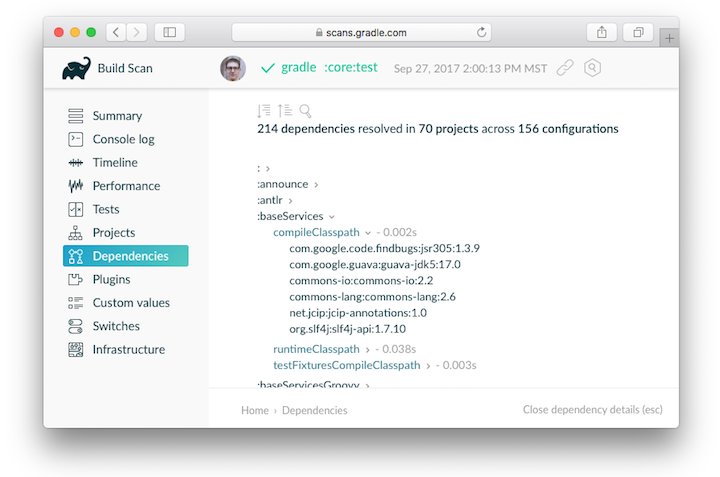
Learn more in Inspecting Dependencies.
Listing project dependencies
Running gradle dependencies gives you a list of the dependencies of the selected project, broken down by configuration. For each configuration, the direct and transitive dependencies of that configuration are shown in a tree. Below is an example of this report:
$ gradle dependencies
Concrete examples of build scripts and output available in the Inspecting Dependencies.
Running gradle buildEnvironment visualises the buildscript dependencies of the selected project, similarly to how gradle dependencies visualizes the dependencies of the software being built.
$ gradle buildEnvironment
Running gradle dependencyInsight gives you an insight into a particular dependency (or dependencies) that match specified input.
$ gradle dependencyInsight
Since a dependency report can get large, it can be useful to restrict the report to a particular configuration. This is achieved with the optional --configuration parameter:
Listing project properties
Running gradle properties gives you a list of the properties of the selected project.
$ gradle -q api:properties ------------------------------------------------------------ Project :api - The shared API for the application ------------------------------------------------------------ allprojects: [project ':api'] ant: org.gradle.api.internal.project.DefaultAntBuilder@12345 antBuilderFactory: org.gradle.api.internal.project.DefaultAntBuilderFactory@12345 artifacts: org.gradle.api.internal.artifacts.dsl.DefaultArtifactHandler_Decorated@12345 asDynamicObject: DynamicObject for project ':api' baseClassLoaderScope: org.gradle.api.internal.initialization.DefaultClassLoaderScope@12345
Software Model reports
You can get a hierarchical view of elements for software model projects using the model task:
$ gradle model
Learn more about the model report in the software model documentation.
Command-line completion
Gradle provides bash and zsh tab completion support for tasks, options, and Gradle properties through gradle-completion, installed separately.
Debugging options
-?,-h,--help-
Shows a help message with all available CLI options.
-v,--version-
Prints Gradle, Groovy, Ant, JVM, and operating system version information.
-S,--full-stacktrace-
Print out the full (very verbose) stacktrace for any exceptions. See also logging options.
-s,--stacktrace-
Print out the stacktrace also for user exceptions (e.g. compile error). See also logging options.
--scan-
Create a build scan with fine-grained information about all aspects of your Gradle build.
-Dorg.gradle.debug=true-
Debug Gradle client (non-Daemon) process. Gradle will wait for you to attach a debugger at
localhost:5005by default. -Dorg.gradle.daemon.debug=true-
Debug Gradle Daemon process.
Performance options
Try these options when optimizing build performance. Learn more about improving performance of Gradle builds here.
Many of these options can be specified in gradle.properties so command-line flags are not necessary. See the configuring build environment guide.
--build-cache,--no-build-cache-
Toggles the Gradle build cache. Gradle will try to reuse outputs from previous builds. Default is off.
--configure-on-demand,--no-configure-on-demand-
Toggles Configure-on-demand. Only relevant projects are configured in this build run. Default is off.
--max-workers-
Sets maximum number of workers that Gradle may use. Default is number of processors.
--parallel,--no-parallel-
Build projects in parallel. For limitations of this option, see Parallel Project Execution. Default is off.
--priority-
Specifies the scheduling priority for the Gradle daemon and all processes launched by it. Values are
normalorlow. Default is normal. --profile-
Generates a high-level performance report in the
$buildDir/reports/profiledirectory.--scanis preferred. --scan-
Generate a build scan with detailed performance diagnostics.
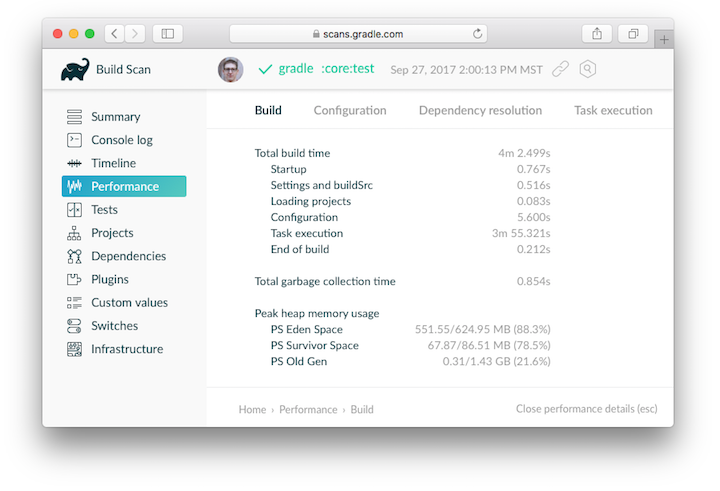
Gradle daemon options
You can manage the Gradle Daemon through the following command line options.
--daemon,--no-daemon-
Use the Gradle Daemon to run the build. Starts the daemon if not running or existing daemon busy. Default is on.
--foreground-
Starts the Gradle Daemon in a foreground process.
--status(Standalone command)-
Run
gradle --statusto list running and recently stopped Gradle daemons. Only displays daemons of the same Gradle version. --stop(Standalone command)-
Run
gradle --stopto stop all Gradle Daemons of the same version. -Dorg.gradle.daemon.idletimeout=(number of milliseconds)-
Gradle Daemon will stop itself after this number of milliseconds of idle time. Default is 10800000 (3 hours).
Logging options
Setting log level
You can customize the verbosity of Gradle logging with the following options, ordered from least verbose to most verbose. Learn more in the logging documentation.
-Dorg.gradle.logging.level=(quiet,warn,lifecycle,info,debug)-
Set logging level via Gradle properties.
-q,--quiet-
Log errors only.
-w,--warn-
Set log level to warn.
-i,--info-
Set log level to info.
-d,--debug-
Log in debug mode (includes normal stacktrace).
Lifecycle is the default log level.
Customizing log format
You can control the use of rich output (colors and font variants) by specifying the "console" mode in the following ways:
-Dorg.gradle.console=(auto,plain,rich,verbose)-
Specify console mode via Gradle properties. Different modes described immediately below.
--console=(auto,plain,rich,verbose)-
Specifies which type of console output to generate.
Set to
plainto generate plain text only. This option disables all color and other rich output in the console output. This is the default when Gradle is not attached to a terminal.Set to
auto(the default) to enable color and other rich output in the console output when the build process is attached to a console, or to generate plain text only when not attached to a console. This is the default when Gradle is attached to a terminal.Set to
richto enable color and other rich output in the console output, regardless of whether the build process is not attached to a console. When not attached to a console, the build output will use ANSI control characters to generate the rich output.Set to
verboseto enable color and other rich output like therich, but output task names and outcomes at the lifecycle log level, as is done by default in Gradle 3.5 and earlier.
Showing or hiding warnings
By default, Gradle won’t display all warnings (e.g. deprecation warnings). Instead, Gradle will collect them and render a summary at the end of the build like:
Deprecated Gradle features were used in this build, making it incompatible with Gradle 5.0.
You can control the verbosity of warnings on the console with the following options:
-Dorg.gradle.warning.mode=(all,none,summary)-
Specify warning mode via Gradle properties. Different modes described immediately below.
--warning-mode=(all,none,summary)-
Specifies how to log warnings. Default is
summary.Set to
allto log all warnings.Set to
summaryto suppress all warnings and log a summary at the end of the build.Set to
noneto suppress all warnings, including the summary at the end of the build.
Rich Console
Gradle’s rich console displays extra information while builds are running.
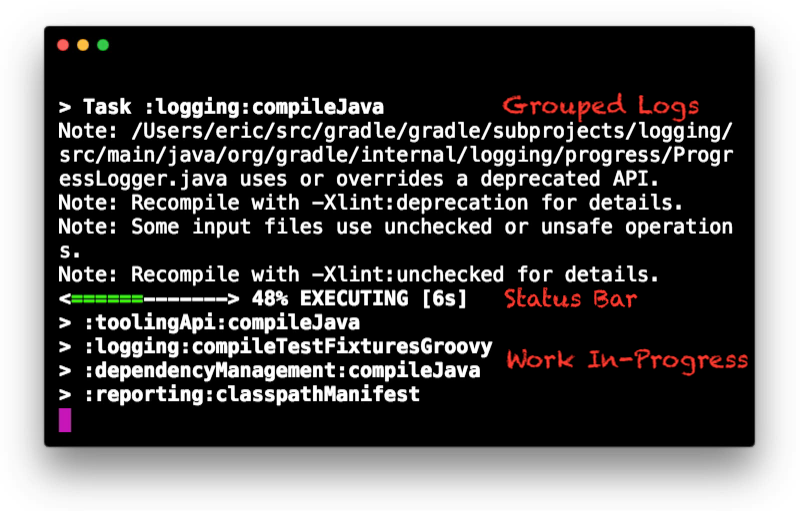
Features:
-
Progress bar and timer visually describe overall status
-
Parallel work-in-progress lines below describe what is happening now
-
Colors and fonts are used to highlight important output and errors
Execution options
The following options affect how builds are executed, by changing what is built or how dependencies are resolved.
--include-build-
Run the build as a composite, including the specified build. See Composite Builds.
--offline-
Specifies that the build should operate without accessing network resources. Learn more about options to override dependency caching.
--refresh-dependencies-
Refresh the state of dependencies. Learn more about how to use this in the dependency management docs.
--dry-run-
Run Gradle with all task actions disabled. Use this to show which task would have executed.
--write-locks-
Indicates that all resolved configurations that are lockable should have their lock state persisted. Learn more about this in dependency locking.
--update-locks <group:name>[,<group:name>]*-
Indicates that versions for the specified modules have to be updated in the lock file. This flag also implies
--write-locks. Learn more about this in dependency locking. ---no-rebuild-
Do not rebuild project dependencies. Useful for debugging and fine-tuning
buildSrc, but can lead to wrong results. Use with caution!
Environment options
You can customize many aspects about where build scripts, settings, caches, and so on through the options below. Learn more about customizing your build environment.
-b,--build-file-
Specifies the build file. For example:
gradle --build-file=foo.gradle. The default isbuild.gradle, thenbuild.gradle.kts, thenmyProjectName.gradle. -c,--settings-file-
Specifies the settings file. For example:
gradle --settings-file=somewhere/else/settings.gradle -g,--gradle-user-home-
Specifies the Gradle user home directory. The default is the
.gradledirectory in the user’s home directory. -p,--project-dir-
Specifies the start directory for Gradle. Defaults to current directory.
--project-cache-dir-
Specifies the project-specific cache directory. Default value is
.gradlein the root project directory. -D,--system-prop-
Sets a system property of the JVM, for example
-Dmyprop=myvalue. See System Properties. -I,--init-script-
Specifies an initialization script. See Init Scripts.
-P,--project-prop-
Sets a project property of the root project, for example
-Pmyprop=myvalue. See System Properties. -Dorg.gradle.jvmargs-
Set JVM arguments.
-Dorg.gradle.java.home-
Set JDK home dir.
Bootstrapping new projects
Creating new Gradle builds
Use the built-in gradle init task to create a new Gradle builds, with new or existing projects.
$ gradle init
Most of the time you’ll want to specify a project type. Available types include basic (default), java-library, java-application, and more. See init plugin documentation for details.
$ gradle init --type java-library
Standardize and provision Gradle
The built-in gradle wrapper task generates a script, gradlew, that invokes a declared version of Gradle, downloading it beforehand if necessary.
$ gradle wrapper --gradle-version=4.4
You can also specify --distribution-type=(bin|all), --gradle-distribution-url, --gradle-distribution-sha256-sum in addition to --gradle-version. Full details on how to use these options are documented in the Gradle wrapper section.
Continuous Build
Continuous Build allows you to automatically re-execute the requested tasks when task inputs change.
For example, you can continuously run the test task and all dependent tasks by running:
$ gradle test --continuous
Gradle will behave as if you ran gradle test after a change to sources or tests that contribute to the requested tasks. This means that unrelated changes (such as changes to build scripts) will not trigger a rebuild. In order to incorporate build logic changes, the continuous build must be restarted manually.
Terminating Continuous Build
If Gradle is attached to an interactive input source, such as a terminal, the continuous build can be exited by pressing CTRL-D (On Microsoft Windows, it is required to also press ENTER or RETURN after CTRL-D). If Gradle is not attached to an interactive input source (e.g. is running as part of a script), the build process must be terminated (e.g. using the kill command or similar). If the build is being executed via the Tooling API, the build can be cancelled using the Tooling API’s cancellation mechanism.
Limitations and quirks
There are several issues to be aware with the current implementation of continuous build. These are likely to be addressed in future Gradle releases.
Build cycles
Gradle starts watching for changes just before a task executes. If a task modifies its own inputs while executing, Gradle will detect the change and trigger a new build. If every time the task executes, the inputs are modified again, the build will be triggered again. This isn’t unique to continuous build. A task that modifies its own inputs will never be considered up-to-date when run "normally" without continuous build.
If your build enters a build cycle like this, you can track down the task by looking at the list of files reported changed by Gradle. After identifying the file(s) that are changed during each build, you should look for a task that has that file as an input. In some cases, it may be obvious (e.g., a Java file is compiled with compileJava). In other cases, you can use --info logging to find the task that is out-of-date due to the identified files.
Restrictions with Java 9
Due to class access restrictions related to Java 9, Gradle cannot set some operating system specific options, which means that:
-
On macOS, Gradle will poll for file changes every 10 seconds instead of every 2 seconds.
-
On Windows, Gradle must use individual file watches (like on Linux/Mac OS), which may cause continuous build to no longer work on very large projects.
Performance and stability
The JDK file watching facility relies on inefficient file system polling on macOS (see: JDK-7133447). This can significantly delay notification of changes on large projects with many source files.
Additionally, the watching mechanism may deadlock under heavy load on macOS (see: JDK-8079620). This will manifest as Gradle appearing not to notice file changes. If you suspect this is occurring, exit continuous build and start again.
On Linux, OpenJDK’s implementation of the file watch service can sometimes miss file system events (see: JDK-8145981).
Changes to symbolic links
-
Creating or removing symbolic link to files will initiate a build.
-
Modifying the target of a symbolic link will not cause a rebuild.
-
Creating or removing symbolic links to directories will not cause rebuilds.
-
Creating new files in the target directory of a symbolic link will not cause a rebuild.
-
Deleting the target directory will not cause a rebuild.
Changes to build logic are not considered
The current implementation does not recalculate the build model on subsequent builds. This means that changes to task configuration, or any other change to the build model, are effectively ignored.
Gradle & Third-party Tools
Gradle can be integrated with many different third-party tools such as IDEs and continuous integration platforms. Here we look at some of the more common ones as well as how to integrate your own tool with Gradle.
IDEs
- Android Studio
-
As a variant of IntelliJ IDEA, Android Studio has built-in support for importing and building Gradle projects. You can also use the IDEA Plugin for Gradle to fine-tune the import process if that’s necessary.
This IDE also has an extensive user guide to help you get the most out of the IDE and Gradle.
- Eclipse
-
If you want to work on a project within Eclipse that has a Gradle build, you should use the Eclipse Buildship plugin. This will allow you to import and run Gradle builds. If you need to fine tune the import process so that the project loads correctly, you can use the Eclipse Plugins for Gradle. See the associated release announcement for details on what fine tuning you can do.
- IntelliJ IDEA
-
IDEA has built-in support for importing Gradle projects. If you need to fine tune the import process so that the project loads correctly, you can use the IDEA Plugin for Gradle.
- NetBeans
-
Add the Gradle Support plugin to NetBeans in order to import and run projects with Gradle builds.
- Visual Studio
-
For developing C++ projects, Gradle comes with a Visual Studio plugin.
- Xcode
-
For developing C++ projects, Gradle comes with a Xcode plugin.
- CLion
-
JetBrains supports building C++ projects with Gradle.
Continuous integration
We have dedicated guides showing you how to integrate a Gradle project with the following CI platforms:
Even if you don’t use one of the above, you can almost certainly configure your CI platform to use the Gradle Wrapper scripts.
How to integrate with Gradle
There are two main ways to integrate a tool with Gradle:
-
The Gradle build uses the tool
-
The tool executes the Gradle build
The former case is typically implemented as a Gradle plugin. The latter can be accomplished by embedding Gradle through the Tooling API.
The Gradle Wrapper
The recommended way to execute any Gradle build is with the help of the Gradle Wrapper (in short just “Wrapper”). The Wrapper is a script that invokes a declared version of Gradle, downloading it beforehand if necessary. As a result, developers can get up and running with a Gradle project quickly without having to follow manual installation processes saving your company time and money.
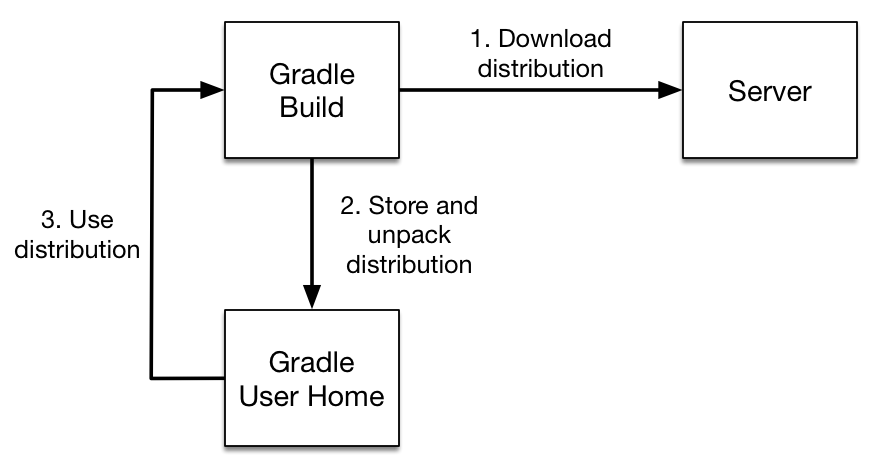
In a nutshell you gain the following benefits:
-
Standardizes a project on a given Gradle version, leading to more reliable and robust builds.
-
Provisioning a new Gradle version to different users and execution environment (e.g. IDEs or Continuous Integration servers) is as simple as changing the Wrapper definition.
So how does it work? For a user there are typically three different workflows:
-
You set up a new Gradle project and want to add the Wrapper to it.
-
You want to run a project with the Wrapper that already provides it.
-
You want to upgrade the Wrapper to a new version of Gradle.
The following sections explain each of these use cases in more detail.
Adding the Gradle Wrapper
Generating the Wrapper files requires an installed version of the Gradle runtime on your machine as described in Installation. Thankfully, generating the initial Wrapper files is a one-time process.
Every vanilla Gradle build comes with a built-in task called wrapper. You’ll be able to find the task listed under the group "Build Setup tasks" when listing the tasks. Executing the wrapper task generates the necessary Wrapper files in the project directory.
$ gradle wrapper > Task :wrapper BUILD SUCCESSFUL in 0s 1 actionable task: 1 executed
|
Note
|
To make the Wrapper files available to other developers and execution environments you’ll need to check them into version control. All Wrapper files including the JAR file are very small in size. Adding the JAR file to version control is expected. Some organizations do not allow projects to submit binary files to version control. At the moment there are no alternative options to the approach. |
The generated Wrapper properties file, gradle/wrapper/gradle-wrapper.properties, stores the information about the Gradle distribution.
-
The server hosting the Gradle distribution.
-
The type of Gradle distribution. By default that’s the
-bindistribution containing only the runtime but no sample code and documentation. -
The Gradle version used for executing the build. By default the
wrappertask picks the exact same Gradle version that was used to generate the Wrapper files.
gradle/wrapper/gradle-wrapper.propertiesdistributionUrl=https\://services.gradle.org/distributions/gradle-5.4.1-bin.zipAll of those aspects are configurable at the time of generating the Wrapper files with the help of the following command line options.
--gradle-version-
The Gradle version used for downloading and executing the Wrapper.
--distribution-type-
The Gradle distribution type used for the Wrapper. Available options are
binandall. The default value isbin. --gradle-distribution-url-
The full URL pointing to Gradle distribution ZIP file. Using this option makes
--gradle-versionand--distribution-typeobsolete as the URL already contains this information. This option is extremely valuable if you want to host the Gradle distribution inside your company’s network. --gradle-distribution-sha256-sum-
The SHA256 hash sum used for verifying the downloaded Gradle distribution.
Let’s assume the following use case to illustrate the use of the command line options. You would like to generate the Wrapper with version 5.4.1 and use the -all distribution to enable your IDE to enable code-completion and being able to navigate to the Gradle source code. Those requirements are captured by the following command line execution:
$ gradle wrapper --gradle-version 5.4.1 --distribution-type all > Task :wrapper BUILD SUCCESSFUL in 0s 1 actionable task: 1 executed
As a result you can find the desired information in the Wrapper properties file.
distributionUrl=https\://services.gradle.org/distributions/gradle-5.4.1-all.zipLet’s have a look at the following project layout to illustrate the expected Wrapper files:
. ├── build.gradle ├── settings.gradle ├── gradle │ └── wrapper │ ├── gradle-wrapper.jar │ └── gradle-wrapper.properties ├── gradlew └── gradlew.bat
A Gradle project typically provides a build.gradle and a settings.gradle file. The Wrapper files live alongside in the gradle directory and the root directory of the project. The following list explains their purpose.
gradle-wrapper.jar-
The Wrapper JAR file containing code for downloading the Gradle distribution.
gradle-wrapper.properties-
A properties file responsible for configuring the Wrapper runtime behavior e.g. the Gradle version compatible with this version.
gradlew,gradlew.bat-
A shell script and a Windows batch script for executing the build with the Wrapper.
You can go ahead and execute the build with the Wrapper without having to install the Gradle runtime. If the project you are working on does not contain those Wrapper files then you’ll need to generate them.
Using the Gradle Wrapper
It is recommended to always execute a build with the Wrapper to ensure a reliable, controlled and standardized execution of the build. Using the Wrapper looks almost exactly like running the build with a Gradle installation. Depending on the operating system you either run gradlew or gradlew.bat instead of the gradle command. The following console output demonstrate the use of the Wrapper on a Windows machine for a Java-based project.
$ gradlew.bat build Downloading https://services.gradle.org/distributions/gradle-5.0-all.zip ..................................................................................... Unzipping C:\Documents and Settings\Claudia\.gradle\wrapper\dists\gradle-5.0-all\ac27o8rbd0ic8ih41or9l32mv\gradle-5.0-all.zip to C:\Documents and Settings\Claudia\.gradle\wrapper\dists\gradle-5.0-al\ac27o8rbd0ic8ih41or9l32mv Set executable permissions for: C:\Documents and Settings\Claudia\.gradle\wrapper\dists\gradle-5.0-all\ac27o8rbd0ic8ih41or9l32mv\gradle-5.0\bin\gradle BUILD SUCCESSFUL in 12s 1 actionable task: 1 executed
In case the Gradle distribution is not available on the machine, the Wrapper will download it and store in the local file system. Any subsequent build invocation is going to reuse the existing local distribution as long as the distribution URL in the Gradle properties doesn’t change.
|
Note
|
The Wrapper shell script and batch file reside in the root directory of a single or multi-project Gradle build. You will need to reference the correct path to those files in case you want to execute the build from a subproject directory e.g. |
Upgrading the Gradle Wrapper
Projects will typically want to keep up with the times and upgrade their Gradle version to benefit from new features and improvements. One way to upgrade the Gradle version is manually change the distributionUrl property in the Wrapper property file. The better and recommended option is to run the wrapper task and provide the target Gradle version as described in Adding the Gradle Wrapper. Using the wrapper task ensures that any optimizations made to the Wrapper shell script or batch file with that specific Gradle version are applied to the project. As usual you’d commit the changes to the Wrapper files to version control.
Use the Gradle wrapper task to generate the wrapper, specifying a version. The default is the current version. Once you have upgraded the wrapper, you can check that it’s the version you expect by executing ./gradlew --version.
$ ./gradlew wrapper --gradle-version 5.4.1 BUILD SUCCESSFUL in 4s 1 actionable task: 1 executed
Customizing the Gradle Wrapper
Most users of Gradle are happy with the default runtime behavior of the Wrapper. However, organizational policies, security constraints or personal preferences might require you to dive deeper into customizing the Wrapper. Thankfully, the built-in wrapper task exposes numerous options to bend the runtime behavior to your needs. Most configuration options are exposed by the underlying task type Wrapper.
Let’s assume you grew tired of defining the -all distribution type on the command line every time you upgrade the Wrapper. You can save yourself some keyboard strokes by re-configuring the wrapper task.
GroovyKotlinwrapper {
distributionType = Wrapper.DistributionType.ALL
}With the configuration in place running ./gradlew wrapper --gradle-version 5.4.1 is enough to produce a distributionUrl value in the Wrapper properties file that will request the -all distribution.
distributionUrl=https\://services.gradle.org/distributions/gradle-5.4.1-all.zip
Check out the API documentation for more detail descriptions of the available configuration options. You can also find various samples for configuring the Wrapper in the Gradle distribution.
Authenticated Gradle distribution download
The Gradle Wrapper can download Gradle distributions from servers using HTTP Basic Authentication. This enables you to host the Gradle distribution on a private protected server. You can specify a username and password in two different ways depending on your use case: as system properties or directly embedded in the distributionUrl. Credentials in system properties take precedence over the ones embedded in distributionUrl.
|
Tip
|
Security Warning
HTTP Basic Authentication should only be used with |
Using system properties can be done in the .gradle/gradle.properties file in the user’s home directory, or by other means, see Gradle Configuration Properties.
systemProp.gradle.wrapperUser=username
systemProp.gradle.wrapperPassword=passwordEmbedding credentials in the distributionUrl in the gradle/wrapper/gradle-wrapper.properties file also works. Please note that this file is to be committed into your source control system. Shared credentials embedded in distributionUrl should only be used in a controlled environment.
distributionUrldistributionUrl=https://username:password@somehost/path/to/gradle-distribution.zip
This can be used in conjunction with a proxy, authenticated or not. See Accessing the web via a proxy for more information on how to configure the Wrapper to use a proxy.
Verification of downloaded Gradle distributions
The Gradle Wrapper allows for verification of the downloaded Gradle distribution via SHA-256 hash sum comparison. This increases security against targeted attacks by preventing a man-in-the-middle attacker from tampering with the downloaded Gradle distribution.
To enable this feature, download the .sha256 file associated with the Gradle distribution you want to verify.
Downloading the SHA-256 file
You can download the .sha256 file from the stable releases or release candidate and nightly releases. The format of the file is a single line of text that is the SHA-256 hash of the corresponding zip file.
You can also reference the list of Gradle distribution checksums.
Configuring checksum verification
Add the downloaded hash sum to gradle-wrapper.properties using the distributionSha256Sum property or use --gradle-distribution-sha256-sum on the command-line.
distributionSha256Sum=371cb9fbebbe9880d147f59bab36d61eee122854ef8c9ee1ecf12b82368bcf10Gradle will report a build failure in case the configured checksum does not match the checksum found on the server for hosting the distribution. Checksum Verification is only performed if the configured Wrapper distribution hasn’t been downloaded yet.
Verifying the checksum of the Gradle Wrapper JAR
The Wrapper JAR is a binary file that will be executed on the computers of developers and build servers. As with all such files, you should be sure that it’s trustworthy before executing it. For example, since the Wrapper JAR is usually checked into a project’s version control system, there is the potential for a malicious actor to replace the original JAR with a modified one by committing it or submitting a pull request that seemingly only upgrades the Gradle version.
In order to allow checking the integrity of the Wrapper JAR, Gradle publishes the checksums of all releases (except for version 3.3 to 4.0.2, which did not generate reproducible JARs) alongside the corresponding Gradle distribution on https://services.gradle.org/. You can manually verify the checksum of the Wrapper JAR to ensure that it has not been tampered with by running the following commands on one of the major operating systems:
$ cd gradle/wrapper
$ curl --location --output gradle-wrapper.jar.sha256 \
https://services.gradle.org/distributions/gradle-5.4.1-wrapper.jar.sha256
$ echo " gradle-wrapper.jar" >> gradle-wrapper.jar.sha256
$ sha256sum --check gradle-wrapper.jar.sha256
gradle-wrapper.jar: OK$ cd gradle/wrapper
$ curl --location --output gradle-wrapper.jar.sha256 \
https://services.gradle.org/distributions/gradle-5.4.1-wrapper.jar.sha256
$ echo " gradle-wrapper.jar" >> gradle-wrapper.jar.sha256
$ shasum --check gradle-wrapper.jar.sha256
gradle-wrapper.jar: OK> $expected = Invoke-RestMethod -Uri https://services.gradle.org/distributions/gradle-5.4.1-wrapper.jar.sha256
> $actual = (Get-FileHash gradle\wrapper\gradle-wrapper.jar -Algorithm SHA256).Hash.ToLower()
> @{$true = 'OK: Checksum match'; $false = "ERROR: Checksum mismatch!`nExpected: $expected`nActual: $actual"}[$actual -eq $expected]
OK: Checksum matchTroubleshooting a checksum mismatch
If the checksum does not match the one you expected, chances are the wrapper task wasn’t executed with the upgraded Gradle distribution.
Thus, you should first check whether the actual checksum matches the one of a different Gradle version.
Here are the commands you can run on the major operating systems to generate the actual checksum of the Wrapper JAR:
$ sha256sum gradle/wrapper/gradle-wrapper.jar
d81e0f23ade952b35e55333dd5f1821585e887c6d24305aeea2fbc8dad564b95 gradle/wrapper/gradle-wrapper.jar$ shasum --algorithm=256 gradle/wrapper/gradle-wrapper.jar
d81e0f23ade952b35e55333dd5f1821585e887c6d24305aeea2fbc8dad564b95 gradle/wrapper/gradle-wrapper.jar> (Get-FileHash gradle\wrapper\gradle-wrapper.jar -Algorithm SHA256).Hash.ToLower()
d81e0f23ade952b35e55333dd5f1821585e887c6d24305aeea2fbc8dad564b95Once you know the actual checksum, check whether it’s listed on https://gradle.org/release-checksums/.
If it is listed, you have verified the integrity of the Wrapper JAR.
However, it belongs to a different — probably older — Gradle version.
In this case, it’s safe to run the wrapper task again to update the Wrapper JAR so it matches the Gradle version in gradle/wrapper/gradle-wrapper.properties.
If the checksum is not listed on the page, the Wrapper JAR might be from a milestone, release candidate, or nightly build — or it might indeed not be legitimate. You should try to find out how it was generated but treat it as untrustworthy until proven otherwise. If you think it was manipulated, please let the Gradle team know by sending an email to security@gradle.com.
The Directories and Files Gradle Uses
Gradle uses two main directories to perform and manage its work: the Gradle user home directory and the Project root directory. The following two sections describe what is stored in each of them and how transient files and directories are cleaned up.
Gradle user home directory
The Gradle user home directory ($USER_HOME/.gradle by default) is used to store global configuration properties and initialization scripts as well as caches and log files. It is roughly structured as follows:
├── caches // (1) │ ├── 4.8 // (2) │ ├── 4.9 // (2) │ ├── ⋮ │ ├── jars-3 // (3) │ └── modules-2 // (3) ├── daemon // (4) │ ├── ⋮ │ ├── 4.8 │ └── 4.9 ├── init.d // (5) │ └── my-setup.gradle ├── wrapper │ └── dists // (6) │ ├── ⋮ │ ├── gradle-4.8-bin │ ├── gradle-4.9-all │ └── gradle-4.9-bin └── gradle.properties // (7)
-
Global cache directory (for everything that’s not project-specific)
-
Version-specific caches (e.g. to support incremental builds)
-
Shared caches (e.g. for artifacts of dependencies)
-
Registry and logs of the Gradle Daemon
-
Global initialization scripts
-
Distributions downloaded by the Gradle Wrapper
Cleanup of caches and distributions
From version 4.10 onwards, Gradle automatically cleans its user home directory. The cleanup runs in the background when the Gradle daemon is stopped or shuts down. If using --no-daemon, it runs in the foreground after the build session with a visual progress indicator.
The following cleanup strategies are applied periodically (at most every 24 hours):
-
Version-specific caches in
caches/<gradle-version>/are checked for whether they are still in use. If not, directories for release versions are deleted after 30 days of inactivity, snapshot versions after 7 days of inactivity. -
Shared caches in
caches/(e.g.jars-*) are checked for whether they are still in use. If there’s no Gradle version that still uses them, they are deleted. -
Files in shared caches used by the current Gradle version in
caches/(e.g.jars-3ormodules-2) are checked for when they were last accessed. Depending on whether the file can be recreated locally or would have to be downloaded from a remote repository again, it will be deleted after 7 or 30 days of not being accessed, respectively. -
Gradle distributions in
wrapper/dists/are checked for whether they are still in use, i.e. whether there’s a corresponding version-specific cache directory. Unused distributions are deleted.
Project root directory
The project root directory contains all source files that are part of your project. In addition, it contains files and directories that are generated by Gradle such as .gradle and build. While the former are usually checked in to source control, the latter are transient files used by Gradle to support features like incremental builds. Overall, the anatomy of a typical project root directory looks roughly as follows:
├── .gradle // (1) │ ├── 4.8 // (2) │ ├── 4.9 // (2) │ └── ⋮ ├── build // (3) ├── gradle │ └── wrapper // (4) ├── build.gradle or build.gradle.kts // (5) ├── gradle.properties // (6) ├── gradlew // (7) ├── gradlew.bat // (7) └── settings.gradle or settings.gradle.kts // (8)
-
Project-specific cache directory generated by Gradle
-
Version-specific caches (e.g. to support incremental builds)
-
The build directory of this project into which Gradle generates all build artifacts.
-
Contains the JAR file and configuration of the Gradle Wrapper
-
The project’s Gradle build script
-
Project-specific Gradle configuration properties
-
Scripts for executing builds using the Gradle Wrapper
-
The project’s settings file
Project cache cleanup
From version 4.10 onwards, Gradle automatically cleans the project-specific cache directory. After building the project, version-specific cache directories in .gradle/<gradle-version>/ are checked periodically (at most every 24 hours) for whether they are still in use. They are deleted if they haven’t been used for 7 days.
Plugins
The ANTLR Plugin
The ANTLR plugin extends the Java plugin to add support for generating parsers using ANTLR.
|
Note
|
The ANTLR plugin supports ANTLR version 2, 3 and 4. |
Usage
To use the ANTLR plugin, include the following in your build script:
GroovyKotlinplugins {
id 'antlr'
}Tasks
The ANTLR plugin adds a number of tasks to your project, as shown below.
generateGrammarSource— AntlrTask-
Generates the source files for all production ANTLR grammars.
generateTestGrammarSource— AntlrTask-
Generates the source files for all test ANTLR grammars.
generateSourceSetGrammarSource— AntlrTask-
Generates the source files for all ANTLR grammars for the given source set.
The ANTLR plugin adds the following dependencies to tasks added by the Java plugin.
| Task name | Depends on |
|---|---|
|
|
|
|
|
|
Project layout
src/main/antlr-
Production ANTLR grammar files. If the ANTLR grammar is organized in packages, the structure in the antlr folder should reflect the package structure. This ensures that the generated sources end up in the correct target subfolder.
src/test/antlr-
Test ANTLR grammar files.
src/sourceSet/antlr-
ANTLR grammar files for the given source set.
Dependency management
The ANTLR plugin adds an antlr dependency configuration which provides the ANTLR implementation to use. The following example shows how to use ANTLR version 3.
GroovyKotlinrepositories {
mavenCentral()
}
dependencies {
antlr "org.antlr:antlr:3.5.2" // use ANTLR version 3
// antlr "org.antlr:antlr4:4.5" // use ANTLR version 4
}If no dependency is declared, antlr:antlr:2.7.7 will be used as the default. To use a different ANTLR version add the appropriate dependency to the antlr dependency configuration as above.
Convention properties
The ANTLR plugin does not add any convention properties.
Source set properties
The ANTLR plugin adds the following properties to each source set in the project.
antlr— SourceDirectorySet-
The ANTLR grammar files of this source set. Contains all
.gor.g4files found in the ANTLR source directories, and excludes all other types of files. Default value is non-null. antlr.srcDirs—Set<File>-
The source directories containing the ANTLR grammar files of this source set. Can set using anything that implicitly converts to a file collection. Default value is
[projectDir/src/name/antlr].
Controlling the ANTLR generator process
The ANTLR tool is executed in a forked process. This allows fine grained control over memory settings for the ANTLR process. To set the heap size of an ANTLR process, the maxHeapSize property of AntlrTask can be used. To pass additional command-line arguments, append to the arguments property of AntlrTask.
GroovyKotlingenerateGrammarSource {
maxHeapSize = "64m"
arguments += ["-visitor", "-long-messages"]
}The Application Plugin
The Application plugin facilitates creating an executable JVM application. It makes it easy to start the application locally during development, and to package the application as a TAR and/or ZIP including operating system specific start scripts.
Applying the Application plugin also implicitly applies the Java plugin. The main source set is effectively the “application”.
Applying the Application plugin also implicitly applies the Distribution plugin. A main distribution is created that packages up the application, including code dependencies and generated start scripts.
Usage
To use the application plugin, include the following in your build script:
GroovyKotlinplugins {
id 'application'
}The only mandatory configuration for the plugin is the specification of the main class (i.e. entry point) of the application.
GroovyKotlinapplication {
mainClassName = 'org.gradle.sample.Main'
}You can run the application by executing the run task (type: JavaExec). This will compile the main source set, and launch a new JVM with its classes (along with all runtime dependencies) as the classpath and using the specified main class. You can launch the application in debug mode with gradle run --debug-jvm (see JavaExec.setDebug(boolean)).
Since Gradle 4.9, the command line arguments can be passed with --args. For example, if you want to launch the application with command line arguments foo --bar, you can use gradle run --args="foo --bar" (see JavaExec.setArgsString(java.lang.String).
If your application requires a specific set of JVM settings or system properties, you can configure the applicationDefaultJvmArgs property. These JVM arguments are applied to the run task and also considered in the generated start scripts of your distribution.
GroovyKotlinapplication {
applicationDefaultJvmArgs = ['-Dgreeting.language=en']
}If your application’s start scripts should be in a different directory than bin, you can configure the executableDir property.
GroovyKotlinapplication {
executableDir = 'custom_bin_dir'
}The distribution
A distribution of the application can be created, by way of the Distribution plugin (which is automatically applied). A main distribution is created with the following content:
| Location | Content |
|---|---|
(root dir) |
|
|
All runtime dependencies and main source set class files. |
|
Start scripts (generated by |
Static files to be added to the distribution can be simply added to src/dist. More advanced customization can be done by configuring the CopySpec exposed by the main distribution.
GroovyKotlintask createDocs {
def docs = file("$buildDir/docs")
outputs.dir docs
doLast {
docs.mkdirs()
new File(docs, 'readme.txt').write('Read me!')
}
}
distributions {
main {
contents {
from(createDocs) {
into 'docs'
}
}
}
}By specifying that the distribution should include the task’s output files (see more about tasks), Gradle knows that the task that produces the files must be invoked before the distribution can be assembled and will take care of this for you.
Example: Automatically creating files for distribution
gradle distZip> gradle distZip > Task :createDocs > Task :compileJava > Task :processResources NO-SOURCE > Task :classes > Task :jar > Task :startScripts > Task :distZip BUILD SUCCESSFUL in 0s 5 actionable tasks: 5 executed
You can run gradle installDist to create an image of the application in build/install/projectName. You can run gradle distZip to create a ZIP containing the distribution, gradle distTar to create an application TAR or gradle assemble to build both.
Customizing start script generation
The application plugin can generate Unix (suitable for Linux, macOS etc.) and Windows start scripts out of the box. The start scripts launch a JVM with the specified settings defined as part of the original build and runtime environment (e.g. JAVA_OPTS env var). The default script templates are based on the same scripts used to launch Gradle itself, that ship as part of a Gradle distribution.
The start scripts are completely customizable. Please refer to the documentation of CreateStartScripts for more details and customization examples.
Tasks
The Application plugin adds the following tasks to the project.
run— JavaExec-
Depends on:
classesStarts the application.
startScripts— CreateStartScripts-
Depends on:
jarCreates OS specific scripts to run the project as a JVM application.
installDist— Sync-
Depends on:
jar,startScriptsInstalls the application into a specified directory.
distZip— Zip-
Depends on:
jar,startScriptsCreates a full distribution ZIP archive including runtime libraries and OS specific scripts.
distTar— Tar-
Depends on:
jar,startScriptsCreates a full distribution TAR archive including runtime libraries and OS specific scripts.
Application extension
The Application Plugin adds an extension to the project, which you can use to configure its behavior. See the JavaApplication DSL documentation for more information on the properties available on the extension.
You can configure the extension via the application {} block shown earlier, for example using the following in your build script:
GroovyKotlinapplication {
executableDir = 'custom_bin_dir'
}Licensing
The Gradle start scripts that are bundled with your application are licensed under the Apache 2.0 Software License. This does not affect your application, which you can license as you choose.
Convention properties (deprecated)
This plugin also adds some convention properties to the project, which you can use to configure its behavior. These are deprecated and superseded by the extension described above. See the Project DSL documentation for information on them.
Unlike the extension properties, these properties appear as top-level project properties in the build script. For example, to change the application name you can just add the following to your build script:
GroovyKotlinapplicationName = 'my-app'The Base Plugin
The Base Plugin provides some tasks and conventions that are common to most builds and adds a structure to the build that promotes consistency in how they are run. Its most significant contribution is a set of lifecycle tasks that act as an umbrella for the more specific tasks provided by other plugins and build authors.
Usage
GroovyKotlinplugins {
id 'base'
}Task
clean—Delete-
Deletes the build directory and everything in it, i.e. the path specified by the Project.getBuildDir() project property.
check— lifecycle task-
Plugins and build authors should attach their verification tasks, such as ones that run tests, to this lifecycle task using
check.dependsOn(task). assemble— lifecycle task-
Plugins and build authors should attach tasks that produce distributions and other consumable artifacts to this lifecycle task. For example,
jarproduces the consumable artifact for Java libraries. Attach tasks to this lifecycle task usingassemble.dependsOn(task). build— lifecycle task-
Depends on:
check,assembleIntended to build everything, including running all tests, producing the production artifacts and generating documentation. You will probably rarely attach concrete tasks directly to
buildasassembleandcheckare typically more appropriate. buildConfiguration— task rule-
Assembles those artifacts attached to the named configuration. For example,
buildArchiveswill execute any task that is required to create any artifact attached to thearchivesconfiguration. uploadConfiguration— task rule-
Does the same as
buildConfiguration, but also uploads all the artifacts attached to the given configuration. cleanTask— task rule-
Removes the defined outputs of a task, e.g.
cleanJarwill delete the JAR file produced by thejartask of the Java Plugin.
Dependency management
The Base Plugin adds no configurations for dependencies, but it does add the following configurations for artifacts:
default-
A fallback configuration used by consumer projects. Let’s say you have project B with a project dependency on project A. Gradle uses some internal logic to determine which of project A’s artifacts and dependencies are added to the specified configuration of project B. If no other factors apply — you don’t need to worry what these are — then Gradle falls back to using everything in project A’s
defaultconfiguration.New builds and plugins should not be using the
defaultconfiguration! It remains for the reason of backwards compatibility. archives-
A standard configuration for the production artifacts of a project. This results in an
uploadArchivestask for publishing artifacts attached to thearchivesconfiguration.
Note that the assemble task generates all artifacts that are attached to the archives configuration.
Conventions
The Base Plugin only adds conventions related to the creation of archives, such as ZIPs, TARs and JARs. Specifically, it provides the following project properties that you can set:
archivesBaseName— default:$project.name-
Provides the default AbstractArchiveTask.getArchiveBaseName() for archive tasks.
distsDirName— default: distributions-
Default name of the directory in which distribution archives, i.e. non-JARs, are created.
libsDirName— default: libs-
Default name of the directory in which library archives, i.e. JARs, are created.
The plugin also provides default values for the following properties on any task that extends AbstractArchiveTask:
destinationDirectory-
Defaults to
$buildDir/$distsDirNamefor non-JAR archives and$buildDir/$libsDirNamefor JARs and derivatives of JAR, such as WARs. archiveVersion-
Defaults to
$project.versionor 'unspecified' if the project has no version. archiveBaseName-
Defaults to
$archivesBaseName.
Build Init Plugin
The Gradle Build Init plugin can be used to create a new Gradle build. It supports creating brand new projects of different types as well as converting existing builds (e.g. An Apache Maven build) to be Gradle builds.
Gradle plugins typically need to be applied to a project before they can be used (see Using plugins). The Build Init plugin is an automatically applied plugin, which means you do not need to apply it explicitly. To use the plugin, simply execute the task named init in the directory where you would like to create the Gradle build. There is no need to create a “stub” build.gradle file in order to apply the plugin.
It also leverages the wrapper task to generate the Gradle Wrapper files for the project.
Tasks
The plugin adds the following tasks to the project:
What to set up
The init task supports different build init types, which determines exactly what files will be generated. The available types are listed below.
The simplest, and recommended, way to use the init task is to run gradle init from an interactive console. Gradle will list the available init types and ask you to select one. It will then ask some additional questions to allow you to fine-tune the result.
There are several command-line options available for the init task that control what it will generate. You can use these when Gradle is not running from an interactive console.
The build init type can be specified by using the --type command-line option. For example, to create a Java library project simply run: gradle init --type java-library.
If a --type option is not provided, Gradle will attempt to infer the type from the environment. For example, it will infer a type of “pom” if it finds a pom.xml file to convert to a Gradle build. If the type could not be inferred, the type “basic” will be used.
The init task also supports generating build scripts using either the Gradle Groovy DSL or the Gradle Kotlin DSL. The build script DSL defaults to the Groovy DSL for most build init types and to the Kotlin DSL for Kotlin build types. The DSL can be selected by using the --dsl command-line option. For example, to create a Java library project with Kotlin DSL build scripts simply execute: gradle init --type java-library --dsl kotlin.
You can change the name of the generated project using the --project-name option. It defaults to the name of the directory where the init task is run.
You can change the package used for generated source files using the --package option. It defaults to the project name.
All build setup types include the setup of the Gradle Wrapper.
Build init types
pom build init type (Maven conversion)
The “pom” type can be used to convert an Apache Maven build to a Gradle build. This works by converting the POM to one or more Gradle files. It is only able to be used if there is a valid “pom.xml” file in the directory that the init task is invoked in or, if invoked via the “-p” command line option, in the specified project directory. This “pom” type will be automatically inferred if such a file exists.
The Maven conversion implementation was inspired by the maven2gradle tool that was originally developed by Gradle community members.
Note that the migration from Maven builds currently only supports the Groovy DSL for generated build scripts.
The conversion process has the following features:
-
Uses effective POM and effective settings (support for POM inheritance, dependency management, properties)
-
Supports both single module and multimodule projects
-
Supports custom module names (that differ from directory names)
-
Generates general metadata - id, description and version
-
Applies Maven Publish, Java and War Plugins (as needed)
-
Supports packaging war projects as jars if needed
-
Generates dependencies (both external and inter-module)
-
Generates download repositories (inc. local Maven repository)
-
Adjusts Java compiler settings
-
Supports packaging of sources, tests, and javadocs
-
Supports TestNG runner
-
Generates global exclusions from Maven enforcer plugin settings
java-application build init type
The “java-application” build init type is not inferable. It must be explicitly specified.
It has the following features:
-
Uses the “
application” plugin to produce a command-line application implemented using Java -
Uses the “
jcenter” dependency repository -
Uses JUnit for testing
-
Has directories in the conventional locations for source code
-
Contains a sample class and unit test, if there are no existing source or test files
Alternative test framework can be specified by supplying a --test-framework argument value. To use a different test framework, execute one of the following commands:
java-library build init type
The “java-library” build init type is not inferable. It must be explicitly specified.
It has the following features:
-
Uses the “
java” plugin to produce a library Jar -
Uses the “
jcenter” dependency repository -
Uses JUnit for testing
-
Has directories in the conventional locations for source code
-
Contains a sample class and unit test, if there are no existing source or test files
Alternative test framework can be specified by supplying a --test-framework argument value. To use a different test framework, execute one of the following commands:
kotlin-application build init type
The “kotlin-application” build init type is not inferable. It must be explicitly specified.
It has the following features:
-
Uses the “
org.jetbrains.kotlin.jvm” and “application” plugins to produce a command-line application implemented in Kotlin -
Uses the “
jcenter” dependency repository -
Uses Kotlin 1.x
-
Uses Kotlin test library for testing
-
Has directories in the conventional locations for source code
-
Contains a sample Kotlin class and an associated Kotlin test class, if there are no existing source or test files
kotlin-library build init type
The “kotlin-library” build init type is not inferable. It must be explicitly specified.
It has the following features:
-
Uses the “
org.jetbrains.kotlin.jvm” plugin to produce a library Jar -
Uses the “
jcenter” dependency repository -
Uses Kotlin 1.x
-
Uses Kotlin test library for testing
-
Has directories in the conventional locations for source code
-
Contains a sample Kotlin class and an associated Kotlin test class, if there are no existing source or test files
scala-library build init type
The “scala-library” build init type is not inferable. It must be explicitly specified.
It has the following features:
-
Uses the “
scala” plugin to produce a library Jar -
Uses the “
jcenter” dependency repository -
Uses Scala 2.11
-
Uses ScalaTest for testing
-
Has directories in the conventional locations for source code
-
Contains a sample scala class and an associated ScalaTest test suite, if there are no existing source or test files
-
Uses the Zinc Scala compiler by default
groovy-library build init type
The “groovy-library” build init type is not inferable. It must be explicitly specified.
It has the following features:
-
Uses the “
groovy” plugin to produce a library Jar -
Uses the “
jcenter” dependency repository -
Uses Groovy 2.x
-
Uses Spock testing framework for testing
-
Has directories in the conventional locations for source code
-
Contains a sample Groovy class and an associated Spock specification, if there are no existing source or test files
groovy-application build init type
The “groovy-application” build init type is not inferable. It must be explicitly specified.
It has the following features:
-
Uses the “
groovy” plugin -
Uses the “
application” plugin to produce a command-line application implemented using Groovy -
Uses the “
jcenter” dependency repository -
Uses Groovy 2.x
-
Uses Spock testing framework for testing
-
Has directories in the conventional locations for source code
-
Contains a sample Groovy class and an associated Spock specification, if there are no existing source or test files
cpp-application build init type
The “cpp-application” build init type is not inferable. It must be explicitly specified.
It has the following features:
-
Uses the “
cpp-application” plugin -
Uses the “
cpp-unit-test” plugin to build and run simple unit tests -
Has directories in the conventional locations for source code
-
Contains a sample C++ class, a private header file and an associated test class, if there are no existing source or test files
cpp-library build init type
The “cpp-library” build init type is not inferable. It must be explicitly specified.
It has the following features:
-
Uses the “
cpp-library” plugin -
Uses the “
cpp-unit-test” plugin to build and run simple unit tests -
Has directories in the conventional locations for source code
-
Contains a sample C++ class, a public header file and an associated test class, if there are no existing source or test files
basic build init type
The “basic” build init type is useful for creating a fresh new Gradle project. It creates sample settings and build files, with comments and links to help get started.
This type is used when no type was explicitly specified, and no type could be inferred.
The Checkstyle Plugin
The Checkstyle plugin performs quality checks on your project’s Java source files using Checkstyle and generates reports from these checks.
Usage
To use the Checkstyle plugin, include the following in your build script:
GroovyKotlinplugins {
id 'checkstyle'
}The plugin adds a number of tasks to the project that perform the quality checks. You can execute the checks by running gradle check.
Note that Checkstyle will run with the same Java version used to run Gradle.
Tasks
The Checkstyle plugin adds the following tasks to the project:
checkstyleMain— Checkstyle-
Depends on:
classesRuns Checkstyle against the production Java source files.
checkstyleTest— Checkstyle-
Depends on:
testClassesRuns Checkstyle against the test Java source files.
checkstyleSourceSet— Checkstyle-
Depends on:
sourceSetClassesRuns Checkstyle against the given source set’s Java source files.
Dependencies added to other tasks
The Checkstyle plugin adds the following dependencies to tasks defined by the Java plugin.
check-
Depends on: All Checkstyle tasks, including
checkstyleMainandcheckstyleTest.
Project layout
By default, the Checkstyle plugin expects configuration files to be placed in the root project, but this can be changed.
<root>
└── config
└── checkstyle // (1)
└── checkstyle.xml // (2)
└── suppressions.xml
-
Checkstyle configuration files go here
-
Primary Checkstyle configuration file
Dependency management
The Checkstyle plugin adds the following dependency configurations:
| Name | Meaning |
|---|---|
|
The Checkstyle libraries to use |
Configuration
See the CheckstyleExtension class in the API documentation.
Built-in variables
The Checkstyle plugin defines a config_loc property that can be used in Checkstyle configuration files to define paths to other configuration files like suppressions.xml.
Customizing the HTML report
The HTML report generated by the Checkstyle task can be customized using a XSLT stylesheet, for example to highlight specific errors or change its appearance:
GroovyKotlintasks.withType(Checkstyle) {
reports {
xml.enabled false
html.enabled true
html.stylesheet resources.text.fromFile('config/xsl/checkstyle-custom.xsl')
}
}The CodeNarc Plugin
The CodeNarc plugin performs quality checks on your project’s Groovy source files using CodeNarc and generates reports from these checks.
Usage
To use the CodeNarc plugin, include the following in your build script:
GroovyKotlinplugins {
id 'codenarc'
}The plugin adds a number of tasks to the project that perform the quality checks when used with the Groovy Plugin. You can execute the checks by running gradle check.
Tasks
The CodeNarc plugin adds the following tasks to the project:
Dependencies added to other tasks
The CodeNarc plugin adds the following dependencies to tasks defined by the Groovy plugin.
check-
Depends on: All CodeNarc tasks, including
codenarcMainandcodenarcTest.
Project layout
The CodeNarc plugin expects the following project layout:
<root>
└── config
└── codenarc // (1)
└── codenarc.xml // (2)
-
CodeNarc configuration files go here
-
Primary CodeNarc configuration file
Dependency management
The CodeNarc plugin adds the following dependency configurations:
| Name | Meaning |
|---|---|
|
The CodeNarc libraries to use |
Configuration
See the CodeNarcExtension class in the API documentation.
The Distribution Plugin
The Distribution Plugin facilitates building archives that serve as distributions of the project. Distribution archives typically contain the executable application and other supporting files, such as documentation.
Usage
To use the Distribution Plugin, include the following in your build script:
GroovyKotlinplugins {
id 'distribution'
}The plugin adds an extension named distributions of type DistributionContainer to the project. It also creates a single distribution in the distributions container extension named main. If your build only produces one distribution you only need to configure this distribution (or use the defaults).
You can run gradle distZip to package the main distribution as a ZIP, or gradle distTar to create a TAR file. To build both types of archives just run gradle assembleDist. The files will be created at $buildDir/distributions/${project.name}-${project.version}.«ext».
You can run gradle installDist to assemble the uncompressed distribution into $buildDir/install/${project.name}.
Tasks
The Distribution Plugin adds a number of tasks to your project, as shown below.
distZip— Zip-
Creates a ZIP archive of the distribution contents.
distTar— Task-
Creates a TAR archive of the distribution contents.
assembleDist— Task-
Depends on:
distTar,distZipCreates ZIP and TAR archives of the distribution contents.
installDist— Sync-
Assembles the distribution content and installs it on the current machine.
For each additional distribution you add to the project, the Distribution Plugin adds the following tasks, where distributionName comes from Distribution.getName():
distributionNameDistZip— Zip-
Creates a ZIP archive of the distribution contents.
distributionNameDistTar— Tar-
Creates a TAR archive of the distribution contents.
assembleDistributionNameDist— Task-
Depends on:
distributionNameDistTar,distributionNameDistZipCreates ZIP and TAR archives of the distribution contents.
installDistributionNameDist— Sync-
Assembles the distribution content and installs it on the current machine.
The following sample creates a custom distribution that will cause four additional tasks to be added to the project: customDistZip, customDistTar, assembleCustomDist, and installCustomDist:
GroovyKotlindistributions {
custom {
// configure custom distribution
}
}Given that the project name is myproject and version 1.2, running gradle customDistZip will produce a ZIP file named myproject-custom-1.2.zip.
Running gradle installCustomDist will install the distribution contents into $buildDir/install/custom.
Distribution contents
All of the files in the src/$distribution.name/dist directory will automatically be included in the distribution. You can add additional files by configuring the Distribution object that is part of the container.
GroovyKotlindistributions {
main {
baseName = 'someName'
contents {
from 'src/readme'
}
}
}In the example above, the content of the src/readme directory will be included in the distribution (along with the files in the src/main/dist directory which are added by default).
The baseName property has also been changed. This will cause the distribution archives to be created with a different name.
Publishing
A distribution can be published using the Ivy Publish Plugin or Maven Publish Plugin, or via the original publishing mechanism using the uploadArchives task.
Using the Ivy/Maven Publish Plugins
To publish a distribution to an Ivy repository with the Ivy Publish Plugin, simply add one or both of its archive tasks to an IvyPublication. The following sample demonstrates how to add the ZIP archive of the main distribution and the TAR archive of the custom distribution to the myDistribution publication:
GroovyKotlinplugins {
id 'ivy-publish'
}
publishing {
publications {
myDistribution(IvyPublication) {
artifact distZip
artifact customDistTar
}
}
}Similarly, to publish a distribution to a Maven repository using the Maven Publish Plugin, add one or both of its archive tasks to a MavenPublication as follows:
GroovyKotlinplugins {
id 'maven-publish'
}
publishing {
publications {
myDistribution(MavenPublication) {
artifact distZip
artifact customDistTar
}
}
}Using the uploadArchives task
The Distribution Plugin adds the distribution archives as default publishing artifact candidates. With the Maven Plugin applied, the distribution ZIP file will be published when running uploadArchives if no other default artifact is configured.
GroovyKotlinplugins {
id 'maven'
}
uploadArchives {
repositories {
mavenDeployer {
repository(url: "file://some/repo")
}
}
}The Ear Plugin
The Ear plugin adds support for assembling web application EAR files. It adds a default EAR archive task. It doesn’t require the Java plugin, but for projects that also use the Java plugin it disables the default JAR archive generation.
Usage
To use the Ear plugin, include the following in your build script:
GroovyKotlinplugins {
id 'ear'
}Tasks
The Ear plugin adds the following tasks to the project.
ear— Ear-
Depends on:
compile(only if the Java plugin is also applied)Assembles the application EAR file.
Dependencies added to other tasks
The Ear plugin adds the following dependencies to tasks added by the Base Plugin.
assemble-
Depends on:
ear.
Project layout
.
└── src
└── main
└── application // (1)
-
Ear resources, such as a META-INF directory
Dependency management
The Ear plugin adds two dependency configurations: deploy and earlib. All dependencies in the deploy configuration are placed in the root of the EAR archive, and are not transitive. All dependencies in the earlib configuration are placed in the 'lib' directory in the EAR archive and are transitive.
Convention properties
appDirName—String-
The name of the application source directory, relative to the project directory. Default value: `src/main/application`.
libDirName—String-
The name of the lib directory inside the generated EAR. Default value: `lib`.
deploymentDescriptor— DeploymentDescriptor-
Metadata to generate a deployment descriptor file, e.g.
application.xml. Default value: A deployment descriptor with sensible defaults namedapplication.xml`. If this file already exists in the `appDirName/META-INFthen the existing file contents will be used and the explicit configuration in theear.deploymentDescriptorwill be ignored.
These properties are provided by a EarPluginConvention convention object.
Ear
The default behavior of the Ear task is to copy the content of src/main/application to the root of the archive. If your application directory doesn’t contain a META-INF/application.xml deployment descriptor then one will be generated for you.
The Ear class in the API documentation has additional useful information.
Customizing
Here is an example with the most important customization options:
GroovyKotlinplugins {
id 'ear'
id 'java'
}
repositories { mavenCentral() }
dependencies {
// The following dependencies will be the ear modules and
// will be placed in the ear root
deploy project(path: ':war', configuration: 'archives')
// The following dependencies will become ear libs and will
// be placed in a dir configured via the libDirName property
earlib group: 'log4j', name: 'log4j', version: '1.2.15', ext: 'jar'
}
ear {
appDirName 'src/main/app' // use application metadata found in this folder
// put dependent libraries into APP-INF/lib inside the generated EAR
libDirName 'APP-INF/lib'
deploymentDescriptor { // custom entries for application.xml:
// fileName = "application.xml" // same as the default value
// version = "6" // same as the default value
applicationName = "customear"
initializeInOrder = true
displayName = "Custom Ear" // defaults to project.name
// defaults to project.description if not set
description = "My customized EAR for the Gradle documentation"
// libraryDirectory = "APP-INF/lib" // not needed, above libDirName setting does this
// module("my.jar", "java") // won't deploy as my.jar isn't deploy dependency
// webModule("my.war", "/") // won't deploy as my.war isn't deploy dependency
securityRole "admin"
securityRole "superadmin"
withXml { provider -> // add a custom node to the XML
provider.asNode().appendNode("data-source", "my/data/source")
}
}
}You can also use customization options that the Ear task provides, such as from and metaInf.
Using custom descriptor file
You may already have appropriate settings in a application.xml file and want to use that instead of configuring the ear.deploymentDescriptor section of the build script. To accommodate that goal, place the META-INF/application.xml in the right place inside your source folders (see the appDirName property). The file contents will be used and the explicit configuration in the ear.deploymentDescriptor will be ignored.
The Eclipse Plugins
The Eclipse plugins generate files that are used by the Eclipse IDE, thus making it possible to import the project into Eclipse (File - Import… - Existing Projects into Workspace).
The eclipse-wtp is automatically applied whenever the eclipse plugin is applied to a War or Ear project. For utility projects (i.e. Java projects used by other web projects), you need to apply the eclipse-wtp plugin explicitly.
What exactly the eclipse plugin generates depends on which other plugins are used:
| Plugin | Description |
|---|---|
None |
Generates minimal |
Adds Java configuration to |
|
Adds Groovy configuration to |
|
Adds Scala support to |
|
Adds web application support to |
|
Adds ear application support to |
The eclipse-wtp plugin generates all WTP settings files and enhances the .project file. If a Java or War is applied, .classpath will be extended to get a proper packaging structure for this utility library or web application project.
Both Eclipse plugins are open to customization and provide a standardized set of hooks for adding and removing content from the generated files.
Usage
To use either the Eclipse or the Eclipse WTP plugin, include one of the lines in your build script:
GroovyKotlinplugins {
id 'eclipse'
}GroovyKotlinplugins {
id 'eclipse-wtp'
}Note: Internally, the eclipse-wtp plugin also applies the eclipse plugin so you don’t need to apply both.
Both Eclipse plugins add a number of tasks to your projects. The main tasks that you will use are the eclipse and cleanEclipse tasks.
Tasks
The Eclipse plugins add the tasks shown below to a project.
Eclipse Plugin tasks
eclipse— Task-
Depends on: all Eclipse configuration file generation tasks
Generates all Eclipse configuration files
cleanEclipse— Delete-
Depends on: all Eclipse configuration file clean tasks
Removes all Eclipse configuration files
cleanEclipseProject— Delete-
Removes the
.projectfile. cleanEclipseClasspath— Delete-
Removes the
.classpathfile. cleanEclipseJdt— Delete-
Removes the
.settings/org.eclipse.jdt.core.prefsfile. eclipseProject— GenerateEclipseProject-
Generates the
.projectfile. eclipseClasspath— GenerateEclipseClasspath-
Generates the
.classpathfile. eclipseJdt— GenerateEclipseJdt-
Generates the
.settings/org.eclipse.jdt.core.prefsfile.
Eclipse WTP Plugin — additional tasks
cleanEclipseWtpComponent— Delete-
Removes the
.settings/org.eclipse.wst.common.componentfile. cleanEclipseWtpFacet— Delete-
Removes the
.settings/org.eclipse.wst.common.project.facet.core.xmlfile. eclipseWtpComponent— GenerateEclipseWtpComponent-
Generates the
.settings/org.eclipse.wst.common.componentfile. eclipseWtpFacet— GenerateEclipseWtpFacet-
Generates the
.settings/org.eclipse.wst.common.project.facet.core.xmlfile.
Configuration
| Model | Reference name | Description |
|---|---|---|
|
Top level element that enables configuration of the Eclipse plugin in a DSL-friendly fashion. |
|
|
Allows configuring project information |
|
|
Allows configuring classpath information. |
|
|
Allows configuring jdt information (source/target Java compatibility). |
|
|
Allows configuring wtp component information only if |
|
|
Allows configuring wtp facet information only if |
Customizing the generated files
The Eclipse plugins allow you to customize the generated metadata files. The plugins provide a DSL for configuring model objects that model the Eclipse view of the project. These model objects are then merged with the existing Eclipse XML metadata to ultimately generate new metadata. The model objects provide lower level hooks for working with domain objects representing the file content before and after merging with the model configuration. They also provide a very low level hook for working directly with the raw XML for adjustment before it is persisted, for fine tuning and configuration that the Eclipse and Eclipse WTP plugins do not model.
Merging
Sections of existing Eclipse files that are also the target of generated content will be amended or overwritten, depending on the particular section. The remaining sections will be left as-is.
Disabling merging with a complete rewrite
To completely rewrite existing Eclipse files, execute a clean task together with its corresponding generation task, like “gradle cleanEclipse eclipse” (in that order). If you want to make this the default behavior, add “tasks.eclipse.dependsOn(cleanEclipse)” to your build script. This makes it unnecessary to execute the clean task explicitly.
This strategy can also be used for individual files that the plugins would generate. For instance, this can be done for the “.classpath” file with “gradle cleanEclipseClasspath eclipseClasspath”.
Hooking into the generation lifecycle
The Eclipse plugins provide objects modeling the sections of the Eclipse files that are generated by Gradle. The generation lifecycle is as follows:
-
The file is read; or a default version provided by Gradle is used if it does not exist
-
The
beforeMergedhook is executed with a domain object representing the existing file -
The existing content is merged with the configuration inferred from the Gradle build or defined explicitly in the eclipse DSL
-
The
whenMergedhook is executed with a domain object representing contents of the file to be persisted -
The
withXmlhook is executed with a raw representation of the XML that will be persisted -
The final XML is persisted
Advanced configuration hooks
The following list covers the domain object used for each of the Eclipse model types:
- EclipseProject
-
-
beforeMerged { Project arg -> … } -
whenMerged { Project arg -> … } -
withXml { XmlProvider arg -> … }
-
- EclipseClasspath
-
-
beforeMerged { Classpath arg -> … } -
whenMerged { Classpath arg -> … } -
withXml { XmlProvider arg -> … }
-
- EclipseWtpComponent
-
-
beforeMerged { WtpComponent arg -> … } -
whenMerged { WtpComponent arg -> … } -
withXml { XmlProvider arg -> … }
-
- EclipseWtpFacet
-
-
beforeMerged { WtpFacet arg -> … } -
whenMerged { WtpFacet arg -> … } -
withXml { XmlProvider arg -> … }
-
- EclipseJdt
-
-
beforeMerged { Jdt arg -> … } -
whenMerged { Jdt arg -> … } -
withProperties { arg -> }argument type ⇒java.util.Properties
-
Partial overwrite of existing content
A complete overwrite causes all existing content to be discarded, thereby losing any changes made directly in the IDE. Alternatively, the beforeMerged hook makes it possible to overwrite just certain parts of the existing content. The following example removes all existing dependencies from the Classpath domain object:
GroovyKotlineclipse.classpath.file {
beforeMerged { classpath ->
classpath.entries.removeAll { entry -> entry.kind == 'lib' || entry.kind == 'var' }
}
}The resulting .classpath file will only contain Gradle-generated dependency entries, but not any other dependency entries that may have been present in the original file. (In the case of dependency entries, this is also the default behavior.) Other sections of the .classpath file will be either left as-is or merged. The same could be done for the natures in the .project file:
GroovyKotlineclipse.project.file.beforeMerged { project ->
project.natures.clear()
}Modifying the fully populated domain objects
The whenMerged hook allows to manipulate the fully populated domain objects. Often this is the preferred way to customize Eclipse files. Here is how you would export all the dependencies of an Eclipse project:
GroovyKotlineclipse.classpath.file {
whenMerged { classpath ->
classpath.entries.findAll { entry -> entry.kind == 'lib' }*.exported = false
}
}Modifying the XML representation
The withXml hook allows to manipulate the in-memory XML representation just before the file gets written to disk. Although Groovy’s XML support and Kotlin’s extension functions make up for a lot, this approach is less convenient than manipulating the domain objects. In return, you get total control over the generated file, including sections not modeled by the domain objects.
GroovyKotlineclipse.wtp.facet.file.withXml { provider ->
provider.asNode().fixed.find { it.@facet == 'jst.java' }.@facet = 'jst2.java'
}The FindBugs Plugin
The FindBugs plugin performs quality checks on your project’s Java source files using FindBugs and generates reports from these checks.
|
Warning
|
Since FindBugs is unmaintained and does not support bytecode compiled for Java 9 and above, the FindBugs plugin has been deprecated and is scheduled to be removed in Gradle 6.0. Please consider using the SpotBugs plugin instead. |
Usage
To use the FindBugs plugin, include the following in your build script:
GroovyKotlinplugins {
id 'findbugs'
}The plugin adds a number of tasks to the project that perform the quality checks. You can execute the checks by running gradle check.
Note that Findbugs will run with the same Java version used to run Gradle.
Tasks
The FindBugs plugin adds the following tasks to the project:
findbugsMain— FindBugs-
Depends on:
classesRuns FindBugs against the production Java source files.
findbugsTest— FindBugs-
Depends on:
testClassesRuns FindBugs against the test Java source files.
findbugsSourceSet— FindBugs-
Depends on:
sourceSetClassesRuns FindBugs against the given source set’s Java source files.
The FindBugs plugin adds the following dependencies to tasks defined by the Java plugin.
| Task name | Depends on |
|---|---|
|
All FindBugs tasks, including |
Dependency management
The FindBugs plugin adds the following dependency configurations:
| Name | Meaning |
|---|---|
|
The FindBugs libraries to use |
Configuration
See the FindBugsExtension class in the API documentation.
Customizing the HTML report
The HTML report generated by the FindBugs task can be customized using a XSLT stylesheet, for example to highlight specific errors or change its appearance:
GroovyKotlintasks.withType(FindBugs) {
reports {
xml.enabled false
html.enabled true
html.stylesheet resources.text.fromFile('config/xsl/findbugs-custom.xsl')
}
}The Groovy Plugin
The Groovy plugin extends the Java plugin to add support for Groovy projects. It can deal with Groovy code, mixed Groovy and Java code, and even pure Java code (although we don’t necessarily recommend to use it for the latter). The plugin supports joint compilation, which allows you to freely mix and match Groovy and Java code, with dependencies in both directions. For example, a Groovy class can extend a Java class that in turn extends a Groovy class. This makes it possible to use the best language for the job, and to rewrite any class in the other language if needed.
Usage
To use the Groovy plugin, include the following in your build script:
GroovyKotlinplugins {
id 'groovy'
}Tasks
The Groovy plugin adds the following tasks to the project.
compileGroovy— GroovyCompile-
Depends on:
compileJavaCompiles production Groovy source files.
compileTestGroovy— GroovyCompile-
Depends on:
compileTestJavaCompiles test Groovy source files.
compileSourceSetGroovy— GroovyCompile-
Depends on:
compileSourceSetJavaCompiles the given source set’s Groovy source files.
groovydoc— Groovydoc-
Generates API documentation for the production Groovy source files.
The Groovy plugin adds the following dependencies to tasks added by the Java plugin.
| Task name | Depends on |
|---|---|
|
|
|
|
|
|
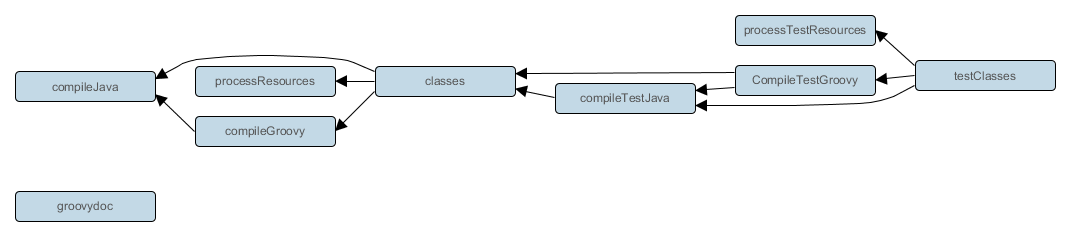
Project layout
The Groovy plugin assumes the project layout shown in Groovy Layout. All the Groovy source directories can contain Groovy and Java code. The Java source directories may only contain Java source code.[14] None of these directories need to exist or have anything in them; the Groovy plugin will simply compile whatever it finds.
src/main/java-
Production Java source.
src/main/resources-
Production resources, such as XML and properties files.
src/main/groovy-
Production Groovy source. May also contain Java source files for joint compilation.
src/test/java-
Test Java source.
src/test/resources-
Test resources.
src/test/groovy-
Test Groovy source. May also contain Java source files for joint compilation.
src/sourceSet/java-
Java source for the source set named sourceSet.
src/sourceSet/resources-
Resources for the source set named sourceSet.
src/sourceSet/groovy-
Groovy source files for the given source set. May also contain Java source files for joint compilation.
Changing the project layout
Just like the Java plugin, the Groovy plugin allows you to configure custom locations for Groovy production and test source files.
GroovyKotlinsourceSets {
main {
groovy {
srcDirs = ['src/groovy']
}
}
test {
groovy {
srcDirs = ['test/groovy']
}
}
}Dependency management
Because Gradle’s build language is based on Groovy, and parts of Gradle are implemented in Groovy, Gradle already ships with a Groovy library. Nevertheless, Groovy projects need to explicitly declare a Groovy dependency. This dependency will then be used on compile and runtime class paths. It will also be used to get hold of the Groovy compiler and Groovydoc tool, respectively.
If Groovy is used for production code, the Groovy dependency should be added to the implementation configuration:
GroovyKotlinrepositories {
mavenCentral()
}
dependencies {
implementation 'org.codehaus.groovy:groovy-all:2.4.15'
}If Groovy is only used for test code, the Groovy dependency should be added to the testImplementation configuration:
GroovyKotlindependencies {
testImplementation 'org.codehaus.groovy:groovy-all:2.4.15'
}To use the Groovy library that ships with Gradle, declare a localGroovy() dependency. Note that different Gradle versions ship with different Groovy versions; as such, using localGroovy() is less safe then declaring a regular Groovy dependency.
GroovyKotlindependencies {
implementation localGroovy()
}The Groovy library doesn’t necessarily have to come from a remote repository. It could also come from a local lib directory, perhaps checked in to source control:
GroovyKotlinrepositories {
flatDir { dirs 'lib' }
}
dependencies {
implementation module('org.codehaus.groovy:groovy:2.4.15') {
dependency('org.ow2.asm:asm-all:5.0.3')
dependency('antlr:antlr:2.7.7')
dependency('commons-cli:commons-cli:1.2')
module('org.apache.ant:ant:1.9.4') {
dependencies('org.apache.ant:ant-junit:1.9.4@jar',
'org.apache.ant:ant-launcher:1.9.4')
}
}
}Automatic configuration of groovyClasspath
The GroovyCompile and Groovydoc tasks consume Groovy code in two ways: on their classpath, and on their groovyClasspath. The former is used to locate classes referenced by the source code, and will typically contain the Groovy library along with other libraries. The latter is used to load and execute the Groovy compiler and Groovydoc tool, respectively, and should only contain the Groovy library and its dependencies.
Unless a task’s groovyClasspath is configured explicitly, the Groovy (base) plugin will try to infer it from the task’s classpath. This is done as follows:
-
If a
groovy-all(-indy)Jar is found onclasspath, that jar will be added togroovyClasspath. -
If a
groovy(-indy)jar is found onclasspath, and the project has at least one repository declared, a correspondinggroovy(-indy)repository dependency will be added togroovyClasspath. -
Otherwise, execution of the task will fail with a message saying that
groovyClasspathcould not be inferred.
Note that the “-indy” variation of each jar refers to the version with invokedynamic support.
Convention properties
The Groovy plugin does not add any convention properties to the project.
Source set properties
The Groovy plugin adds the following convention properties to each source set in the project. You can use these properties in your build script as though they were properties of the source set object.
Groovy Plugin — source set properties
groovy— SourceDirectorySet (read-only)-
Default value: Not null
The Groovy source files of this source set. Contains all
.groovyand.javafiles found in the Groovy source directories, and excludes all other types of files. groovy.srcDirs—Set<File>-
Default value:
[projectDir/src/name/groovy]The source directories containing the Groovy source files of this source set. May also contain Java source files for joint compilation. Can set using anything described in Specifying Multiple Files.
allGroovy— FileTree (read-only)-
Default value: Not null
All Groovy source files of this source set. Contains only the
.groovyfiles found in the Groovy source directories.
These properties are provided by a convention object of type GroovySourceSet.
The Groovy plugin also modifies some source set properties:
Groovy Plugin - modified source set properties
| Property name | Change |
|---|---|
|
Adds all |
|
Adds all source files found in the Groovy source directories. |
GroovyCompile
The Groovy plugin adds a GroovyCompile task for each source set in the project. The task type extends the JavaCompile task (see the relevant Java Plugin section). The GroovyCompile task supports most configuration options of the official Groovy compiler.
| Task Property | Type | Default Value |
|---|---|---|
|
|
|
|
FileTree. Can set using anything described in Specifying Multiple Files. |
|
|
|
|
|
|
Compiling and testing for Java 6 or Java 7
The Groovy compiler will always be executed with the same version of Java that was used to start Gradle. You should set sourceCompatibility and targetCompatibility to 1.6 or 1.7. If you also have Java source files, you can follow the same steps as for the Java plugin to ensure the correct Java compiler is used.
Example: Configure Java 6 build for Groovy
# in $HOME/.gradle/gradle.properties
java6Home=/Library/Java/JavaVirtualMachines/1.6.0.jdk/Contents/HomeGroovyKotlinjava {
sourceCompatibility = JavaVersion.VERSION_1_6
targetCompatibility = JavaVersion.VERSION_1_6
}
assert hasProperty('java6Home') : "Set the property 'java6Home' in your your gradle.properties pointing to a Java 6 installation"
def javaExecutablesPath = new File(java6Home, 'bin')
def javaExecutables = [:].withDefault { execName ->
def executable = new File(javaExecutablesPath, execName)
assert executable.exists() : "There is no $execName executable in $javaExecutablesPath"
executable
}
tasks.withType(AbstractCompile) {
options.with {
fork = true
forkOptions.javaHome = file(java6Home)
}
}
tasks.withType(Javadoc) {
executable = javaExecutables.javadoc
}
tasks.withType(Test) {
executable = javaExecutables.java
}
tasks.withType(JavaExec) {
executable = javaExecutables.java
}The IDEA Plugin
The IDEA plugin generates files that are used by IntelliJ IDEA, thus making it possible to open the project from IDEA (File - Open Project). Both external dependencies (including associated source and Javadoc files) and project dependencies are considered.
|
Note
|
If you simply want to load a Gradle project into IntelliJ IDEA, then use the IDE’s import facility. You do not need to apply this plugin to import your project into IDEA, although if you do, the import will take account of any extra IDEA configuration you have that doesn’t directly modify the generated files — see the Configuration section for more details. |
What exactly the IDEA plugin generates depends on which other plugins are used:
- Always
-
Generates an IDEA module file. Also generates an IDEA project and workspace file if the project is the root project.
- Java Plugin
-
Additionally adds Java configuration to the IDEA module and project files.
One focus of the IDEA plugin is to be open to customization. The plugin provides a standardized set of hooks for adding and removing content from the generated files.
Usage
To use the IDEA plugin, include this in your build script:
GroovyKotlinplugins {
id 'idea'
}The IDEA plugin adds a number of tasks to your project. The idea task generates an IDEA module file for the project. When the project is the root project, the idea task also generates an IDEA project and workspace. The IDEA project includes modules for each of the projects in the Gradle build.
The IDEA plugin also adds an openIdea task when the project is the root project. This task generates the IDEA configuration files and opens the result in IDEA. This means you can simply run ./gradlew openIdea from the root project to generate and open the IDEA project in one convenient step.
The IDEA plugin also adds a cleanIdea task to the project. This task deletes the generated files, if present.
Tasks
The IDEA plugin adds the tasks shown below to a project. Notice that the clean task does not depend on the cleanIdeaWorkspace task. This is because the workspace typically contains a lot of user specific temporary data and it is not desirable to manipulate it outside IDEA.
idea-
Depends on:
ideaProject,ideaModule,ideaWorkspaceGenerates all IDEA configuration files
openIdea-
Depends on:
ideaGenerates all IDEA configuration files and opens the project in IDEA
cleanIdea— Delete-
Depends on:
cleanIdeaProject,cleanIdeaModuleRemoves all IDEA configuration files
cleanIdeaProject— Delete-
Removes the IDEA project file
cleanIdeaModule— Delete-
Removes the IDEA module file
cleanIdeaWorkspace— Delete-
Removes the IDEA workspace file
ideaProject— GenerateIdeaProject-
Generates the
.iprfile. This task is only added to the root project. ideaModule— GenerateIdeaModule-
Generates the
.imlfile ideaWorkspace— GenerateIdeaWorkspace-
Generates the
.iwsfile. This task is only added to the root project.
Configuration
The plugin adds some configuration options that allow to customize the IDEA project and module files that it generates. These take the form of both model properties and lower-level mechanisms that modify the generated files directly. For example, you can add source and resource directories, as well as inject your own fragments of XML. The former type of configuration is honored by IDEA’s import facility, whereas the latter is not.
Here are the configuration properties you can use:
idea— IdeaModel-
Top level element that enables configuration of the idea plugin in a DSL-friendly fashion
idea.projectIdeaProject-
Allows configuring project information
idea.moduleIdeaModule-
Allows configuring module information
idea.workspaceIdeaWorkspace-
Allows configuring the workspace XML
Follow the links to the types for examples of using these configuration properties.
Customizing the generated files
The IDEA plugin provides hooks and behavior for customizing the generated content in a more controlled and detailed way. In addition, the withXml hook is the only practical way to modify the workspace file because its corresponding domain object is essentially empty.
|
Note
|
The techniques we discuss in this section don’t work with IDEA’s import facility |
The tasks recognize existing IDEA files and merge them with the generated content.
Merging
Sections of existing IDEA files that are also the target of generated content will be amended or overwritten, depending on the particular section. The remaining sections will be left as-is.
Disabling merging with a complete overwrite
To completely rewrite existing IDEA files, execute a clean task together with its corresponding generation task, like “gradle cleanIdea idea” (in that order). If you want to make this the default behavior, add “tasks.idea.dependsOn(cleanIdea)” to your build script. This makes it unnecessary to execute the clean task explicitly.
This strategy can also be used for individual files that the plugin would generate. For instance, this can be done for the “.iml” file with “gradle cleanIdeaModule ideaModule”.
Hooking into the generation lifecycle
The plugin provides objects modeling the sections of the metadata files that are generated by Gradle. The generation lifecycle is as follows:
-
The file is read; or a default version provided by Gradle is used if it does not exist
-
The
beforeMergedhook is executed with a domain object representing the existing file -
The existing content is merged with the configuration inferred from the Gradle build or defined explicitly in the eclipse DSL
-
The
whenMergedhook is executed with a domain object representing contents of the file to be persisted -
The
withXmlhook is executed with a raw representation of the XML that will be persisted -
The final XML is persisted
The following are the domain objects used for each of the model types:
- IdeaProject
-
-
beforeMerged { Project arg -> … } -
whenMerged { Project arg -> … } -
withXml { XmlProvider arg -> … }
-
- IdeaModule
-
-
beforeMerged { Module arg -> … } -
whenMerged { Module arg -> … } -
withXml { XmlProvider arg -> … }
-
- IdeaWorkspace
-
-
beforeMerged { Workspace arg -> … } -
whenMerged { Workspace arg -> … } -
withXml { XmlProvider arg -> … }
-
Partial rewrite of existing content
A "complete rewrite" causes all existing content to be discarded, thereby losing any changes made directly in the IDE. The beforeMerged hook makes it possible to overwrite just certain parts of the existing content. The following example removes all existing dependencies from the Module domain object:
GroovyKotlinidea.module.iml {
beforeMerged { module ->
module.dependencies.clear()
}
}The resulting module file will only contain Gradle-generated dependency entries, but not any other dependency entries that may have been present in the original file. (In the case of dependency entries, this is also the default behavior.) Other sections of the module file will be either left as-is or merged. The same could be done for the module paths in the project file:
GroovyKotlinidea.project.ipr {
beforeMerged { project ->
project.modulePaths.clear()
}
}Modifying the fully populated domain objects
The whenMerged hook allows you to manipulate the fully populated domain objects. Often this is the preferred way to customize IDEA files. Here is how you would export all the dependencies of an IDEA module:
GroovyKotlinidea.module.iml {
whenMerged { module ->
module.dependencies*.exported = true
}
}Modifying the XML representation
The withXml hook allows you to manipulate the in-memory XML representation just before the file gets written to disk. Although Groovy’s XML support and Kotlin’s extension functions make up for a lot, this approach is less convenient than manipulating the domain objects. In return, you get total control over the generated file, including sections not modeled by the domain objects.
GroovyKotlinidea.project.ipr {
withXml { provider ->
provider.node.component
.find { it.@name == 'VcsDirectoryMappings' }
.mapping.@vcs = 'Git'
}
}Further things to consider
The paths of dependencies in the generated IDEA files are absolute. If you manually define a path variable pointing to the Gradle dependency cache, IDEA will automatically replace the absolute dependency paths with this path variable. you can configure this path variable via the “idea.pathVariables” property, so that it can do a proper merge without creating duplicates.
Ivy Publish Plugin
The Ivy Publish Plugin provides the ability to publish build artifacts in the Apache Ivy format, usually to a repository for consumption by other builds or projects. What is published is one or more artifacts created by the build, and an Ivy module descriptor (normally ivy.xml) that describes the artifacts and the dependencies of the artifacts, if any.
A published Ivy module can be consumed by Gradle (see Declaring Dependencies) and other tools that understand the Ivy format. You can learn about the fundamentals of publishing in Publishing Overview.
Usage
To use the Ivy Publish Plugin, include the following in your build script:
GroovyKotlinplugins {
id 'ivy-publish'
}The Ivy Publish Plugin uses an extension on the project named publishing of type PublishingExtension. This extension provides a container of named publications and a container of named repositories. The Ivy Publish Plugin works with IvyPublication publications and IvyArtifactRepository repositories.
Tasks
generateDescriptorFileForPubNamePublication— GenerateIvyDescriptor-
Creates an Ivy descriptor file for the publication named PubName, populating the known metadata such as project name, project version, and the dependencies. The default location for the descriptor file is build/publications/$pubName/ivy.xml.
publishPubNamePublicationToRepoNameRepository— PublishToIvyRepository-
Publishes the PubName publication to the repository named RepoName. If you have a repository definition without an explicit name, RepoName will be "Ivy".
publish-
Depends on: All
publishPubNamePublicationToRepoNameRepositorytasksAn aggregate task that publishes all defined publications to all defined repositories.
Publications
This plugin provides publications of type IvyPublication. To learn how to define and use publications, see the section on basic publishing.
There are four main things you can configure in an Ivy publication:
-
A component — via IvyPublication.from(org.gradle.api.component.SoftwareComponent).
-
Custom artifacts — via the IvyPublication.artifact(java.lang.Object) method. See IvyArtifact for the available configuration options for custom Ivy artifacts.
-
Standard metadata like
module,organisationandrevision. -
Other contents of the module descriptor — via IvyPublication.descriptor(org.gradle.api.Action).
You can see all of these in action in the complete publishing example. The API documentation for IvyPublication has additional code samples.
Identity values for the published project
The generated Ivy module descriptor file contains an <info> element that identifies the module. The default identity values are derived from the following:
-
organisation- Project.getGroup() -
module- Project.getName() -
revision- Project.getVersion() -
status- Project.getStatus() -
branch- (not set)
Overriding the default identity values is easy: simply specify the organisation, module or revision properties when configuring the IvyPublication. status and branch can be set via the descriptor property — see IvyModuleDescriptorSpec.
The descriptor property can also be used to add additional custom elements as children of the <info> element, like so:
GroovyKotlinpublishing {
publications {
ivy(IvyPublication) {
organisation = 'org.gradle.sample'
module = 'project1-sample'
revision = '1.1'
descriptor.status = 'milestone'
descriptor.branch = 'testing'
descriptor.extraInfo 'http://my.namespace', 'myElement', 'Some value'
from components.java
}
}
}|
Tip
|
Certain repositories are not able to handle all supported characters. For example, the |
Gradle will handle any valid Unicode character for organisation, module and revision (as well as the artifact’s name, extension and classifier). The only values that are explicitly prohibited are \, / and any ISO control character. The supplied values are validated early during publication.
Customizing the generated module descriptor
At times, the module descriptor file generated from the project information will need to be tweaked before publishing. The Ivy Publish Plugin provides a DSL for that purpose. Please see IvyModuleDescriptorSpec in the DSL Reference for the complete documentation of available properties and methods.
The following sample shows how to use the most common aspects of the DSL:
GroovyKotlin publications {
ivyCustom(IvyPublication) {
descriptor {
license {
name = 'The Apache License, Version 2.0'
url = 'http://www.apache.org/licenses/LICENSE-2.0.txt'
}
author {
name = 'Jane Doe'
url = 'http://example.com/users/jane'
}
description {
text = 'A concise description of my library'
homepage = 'http://www.example.com/library'
}
}
versionMapping {
usage('java-api') {
fromResolutionOf('runtimeClasspath')
}
usage('java-runtime') {
fromResolutionResult()
}
}
}
}In this example we are simply adding a 'description' element to the generated Ivy dependency descriptor, but this hook allows you to modify any aspect of the generated descriptor. For example, you could replace the version range for a dependency with the actual version used to produce the build.
You can also add arbitrary XML to the descriptor file via IvyModuleDescriptorSpec.withXml(org.gradle.api.Action), but you can not use it to modify any part of the module identifier (organisation, module, revision).
|
Caution
|
It is possible to modify the descriptor in such a way that it is no longer a valid Ivy module descriptor, so care must be taken when using this feature. |
Customizing dependencies versions
By default, the set of dependencies and constraints that are added to the Ivy file will contain the versions declared in the build file. Sometimes it is desirable to publish the resolved version instead.
Example use cases:
-
A project uses dynamic versions for dependencies but prefers exposing the resolved version for a given release to its consumers.
-
In combination with dependency locking, you want to publish the locked versions.
-
A project leverages the rich versions constraints of Gradle, which have a lossy conversion to Ivy. Instead of relying on the conversion, it publishes the resolved versions.
This is done by using the versionMapping DSL method which allows to configure the VersionMappingStrategy:
GroovyKotlin publications {
ivyCustom(IvyPublication) {
versionMapping {
usage('java-api') {
fromResolutionOf('runtimeClasspath')
}
usage('java-runtime') {
fromResolutionResult()
}
}
}
}In the example above, Gradle will use the versions resolved on the runtimeClasspath for dependencies declared in api, which are mapped to the compile configuration of Ivy.
Gradle will also use the versions resolved on the runtimeClasspath for dependencies declared in implementation, which are mapped to the runtime configuration of Ivy.
fromResolutionResult() indicates that Gradle should use the default classpath of a variant and runtimeClasspath is the default classpath of java-runtime.
Repositories
This plugin provides repositories of type IvyArtifactRepository. To learn how to define and use repositories for publishing, see the section on basic publishing.
Here’s a simple example of defining a publishing repository:
GroovyKotlinpublishing {
repositories {
ivy {
// change to point to your repo, e.g. http://my.org/repo
url = "$buildDir/repo"
}
}
}The two main things you will want to configure are the repository’s:
-
URL (required)
-
Name (optional)
You can define multiple repositories as long as they have unique names within the build script. You may also declare one (and only one) repository without a name. That repository will take on an implicit name of "Ivy".
You can also configure any authentication details that are required to connect to the repository. See IvyArtifactRepository for more details.
Complete example
The following example demonstrates publishing with a multi-project build. Each project publishes a Java component and a configured additional source artifact. The descriptor file is customized to include the project description for each project.
GroovyKotlinsubprojects {
apply plugin: 'java'
apply plugin: 'ivy-publish'
version = '1.0'
group = 'org.gradle.sample'
repositories {
mavenCentral()
}
task sourcesJar(type: Jar) {
from sourceSets.main.java
archiveClassifier = 'sources'
}
}
project(':project1') {
description = 'The first project'
dependencies {
implementation 'junit:junit:4.12'
implementation project(':project2')
}
}
project(':project2') {
description = 'The second project'
dependencies {
implementation 'commons-collections:commons-collections:3.2.2'
}
}
subprojects {
publishing {
repositories {
ivy {
// change to point to your repo, e.g. http://my.org/repo
url = "${rootProject.buildDir}/repo"
}
}
publications {
ivy(IvyPublication) {
from components.java
artifact(sourcesJar) {
type = 'sources'
conf = 'compile'
}
descriptor.description {
text = description
}
}
}
}
}The result is that the following artifacts will be published for each project:
-
The Ivy module descriptor file:
ivy-1.0.xml. -
The primary JAR artifact for the Java component:
project1-1.0.jar. -
The source JAR artifact that has been explicitly configured:
project1-1.0-source.jar.
When project1 is published, the module descriptor (i.e. the ivy.xml file) that is produced will look like:
Example: Generated ivy.xml
<!-- This file is an example of the Ivy module descriptor that this build will produce -->
<?xml version="1.0" encoding="UTF-8"?>
<ivy-module version="2.0" xmlns:m="http://ant.apache.org/ivy/maven">
<info organisation="org.gradle.sample" module="project1" revision="1.0" status="integration" publication="«PUBLICATION-TIME-STAMP»">
<description>The first project</description>
</info>
<configurations>
<conf name="compile" visibility="public"/>
<conf name="default" visibility="public" extends="compile,runtime"/>
<conf name="runtime" visibility="public"/>
</configurations>
<publications>
<artifact name="project1" type="sources" ext="jar" conf="compile" m:classifier="sources"/>
<artifact name="project1" type="jar" ext="jar" conf="compile"/>
</publications>
<dependencies>
<dependency org="junit" name="junit" rev="4.12" conf="runtime->default"/>
<dependency org="org.gradle.sample" name="project2" rev="1.0" conf="runtime->default"/>
</dependencies>
</ivy-module>|
Tip
|
Note that |
The JaCoCo Plugin
The JaCoCo plugin provides code coverage metrics for Java code via integration with JaCoCo.
Getting Started
To get started, apply the JaCoCo plugin to the project you want to calculate code coverage for.
GroovyKotlinplugins {
id 'jacoco'
}If the Java plugin is also applied to your project, a new task named jacocoTestReport is created that depends on the test task. The report is available at $buildDir/reports/jacoco/test. By default, a HTML report is generated.
Configuring the JaCoCo Plugin
The JaCoCo plugin adds a project extension named jacoco of type JacocoPluginExtension, which allows configuring defaults for JaCoCo usage in your build.
GroovyKotlinjacoco {
toolVersion = "0.8.3"
reportsDir = file("$buildDir/customJacocoReportDir")
}| Property | Gradle default |
|---|---|
reportsDir |
|
JaCoCo Report configuration
The JacocoReport task can be used to generate code coverage reports in different formats. It implements the standard Gradle type Reporting and exposes a report container of type JacocoReportsContainer.
GroovyKotlinjacocoTestReport {
reports {
xml.enabled false
csv.enabled false
html.destination file("${buildDir}/jacocoHtml")
}
}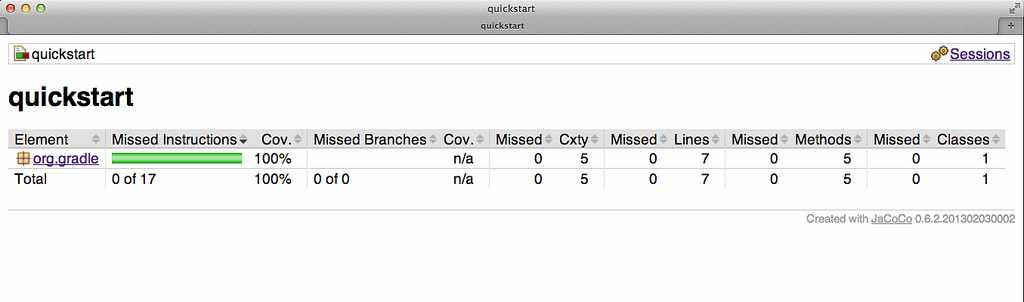
Enforcing code coverage metrics
|
Note
|
This feature requires the use of JaCoCo version 0.6.3 or higher. |
The JacocoCoverageVerification task can be used to verify if code coverage metrics are met based on configured rules. Its API exposes the method JacocoCoverageVerification.violationRules(org.gradle.api.Action) which is used as main entry point for configuring rules. Invoking any of those methods returns an instance of JacocoViolationRulesContainer providing extensive configuration options. The build fails if any of the configured rules are not met. JaCoCo only reports the first violated rule.
Code coverage requirements can be specified for a project as a whole, for individual files, and for particular JaCoCo-specific types of coverage, e.g., lines covered or branches covered. The following example describes the syntax.
GroovyKotlinjacocoTestCoverageVerification {
violationRules {
rule {
limit {
minimum = 0.5
}
}
rule {
enabled = false
element = 'CLASS'
includes = ['org.gradle.*']
limit {
counter = 'LINE'
value = 'TOTALCOUNT'
maximum = 0.3
}
}
}
}|
Note
|
The code for this example can be found at samples/testing/jacoco/quickstart in the ‘-all’ distribution of Gradle.
|
The JacocoCoverageVerification task is not a task dependency of the check task provided by the Java plugin. There is a good reason for it. The task is currently not incremental as it doesn’t declare any outputs. Any violation of the declared rules would automatically result in a failed build when executing the check task. This behavior might not be desirable for all users. Future versions of Gradle might change the behavior.
JaCoCo specific task configuration
The JaCoCo plugin adds a JacocoTaskExtension extension to all tasks of type Test. This extension allows the configuration of the JaCoCo specific properties of the test task.
GroovyKotlintest {
jacoco {
destinationFile = file("$buildDir/jacoco/jacocoTest.exec")
classDumpDir = file("$buildDir/jacoco/classpathdumps")
}
}|
Note
|
Tasks configured for running with the JaCoCo agent delete the destination file for the execution data when the task starts executing. This ensures that no stale coverage data is present in the execution data. |
Default values of the JaCoCo Task extension
test {
jacoco {
enabled = true
destinationFile = file("$buildDir/jacoco/$name.exec")
includes = []
excludes = []
excludeClassLoaders = []
includeNoLocationClasses = false
sessionId = "<auto-generated value>"
dumpOnExit = true
classDumpDir = null
output = Output.FILE
address = "localhost"
port = 6300
jmx = false
}
}
While all tasks of type Test are automatically enhanced to provide coverage information when the java plugin has been applied, any task that implements JavaForkOptions can be enhanced by the JaCoCo plugin. That is, any task that forks Java processes can be used to generate coverage information.
For example you can configure your build to generate code coverage using the application plugin.
GroovyKotlinplugins {
id 'application'
id 'jacoco'
}
application {
mainClassName = 'org.gradle.MyMain'
}
jacoco {
applyTo run
}
task applicationCodeCoverageReport(type:JacocoReport) {
executionData run
sourceSets sourceSets.main
}|
Note
|
The code for this example can be found at samples/testing/jacoco/application in the ‘-all’ distribution of Gradle.
|
.
└── build
├── jacoco
│ └── run.exec
└── reports
└── jacoco
└── applicationCodeCoverageReport
└── html
└── index.html
Tasks
For projects that also apply the Java Plugin, the JaCoCo plugin automatically adds the following tasks:
jacocoTestReport— JacocoReport-
Generates code coverage report for the test task.
jacocoTestCoverageVerification— JacocoCoverageVerification-
Verifies code coverage metrics based on specified rules for the test task.
Dependency management
The JaCoCo plugin adds the following dependency configurations:
| Name | Meaning |
|---|---|
|
The JaCoCo Ant library used for running the |
|
The JaCoCo agent library used for instrumenting the code under test. |
The Java Plugin
The Java plugin adds Java compilation along with testing and bundling capabilities to a project. It serves as the basis for many of the other JVM language Gradle plugins. You can find a comprehensive introduction and overview to the Java Plugin in the Building Java Projects chapter.
Usage
To use the Java plugin, include the following in your build script:
GroovyKotlinplugins {
id 'java'
}Tasks
The Java plugin adds a number of tasks to your project, as shown below.
compileJava— JavaCompile-
Depends on: All tasks which contribute to the compilation classpath, including
jartasks from projects that are on the classpath via project dependenciesCompiles production Java source files using the JDK compiler.
processResources— Copy-
Copies production resources into the production resources directory.
classes-
Depends on:
compileJava,processResourcesThis is an aggregate task that just depends on other tasks. Other plugins may attach additional compilation tasks to it.
compileTestJava— JavaCompile-
Depends on:
classes, and all tasks that contribute to the test compilation classpathCompiles test Java source files using the JDK compiler.
processTestResources— Copy-
Copies test resources into the test resources directory.
testClasses-
Depends on:
compileTestJava,processTestResourcesThis is an aggregate task that just depends on other tasks. Other plugins may attach additional test compilation tasks to it.
jar— Jar-
Depends on:
classesAssembles the production JAR file, based on the classes and resources attached to the
mainsource set. javadoc— Javadoc-
Depends on:
classesGenerates API documentation for the production Java source using Javadoc.
test— Test-
Depends on:
testClasses, and all tasks which produce the test runtime classpathRuns the unit tests using JUnit or TestNG.
uploadArchives— Upload-
Depends on:
jar, and any other task that produces an artifact attached to thearchivesconfigurationUploads artifacts in the
archivesconfiguration — including the production JAR file — to the configured repositories. clean— Delete-
Deletes the project build directory.
cleanTaskName— Delete-
Deletes files created by the specified task. For example,
cleanJarwill delete the JAR file created by thejartask andcleanTestwill delete the test results created by thetesttask.
SourceSet Tasks
For each source set you add to the project, the Java plugin adds the following tasks:
compileSourceSetJava— JavaCompile-
Depends on: All tasks which contribute to the source set’s compilation classpath
Compiles the given source set’s Java source files using the JDK compiler.
processSourceSetResources— Copy-
Copies the given source set’s resources into the resources directory.
sourceSetClasses— Task-
Depends on:
compileSourceSetJava,processSourceSetResourcesPrepares the given source set’s classes and resources for packaging and execution. Some plugins may add additional compilation tasks for the source set.
Lifecycle Tasks
The Java plugin attaches some of its tasks to the lifecycle tasks defined by the Base Plugin — which the Java Plugin applies automatically — and it also adds a few other lifecycle tasks:
assemble-
Depends on:
jar, and all other tasks that create artifacts attached to thearchivesconfigurationAggregate task that assembles all the archives in the project. This task is added by the Base Plugin.
check-
Depends on:
testAggregate task that performs verification tasks, such as running the tests. Some plugins add their own verification tasks to
check. You should also attach any customTesttasks to this lifecycle task if you want them to execute for a full build. This task is added by the Base Plugin. build-
Depends on:
check,assembleAggregate tasks that performs a full build of the project. This task is added by the Base Plugin.
buildNeeded-
Depends on:
build, andbuildNeededtasks in all projects that are dependencies in thetestRuntimeClasspathconfiguration.Performs a full build of the project and all projects it depends on.
buildDependents-
Depends on:
build, andbuildDependentstasks in all projects that have this project as a dependency in theeirtestRuntimeClasspathconfigurationsPerforms a full build of the project and all projects which depend upon it.
buildConfigName— task rule-
Depends on: all tasks that generate the artifacts attached to the named — ConfigName — configuration
Assembles the artifacts for the specified configuration. This rule is added by the Base Plugin.
uploadConfigName— task rule, type: Upload-
Depends on: all tasks that generate the artifacts attached to the named — ConfigName — configuration
Assembles and uploads the artifacts in the specified configuration. This rule is added by the Base Plugin.
The following diagram shows the relationships between these tasks.
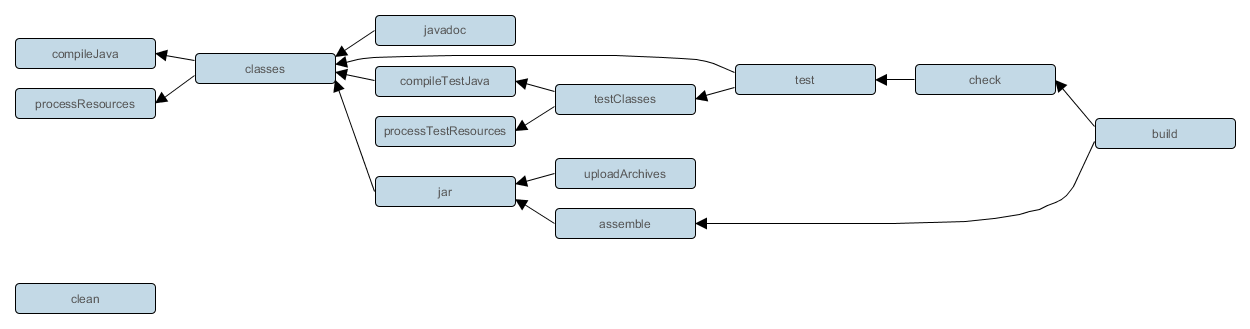
Project layout
The Java plugin assumes the project layout shown below. None of these directories need to exist or have anything in them. The Java plugin will compile whatever it finds, and handles anything which is missing.
src/main/java-
Production Java source.
src/main/resources-
Production resources, such as XML and properties files.
src/test/java-
Test Java source.
src/test/resources-
Test resources.
src/sourceSet/java-
Java source for the source set named sourceSet.
src/sourceSet/resources-
Resources for the source set named sourceSet.
Changing the project layout
You configure the project layout by configuring the appropriate source set. This is discussed in more detail in the following sections. Here is a brief example which changes the main Java and resource source directories.
GroovyKotlinsourceSets {
main {
java {
srcDirs = ['src/java']
}
resources {
srcDirs = ['src/resources']
}
}
}Source sets
The plugin adds the following source sets:
main-
Contains the production source code of the project, which is compiled and assembled into a JAR.
test-
Contains your test source code, which is compiled and executed using JUnit or TestNG. These are typically unit tests, but you can include any test in this source set as long as they all share the same compilation and runtime classpaths.
Source set properties
The following table lists some of the important properties of a source set. You can find more details in the API documentation for SourceSet.
name— (read-only)String-
The name of the source set, used to identify it.
output— (read-only) SourceSetOutput-
The output files of the source set, containing its compiled classes and resources.
output.classesDirs— (read-only) FileCollection-
Default value:
$buildDir/classes/java/$name, e.g. build/classes/java/mainThe directories to generate the classes of this source set into. May contain directories for other JVM languages, e.g. build/classes/kotlin/main.
output.resourcesDir—File-
Default value:
$buildDir/resources/$name, e.g. build/resources/mainThe directory to generate the resources of this source set into.
compileClasspath— FileCollection-
Default value:
${name}CompileClasspathconfigurationThe classpath to use when compiling the source files of this source set.
annotationProcessorPath— FileCollection-
Default value:
${name}AnnotationProcessorconfigurationThe processor path to use when compiling the source files of this source set.
runtimeClasspath— FileCollection-
Default value:
$output,${name}RuntimeClasspathconfigurationThe classpath to use when executing the classes of this source set.
java— (read-only) SourceDirectorySet-
The Java source files of this source set. Contains only
.javafiles found in the Java source directories, and excludes all other files. java.srcDirs—Set<File>-
Default value:
src/$name/java, e.g. src/main/javaThe source directories containing the Java source files of this source set. You can set this to any value that is described in sec:specifying_multiple_filesthis section.
java.outputDir—File-
Default value:
$buildDir/classes/java/$name, e.g. build/classes/java/mainThe directory to generate compiled Java sources into. You can set this to any value that is described in this section.
resources— (read-only) SourceDirectorySet-
The resources of this source set. Contains only resources, and excludes any
.javafiles found in the resource directories. Other plugins, such as the Groovy Plugin, exclude additional types of files from this collection. resources.srcDirs—Set<File>-
Default value:
[src/$name/resources]The directories containing the resources of this source set. You can set this to any type of value that is described in this section.
allJava— (read-only) SourceDirectorySet-
Default value: Same as
javapropertyAll Java files of this source set. Some plugins, such as the Groovy Plugin, add additional Java source files to this collection.
allSource— (read-only) SourceDirectorySet-
Default value: Sum of everything in the
resourcesandjavapropertiesAll source files of this source set of any language. This includes all resource files and all Java source files. Some plugins, such as the Groovy Plugin, add additional source files to this collection.
Defining new source sets
See the integration test example in the Testing in Java & JVM projects chapter.
Some other simple source set examples
Adding a JAR containing the classes of a source set:
GroovyKotlintask intTestJar(type: Jar) {
from sourceSets.intTest.output
}Generating Javadoc for a source set:
GroovyKotlintask intTestJavadoc(type: Javadoc) {
source sourceSets.intTest.allJava
}Adding a test suite to run the tests in a source set:
GroovyKotlintask intTest(type: Test) {
testClassesDirs = sourceSets.intTest.output.classesDirs
classpath = sourceSets.intTest.runtimeClasspath
}Dependency management
The Java plugin adds a number of dependency configurations to your project, as shown below. Tasks such as compileJava and test then use one or more of those configurations to get the corresponding files and use them, for example by placing them on a compilation or runtime classpath.
Dependency configurations
|
Note
|
To find information on the |
compile(Deprecated)-
Compile time dependencies. Superseded by
implementation. implementationextendscompile-
Implementation only dependencies.
compileOnly-
Compile time only dependencies, not used at runtime.
compileClasspathextendscompile, compileOnly, implementation-
Compile classpath, used when compiling source. Used by task
compileJava. annotationProcessor-
Annotation processors used during compilation.
runtime(Deprecated) extendscompile-
Runtime dependencies. Superseded by
runtimeOnly. runtimeOnly-
Runtime only dependencies.
runtimeClasspathextendsruntimeOnly, runtime, implementation-
Runtime classpath contains elements of the implementation, as well as runtime only elements.
testCompile(Deprecated) extendscompile-
Additional dependencies for compiling tests. Superseded by
testImplementation. testImplementationextendstestCompile, implementation-
Implementation only dependencies for tests.
testCompileOnly-
Additional dependencies only for compiling tests, not used at runtime.
testCompileClasspathextendstestCompile, testCompileOnly, testImplementation-
Test compile classpath, used when compiling test sources. Used by task
compileTestJava. testRuntime(Deprecated) extendsruntime, testCompile-
Additional dependencies for running tests only. Superseded by
testRuntimeOnly. testRuntimeOnlyextendsruntimeOnly-
Runtime only dependencies for running tests.
testRuntimeClasspathextendstestRuntimeOnly, testRuntime, testImplementation-
Runtime classpath for running tests. Used by task
test. archives-
Artifacts (e.g. jars) produced by this project. Used by task
uploadArchives. defaultextendsruntime-
The default configuration used by a project dependency on this project. Contains the artifacts and dependencies required by this project at runtime.
The following diagrams show the dependency configurations for the main and test source sets respectively. You can use this legend to interpret the colors:
-
Gray text — the configuration is deprecated.
-
Green background — you can declare dependencies against the configuration.
-
Blue-gray background — the configuration is for consumption by tasks, not for you to declare dependencies.
-
Light blue background with monospace text — a task.
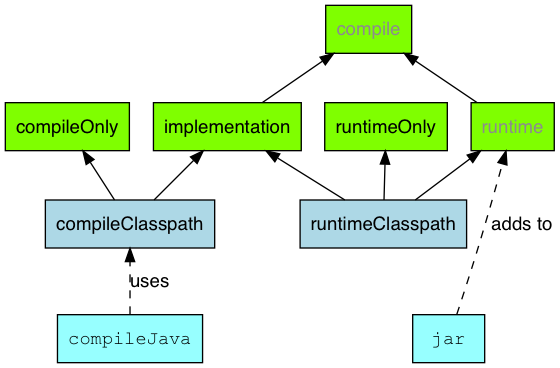
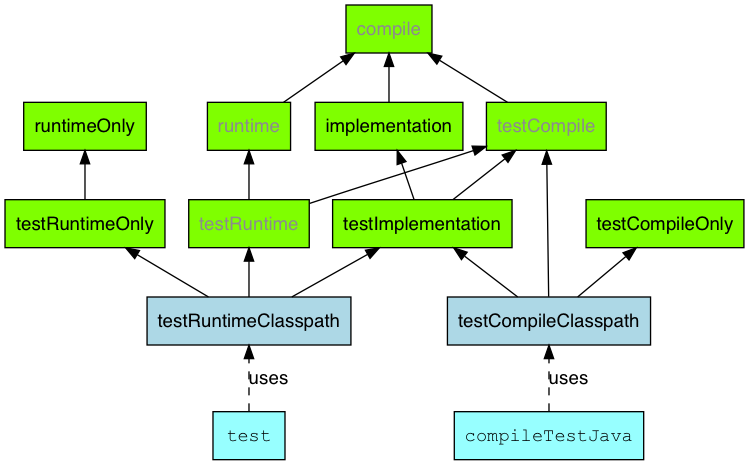
For each source set you add to the project, the Java plugins adds the following dependency configurations:
SourceSet dependency configurations
sourceSetCompile(Deprecated)-
Compile time dependencies for the given source set. Superseded by
sourceSetImplementation. sourceSetImplementationextendssourceSetCompile-
Compile time dependencies for the given source set. Used by
sourceSetCompileClasspath, sourceSetRuntimeClasspath. sourceSetCompileOnly-
Compile time only dependencies for the given source set, not used at runtime.
sourceSetCompileClasspathextendscompileSourceSetJava-
Compile classpath, used when compiling source. Used by
sourceSetCompile, sourceSetCompileOnly, sourceSetImplementation. sourceSetAnnotationProcessor-
Annotation processors used during compilation of this source set.
sourceSetRuntime(Deprecated)-
Runtime dependencies for the given source set. Used by
sourceSetCompile. Superseded bysourceSetRuntimeOnly. sourceSetRuntimeOnly-
Runtime only dependencies for the given source set.
sourceSetRuntimeClasspathextendssourceSetRuntimeOnly, sourceSetRuntime, sourceSetImplementation-
Runtime classpath contains elements of the implementation, as well as runtime only elements.
Convention properties
The Java Plugin adds a number of convention properties to the project, shown below. You can use these properties in your build script as though they were properties of the project object.
Directory properties
String reporting.baseDir-
The name of the directory to generate reports into, relative to the build directory. Default value:
reports (read-only) File reportsDir-
The directory to generate reports into. Default value:
buildDir/reporting.baseDir String testResultsDirName-
The name of the directory to generate test result .xml files into, relative to the build directory. Default value:
test-results (read-only) File testResultsDir-
The directory to generate test result .xml files into. Default value:
buildDir/testResultsDirName String testReportDirName-
The name of the directory to generate the test report into, relative to the reports directory. Default value:
tests (read-only) File testReportDir-
The directory to generate the test report into. Default value:
reportsDir/testReportDirName String libsDirName-
The name of the directory to generate libraries into, relative to the build directory. Default value:
libs (read-only) File libsDir-
The directory to generate libraries into. Default value:
buildDir/libsDirName String distsDirName-
The name of the directory to generate distributions into, relative to the build directory. Default value:
distributions (read-only) File distsDir-
The directory to generate distributions into. Default value:
buildDir/distsDirName String docsDirName-
The name of the directory to generate documentation into, relative to the build directory. Default value:
docs (read-only) File docsDir-
The directory to generate documentation into. Default value:
buildDir/docsDirName String dependencyCacheDirName-
The name of the directory to use to cache source dependency information, relative to the build directory. Default value:
dependency-cache
Other convention properties
(read-only) SourceSetContainer sourceSets-
Contains the project’s source sets. Default value: Not null SourceSetContainer
JavaVersion sourceCompatibility-
Java version compatibility to use when compiling Java source. Default value: version of the current JVM in use JavaVersion. Can also set using a String or a Number, e.g.
'1.5'or1.5. JavaVersion targetCompatibility-
Java version to generate classes for. Default value:
sourceCompatibility. Can also set using a String or Number, e.g.'1.5'or1.5. String archivesBaseName-
The basename to use for archives, such as JAR or ZIP files. Default value:
projectName Manifest manifest-
The manifest to include in all JAR files. Default value: an empty manifest.
These properties are provided by convention objects of type JavaPluginConvention, and BasePluginConvention.
Testing
See the Testing in Java & JVM projects chapter for more details.
Publishing
components.java-
A SoftwareComponent for publishing the production JAR created by the
jartask. This component includes the runtime dependency information for the JAR.
Incremental Java compilation
Gradle comes with a sophisticated incremental Java compiler that is active by default.
This gives you the following benefits
-
Incremental builds are much faster.
-
The smallest possible number of class files are changed. Classes that don’t need to be recompiled remain unchanged in the output directory. An example scenario when this is really useful is using JRebel - the fewer output classes are changed the quicker the JVM can use refreshed classes.
To help you understand how incremental compilation works, the following provides a high-level overview:
-
Gradle will recompile all classes affected by a change.
-
A class is affected if it has been changed or if it depends on another affected class. This works no matter if the other class is defined in the same project, another project or even an external library.
-
A class’s dependencies are determined from type references in its bytecode.
-
Since constants can be inlined, any change to a constant will result in Gradle recompiling all source files. For that reason, you should try to minimize the use of constants in your source code and replace them with static methods where possible.
-
Since source-retention annotations are not visible in bytecode, changes to a source-retention annotation will result in full recompilation.
-
You can improve incremental compilation performance by applying good software design principles like loose coupling. For instance, if you put an interface between a concrete class and its dependents, the dependent classes are only recompiled when the interface changes, but not when the implementation changes.
-
The class analysis is cached in the project directory, so the first build after a clean checkout can be slower. Consider turning off the incremental compiler on your build server.
Known issues
-
If a compile task fails due to a compile error, it will do a full compilation again the next time it is invoked.
-
If you are using an annotation processor that reads resources (e.g. a configuration file), you need to declare those resources as an input of the compile task.
-
If a resource file is changed, Gradle will trigger a full recompilation.
-
If there is a mismatch in the package declaration and the directory structure of source files (e.g.
package foovs locationbar/MyClass.java), then incremental compilation can produce broken output. Wrong classes might be recompiled and there might be leftover class files in the output.
Incremental annotation processing
Starting with Gradle 4.7, the incremental compiler also supports incremental annotation processing. All annotation processors need to opt in to this feature, otherwise they will trigger a full recompilation.
As a user you can see which annotation processors are triggering full recompilations in the --info log.
Incremental annotation processing will be deactivated if a custom executable or javaHome is configured on the compile task.
Making an annotation processor incremental
Please first have a look at incremental Java compilation, as incremental annotation processing builds on top of it.
Gradle supports incremental compilation for two common categories of annotation processors: "isolating" and "aggregating". Please consult the information below to decide which category fits your processor.
You can then register your processor for incremental compilation using a file in the processor’s META-INF directory. The format is one line per processor, with the fully qualified name of the processor class and its category separated by a comma.
Example: Registering incremental annotation processors
EntityProcessor,isolating ServiceRegistryProcessor,dynamic
If your processor can only decide at runtime whether it is incremental or not, you can declare it as "dynamic" in the META-INF descriptor and return its true type at runtime using the Processor#getSupportedOptions() method.
Example: Registering incremental annotation processors dynamically
@Override
public Set<String> getSupportedOptions() {
return Collections.singleton("org.gradle.annotation.processing.aggregating");
}Both categories have the following limitations:
-
They must generate their files using the Filer API. Writing files any other way will result in silent failures later on, as these files won’t be cleaned up correctly. If your processor does this, it cannot be incremental.
-
They must not depend on compiler-specific APIs like
com.sun.source.util.Trees. Gradle wraps the processing APIs, so attempts to cast to compiler-specific types will fail. If your processor does this, it cannot be incremental, unless you have some fallback mechanism. -
If they use Filer#createResource, the
locationargument must be one of these values from StandardLocation:CLASS_OUTPUT,SOURCE_OUTPUT, orNATIVE_HEADER_OUTPUT. Any other argument will disable incremental processing.
"Isolating" annotation processors
The fastest category, these look at each annotated element in isolation, creating generated files or validation messages for it.
For instance an EntityProcessor could create a <TypeName>Repository for each type annotated with @Entity.
Example: An isolated annotation processor
Set<? extends Element> entities = roundEnv.getElementsAnnotatedWith(entityAnnotation);
for (Element entity : entities) {
createRepository((TypeElement) entity);
}"Isolating" processors have the following limitations:
-
They must make all decisions (code generation, validation messages) for an annotated type based on information reachable from its AST. This means you can analyze the types' super-class, method return types, annotations etc., even transitively. But you cannot make decisions based on unrelated elements in the RoundEnvironment. Doing so will result in silent failures because too few files will be recompiled later. If your processor needs to make decisions based on a combination of otherwise unrelated elements, mark it as "aggregating" instead.
-
They must provide exactly one originating element for each file generated with the
FilerAPI. If zero or many originating elements are provided, Gradle will recompile all source files.
When a source file is recompiled, Gradle will recompile all files generated from it. When a source file is deleted, the files generated from it are deleted.
"Aggregating" annotation processors
These can aggregate several source files into one ore more output files or validation messages.
For instance, a ServiceRegistryProcessor could create a single ServiceRegistry with one method for each type annotated with @Service
Example: An aggregating annotation processor
JavaFileObject serviceRegistry = filer.createSourceFile("ServiceRegistry");
Writer writer = serviceRegistry.openWriter();
writer.write("public class ServiceRegistry {");
for (Element service : roundEnv.getElementsAnnotatedWith(serviceAnnotation)) {
addServiceCreationMethod(writer, (TypeElement) service);
}
writer.write("}");
writer.close();"Aggregating" processors have the following limitations:
-
They can only read
CLASSorRUNTIMEretention annotations -
They can only read parameter names if the user passes the
-parameterscompiler argument.
Gradle will always reprocess (but not recompile) all annotated files that the processor was registered for. Gradle will always recompile any files the processor generates.
State of support in popular annotation processors
|
Note
|
Many popular annotation processors support incremental annotation processing (see the table below). Check with the annotation processor project directly for the most up-to-date information and documentation. |
| Annotation Processor | Supported since | Details |
|---|---|---|
N/A |
||
N/A |
||
Partly supported. |
||
Unsupported. |
||
N/A |
||
DataBinding |
Hidden behind a feature toggle |
|
Dagger |
Hidden behind a feature toggle |
|
kapt |
Hidden behind a feature toggle |
|
Toothpick |
N/A |
|
Glide |
N/A |
|
Toothpick |
N/A |
|
Android-State |
N/A |
|
Parceler |
N/A |
|
Dart and Henson |
N/A |
|
MapStruct |
N/A |
|
Realm |
N/A |
|
Requery |
N/A |
|
EventBus |
N/A |
|
EclipseLink |
N/A |
|
PermissionsDispatcher |
N/A |
|
Immutables |
N/A |
|
N/A |
||
N/A |
||
Android Annotations |
N/A |
|
DBFlow |
N/A |
|
AndServer |
N/A |
|
Litho |
N/A |
|
Moxy |
N/A |
|
Epoxy |
N/A |
Compilation avoidance
If a dependent project has changed in an ABI-compatible way (only its private API has changed), then Java compilation tasks will be up-to-date. This means that if project A depends on project B and a class in B is changed in an ABI-compatible way (typically, changing only the body of a method), then Gradle won’t recompile A.
Some of the types of changes that do not affect the public API and are ignored:
-
Changing a method body
-
Changing a comment
-
Adding, removing or changing private methods, fields, or inner classes
-
Adding, removing or changing a resource
-
Changing the name of jars or directories in the classpath
-
Renaming a parameter
Since implementation details matter for annotation processors, they must be declared separately on the annotation processor path. Gradle ignores annotation processors on the compile classpath.
GroovyKotlindependencies {
// The dagger compiler and its transitive dependencies will only be found on annotation processing classpath
annotationProcessor 'com.google.dagger:dagger-compiler:2.8'
// And we still need the Dagger library on the compile classpath itself
implementation 'com.google.dagger:dagger:2.8'
}The Java Library Plugin
The Java Library plugin expands the capabilities of the Java plugin by providing specific knowledge about Java libraries. In particular, a Java library exposes an API to consumers (i.e., other projects using the Java or the Java Library plugin). All the source sets, tasks and configurations exposed by the Java plugin are implicitly available when using this plugin.
Usage
To use the Java Library plugin, include the following in your build script:
GroovyKotlinplugins {
id 'java-library'
}API and implementation separation
The key difference between the standard Java plugin and the Java Library plugin is that the latter introduces the concept of an API exposed to consumers. A library is a Java component meant to be consumed by other components. It’s a very common use case in multi-project builds, but also as soon as you have external dependencies.
The plugin exposes two configurations that can be used to declare dependencies: api and implementation. The api configuration should be used to declare dependencies which are exported by the library API, whereas the implementation configuration should be used to declare dependencies which are internal to the component.
GroovyKotlindependencies {
api 'org.apache.httpcomponents:httpclient:4.5.7'
implementation 'org.apache.commons:commons-lang3:3.5'
}Dependencies appearing in the api configurations will be transitively exposed to consumers of the library, and as such will appear on the compile classpath of consumers. Dependencies found in the implementation configuration will, on the other hand, not be exposed to consumers, and therefore not leak into the consumers' compile classpath. This comes with several benefits:
-
dependencies do not leak into the compile classpath of consumers anymore, so you will never accidentally depend on a transitive dependency
-
faster compilation thanks to reduced classpath size
-
less recompilations when implementation dependencies change: consumers would not need to be recompiled
-
cleaner publishing: when used in conjunction with the new
maven-publishplugin, Java libraries produce POM files that distinguish exactly between what is required to compile against the library and what is required to use the library at runtime (in other words, don’t mix what is needed to compile the library itself and what is needed to compile against the library).
|
Note
|
The |
If your build consumes a published module with POM metadata, the Java and Java Library plugins both honor api and implementation separation through the scopes used in the pom. Meaning that the compile classpath only includes compile scoped dependencies, while the runtime classpath adds the runtime scoped dependencies as well.
This often does not have an effect on modules published with Maven, where the POM that defines the project is directly published as metadata. There, the compile scope includes both dependencies that were required to compile the project (i.e. implementation dependencies) and dependencies required to compile against the published library (i.e. API dependencies). For most published libraries, this means that all dependencies belong to the compile scope. However, as mentioned above, if the library is published with Gradle, the produced POM file only puts api dependencies into the compile scope and the remaining implementation dependencies into the runtime scope.
|
Note
|
Separating compile and runtime scope of modules is active by default in Gradle 5.0+. In Gradle 4.6+, you need to activate it by adding |
Recognizing API and implementation dependencies
This section will help you identify API and Implementation dependencies in your code using simple rules of thumb. The first of these is:
-
Prefer the
implementationconfiguration overapiwhen possible
This keeps the dependencies off of the consumer’s compilation classpath. In addition, the consumers will immediately fail to compile if any implementation types accidentally leak into the public API.
So when should you use the api configuration? An API dependency is one that contains at least one type that is exposed in the library binary interface, often referred to as its ABI (Application Binary Interface). This includes, but is not limited to:
-
types used in super classes or interfaces
-
types used in public method parameters, including generic parameter types (where public is something that is visible to compilers. I.e. , public, protected and package private members in the Java world)
-
types used in public fields
-
public annotation types
By contrast, any type that is used in the following list is irrelevant to the ABI, and therefore should be declared as an implementation dependency:
-
types exclusively used in method bodies
-
types exclusively used in private members
-
types exclusively found in internal classes (future versions of Gradle will let you declare which packages belong to the public API)
The following class makes use of a couple of third-party libraries, one of which is exposed in the class’s public API and the other is only used internally. The import statements don’t help us determine which is which, so we have to look at the fields, constructors and methods instead:
Example: Making the difference between API and implementation
The public constructor of HttpClientWrapper uses HttpClient as a parameter, so it is exposed to consumers and therefore belongs to the API. Note that HttpGet and HttpEntity are used in the signature of a private method, and so they don’t count towards making HttpClient an API dependency.
On the other hand, the ExceptionUtils type, coming from the commons-lang library, is only used in a method body (not in its signature), so it’s an implementation dependency.
Therefore, we can deduce that httpclient is an API dependency, whereas commons-lang is an implementation dependency. This conclusion translates into the following declaration in the build script:
GroovyKotlindependencies {
api 'org.apache.httpcomponents:httpclient:4.5.7'
implementation 'org.apache.commons:commons-lang3:3.5'
}The Java Library plugin configurations
The following graph describes the main configurations setup when the Java Library plugin is in use.
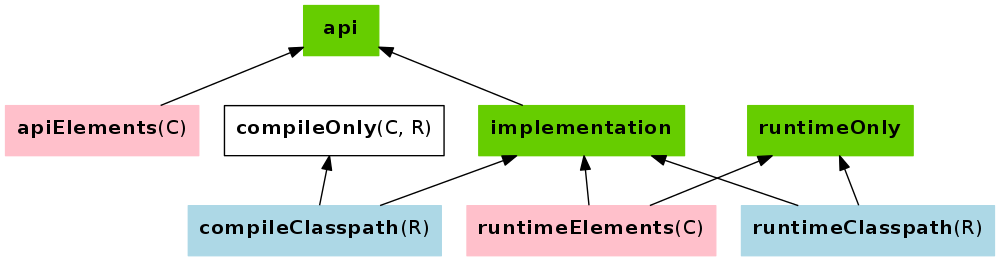
-
The configurations in green are the ones a user should use to declare dependencies
-
The configurations in pink are the ones used when a component compiles, or runs against the library
-
The configurations in blue are internal to the component, for its own use
-
The configurations in white are configurations inherited from the Java plugin
And the next graph describes the test configurations setup:
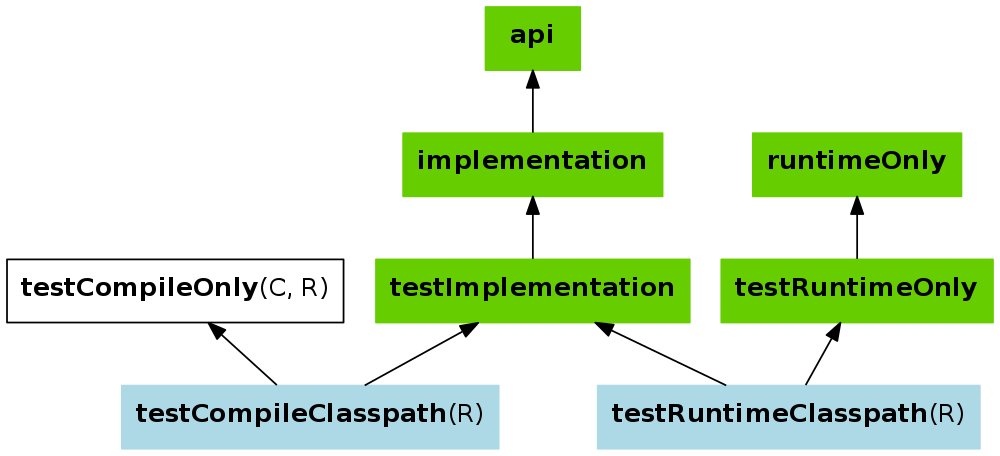
|
Note
|
The compile, testCompile, runtime and testRuntime configurations inherited from the Java plugin are still available but are deprecated. You should avoid using them, as they are only kept for backwards compatibility. |
The role of each configuration is described in the following tables:
| Configuration name | Role | Consumable? | Resolvable? | Description |
|---|---|---|---|---|
|
Declaring API dependencies |
no |
no |
This is where you should declare dependencies which are transitively exported to consumers, for compile. |
|
Declaring implementation dependencies |
no |
no |
This is where you should declare dependencies which are purely internal and not meant to be exposed to consumers. |
|
Declaring compile only dependencies |
yes |
yes |
This is where you should declare dependencies which are only required at compile time, but should not leak into the runtime. This typically includes dependencies which are shaded when found at runtime. |
|
Declaring runtime dependencies |
no |
no |
This is where you should declare dependencies which are only required at runtime, and not at compile time. |
|
Test dependencies |
no |
no |
This is where you should declare dependencies which are used to compile tests. |
|
Declaring test compile only dependencies |
yes |
yes |
This is where you should declare dependencies which are only required at test compile time, but should not leak into the runtime. This typically includes dependencies which are shaded when found at runtime. |
|
Declaring test runtime dependencies |
no |
no |
This is where you should declare dependencies which are only required at test runtime, and not at test compile time. |
| Configuration name | Role | Consumable? | Resolvable? | Description |
|---|---|---|---|---|
|
For compiling against this library |
yes |
no |
This configuration is meant to be used by consumers, to retrieve all the elements necessary to compile against this library. Unlike the |
|
For executing this library |
yes |
no |
This configuration is meant to be used by consumers, to retrieve all the elements necessary to run against this library. |
| Configuration name | Role | Consumable? | Resolvable? | Description |
|---|---|---|---|---|
compileClasspath |
For compiling this library |
no |
yes |
This configuration contains the compile classpath of this library, and is therefore used when invoking the java compiler to compile it. |
runtimeClasspath |
For executing this library |
no |
yes |
This configuration contains the runtime classpath of this library |
testCompileClasspath |
For compiling the tests of this library |
no |
yes |
This configuration contains the test compile classpath of this library. |
testRuntimeClasspath |
For executing tests of this library |
no |
yes |
This configuration contains the test runtime classpath of this library |
Known issues
Compatibility with other plugins
At the moment, the Java Library plugin is wired to behave correctly with the java, groovy and kotlin plugins. In Gradle 5.3 or earlier, some plugins, such as the Groovy plugin, may not behave correctly. In particular, if the Groovy plugin is used in addition to the java-library plugin, then consumers may not get the Groovy classes when they consume the library. To workaround this, you need to explicitly wire the Groovy compile dependency, like this:
GroovyKotlinconfigurations {
apiElements {
outgoing.variants.getByName('classes').artifact(
file: compileGroovy.destinationDir,
type: ArtifactTypeDefinition.JVM_CLASS_DIRECTORY,
builtBy: compileGroovy)
}
}Increased memory usage for consumers
When a project uses the Java Library plugin, consumers will use the output classes directory of this project directly on their compile classpath, instead of the jar file if the project uses the Java plugin. An indirect consequence is that up-to-date checking will require more memory, because Gradle will snapshot individual class files instead of a single jar. This may lead to increased memory consumption for large projects.
The Java Library Distribution Plugin
|
Note
|
The Java library distribution plugin is currently incubating. Please be aware that the DSL and other configuration may change in later Gradle versions. |
The Java library distribution plugin adds support for building a distribution ZIP for a Java library. The distribution contains the JAR file for the library and its dependencies.
Usage
To use the Java library distribution plugin, include the following in your build script:
GroovyKotlinplugins {
id 'java-library-distribution'
}To define the name for the distribution you have to set the baseName property as shown below:
GroovyKotlindistributions {
main {
baseName = 'my-name'
}
}The plugin builds a distribution for your library. The distribution will package up the runtime dependencies of the library. All files stored in src/main/dist will be added to the root of the archive distribution. You can run “gradle distZip” to create a ZIP file containing the distribution.
Tasks
The Java library distribution plugin adds the following tasks to the project.
distZip— Zip-
Depends on:
jarCreates a full distribution ZIP archive including runtime libraries.
Including other resources in the distribution
All of the files from the src/dist directory are copied. To include any static files in the distribution, simply arrange them in the src/dist directory, or add them to the content of the distribution.
GroovyKotlindistributions {
main {
baseName = 'my-name'
contents {
from 'src/dist'
}
}
}The Java Platform Plugin
The Java Platform plugin brings the ability to declare platforms for the Java ecosystem. A platform can be used for different purposes:
-
a description of modules which are published together (and for example, share the same version)
-
a set of recommended versions for heterogeneous libraries. A typical example includes the Spring Boot BOM
-
sharing a set of dependency versions between subprojects
A platform is a special kind of software component which doesn’t contain any sources: it is only used to reference other libraries, so that they play well together during dependency resolution.
Platforms can be published as Maven BOMs or with the experimental Gradle metadata file format.
|
Note
|
The |
Usage
To use the Java Platform plugin, include the following in your build script:
GroovyKotlinplugins {
id 'java-platform'
}API and runtime separation
A major difference between a Maven BOM and a Java platform is that in Gradle dependencies and constraints are declared and scoped to a configuration and the ones extending it. While many users will only care about declaring constraints for compile time dependencies, thus inherited by runtime and tests ones, it allows declaring dependencies or constraints that only apply to runtime or test.
For this purpose, the plugin exposes two configurations that can be used to declare dependencies: api and runtime.
The api configuration should be used to declare constraints and dependencies which should be used when compiling against the platform, whereas the runtime configuration should be used to declare constraints or dependencies which are visible at runtime.
GroovyKotlindependencies {
constraints {
api 'commons-httpclient:commons-httpclient:3.1'
runtime 'org.postgresql:postgresql:42.2.5'
}
}Note that this example makes use of constraints and not dependencies. In general, this is what you would like to do: constraints will only apply if such a component is added to the dependency graph, either directly or transitively. This means that all constraints listed in a platform would not add a dependency unless another component brings it in: they can be seen as recommendations.
|
Note
|
For example, if a platform declares a constraint on |
By default, in order to avoid the common mistake of adding a dependency in a platform instead of a constraint, Gradle will fail if you try to do so. If, for some reason, you also want to add dependencies in addition to constraints, you need to enable it explicitly:
GroovyKotlinjavaPlatform {
allowDependencies()
}Local project constraints
If you have a multi-project build and want to publish a platform that links to subprojects, you can do it by declaring constraints on the subprojects which belong to the platform, as in the example below:
GroovyKotlindependencies {
constraints {
api project(":core")
api project(":lib")
}
}Publishing platforms
Publishing Java platforms is done by applying the maven-publish plugin and configuring a Maven publication that uses the javaPlatform component:
GroovyKotlinpublishing {
publications {
myPlatform(MavenPublication) {
from components.javaPlatform
}
}
}This will generate a BOM file for the platform, with a <dependencyManagement> block where its <dependencies> correspond to the constraints defined in the platform module.
Consuming platforms
Because a Java Platform is a special kind of component, a dependency on a Java platform has to be declared using the platform or enforcedPlatform keyword, as explained in the managing transitive dependencies section.
For example, if you want to share dependency versions between subprojects, you can define a platform module which would declare all versions:
GroovyKotlindependencies {
constraints {
// Platform declares some versions of libraries used in subprojects
api 'commons-httpclient:commons-httpclient:3.1'
api 'org.apache.commons:commons-lang3:3.8.1'
}
}And then have subprojects depend on the platform to get recommendations:
GroovyKotlindependencies {
// get recommended versions from the platform project
api platform(project(':platform'))
// no version required
api 'commons-httpclient:commons-httpclient'
}The JDepend Plugin
The JDepend plugin performs quality checks on your project’s source files using JDepend and generates reports from these checks.
|
Warning
|
Since JDepend is unmaintained and does not support bytecode compiled for Java 8 and above, the JDepend plugin has been deprecated and is scheduled to be removed in Gradle 6.0. |
Usage
To use the JDepend plugin, include the following in your build script:
GroovyKotlinplugins {
id 'jdepend'
}The plugin adds a number of tasks to the project that perform the quality checks. You can execute the checks by running gradle check.
Note that JDepend will run with the same Java version used to run Gradle.
Tasks
The JDepend plugin adds the following tasks to the project:
jdependMain— JDepend-
Depends on:
classesRuns JDepend against the production Java source files.
jdependTest— JDepend-
Depends on:
testClassesRuns JDepend against the test Java source files.
jdependSourceSet— JDepend-
Depends on:
sourceSetClassesRuns JDepend against the given source set’s Java source files.
The JDepend plugin adds the following dependencies to tasks defined by the Java plugin.
Additional task dependencies
check-
All JDepend tasks, including
jdependMainandjdependTest.
Dependency management
The JDepend plugin adds the following dependency configurations:
Dependency configurations
jdepend-
The JDepend libraries to use
Configuration
See the JDependExtension class in the API documentation.
Maven Publish Plugin
The Maven Publish Plugin provides the ability to publish build artifacts to an Apache Maven repository. A module published to a Maven repository can be consumed by Maven, Gradle (see Declaring Dependencies) and other tools that understand the Maven repository format. You can learn about the fundamentals of publishing in Publishing Overview.
Usage
To use the Maven Publish Plugin, include the following in your build script:
GroovyKotlinplugins {
id 'maven-publish'
}The Maven Publish Plugin uses an extension on the project named publishing of type PublishingExtension. This extension provides a container of named publications and a container of named repositories. The Maven Publish Plugin works with MavenPublication publications and MavenArtifactRepository repositories.
Tasks
generatePomFileForPubNamePublication— GenerateMavenPom-
Creates a POM file for the publication named PubName, populating the known metadata such as project name, project version, and the dependencies. The default location for the POM file is build/publications/$pubName/pom-default.xml.
publishPubNamePublicationToRepoNameRepository— PublishToMavenRepository-
Publishes the PubName publication to the repository named RepoName. If you have a repository definition without an explicit name, RepoName will be "Maven".
publishPubNamePublicationToMavenLocal— PublishToMavenLocal-
Copies the PubName publication to the local Maven cache — typically $USER_HOME/.m2/repository — along with the publication’s POM file and other metadata.
publish-
Depends on: All
publishPubNamePublicationToRepoNameRepositorytasksAn aggregate task that publishes all defined publications to all defined repositories. It does not include copying publications to the local Maven cache.
publishToMavenLocal-
Depends on: All
publishPubNamePublicationToMavenLocaltasksCopies all defined publications to the local Maven cache, including their metadata (POM files, etc.).
Publications
This plugin provides publications of type MavenPublication. To learn how to define and use publications, see the section on basic publishing.
There are four main things you can configure in a Maven publication:
-
A component — via MavenPublication.from(org.gradle.api.component.SoftwareComponent).
-
Custom artifacts — via the MavenPublication.artifact(java.lang.Object) method. See MavenArtifact for the available configuration options for custom Maven artifacts.
-
Standard metadata like
artifactId,groupIdandversion. -
Other contents of the POM file — via MavenPublication.pom(org.gradle.api.Action).
You can see all of these in action in the complete publishing example. The API documentation for MavenPublication has additional code samples.
Identity values in the generated POM
The attributes of the generated POM file will contain identity values derived from the following project properties:
-
groupId- Project.getGroup() -
artifactId- Project.getName() -
version- Project.getVersion()
Overriding the default identity values is easy: simply specify the groupId, artifactId or version attributes when configuring the MavenPublication.
GroovyKotlin publishing {
publications {
maven(MavenPublication) {
groupId = 'org.gradle.sample'
artifactId = 'project1-sample'
version = '1.1'
from components.java
}
}
}|
Tip
|
Certain repositories will not be able to handle all supported characters. For example, the |
Maven restricts groupId and artifactId to a limited character set ([A-Za-z0-9_\\-.]+) and Gradle enforces this restriction. For version (as well as the artifact extension and classifier properties), Gradle will handle any valid Unicode character.
The only Unicode values that are explicitly prohibited are \, / and any ISO control character. Supplied values are validated early in publication.
Customizing the generated POM
The generated POM file can be customized before publishing. For example, when publishing a library to Maven Central you will need to set certain metadata. The Maven Publish Plugin provides a DSL for that purpose. Please see MavenPom in the DSL Reference for the complete documentation of available properties and methods. The following sample shows how to use the most common ones:
GroovyKotlinpublishing {
publications {
mavenJava(MavenPublication) {
pom {
name = 'My Library'
description = 'A concise description of my library'
url = 'http://www.example.com/library'
properties = [
myProp: "value",
"prop.with.dots": "anotherValue"
]
licenses {
license {
name = 'The Apache License, Version 2.0'
url = 'http://www.apache.org/licenses/LICENSE-2.0.txt'
}
}
developers {
developer {
id = 'johnd'
name = 'John Doe'
email = 'john.doe@example.com'
}
}
scm {
connection = 'scm:git:git://example.com/my-library.git'
developerConnection = 'scm:git:ssh://example.com/my-library.git'
url = 'http://example.com/my-library/'
}
}
}
}
}Customizing dependencies versions
By default, the set of dependencies and constraints that are added to the POM file will contain the versions declared in the build file. Sometimes it is desirable to publish the resolved version instead.
Example use cases:
-
A project uses dynamic versions for dependencies but prefers exposing the resolved version for a given release to its consumers.
-
In combination with dependency locking, you want to publish the locked versions.
-
A project leverages the rich versions constraints of Gradle, which have a lossy conversion to Maven. Instead of relying on the conversion, it publishes the resolved versions.
This is done by using the versionMapping DSL method which allows to configure the VersionMappingStrategy:
GroovyKotlinpublishing {
publications {
mavenJava(MavenPublication) {
versionMapping {
usage('java-api') {
fromResolutionOf('runtimeClasspath')
}
usage('java-runtime') {
fromResolutionResult()
}
}
}
}
}In the example above, Gradle will use the versions resolved on the runtimeClasspath for dependencies declared in api, which are mapped to the compile scope of Maven.
Gradle will also use the versions resolved on the runtimeClasspath for dependencies declared in implementation, which are mapped to the runtime scope of Maven.
fromResolutionResult() indicates that Gradle should use the default classpath of a variant and runtimeClasspath is the default classpath of java-runtime.
Repositories
This plugin provides repositories of type MavenArtifactRepository. To learn how to define and use repositories for publishing, see the section on basic publishing.
Here’s a simple example of defining a publishing repository:
GroovyKotlinpublishing {
repositories {
maven {
// change to point to your repo, e.g. http://my.org/repo
url = "$buildDir/repo"
}
}
}The two main things you will want to configure are the repository’s:
-
URL (required)
-
Name (optional)
You can define multiple repositories as long as they have unique names within the build script. You may also declare one (and only one) repository without a name. That repository will take on an implicit name of "Maven".
You can also configure any authentication details that are required to connect to the repository. See MavenArtifactRepository for more details.
Snapshot and release repositories
It is a common practice to publish snapshots and releases to different Maven repositories. A simple way to accomplish this is to configure the repository URL based on the project version. The following sample uses one URL for versions that end with "SNAPSHOT" and a different URL for the rest:
GroovyKotlinpublishing {
repositories {
maven {
def releasesRepoUrl = "$buildDir/repos/releases"
def snapshotsRepoUrl = "$buildDir/repos/snapshots"
url = version.endsWith('SNAPSHOT') ? snapshotsRepoUrl : releasesRepoUrl
}
}
}Similarly, you can use a project or system property to decide which repository to publish to. The following example uses the release repository if the project property release is set, such as when a user runs gradle -Prelease publish:
GroovyKotlinpublishing {
repositories {
maven {
def releasesRepoUrl = "$buildDir/repos/releases"
def snapshotsRepoUrl = "$buildDir/repos/snapshots"
url = project.hasProperty('release') ? releasesRepoUrl : snapshotsRepoUrl
}
}
}Publishing to Maven Local
For integration with a local Maven installation, it is sometimes useful to publish the module into the Maven local repository (typically at $USER_HOME/.m2/repository), along with its POM file and other metadata. In Maven parlance, this is referred to as 'installing' the module.
The Maven Publish Plugin makes this easy to do by automatically creating a PublishToMavenLocal task for each MavenPublication in the publishing.publications container. The task name follows the pattern of publishPubNamePublicationToMavenLocal. Each of these tasks is wired into the publishToMavenLocal aggregate task. You do not need to have mavenLocal() in your publishing.repositories section.
Complete example
The following example demonstrates how to sign and publish a Java library including sources, Javadoc, and a customized POM:
GroovyKotlinplugins {
id 'java-library'
id 'maven-publish'
id 'signing'
}
group = 'com.example'
version = '1.0'
task sourcesJar(type: Jar) {
from sourceSets.main.allJava
archiveClassifier = 'sources'
}
task javadocJar(type: Jar) {
from javadoc
archiveClassifier = 'javadoc'
}
publishing {
publications {
mavenJava(MavenPublication) {
artifactId = 'my-library'
from components.java
artifact sourcesJar
artifact javadocJar
versionMapping {
usage('java-api') {
fromResolutionOf('runtimeClasspath')
}
usage('java-runtime') {
fromResolutionResult()
}
}
pom {
name = 'My Library'
description = 'A concise description of my library'
url = 'http://www.example.com/library'
properties = [
myProp: "value",
"prop.with.dots": "anotherValue"
]
licenses {
license {
name = 'The Apache License, Version 2.0'
url = 'http://www.apache.org/licenses/LICENSE-2.0.txt'
}
}
developers {
developer {
id = 'johnd'
name = 'John Doe'
email = 'john.doe@example.com'
}
}
scm {
connection = 'scm:git:git://example.com/my-library.git'
developerConnection = 'scm:git:ssh://example.com/my-library.git'
url = 'http://example.com/my-library/'
}
}
}
}
repositories {
maven {
// change URLs to point to your repos, e.g. http://my.org/repo
def releasesRepoUrl = "$buildDir/repos/releases"
def snapshotsRepoUrl = "$buildDir/repos/snapshots"
url = version.endsWith('SNAPSHOT') ? snapshotsRepoUrl : releasesRepoUrl
}
}
}
signing {
sign publishing.publications.mavenJava
}
javadoc {
if(JavaVersion.current().isJava9Compatible()) {
options.addBooleanOption('html5', true)
}
}The result is that the following artifacts will be published:
-
The POM:
my-library-1.0.pom -
The primary JAR artifact for the Java component:
my-library-1.0.jar -
The sources JAR artifact that has been explicitly configured:
my-library-1.0-sources.jar -
The Javadoc JAR artifact that has been explicitly configured:
my-library-1.0-javadoc.jar
The Signing Plugin is used to generate a signature file for each artifact. In addition, checksum files will be generated for all artifacts and signature files.
Removal of deferred configuration behavior
Prior to Gradle 5.0, the publishing {} block was (by default) implicitly treated as if all the logic inside it was executed after the project is evaluated.
This behavior caused quite a bit of confusion and was deprecated in Gradle 4.8, because it was the only block that behaved that way.
You may have some logic inside your publishing block or in a plugin that is depending on the deferred configuration behavior. For instance, the following logic assumes that the subprojects will be evaluated when the artifactId is set:
GroovyKotlinsubprojects {
publishing {
publications {
mavenJava(MavenPublication) {
from components.java
artifactId = jar.archiveBaseName
}
}
}
}This kind of logic must now be wrapped in an afterEvaluate {} block.
GroovyKotlinsubprojects {
publishing {
publications {
mavenJava(MavenPublication) {
from components.java
afterEvaluate {
artifactId = jar.archiveBaseName
}
}
}
}
}Maven Plugin
|
Note
|
This chapter describes deploying artifacts to Maven repositories using the original publishing mechanism available in Gradle 1.0: in Gradle 1.3 a new mechanism for publishing was introduced. This new mechanism introduces some new concepts and features that make Gradle publishing even more powerful and is now the preferred option for publishing artifacts. You can read about the new publishing plugins in Publishing Ivy and Publishing Maven. |
The Maven plugin adds support for deploying artifacts to Maven repositories.
Usage
To use the Maven plugin, include the following in your build script:
GroovyKotlinplugins {
id 'maven'
}Tasks
The Maven plugin defines the following tasks:
install— Upload-
Depends on: All tasks that build the associated archives.
Installs the associated artifacts to the local Maven cache, including Maven metadata generation. By default the install task is associated with the
archivesconfiguration. This configuration has by default only the default jar as an element. To learn more about installing to the local repository, see Installing to the local repository
Dependency management
The Maven plugin does not define any dependency configurations.
Convention properties
The Maven plugin defines the following convention properties:
mavenPomDir—File-
The directory where the generated POMs are written to. Default value:
${project.buildDir}/poms conf2ScopeMappings—Conf2ScopeMappingContainer-
Instructions for mapping Gradle configurations to Maven scopes. See Dependency mapping.
These properties are provided by a MavenPluginConvention convention object.
Convention methods
The maven plugin provides a factory method for creating a POM. This is useful if you need a POM without the context of uploading to a Maven repo.
GroovyKotlintask writeNewPom {
doLast {
pom {
project {
inceptionYear '2008'
licenses {
license {
name 'The Apache Software License, Version 2.0'
url 'http://www.apache.org/licenses/LICENSE-2.0.txt'
distribution 'repo'
}
}
}
}.writeTo("$buildDir/newpom.xml")
}
}Amongst other things, Gradle supports the same builder syntax as polyglot Maven. To learn more about the Gradle Maven POM object, see MavenPom. See also: MavenPluginConvention
Interacting with Maven repositories
Introduction
With Gradle you can deploy to remote Maven repositories or install to your local Maven repository. This includes all Maven metadata manipulation and works also for Maven snapshots. In fact, Gradle’s deployment is 100 percent Maven compatible as we use the native Maven Ant tasks under the hood.
Deploying to a Maven repository is only half the fun if you don’t have a POM. Fortunately Gradle can generate this POM for you using the dependency information it has.
Deploying to a Maven repository
Let’s assume your project produces just the default jar file. Now you want to deploy this jar file to a remote Maven repository.
GroovyKotlinplugins {
id 'maven'
}
uploadArchives {
repositories {
mavenDeployer {
repository(url: "file://localhost/tmp/myRepo/")
}
}
}That is all. Calling the uploadArchives task will generate the POM and deploys the artifact and the POM to the specified repository.
There is more work to do if you need support for protocols other than file. In this case the native Maven code we delegate to needs additional libraries. Which libraries are needed depends on what protocol you plan to use. The available protocols and the corresponding libraries are listed in Protocol JARs for Maven deployment (those libraries have transitive dependencies which have transitive dependencies).[15] For example, to use the ssh protocol you can do:
GroovyKotlinconfigurations {
deployerJars
}
repositories {
mavenCentral()
}
dependencies {
deployerJars "org.apache.maven.wagon:wagon-ssh:2.2"
}
uploadArchives {
repositories.mavenDeployer {
configuration = configurations.deployerJars
repository(url: "scp://repos.mycompany.com/releases") {
authentication(userName: "me", password: "myPassword")
}
}
}There are many configuration options for the Maven deployer. The configuration is done via a Groovy builder. All the elements of this tree are Java beans. To configure the simple attributes you pass a map to the bean elements. To add bean elements to its parent, you use a closure. In the example above repository and authentication are such bean elements. Configuration elements of Maven deployer lists the available bean elements and a link to the Javadoc of the corresponding class. In the Javadoc you can see the possible attributes you can set for a particular element.
In Maven you can define repositories and optionally snapshot repositories. If no snapshot repository is defined, releases and snapshots are both deployed to the repository element. Otherwise snapshots are deployed to the snapshotRepository element.
| Protocol | Library |
|---|---|
http |
org.apache.maven.wagon:wagon-http:2.2 |
ssh |
org.apache.maven.wagon:wagon-ssh:2.2 |
ssh-external |
org.apache.maven.wagon:wagon-ssh-external:2.2 |
ftp |
org.apache.maven.wagon:wagon-ftp:2.2 |
webdav |
org.apache.maven.wagon:wagon-webdav:1.0-beta-2 |
file |
- |
| Element | Javadoc |
|---|---|
root |
|
repository |
|
authentication |
|
releases |
|
snapshots |
|
proxy |
|
snapshotRepository |
Installing to the local repository
The Maven plugin adds an install task to your project. This task depends on all the archives task of the archives configuration. It installs those archives to your local Maven repository. If the default location for the local repository is redefined in a Maven settings.xml, this is considered by this task.
Maven POM generation
When deploying an artifact to a Maven repository, Gradle automatically generates a POM for it. The groupId, artifactId, version and packaging elements used for the POM default to the values shown in the table below. The dependency elements are created from the project’s dependency declarations.
| Maven Element | Default Value |
|---|---|
groupId |
project.group |
artifactId |
uploadTask.repositories.mavenDeployer.pom.artifactId (if set) or archiveTask.archiveBaseName. |
version |
project.version |
packaging |
archiveTask.archiveExtension |
Here, uploadTask and archiveTask refer to the tasks used for uploading and generating the archive, respectively (for example uploadArchives and jar).
archiveTask.archiveBaseName defaults to project.archivesBaseName which in turn defaults to project.name.
|
Note
|
When you set the “ |
Generated POMs can be found in <buildDir>/poms. They can be further customized via the MavenPom API. For example, you might want the artifact deployed to the Maven repository to have a different version or name than the artifact generated by Gradle. To customize these you can do:
GroovyKotlinuploadArchives {
repositories {
mavenDeployer {
repository(url: "file://localhost/tmp/myRepo/")
pom.version = '1.0Maven'
pom.artifactId = 'myMavenName'
}
}
}To add additional content to the POM, the pom.project builder can be used. With this builder, any element listed in the Maven POM reference can be added.
GroovyKotlinuploadArchives {
repositories {
mavenDeployer {
repository(url: "file://localhost/tmp/myRepo/")
pom.project {
licenses {
license {
name 'The Apache Software License, Version 2.0'
url 'http://www.apache.org/licenses/LICENSE-2.0.txt'
distribution 'repo'
}
}
}
}
}
}Note: groupId, artifactId, version, and packaging should always be set directly on the pom object.
GroovyKotlindef installer = install.repositories.mavenInstaller
def deployer = uploadArchives.repositories.mavenDeployer
[installer, deployer]*.pom*.whenConfigured {pom ->
pom.dependencies.find {dep -> dep.groupId == 'group3' && dep.artifactId == 'runtime' }.optional = true
}If you have more than one artifact to publish, things work a little bit differently. See Multiple artifacts per project.
To customize the settings for the Maven installer (see Installing to the local repository), you can do:
GroovyKotlininstall {
repositories.mavenInstaller {
pom.version = '1.0Maven'
pom.artifactId = 'myName'
}
}Multiple artifacts per project
Maven can only deal with one artifact per project. This is reflected in the structure of the Maven POM. We think there are many situations where it makes sense to have more than one artifact per project. In such a case you need to generate multiple POMs. In such a case you have to explicitly declare each artifact you want to publish to a Maven repository. The MavenDeployer and the MavenInstaller both provide an API for this:
GroovyKotlinuploadArchives {
repositories {
mavenDeployer {
repository(url: "file://localhost/tmp/myRepo/")
addFilter('api') {artifact, file ->
artifact.name == 'api'
}
addFilter('service') {artifact, file ->
artifact.name == 'service'
}
pom('api').version = 'mySpecialMavenVersion'
}
}
}You need to declare a filter for each artifact you want to publish. This filter defines a boolean expression for which Gradle artifact it accepts. Each filter has a POM associated with it which you can configure. To learn more about this have a look at PomFilterContainer and its associated classes.
Dependency mapping
The Maven plugin configures the default mapping between the Gradle configurations added by the Java and War plugin and the Maven scopes. Most of the time you don’t need to touch this and you can safely skip this section. The mapping works like the following. You can map a configuration to one and only one scope. Different configurations can be mapped to one or different scopes. You can also assign a priority to a particular configuration-to-scope mapping. Have a look at Conf2ScopeMappingContainer to learn more. To access the mapping configuration you can say:
GroovyKotlintask mappings {
doLast {
println conf2ScopeMappings.mappings
}
}Gradle exclude rules are converted to Maven excludes if possible. Such a conversion is possible if in the Gradle exclude rule the group as well as the module name is specified (as Maven needs both in contrast to Ivy). Per-configuration excludes are also included in the Maven POM, if they are convertible.
The OSGi Plugin
|
Caution
|
This plugin is deprecated and will be removed in the next major Gradle release. New builds should not use this plugin. The OSGi plugin makes heavy use of the BND tool. A separate plugin implementation is maintained by the BND authors that has more advanced features. |
The OSGi plugin provides a factory method to create an OsgiManifest object. OsgiManifest extends Manifest. To learn more about generic manifest handling, see more about Java manifests. If the Java plugins is applied, the OSGi plugin replaces the manifest object of the default jar with an OsgiManifest object. The replaced manifest is merged into the new one.
Usage
To use the OSGi plugin, include the following in your build script:
GroovyKotlinplugins {
id 'osgi'
}Implicitly applied plugins
Applies the Java base plugin.
Tasks
The OSGi plugin adds the following tasks to the project:
osgiClasses— Sync-
Depends on:
classesCopies all classes from the main source set to a single directory that is processed by BND.
Convention object
The OSGi plugin adds the following convention object: OsgiPluginConvention
Convention properties
The OSGi plugin does not add any convention properties to the project.
Convention methods
The OSGi plugin adds the following methods. For more details, see the API documentation of the convention object.
| Method | Return Type | Description |
|---|---|---|
osgiManifest() |
Returns an OsgiManifest object. |
|
osgiManifest(Closure cl) |
Returns an OsgiManifest object configured by the closure. |
The classes in the classes dir are analyzed regarding their package dependencies and the packages they expose. Based on this the Import-Package and the Export-Package values of the OSGi Manifest are calculated. If the classpath contains jars with an OSGi bundle, the bundle information is used to specify version information for the Import-Package value. Beside the explicit properties of the OsgiManifest object you can add instructions.
GroovyKotlinjar {
manifest { // the manifest of the default jar is of type OsgiManifest
name = 'overwrittenSpecialOsgiName'
instruction 'Private-Package',
'org.mycomp.package1',
'org.mycomp.package2'
instruction 'Bundle-Vendor', 'MyCompany'
instruction 'Bundle-Description', 'Platform2: Metrics 2 Measures Framework'
instruction 'Bundle-DocURL', 'http://www.mycompany.com'
}
}
task fooJar(type: Jar) {
manifest = osgiManifest {
instruction 'Bundle-Vendor', 'MyCompany'
}
}The first argument of the instruction call is the key of the property. The other arguments form the value. To learn more about the available instructions have a look at the BND tool.
Building Play applications
|
Note
|
Support for building Play applications is currently incubating. Please be aware that the DSL, APIs and other configuration may change in later Gradle versions. |
Play is a modern web application framework. The Play plugin adds support for building, testing and running Play applications with Gradle.
The Play plugin makes use of the Gradle software model.
Usage
To use the Play plugin, include the following in your build script to apply the play plugin and add the Lightbend repositories:
Example: Using the Play plugin
plugins {
id 'play'
}
repositories {
jcenter()
maven {
name "lightbend-maven-release"
url "https://repo.lightbend.com/lightbend/maven-releases"
}
ivy {
name "lightbend-ivy-release"
url "https://repo.lightbend.com/lightbend/ivy-releases"
layout "ivy"
}
}Note that defining the Lightbend repositories is necessary. In future versions of Gradle, this will be replaced with a more convenient syntax.
Limitations
The Play plugin currently has a few limitations.
-
Gradle does not yet support aggregate reverse routes introduced in Play 2.4.x.
-
A given project may only define a single Play application. This means that a single project cannot build more than one Play application. However, a multi-project build can have many projects that each define their own Play application.
-
Play applications can only target a single “platform” (combination of Play, Scala and Java version) at a time. This means that it is currently not possible to define multiple variants of a Play application that, for example, produce jars for both Scala 2.10 and 2.11. This limitation may be lifted in future Gradle versions.
-
Support for generating IDE configurations for Play applications is limited to IDEA.
Software Model
The Play plugin uses a software model to describe a Play application and how to build it. The Play software model extends the base Gradle software model to add support for building Play applications. A Play application is represented by a PlayApplicationSpec component type. The plugin automatically creates a single PlayApplicationBinarySpec instance when it is applied. Additional Play components cannot be added to a project.
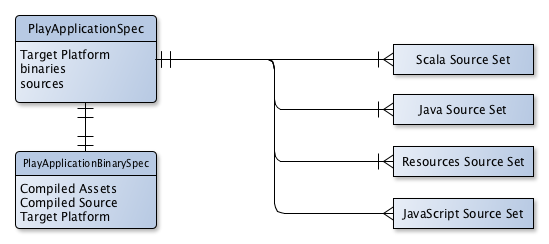
The Play application component
A Play application component describes the application to be built and consists of several configuration elements. One type of element that describes the application are the source sets that define where the application controller, route, template and model class source files should be found. These source sets are logical groupings of files of a particular type and a default source set for each type is created when the play plugin is applied.
| Source Set | Type | Directory | Filters |
|---|---|---|---|
java |
app |
**/*.java |
|
scala |
app |
**/*.scala |
|
routes |
conf |
routes, *.routes |
|
twirlTemplates |
app |
**/*.scala.* |
|
javaScript |
app/assets |
**/*.js |
These source sets can be configured or additional source sets can be added to the Play component. See Configuring Play for further information.
Another element of configuring a Play application is the platform. To build a Play application, Gradle needs to understand which versions of Play, Scala and Java to use. The Play component specifies this requirement as a PlayPlatform. If these values are not configured, a default version of Play, Scala and Java will be used. See Targeting a certain version of Play for information on configuring the Play platform.
Note that only a single platform can be specified for a given Play component. This means that only a single version of Play, Scala and Java can be used to build a Play component. In other words, a Play component can only produce one set of outputs, and those outputs will be built using the versions specified by the platform configured on the component.
The Play application binary
A Play application component is compiled and packaged to produce a set of outputs which are represented by a PlayApplicationBinarySpec. The Play binary specifies the jar files produced by building the component as well as providing elements by which additional content can be added to those jar files. It also exposes the tasks involved in building the component and creating the binary.
See Configuring Play for examples of configuring the Play binary.
Project Layout
The Play plugin follows the typical Play application layout. You can configure source sets to include additional directories or change the defaults.
├── app → Application source code. │ ├── assets → Assets that require compilation. │ │ └── javascripts → JavaScript source code to be minified. │ ├── controllers → Application controller source code. │ ├── models → Application business source code. │ └── views → Application UI templates. ├── build.gradle → Your project's build script. ├── conf → Main application configuration file and routes files. ├── public → Public assets. │ ├── images → Application image files. │ ├── javascripts → Typically JavaScript source code. │ └── stylesheets → Typically CSS source code. └── test → Test source code.
Tasks
The Play plugin hooks into the normal Gradle lifecycle tasks such as assemble, check and build, but it also adds several additional tasks which form the lifecycle of a Play project:
Play Plugin — lifecycle tasks
playBinary— Task-
Depends on: All compile tasks for source sets added to the Play application.
Performs a build of just the Play application.
dist— Task-
Depends on:
createPlayBinaryZipDist,createPlayBinaryTarDistAssembles the Play distribution.
stage— Task-
Depends on:
stagePlayBinaryDistStages the Play distribution.
The plugin also provides tasks for running, testing and packaging your Play application:
Play Plugin — running and testing tasks
runPlayBinary— PlayRun-
Depends on:
playBinaryto build Play application.Runs the Play application for local development. See how this works with continuous build.
testPlayBinary— Test-
Depends on:
playBinaryto build Play application andcompilePlayBinaryTests.Runs JUnit/TestNG tests for the Play application.
For the different types of sources in a Play application, the plugin adds the following compilation tasks:
Play Plugin — source set tasks
compilePlayBinaryScala— PlatformScalaCompile-
Depends on: Scala and Java
Compiles all Scala and Java sources defined by the Play application.
compilePlayBinaryPlayTwirlTemplates— TwirlCompile-
Depends on: Twirl templates
Compiles Twirl templates with the Twirl compiler. Gradle supports all of the built-in Twirl template formats (HTML, XML, TXT and JavaScript). Twirl templates need to match the pattern
*.scala.*. compilePlayBinaryPlayRoutes— RoutesCompile-
Depends on: Play Route files
Compiles routes files into Scala sources.
minifyPlayBinaryJavaScript— JavaScriptMinify-
Depends on: JavaScript files
Minifies JavaScript files with the Google Closure compiler.
Finding out more about your project
Gradle provides a report that you can run from the command-line that shows some details about the components and binaries that your project produces. To use this report, just run gradle components. Below is an example of running this report for one of the sample projects:
Example: The components report
gradle components> gradle components
> Task :components
------------------------------------------------------------
Root project
------------------------------------------------------------
Play Application 'play'
-----------------------
Source sets
Java source 'play:java'
srcDir: app
includes: **/*.java
JavaScript source 'play:javaScript'
srcDir: app/assets
includes: **/*.js
JVM resources 'play:resources'
srcDir: conf
Routes source 'play:routes'
srcDir: conf
includes: routes, *.routes
Scala source 'play:scala'
srcDir: app
includes: **/*.scala
Twirl template source 'play:twirlTemplates'
srcDir: app
includes: **/*.scala.*
Binaries
Play Application Jar 'play:binary'
build using task: :playBinary
target platform: Play Platform (Play 2.6.15, Scala: 2.12, Java: Java SE 8)
toolchain: Default Play Toolchain
classes dir: build/playBinary/classes
resources dir: build/playBinary/resources
JAR file: build/playBinary/lib/basic.jar
Note: currently not all plugins register their components, so some components may not be visible here.
BUILD SUCCESSFUL in 0s
1 actionable task: 1 executed
Running a Play application
The runPlayBinary task starts the Play application under development. During development it is beneficial to execute this task as a continuous build. Continuous build is a generic feature that supports automatically re-running a build when inputs change. The runPlayBinary task is “continuous build aware” in that it behaves differently when run as part of a continuous build.
When not run as part of a continuous build, the runPlayBinary task will block the build. That is, the task will not complete as long as the application is running. When running as part of a continuous build, the task will start the application if not running and otherwise propagate any changes to the code of the application to the running instance. This is useful for quickly iterating on your Play application with an edit->rebuild->refresh cycle. Changes to your application will not take affect until the end of the overall build.
To enable continuous build, run Gradle with -t runPlayBinary or --continuous runPlayBinary.
Users of Play used to such a workflow with Play’s default build system should note that compile errors are handled differently. If a build failure occurs during a continuous build, the Play application will not be reloaded. Instead, you will be presented with an exception message. The exception message will only contain the overall cause of the build failure. More detailed information will only be available from the console.
Configuring a Play application
Targeting a certain version of Play
By default, Gradle uses Play 2.6.15, Scala 2.12 and the version of Java used to start the build. A Play application can select a different version by specifying a target PlayApplicationSpec.platform(java.lang.Object) on the Play application component.
Example: Selecting a version of the Play Framework
model {
components {
play {
platform play: '2.6.15', scala: '2.12', java: '1.8'
injectedRoutesGenerator = true
}
}
}The following versions of Play and Scala are supported:
| Play | Scala | Java |
|---|---|---|
2.6.x |
2.11 and 2.12 |
1.8 |
2.5.x |
2.11 |
1.8 |
2.4.x |
2.10 and 2.11 |
1.8 |
2.3.x |
2.10 and 2.11 |
1.6, 1.7 and 1.8 |
Adding dependencies
You can add compile, test and runtime dependencies to a Play application through Configuration created by the Play plugin.
If you are coming from SBT, the Play SBT plugin provides short names for common dependencies. For instance, if your project has a dependency on ws, you will need to add a dependency to com.typesafe.play:play-ws_2.11:2.3.9 where 2.11 is your Scala version and 2.3.9 is your Play framework version.
Other dependencies that have short names, such as jacksons may actually be multiple dependencies. For those dependencies, you will need to work out the dependency coordinates from a dependency report.
-
playis used for compile time dependencies. -
playTestis used for test compile time dependencies. -
playRunis used for run time dependencies.
Example: Adding dependencies to a Play application
dependencies {
play "commons-lang:commons-lang:2.6"
play "com.typesafe.play:play-guice_2.12:2.6.15"
play "ch.qos.logback:logback-classic:1.2.3"
}Play 2.6 has a more modular architecture and, because of that, you may need to add some dependencies manually. For example, Guice support was moved to a separated module. Considering the following definition for a Play 2.6 project:
Example: A Play 2.6 project
model {
components {
play {
platform play: '2.6.7', scala: '2.12', java: '1.8'
injectedRoutesGenerator = true
}
}
}You can add Guice dependency like:
Example: Adding Guice dependency in Play 2.6 project
dependencies {
play "com.typesafe.play:play-guice_2.12:2.6.7"
}Of course, pay attention to keep the Play version and Scala version for the dependency consistent with the platform versions.
Configuring the default source sets
You can further configure the default source sets to do things like add new directories, add filters, etc.
Example: Configuring extra source sets to a Play application
model {
components {
play {
sources {
java {
source.srcDir "additional/java"
}
javaScript {
source {
srcDir "additional/javascript"
exclude "**/old_*.js"
}
}
}
}
}
}Adding extra source sets
If your Play application has additional sources that exist in non-standard directories, you can add extra source sets that Gradle will automatically add to the appropriate compile tasks.
Example: Adding extra source sets to a Play application
model {
components {
play {
sources {
extraJava(JavaSourceSet) {
source.srcDir "extra/java"
}
extraTwirl(TwirlSourceSet) {
source.srcDir "extra/twirl"
}
extraRoutes(RoutesSourceSet) {
source.srcDir "extra/routes"
}
}
}
}
}Configuring compiler options
If your Play application requires additional Scala compiler flags, you can add these arguments directly to the Scala compiler task.
Example: Configuring Scala compiler options
model {
components {
play {
binaries.all {
tasks.withType(PlatformScalaCompile) {
scalaCompileOptions.additionalParameters = ["-feature", "-language:implicitConversions"]
}
}
}
}
}Configuring routes style
|
Note
|
The injected router is only supported in Play Framework 2.4 or better. |
If your Play application’s router uses dependency injection to access your controllers, you’ll need to configure your application to not use the default static router. Under the covers, the Play plugin is using the InjectedRoutesGenerator instead of the default StaticRoutesGenerator to generate the router classes.
Example: Configuring routes style
model {
components {
play {
injectedRoutesGenerator = true
}
}
}Configuring Twirl templates
A custom Twirl template format can be configured independently for each Twirl source set. See the TwirlSourceSet for an example.
Injecting a custom asset pipeline
Gradle Play support comes with a simplistic asset processing pipeline that minifies JavaScript assets. However, many organizations have their own custom pipeline for processing assets. You can easily hook the results of your pipeline into the Play binary by utilizing the PublicAssets property on the binary.
Example: Configuring a custom asset pipeline
model {
components {
play {
binaries.all { binary ->
tasks.create("addCopyrightToPlay${binary.name.capitalize()}Assets", AddCopyrights) { copyrightTask ->
source "raw-assets"
copyrightFile = project.file('copyright.txt')
destinationDir = project.file("${buildDir}/play${binary.name.capitalize()}/addCopyRights")
// Hook this task into the binary
binary.assets.addAssetDir destinationDir
binary.assets.builtBy copyrightTask
}
}
}
}
}
class AddCopyrights extends SourceTask {
@InputFile
File copyrightFile
@OutputDirectory
File destinationDir
@TaskAction
void generateAssets() {
String copyright = copyrightFile.text
getSource().each { File file ->
File outputFile = new File(destinationDir, file.name)
outputFile.text = "${copyright}\n${file.text}"
}
}
}Multi-project Play applications
Play applications can be built in multi-project builds as well. Simply apply the play plugin in the appropriate subprojects and create any project dependencies on the play configuration.
Example: Configuring dependencies on Play subprojects
dependencies {
play project(":admin")
play project(":user")
play project(":util")
}See the play/multiproject sample provided in the Gradle distribution for a working example.
Packaging a Play application for distribution
Gradle provides the capability to package your Play application so that it can easily be distributed and run in a target environment. The distribution package (zip file) contains the Play binary jars, all dependencies, and generated scripts that set up the classpath and run the application in a Play-specific Netty container.
The distribution can be created by running the dist lifecycle task and places the distribution in the $buildDir/distributions directory. Alternatively, one can validate the contents by running the stage lifecycle task which copies the files to the $buildDir/stage directory using the layout of the distribution package.
Play Plugin — distribution tasks
createPlayBinaryStartScripts— CreateStartScripts-
Generates scripts to run the Play application distribution.
stagePlayBinaryDist— Copy-
Depends on:
playBinary,createPlayBinaryStartScriptsCopies all jar files, dependencies and scripts into a staging directory.
createPlayBinaryZipDist— Zip-
Bundles the Play application as a standalone distribution packaged as a zip.
createPlayBinaryTarDist— Tar-
Bundles the Play application as a standalone distribution packaged as a tar.
stage— Task-
Depends on:
stagePlayBinaryDistLifecycle task for staging a Play distribution.
dist— Task-
Depends on:
createPlayBinaryZipDist,createPlayBinaryTarDistLifecycle task for creating a Play distribution.
Adding additional files to your Play application distribution
You can add additional files to the distribution package using the Distribution API.
Example: Add extra files to a Play application distribution
model {
distributions {
playBinary {
contents {
from("README.md")
from("scripts") {
into "bin"
}
}
}
}
}Building a Play application with an IDE
If you want to generate IDE metadata configuration for your Play project, you need to apply the appropriate IDE plugin. Gradle supports generating IDE metadata for IDEA only for Play projects at this time.
To generate IDEA’s metadata, apply the idea plugin along with the play plugin.
Example: Applying both the Play and IDEA plugins
plugins {
id 'play'
id 'idea'
}Source code generated by routes and Twirl templates cannot be generated by IDEA directly, so changes made to those files will not affect compilation until the next Gradle build. You can run the Play application with Gradle in continuous build to automatically rebuild and reload the application whenever something changes.
Resources
For additional information about developing Play applications:
-
Play types in the Gradle DSL Guide:
The PMD Plugin
The PMD plugin performs quality checks on your project’s Java source files using PMD and generates reports from these checks.
Usage
To use the PMD plugin, include the following in your build script:
GroovyKotlinplugins {
id 'pmd'
}The plugin adds a number of tasks to the project that perform the quality checks. You can execute the checks by running gradle check.
Note that PMD will run with the same Java version used to run Gradle.
Tasks
The PMD plugin adds the following tasks to the project:
The PMD plugin adds the following dependencies to tasks defined by the Java plugin.
| Task name | Depends on |
|---|---|
|
All PMD tasks, including |
Dependency management
The PMD plugin adds the following dependency configurations:
| Name | Meaning |
|---|---|
|
The PMD libraries to use |
Configuration
See the PmdExtension class in the API documentation.
The Scala Plugin
The Scala plugin extends the Java plugin to add support for Scala projects. It can deal with Scala code, mixed Scala and Java code, and even pure Java code (although we don’t necessarily recommend to use it for the latter). The plugin supports joint compilation, which allows you to freely mix and match Scala and Java code, with dependencies in both directions. For example, a Scala class can extend a Java class that in turn extends a Scala class. This makes it possible to use the best language for the job, and to rewrite any class in the other language if needed.
Usage
To use the Scala plugin, include the following in your build script:
GroovyKotlinplugins {
id 'scala'
}Tasks
The Scala plugin adds the following tasks to the project.
compileScala— ScalaCompile-
Depends on:
compileJavaCompiles production Scala source files.
compileTestScala— ScalaCompile-
Depends on:
compileTestJavaCompiles test Scala source files.
compileSourceSetScala— ScalaCompile-
Depends on:
compileSourceSetJavaCompiles the given source set’s Scala source files.
scaladoc— ScalaDoc-
Generates API documentation for the production Scala source files.
The Scala plugin adds the following dependencies to tasks added by the Java plugin.
| Task name | Depends on |
|---|---|
|
|
|
|
|
|
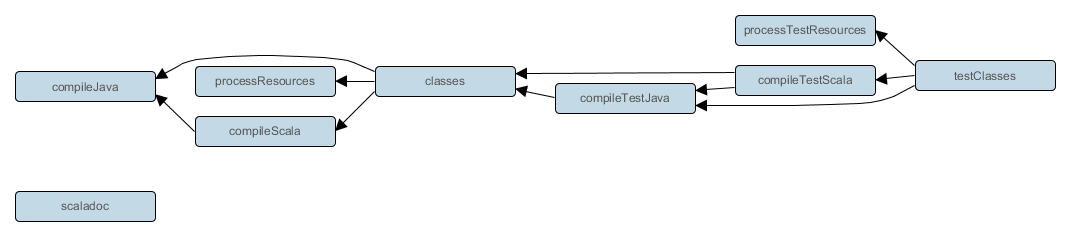
Project layout
The Scala plugin assumes the project layout shown below. All the Scala source directories can contain Scala and Java code. The Java source directories may only contain Java source code. None of these directories need to exist or have anything in them; the Scala plugin will simply compile whatever it finds.
src/main/java-
Production Java source.
src/main/resources-
Production resources, such as XML and properties files.
src/main/scala-
Production Scala source. May also contain Java source files for joint compilation.
src/test/java-
Test Java source.
src/test/resources-
Test resources.
src/test/scala-
Test Scala source. May also contain Java source files for joint compilation.
src/sourceSet/java-
Java source for the source set named sourceSet.
src/sourceSet/resources-
Resources for the source set named sourceSet.
src/sourceSet/scala-
Scala source files for the given source set. May also contain Java source files for joint compilation.
Changing the project layout
Just like the Java plugin, the Scala plugin allows you to configure custom locations for Scala production and test source files.
GroovyKotlinsourceSets {
main {
scala {
srcDirs = ['src/scala']
}
}
test {
scala {
srcDirs = ['test/scala']
}
}
}Dependency management
Scala projects need to declare a scala-library dependency. This dependency will then be used on compile and runtime class paths. It will also be used to get hold of the Scala compiler and Scaladoc tool, respectively.[16]
If Scala is used for production code, the scala-library dependency should be added to the compile configuration:
GroovyKotlinrepositories {
mavenCentral()
}
dependencies {
implementation 'org.scala-lang:scala-library:2.11.12'
testImplementation 'org.scalatest:scalatest_2.11:3.0.0'
testImplementation 'junit:junit:4.12'
}If Scala is only used for test code, the scala-library dependency should be added to the testCompile configuration:
GroovyKotlindependencies {
testImplementation 'org.scala-lang:scala-library:2.11.1'
}Automatic configuration of scalaClasspath
The ScalaCompile and ScalaDoc tasks consume Scala code in two ways: on their classpath, and on their scalaClasspath. The former is used to locate classes referenced by the source code, and will typically contain scala-library along with other libraries. The latter is used to load and execute the Scala compiler and Scaladoc tool, respectively, and should only contain the scala-compiler library and its dependencies.
Unless a task’s scalaClasspath is configured explicitly, the Scala (base) plugin will try to infer it from the task’s classpath. This is done as follows:
-
If a
scala-libraryjar is found onclasspath, and the project has at least one repository declared, a correspondingscala-compilerrepository dependency will be added toscalaClasspath. -
Otherwise, execution of the task will fail with a message saying that
scalaClasspathcould not be inferred.
Configuring the Zinc compiler
The Scala plugin uses a configuration named zinc to resolve the Zinc compiler and its dependencies. Gradle will provide a default version of Zinc, but if you need to use a particular Zinc version, you can add an explicit dependency like “com.typesafe.zinc:zinc:0.3.6” to the zinc configuration. Gradle supports version 0.3.0 of Zinc and above; however, due to a regression in the Zinc compiler, versions 0.3.2 through 0.3.5.2 cannot be used.
GroovyKotlindependencies {
zinc 'com.typesafe.zinc:zinc:0.3.9'
}It is important to take care when declaring your scala-library dependency. The Zinc compiler itself needs a compatible version of scala-library that may be different from the version required by your application. Gradle takes care of adding a compatible version of scala-library for you, but over-broad dependency resolution rules could force an incompatible version to be used instead.
For example, using configurations.all to force a particular version of scala-library would also override the version used by the Zinc compiler:
GroovyKotlinconfigurations.all {
resolutionStrategy.force "org.scala-lang:scala-library:2.11.12"
}The best way to avoid this problem is to be more selective when configuring the scala-library dependency (such as not using a configuration.all rule or using a conditional to prevent the rule from being applied to the zinc configuration). Sometimes this rule may come from a plugin or other code that you do not have control over. In such a case, you can force a correct version of the library on the zinc configuration only:
GroovyKotlinconfigurations.zinc {
resolutionStrategy.force "org.scala-lang:scala-library:2.10.5"
}You can diagnose problems with the version of the Zinc compiler selected by running dependencyInsight for the zinc configuration.
Convention properties
The Scala plugin does not add any convention properties to the project.
Source set properties
The Scala plugin adds the following convention properties to each source set in the project. You can use these properties in your build script as though they were properties of the source set object.
scala— SourceDirectorySet (read-only)-
The Scala source files of this source set. Contains all
.scalaand.javafiles found in the Scala source directories, and excludes all other types of files. Default value: non-null. scala.srcDirs—Set<File>-
The source directories containing the Scala source files of this source set. May also contain Java source files for joint compilation. Can set using anything described in Understanding implicit conversion to file collections. Default value:
[projectDir/src/name/scala]. allScala— FileTree (read-only)-
All Scala source files of this source set. Contains only the
.scalafiles found in the Scala source directories. Default value: non-null.
These convention properties are provided by a convention object of type ScalaSourceSet.
The Scala plugin also modifies some source set properties:
| Property name | Change |
|---|---|
|
Adds all |
|
Adds all source files found in the Scala source directories. |
Compiling in external process
Scala compilation takes place in an external process.
Memory settings for the external process default to the defaults of the JVM. To adjust memory settings, configure the scalaCompileOptions.forkOptions property as needed:
GroovyKotlintasks.withType(ScalaCompile) {
scalaCompileOptions.forkOptions.with {
memoryMaximumSize = '1g'
jvmArgs = ['-XX:MaxPermSize=512m']
}
}Incremental compilation
By compiling only classes whose source code has changed since the previous compilation, and classes affected by these changes, incremental compilation can significantly reduce Scala compilation time. It is particularly effective when frequently compiling small code increments, as is often done at development time.
The Scala plugin defaults to incremental compilation by integrating with Zinc, a standalone version of sbt's incremental Scala compiler. If you want to disable the incremental compilation, set force = true in your build file:
GroovyKotlintasks.withType(ScalaCompile) {
scalaCompileOptions.with {
force = true
}
}Note: This will only cause all classes to be recompiled if at least one input source file has changed. If there are no changes to the source files, the compileScala task will still be considered UP-TO-DATE as usual.
The Zinc-based Scala Compiler supports joint compilation of Java and Scala code. By default, all Java and Scala code under src/main/scala will participate in joint compilation. Even Java code will be compiled incrementally.
Incremental compilation requires dependency analysis of the source code. The results of this analysis are stored in the file designated by scalaCompileOptions.incrementalOptions.analysisFile (which has a sensible default). In a multi-project build, analysis files are passed on to downstream ScalaCompile tasks to enable incremental compilation across project boundaries. For ScalaCompile tasks added by the Scala plugin, no configuration is necessary to make this work. For other ScalaCompile tasks that you might add, the property scalaCompileOptions.incrementalOptions.publishedCode needs to be configured to point to the classes folder or Jar archive by which the code is passed on to compile class paths of downstream ScalaCompile tasks. Note that if publishedCode is not set correctly, downstream tasks may not recompile code affected by upstream changes, leading to incorrect compilation results.
Note that Zinc’s Nailgun based daemon mode is not supported. Instead, we plan to enhance Gradle’s own compiler daemon to stay alive across Gradle invocations, reusing the same Scala compiler. This is expected to yield another significant speedup for Scala compilation.
Compiling and testing for Java 6 or Java 7
The Scala compiler ignores Gradle’s targetCompatibility and sourceCompatibility settings. In Scala 2.11, the Scala compiler always compiles to Java 6 compatible bytecode. In Scala 2.12, the Scala compiler always compiles to Java 8 compatible bytecode. If you also have Java source, you can follow the same steps as for the Java plugin to ensure the correct Java compiler is used.
# in $HOME/.gradle/gradle.properties
java6Home=/Library/Java/JavaVirtualMachines/1.6.0.jdk/Contents/HomeGroovyKotlinjava {
sourceCompatibility = JavaVersion.VERSION_1_6
}
assert hasProperty('java6Home') : "Set the property 'java6Home' in your your gradle.properties pointing to a Java 6 installation"
def javaExecutablesPath = new File(java6Home, 'bin')
def javaExecutables = [:].withDefault { execName ->
def executable = new File(javaExecutablesPath, execName)
assert executable.exists() : "There is no ${execName} executable in ${javaExecutablesPath}"
executable
}
tasks.withType(AbstractCompile) {
options.with {
fork = true
forkOptions.javaHome = file(java6Home)
}
}
tasks.withType(Test) {
executable = javaExecutables.java
}
tasks.withType(JavaExec) {
executable = javaExecutables.java
}
tasks.withType(Javadoc) {
executable = javaExecutables.javadoc
}Eclipse Integration
When the Eclipse plugin encounters a Scala project, it adds additional configuration to make the project work with Scala IDE out of the box. Specifically, the plugin adds a Scala nature and dependency container.
IntelliJ IDEA Integration
When the IDEA plugin encounters a Scala project, it adds additional configuration to make the project work with IDEA out of the box. Specifically, the plugin adds a Scala SDK (IntelliJ IDEA 14+) and a Scala compiler library that matches the Scala version on the project’s class path. The Scala plugin is backwards compatible with earlier versions of IntelliJ IDEA and it is possible to add a Scala facet instead of the default Scala SDK by configuring targetVersion on IdeaModel.
GroovyKotlinidea {
targetVersion = '13'
}The Signing Plugin
The Signing Plugin adds the ability to digitally sign built files and artifacts. These digital signatures can then be used to prove who built the artifact the signature is attached to as well as other information such as when the signature was generated.
The Signing Plugin currently only provides support for generating OpenPGP signatures (which is the signature format required for publication to the Maven Central Repository).
Usage
To use the Signing Plugin, include the following in your build script:
GroovyKotlinplugins {
id 'signing'
}Signatory credentials
In order to create OpenPGP signatures, you will need a key pair (instructions on creating a key pair using the GnuPG tools can be found in the GnuPG HOWTOs). You need to provide the Signing Plugin with your key information, which means three things:
-
The public key ID (The last 8 symbols of the keyId. You can use
gpg -Kto get it). -
The absolute path to the secret key ring file containing your private key. (Since gpg 2.1, you need to export the keys with command
gpg --keyring secring.gpg --export-secret-keys > ~/.gnupg/secring.gpg). -
The passphrase used to protect your private key.
These items must be supplied as the values of the signing.keyId, signing.secretKeyRingFile, and signing.password properties, respectively.
|
Note
|
Given the personal and private nature of these values, a good practice is to store them in the gradle.properties file in the user’s Gradle home directory (described in System properties) instead of in the project directory itself.
|
signing.keyId=24875D73
signing.password=secret
signing.secretKeyRingFile=/Users/me/.gnupg/secring.gpgIf specifying this information (especially signing.password) in the user gradle.properties file is not feasible for your environment, you can source the information however you need to and set the project properties manually.
GroovyKotlingradle.taskGraph.whenReady { taskGraph ->
if (taskGraph.allTasks.any { it instanceof Sign }) {
// Use Java's console to read from the console (no good for
// a CI environment)
def console = System.console()
console.printf "\n\nWe have to sign some things in this build." +
"\n\nPlease enter your signing details.\n\n"
def id = console.readLine("PGP Key Id: ")
def file = console.readLine("PGP Secret Key Ring File (absolute path): ")
def password = console.readPassword("PGP Private Key Password: ")
allprojects {
ext."signing.keyId" = id
ext."signing.secretKeyRingFile" = file
ext."signing.password" = password
}
console.printf "\nThanks.\n\n"
}
}Note that the presence of a null value for any these three properties will cause an exception.
Using in-memory ascii-armored keys
In some setups it is easier to use environment variables to pass the secret key and password used for signing.
For instance, when using a CI server to sign artifacts, securely providing the keyring file is often troublesome.
On the other hand, most CI servers provide means to securely store environment variables and provide them to builds.
Using the following setup, you can pass the secret key (in ascii-armored format) and the password using the ORG_GRADLE_PROJECT_signingKey and ORG_GRADLE_PROJECT_signingPassword environment variables, respectively:
GroovyKotlinsigning {
def signingKey = findProperty("signingKey")
def signingPassword = findProperty("signingPassword")
useInMemoryPgpKeys(signingKey, signingPassword)
sign stuffZip
}Using OpenPGP subkeys
OpenPGP supports subkeys, which are like the normal keys, except they’re bound to a master key pair. One feature of OpenPGP subkeys is that they can be revoked independently of the master keys which makes key management easier. A practical case study of how subkeys can be leveraged in software development can be read on the Debian wiki.
The Signing Plugin supports OpenPGP subkeys out of the box. Just specify a subkey ID as the value in the signing.keyId property.
Using gpg-agent
By default the Signing Plugin uses a Java-based implementation of PGP for signing. This implementation cannot use the gpg-agent program for managing private keys, though. If you want to use the gpg-agent, you can change the signatory implementation used by the Signing Plugin:
GroovyKotlinsigning {
useGpgCmd()
sign configurations.archives
}This tells the Signing Plugin to use the GnupgSignatory instead of the default PgpSignatory. The GnupgSignatory relies on the gpg2 program to sign the artifacts. Of course, this requires that GnuPG is installed.
Without any further configuration the gpg2 (on Windows: gpg2.exe) executable found on the PATH will be used. The password is supplied by the gpg-agent and the default key is used for signing.
Gnupg signatory configuration
The GnupgSignatory supports a number of configuration options for controlling how gpg is invoked. These are typically set in gradle.properties:
Example: Configure the GnupgSignatory
signing.gnupg.executable-
The gpg executable that is invoked for signing. The default value of this property depends on
useLegacyGpg. If that istruethen the default value of executable is "gpg" otherwise it is "gpg2". signing.gnupg.useLegacyGpg-
Must be
trueif GnuPG version 1 is used andfalseotherwise. The default value of the property isfalse. signing.gnupg.homeDir-
Sets the home directory for GnuPG. If not given the default home directory of GnuPG is used.
signing.gnupg.optionsFile-
Sets a custom options file for GnuPG. If not given GnuPG’s default configuration file is used.
signing.gnupg.keyName-
The id of the key that should be used for signing. If not given then the default key configured in GnuPG will be used.
signing.gnupg.passphrase-
The passphrase for unlocking the secret key. If not given then the gpg-agent program is used for getting the passphrase.
All configuration properties are optional.
Specifying what to sign
As well as configuring how things are to be signed (i.e. the signatory configuration), you must also specify what is to be signed. The Signing Plugin provides a DSL that allows you to specify the tasks and/or configurations that should be signed.
Signing Publications
When publishing artifacts, you often want to sign them so the consumer of your artifacts can verify their signature. For example, the Java plugin defines a component that you can use to define a publication to a Maven (or Ivy) repository using the Maven Publish Plugin (or the Ivy Publish Plugin, respectively). Using the Signing DSL, you can specify that all of the artifacts of this publication should be signed.
GroovyKotlinsigning {
sign publishing.publications.mavenJava
}This will create a task (of type Sign) in your project named signMavenJavaPublication that will build all artifacts that are part of the publication (if needed) and then generate signatures for them. The signature files will be placed alongside the artifacts being signed.
Example: Signing a publication output
gradle signMavenJavaPublication> gradle signMavenJavaPublication > Task :generatePomFileForMavenJavaPublication > Task :compileJava > Task :processResources > Task :classes > Task :jar > Task :javadoc > Task :javadocJar > Task :sourcesJar > Task :signMavenJavaPublication BUILD SUCCESSFUL in 0s 8 actionable tasks: 8 executed
In addition, the above DSL allows to sign multiple comma-separated publications. Alternatively, you may specify publishing.publications to sign all publications, or use publishing.publications.matching { … } to sign all publications that match the specified predicate.
Signing Configurations
It is common to want to sign the artifacts of a configuration. For example, the Java plugin configures a jar to build and this jar artifact is added to the archives configuration. Using the Signing DSL, you can specify that all of the artifacts of this configuration should be signed.
GroovyKotlinsigning {
sign configurations.archives
}This will create a task (of type Sign) in your project named signArchives, that will build any archives artifacts (if needed) and then generate signatures for them. The signature files will be placed alongside the artifacts being signed.
Example: Signing a configuration output
gradle signArchives> gradle signArchives > Task :compileJava > Task :processResources > Task :classes > Task :jar > Task :signArchives BUILD SUCCESSFUL in 0s 4 actionable tasks: 4 executed
Signing Tasks
In some cases the artifact that you need to sign may not be part of a configuration. In this case you can directly sign the task that produces the artifact to sign.
GroovyKotlintask stuffZip (type: Zip) {
baseName = 'stuff'
from 'src/stuff'
}
signing {
sign stuffZip
}This will create a task (of type Sign) in your project named signStuffZip, that will build the input task’s archive (if needed) and then sign it. The signature file will be placed alongside the artifact being signed.
Example: Signing a task output
gradle signStuffZip> gradle signStuffZip > Task :stuffZip > Task :signStuffZip BUILD SUCCESSFUL in 0s 2 actionable tasks: 2 executed
Conditional Signing
A common usage pattern is to require the signing of build artifacts only under certain conditions. For example, you may not need to sign artifacts for non-release versions. To achieve this, you can specify the condition as an argument of the required() method.
GroovyKotlinversion = '1.0-SNAPSHOT'
ext.isReleaseVersion = !version.endsWith("SNAPSHOT")
signing {
required { isReleaseVersion && gradle.taskGraph.hasTask("uploadArchives") }
sign configurations.archives
}In this example, we only want to require signing if we are building a release version and we are going to publish it. Because we are inspecting the task graph to determine if we are going to be publishing, we must set the signing.required property to a closure to defer the evaluation. See SigningExtension.setRequired(java.lang.Object) for more information.
If the required condition does not hold true, artifacts will only be signed if signatory credentials are configured. Alternatively, you may want to skip signing entirely whether or not signatory credentials are available. If so, you can configure the Sign tasks to be skipped, for example by attaching a predicate using the onlyIf() method shown in the following example:
GroovyKotlintasks.withType(Sign) {
onlyIf { isReleaseVersion }
}Publishing the signatures
When signing publications, the resultant signature artifacts are automatically added to the corresponding publication. Thus, when publishing to a repository, e.g. by executing the publish task, your signatures will be distributed along with the other artifacts without any additional configuration.
When signing configurations and tasks, the resultant signature artifacts are automatically added to the signatures and archives dependency configurations. This means that if you want to upload your signatures to your distribution repository along with the artifacts you simply execute the uploadArchives task.
Signing POM files
|
Note
|
This section covers signing POM files for the original publishing mechanism available in Gradle 1.0. The POM file generated by the new Maven publishing support provided by the Maven Publishing plugin is automatically signed if the corresponding publication is specified to be signed. |
When deploying signatures for your artifacts to a Maven repository, you will also want to sign the published POM file. The Signing Plugin adds a signing.signPom() (see SigningExtension.signPom(org.gradle.api.artifacts.maven.MavenDeployment, groovy.lang.Closure)) method that can be used in the beforeDeployment() block in your upload task configuration.
GroovyKotlinuploadArchives {
repositories {
mavenDeployer {
beforeDeployment { MavenDeployment deployment -> signing.signPom(deployment) }
}
}
}When signing is not required and the POM cannot be signed due to insufficient configuration (i.e. no credentials for signing) then the signPom() method will silently do nothing.
The War Plugin
The War plugin extends the Java plugin to add support for assembling web application WAR files. It disables the default JAR archive generation of the Java plugin and adds a default WAR archive task.
Usage
To use the War plugin, include the following in your build script:
GroovyKotlinplugins {
id 'war'
}Project layout
In addition to the standard Java project layout, the War Plugin adds:
src/main/webapp-
Web application sources
Tasks
The War plugin adds and modifies the following tasks:
war— War-
Depends on:
compileAssembles the application WAR file.
assemble- lifecycle task-
Depends on:
war
The War plugin adds the following dependencies to tasks added by the Java plugin;

Dependency management
The War plugin adds two dependency configurations:
-
providedCompile -
providedRuntime
These two configurations have the same scope as the respective compile and runtime configurations, except that they are not added to the WAR archive.
It is important to note that these provided configurations work transitively. Let’s say you add commons-httpclient:commons-httpclient:3.0 to any of the provided configurations. This dependency has a dependency on commons-codec. Because this is a “provided” configuration, this means that neither of these dependencies will be added to your WAR, even if the commons-codec library is an explicit dependency of your compile configuration. If you don’t want this transitive behavior, simply declare your provided dependencies like commons-httpclient:commons-httpclient:3.0@jar.
Publishing
components.web-
A SoftwareComponent for publishing the production WAR created by the
wartask.
Convention properties
webAppDirName—String-
Default value:
src/main/webappThe name of the web application source directory, relative to the project directory.
webAppDir— (read-only)File-
Default value:
$webAppDirName, e.g. src/main/webappThe path to the web application source directory.
These properties are provided by a WarPluginConvention object.
War
The default behavior of the War task is to copy the content of src/main/webapp to the root of the archive. Your webapp directory may of course contain a WEB-INF sub-directory, which may contain a web.xml file. Your compiled classes are compiled to WEB-INF/classes. All the dependencies of the runtime [17] configuration are copied to WEB-INF/lib.
The War class in the API documentation has additional useful information.
Customizing
Here is an example with the most important customization options:
GroovyKotlinconfigurations {
moreLibs
}
repositories {
flatDir { dirs "lib" }
jcenter()
}
dependencies {
implementation module(":compile:1.0") {
dependency ":compile-transitive-1.0@jar"
dependency ":providedCompile-transitive:1.0@jar"
}
providedCompile "javax.servlet:servlet-api:2.5"
providedCompile module(":providedCompile:1.0") {
dependency ":providedCompile-transitive:1.0@jar"
}
runtimeOnly ":runtime:1.0"
providedRuntime ":providedRuntime:1.0@jar"
testImplementation "junit:junit:4.12"
moreLibs ":otherLib:1.0"
}
war {
from 'src/rootContent' // adds a file-set to the root of the archive
webInf { from 'src/additionalWebInf' } // adds a file-set to the WEB-INF dir.
classpath fileTree('additionalLibs') // adds a file-set to the WEB-INF/lib dir.
classpath configurations.moreLibs // adds a configuration to the WEB-INF/lib dir.
webXml = file('src/someWeb.xml') // copies a file to WEB-INF/web.xml
}Of course one can configure the different file-sets with a closure to define excludes and includes.
License Information
Gradle Documentation
Copyright © 2007-2018 Gradle, Inc.
Gradle build tool source code is open-source and licensed under the Apache License 2.0.
Gradle user manual and DSL references are licensed under Creative Commons Attribution-NonCommercial-ShareAlike 4.0 International License.
Gradle Build Scan Plugin
Use of the build scan plugin is subject to Gradle’s Terms of Service.
StopExecutionException nor do we access it via its fully qualified name. The reason is, that Gradle adds a set of default imports to your script (see Default imports).
testng.xml files: http://testng.org/doc/documentation-main.html#testng-xml.