Stamp Terrain
Use the Stamp Terrain tool to stamp a brush shape on top of the current heightmap. To access the tool, click on the Paint Terrain icon, and in the drop-down menu select Stamp Terrain.
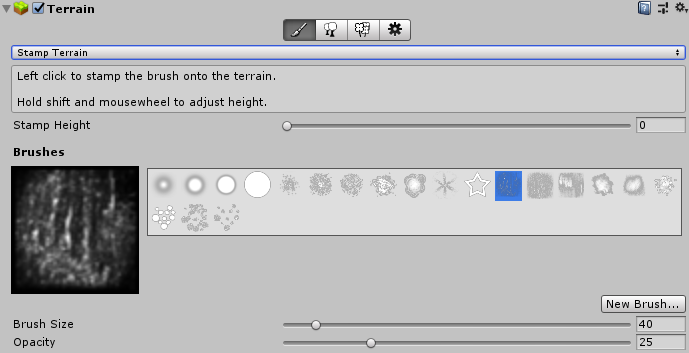
With the Stamp Terrain tool you can choose an existing brush and apply it with a single click. Each click raises the TerrainThe landscape in your scene. A Terrain GameObject adds a large flat plane to your scene and you can use the Terrain’s Inspector window to create a detailed landscape. More info
See in Glossary to the set Stamp Height in the shape of the selected brush. To multiply the Stamp Height by a percentage, move the Opacity slider to change its value. For example, a Stamp Height of 200 and an Opacity of 50% sets the height of each stamp to 100.
Stamp Terrain is especially useful if you create a custom brush using a Texture that represents a heightmap with a specific geological feature, such as a hill.
2019–01–29 Page amended with editorial review
Updated functionality in 2018.3
Did you find this page useful? Please give it a rating: