Pipes
Every application starts out with what seems like a simple task: get data, transform them, and show them to users. Getting data could be as simple as creating a local variable or as complex as streaming data over a WebSocket.
Once data arrives, you could push their raw toString values directly to the view,
but that rarely makes for a good user experience.
For example, in most use cases, users prefer to see a date in a simple format like
April 15, 1988 rather than the raw string format
Fri Apr 15 1988 00:00:00 GMT-0700 (Pacific Daylight Time).
Clearly, some values benefit from a bit of editing. You may notice that you desire many of the same transformations repeatedly, both within and across many applications. You can almost think of them as styles. In fact, you might like to apply them in your HTML templates as you do styles.
Introducing Angular pipes, a way to write display-value transformations that you can declare in your HTML.
You can run the
Using pipes
A pipe takes in data as input and transforms it to a desired output. In this page, you'll use pipes to transform a component's birthday property into a human-friendly date.
import { Component } from '@angular/core';
@Component({
selector: 'app-hero-birthday',
template: `<p>The hero's birthday is {{ birthday | date }}</p>`
})
export class HeroBirthdayComponent {
birthday = new Date(1988, 3, 15); // April 15, 1988
}
Focus on the component's template.
<p>The hero's birthday is {{ birthday | date }}</p>
Inside the interpolation expression, you flow the component's birthday value through the
pipe operator ( | ) to the Date pipe
function on the right. All pipes work this way.
Built-in pipes
Angular comes with a stock of pipes such as
DatePipe, UpperCasePipe, LowerCasePipe, CurrencyPipe, and PercentPipe.
They are all available for use in any template.
Read more about these and many other built-in pipes in the pipes topics of the API Reference; filter for entries that include the word "pipe".
Angular doesn't have a FilterPipe or an OrderByPipe for reasons explained in the Appendix of this page.
Parameterizing a pipe
A pipe can accept any number of optional parameters to fine-tune its output.
To add parameters to a pipe, follow the pipe name with a colon ( : ) and then the parameter value
(such as currency:'EUR'). If the pipe accepts multiple parameters, separate the values with colons (such as slice:1:5)
Modify the birthday template to give the date pipe a format parameter. After formatting the hero's April 15th birthday, it renders as 04/15/88:
<p>The hero's birthday is {{ birthday | date:"MM/dd/yy" }} </p>
The parameter value can be any valid template expression, (see the Template expressions section of the Template Syntax page) such as a string literal or a component property. In other words, you can control the format through a binding the same way you control the birthday value through a binding.
Write a second component that binds the pipe's format parameter
to the component's format property. Here's the template for that component:
template: `
<p>The hero's birthday is {{ birthday | date:format }}</p>
<button (click)="toggleFormat()">Toggle Format</button>
`
You also added a button to the template and bound its click event to the component's toggleFormat() method.
That method toggles the component's format property between a short form
('shortDate') and a longer form ('fullDate').
export class HeroBirthday2Component {
birthday = new Date(1988, 3, 15); // April 15, 1988
toggle = true; // start with true == shortDate
get format() { return this.toggle ? 'shortDate' : 'fullDate'; }
toggleFormat() { this.toggle = !this.toggle; }
}
As you click the button, the displayed date alternates between "04/15/1988" and "Friday, April 15, 1988".
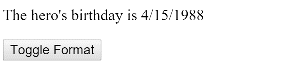
Chaining pipes
You can chain pipes together in potentially useful combinations.
In the following example, to display the birthday in uppercase,
the birthday is chained to the DatePipe and on to the UpperCasePipe.
The birthday displays as APR 15, 1988.
The chained hero's birthday is
{{ birthday | date | uppercase}}
This example—which displays FRIDAY, APRIL 15, 1988—chains
the same pipes as above, but passes in a parameter to date as well.
The chained hero's birthday is
{{ birthday | date:'fullDate' | uppercase}}
Custom pipes
You can write your own custom pipes.
Here's a custom pipe named ExponentialStrengthPipe that can boost a hero's powers:
import { Pipe, PipeTransform } from '@angular/core';
/*
* Raise the value exponentially
* Takes an exponent argument that defaults to 1.
* Usage:
* value | exponentialStrength:exponent
* Example:
* {{ 2 | exponentialStrength:10 }}
* formats to: 1024
*/
@Pipe({name: 'exponentialStrength'})
export class ExponentialStrengthPipe implements PipeTransform {
transform(value: number, exponent: string): number {
let exp = parseFloat(exponent);
return Math.pow(value, isNaN(exp) ? 1 : exp);
}
}
This pipe definition reveals the following key points:
- A pipe is a class decorated with pipe metadata.
- The pipe class implements the
PipeTransforminterface'stransformmethod that accepts an input value followed by optional parameters and returns the transformed value. - There will be one additional argument to the
transformmethod for each parameter passed to the pipe. Your pipe has one such parameter: theexponent. - To tell Angular that this is a pipe, you apply the
@Pipedecorator, which you import from the core Angular library. - The
@Pipedecorator allows you to define the pipe name that you'll use within template expressions. It must be a valid JavaScript identifier. Your pipe's name isexponentialStrength.
The PipeTransform interface
The transform method is essential to a pipe.
The PipeTransform interface defines that method and guides both tooling and the compiler.
Technically, it's optional; Angular looks for and executes the transform method regardless.
Now you need a component to demonstrate the pipe.
import { Component } from '@angular/core';
@Component({
selector: 'app-power-booster',
template: `
<h2>Power Booster</h2>
<p>Super power boost: {{2 | exponentialStrength: 10}}</p>
`
})
export class PowerBoosterComponent { }
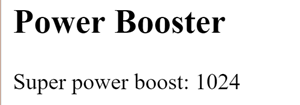
Note the following:
- You use your custom pipe the same way you use built-in pipes.
- You must include your pipe in the
declarationsarray of theAppModule.
You must register custom pipes. If you don't, Angular reports an error. Angular CLI's generator registers the pipe automatically.
To probe the behavior in the
Power Boost Calculator
It's not much fun updating the template to test the custom pipe.
Upgrade the example to a "Power Boost Calculator" that combines
your pipe and two-way data binding with ngModel.
- import { Component } from '@angular/core';
-
- @Component({
- selector: 'app-power-boost-calculator',
- template: `
- <h2>Power Boost Calculator</h2>
- <div>Normal power: <input [(ngModel)]="power"></div>
- <div>Boost factor: <input [(ngModel)]="factor"></div>
- <p>
- Super Hero Power: {{power | exponentialStrength: factor}}
- </p>
- `
- })
- export class PowerBoostCalculatorComponent {
- power = 5;
- factor = 1;
- }
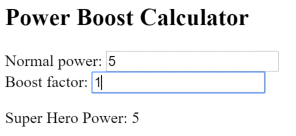
Pipes and change detection
Angular looks for changes to data-bound values through a change detection process that runs after every DOM event: every keystroke, mouse move, timer tick, and server response. This could be expensive. Angular strives to lower the cost whenever possible and appropriate.
Angular picks a simpler, faster change detection algorithm when you use a pipe.
No pipe
In the next example, the component uses the default, aggressive change detection strategy to monitor and update
its display of every hero in the heroes array. Here's the template:
New hero:
<input type="text" #box
(keyup.enter)="addHero(box.value); box.value=''"
placeholder="hero name">
<button (click)="reset()">Reset</button>
<div *ngFor="let hero of heroes">
{{hero.name}}
</div>
The companion component class provides heroes, adds heroes into the array, and can reset the array.
export class FlyingHeroesComponent {
heroes: any[] = [];
canFly = true;
constructor() { this.reset(); }
addHero(name: string) {
name = name.trim();
if (!name) { return; }
let hero = {name, canFly: this.canFly};
this.heroes.push(hero);
}
reset() { this.heroes = HEROES.slice(); }
}
You can add heroes and Angular updates the display when you do.
If you click the reset button, Angular replaces heroes with a new array of the original heroes and updates the display.
If you added the ability to remove or change a hero, Angular would detect those changes and update the display as well.
FlyingHeroesPipe
Add a FlyingHeroesPipe to the *ngFor repeater that filters the list of heroes to just those heroes who can fly.
<div *ngFor="let hero of (heroes | flyingHeroes)">
{{hero.name}}
</div>
Here's the FlyingHeroesPipe implementation, which follows the pattern for custom pipes described earlier.
import { Pipe, PipeTransform } from '@angular/core';
import { Flyer } from './heroes';
@Pipe({ name: 'flyingHeroes' })
export class FlyingHeroesPipe implements PipeTransform {
transform(allHeroes: Flyer[]) {
return allHeroes.filter(hero => hero.canFly);
}
}
Notice the odd behavior in the
Although you're not getting the behavior you want, Angular isn't broken. It's just using a different change-detection algorithm that ignores changes to the list or any of its items.
Notice how a hero is added:
this.heroes.push(hero);
You add the hero into the heroes array. The reference to the array hasn't changed.
It's the same array. That's all Angular cares about. From its perspective, same array, no change, no display update.
To fix that, create an array with the new hero appended and assign that to heroes.
This time Angular detects that the array reference has changed.
It executes the pipe and updates the display with the new array, which includes the new flying hero.
If you mutate the array, no pipe is invoked and the display isn't updated; if you replace the array, the pipe executes and the display is updated. The Flying Heroes application extends the code with checkbox switches and additional displays to help you experience these effects.
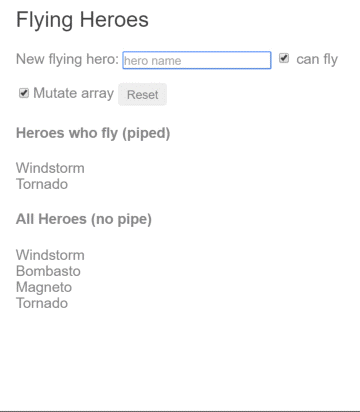
Replacing the array is an efficient way to signal Angular to update the display. When do you replace the array? When the data change. That's an easy rule to follow in this example where the only way to change the data is by adding a hero.
More often, you don't know when the data have changed, especially in applications that mutate data in many ways, perhaps in application locations far away. A component in such an application usually can't know about those changes. Moreover, it's unwise to distort the component design to accommodate a pipe. Strive to keep the component class independent of the HTML. The component should be unaware of pipes.
For filtering flying heroes, consider an impure pipe.
Pure and impure pipes
There are two categories of pipes: pure and impure.
Pipes are pure by default. Every pipe you've seen so far has been pure.
You make a pipe impure by setting its pure flag to false. You could make the FlyingHeroesPipe
impure like this:
@Pipe({
name: 'flyingHeroesImpure',
pure: false
})
Before doing that, understand the difference between pure and impure, starting with a pure pipe.
Pure pipes
Angular executes a pure pipe only when it detects a pure change to the input value.
A pure change is either a change to a primitive input value (String, Number, Boolean, Symbol)
or a changed object reference (Date, Array, Function, Object).
Angular ignores changes within (composite) objects. It won't call a pure pipe if you change an input month, add to an input array, or update an input object property.
This may seem restrictive but it's also fast. An object reference check is fast—much faster than a deep check for differences—so Angular can quickly determine if it can skip both the pipe execution and a view update.
For this reason, a pure pipe is preferable when you can live with the change detection strategy. When you can't, you can use the impure pipe.
Or you might not use a pipe at all. It may be better to pursue the pipe's purpose with a property of the component, a point that's discussed later in this page.
Impure pipes
Angular executes an impure pipe during every component change detection cycle. An impure pipe is called often, as often as every keystroke or mouse-move.
With that concern in mind, implement an impure pipe with great care. An expensive, long-running pipe could destroy the user experience.
An impure FlyingHeroesPipe
A flip of the switch turns the FlyingHeroesPipe into a FlyingHeroesImpurePipe.
The complete implementation is as follows:
You inherit from FlyingHeroesPipe to prove the point that nothing changed internally.
The only difference is the pure flag in the pipe metadata.
This is a good candidate for an impure pipe because the transform function is trivial and fast.
return allHeroes.filter(hero => hero.canFly);
You can derive a FlyingHeroesImpureComponent from FlyingHeroesComponent.
<div *ngFor="let hero of (heroes | flyingHeroesImpure)">
{{hero.name}}
</div>
The only substantive change is the pipe in the template.
You can confirm in the heroes array.
The impure AsyncPipe
The Angular AsyncPipe is an interesting example of an impure pipe.
The AsyncPipe accepts a Promise or Observable as input
and subscribes to the input automatically, eventually returning the emitted values.
The AsyncPipe is also stateful.
The pipe maintains a subscription to the input Observable and
keeps delivering values from that Observable as they arrive.
This next example binds an Observable of message strings
(message$) to a view with the async pipe.
- import { Component } from '@angular/core';
-
- import { Observable, interval } from 'rxjs';
- import { map, take } from 'rxjs/operators';
-
- @Component({
- selector: 'app-hero-message',
- template: `
- <h2>Async Hero Message and AsyncPipe</h2>
- <p>Message: {{ message$ | async }}</p>
- <button (click)="resend()">Resend</button>`,
- })
- export class HeroAsyncMessageComponent {
- message$: Observable<string>;
-
- private messages = [
- 'You are my hero!',
- 'You are the best hero!',
- 'Will you be my hero?'
- ];
-
- constructor() { this.resend(); }
-
- resend() {
- this.message$ = interval(500).pipe(
- map(i => this.messages[i]),
- take(this.messages.length)
- );
- }
- }
The Async pipe saves boilerplate in the component code. The component doesn't have to subscribe to the async data source, extract the resolved values and expose them for binding, and have to unsubscribe when it's destroyed (a potent source of memory leaks).
An impure caching pipe
Write one more impure pipe, a pipe that makes an HTTP request.
Remember that impure pipes are called every few milliseconds. If you're not careful, this pipe will punish the server with requests.
In the following code, the pipe only calls the server when the request URL changes and it caches the server response. The code uses the Angular http client to retrieve data:
- import { HttpClient } from '@angular/common/http';
- import { Pipe, PipeTransform } from '@angular/core';
-
- @Pipe({
- name: 'fetch',
- pure: false
- })
- export class FetchJsonPipe implements PipeTransform {
- private cachedData: any = null;
- private cachedUrl = '';
-
- constructor(private http: HttpClient) { }
-
- transform(url: string): any {
- if (url !== this.cachedUrl) {
- this.cachedData = null;
- this.cachedUrl = url;
- this.http.get(url).subscribe(result => this.cachedData = result);
- }
-
- return this.cachedData;
- }
- }
Now demonstrate it in a harness component whose template defines two bindings to this pipe,
both requesting the heroes from the heroes.json file.
- import { Component } from '@angular/core';
-
- @Component({
- selector: 'app-hero-list',
- template: `
- <h2>Heroes from JSON File</h2>
-
- <div *ngFor="let hero of ('assets/heroes.json' | fetch) ">
- {{hero.name}}
- </div>
-
- <p>Heroes as JSON:
- {{'assets/heroes.json' | fetch | json}}
- </p>`
- })
- export class HeroListComponent { }
The component renders as the following:
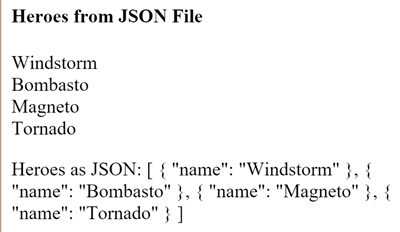
A breakpoint on the pipe's request for data shows the following:
- Each binding gets its own pipe instance.
- Each pipe instance caches its own URL and data.
- Each pipe instance only calls the server once.
JsonPipe
In the previous code sample, the second fetch pipe binding demonstrates more pipe chaining.
It displays the same hero data in JSON format by chaining through to the built-in JsonPipe.
The JsonPipe provides an easy way to diagnosis a mysteriously failing data binding or inspect an object for future binding.
Pure pipes and pure functions
A pure pipe uses pure functions. Pure functions process inputs and return values without detectable side effects. Given the same input, they should always return the same output.
The pipes discussed earlier in this page are implemented with pure functions.
The built-in DatePipe is a pure pipe with a pure function implementation.
So are the ExponentialStrengthPipe and FlyingHeroesPipe.
A few steps back, you reviewed the FlyingHeroesImpurePipe—an impure pipe with a pure function.
But always implement a pure pipe with a pure function. Otherwise, you'll see many console errors regarding expressions that changed after they were checked.
Next steps
Pipes are a great way to encapsulate and share common display-value transformations. Use them like styles, dropping them into your template's expressions to enrich the appeal and usability of your views.
Explore Angular's inventory of built-in pipes in the API Reference. Try writing a custom pipe and perhaps contributing it to the community.
Appendix: No FilterPipe or OrderByPipe
Angular doesn't provide pipes for filtering or sorting lists.
Developers familiar with AngularJS know these as filter and orderBy.
There are no equivalents in Angular.
This isn't an oversight. Angular doesn't offer such pipes because
they perform poorly and prevent aggressive minification.
Both filter and orderBy require parameters that reference object properties.
Earlier in this page, you learned that such pipes must be impure and that
Angular calls impure pipes in almost every change-detection cycle.
Filtering and especially sorting are expensive operations.
The user experience can degrade severely for even moderate-sized lists when Angular calls these pipe methods many times per second.
filter and orderBy have often been abused in AngularJS apps, leading to complaints that Angular itself is slow.
That charge is fair in the indirect sense that AngularJS prepared this performance trap
by offering filter and orderBy in the first place.
The minification hazard is also compelling, if less obvious. Imagine a sorting pipe applied to a list of heroes.
The list might be sorted by hero name and planet of origin properties in the following way:
<!-- NOT REAL CODE! -->
<div *ngFor="let hero of heroes | orderBy:'name,planet'"></div>
You identify the sort fields by text strings, expecting the pipe to reference a property value by indexing
(such as hero['name']).
Unfortunately, aggressive minification manipulates the Hero property names so that Hero.name and Hero.planet
become something like Hero.a and Hero.b. Clearly hero['name'] doesn't work.
While some may not care to minify this aggressively, the Angular product shouldn't prevent anyone from minifying aggressively. Therefore, the Angular team decided that everything Angular provides will minify safely.
The Angular team and many experienced Angular developers strongly recommend moving
filtering and sorting logic into the component itself.
The component can expose a filteredHeroes or sortedHeroes property and take control
over when and how often to execute the supporting logic.
Any capabilities that you would have put in a pipe and shared across the app can be
written in a filtering/sorting service and injected into the component.
If these performance and minification considerations don't apply to you, you can always create your own such pipes (similar to the FlyingHeroesPipe) or find them in the community.