Reactive Forms
Reactive forms provide a model-driven approach to handling form inputs whose values change over time. This guide shows you how to create and update a simple form control, progress to using multiple controls in a group, validate form values, and implement more advanced forms.
Try the
Introduction to reactive forms
Reactive forms use an explicit and immutable approach to managing the state of a form at a given point in time. Each change to the form state returns a new state, which maintains the integrity of the model between changes. Reactive forms are built around observable streams, where form inputs and values are provided as streams of input values, which can be accessed synchronously.
Reactive forms also provide a straightforward path to testing because you are assured that your data is consistent and predictable when requested. Any consumers of the streams have access to manipulate that data safely.
Reactive forms differ from template-driven forms in distinct ways. Reactive forms provide more predictability with synchronous access to the data model, immutability with observable operators, and change tracking through observable streams. If you prefer direct access to modify data in your template, template-driven forms are less explicit because they rely on directives embedded in the template, along with mutable data to track changes asynchronously. See the Forms Overview for detailed comparisons between the two paradigms.
Getting started
This section describes how to add a single form control. In the example, the user enters their name into an input field, captures that input value, and displays the current value of the form control element.
Step 1: Registering the reactive forms module
To use reactive forms, import ReactiveFormsModule from the @angular/forms package and add it to your NgModule's imports array.
import { ReactiveFormsModule } from '@angular/forms';
@NgModule({
imports: [
// other imports ...
ReactiveFormsModule
],
})
export class AppModule { }
Step 2: Generating and importing a new form control
Generate a component for the control.
ng generate component NameEditor
The FormControl class is the basic building block when using reactive forms. To register a single form control, import the FormControl class into your component and create a new instance of the form control to save as a class property.
import { Component } from '@angular/core';
import { FormControl } from '@angular/forms';
@Component({
selector: 'app-name-editor',
templateUrl: './name-editor.component.html',
styleUrls: ['./name-editor.component.css']
})
export class NameEditorComponent {
name = new FormControl('');
}
Use the constructor of FormControl to set its initial value, which in this case is an empty string. By creating these controls in your component class, you get immediate access to listen for, update, and validate the state of the form input.
Step 3: Registering the control in the template
After you create the control in the component class, you must associate it with a form control element in the template. Update the template with the form control using the formControl binding provided by FormControlDirective included in ReactiveFormsModule.
<label>
Name:
<input type="text" [formControl]="name">
</label>
Note: For a more detailed list of classes and directives provided by ReactiveFormsModule, see the Reactive forms API section.
Using the template binding syntax, the form control is now registered to the name input element in the template. The form control and DOM element communicate with each other: the view reflects changes in the model, and the model reflects changes in the view.
Displaying the component
The form control assigned to name is displayed when the component is added to a template.
<app-name-editor></app-name-editor>
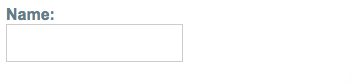
Managing control values
Reactive forms give you access to the form control state and value at a point in time. You can manipulate the current state and value through the component class or the component template. The following examples display the value of the form control instance and change it.
Displaying a form control value
You can display the value in these ways:
- Through the
valueChangesobservable where you can listen for changes in the form's value in the template usingAsyncPipeor in the component class using thesubscribe()method. - With the
valueproperty. which gives you a snapshot of the current value.
The following example shows you how to display the current value using interpolation in the template.
<p>
Value: {{ name.value }}
</p>
The displayed value changes as you update the form control element.
Reactive forms provide access to information about a given control through properties and methods provided with each instance. These properties and methods of the underlying AbstractControl class are used to control form state and determine when to display messages when handling validation. For more information, see Simple form validation later in this guide.
Read about other FormControl properties and methods in the Reactive forms API section.
Replacing a form control value
Reactive forms have methods to change a control's value programmatically, which gives you the flexibility to update the value without user interaction. A form control instance provides a setValue() method that updates the value of the form control and validates the structure of the value provided against the control's structure. For example, when retrieving form data from a backend API or service, use the setValue() method to update the control to its new value, replacing the old value entirely.
The following example adds a method to the component class to update the value of the control to Nancy using the setValue() method.
updateName() {
this.name.setValue('Nancy');
}
Update the template with a button to simulate a name update. When you click the Update Name button, the value entered in the form control element is reflected as its current value.
<p>
<button (click)="updateName()">Update Name</button>
</p>
The form model is the source of truth for the control, so when you click the button, the value of the input is changed within the component class, overriding its current value.
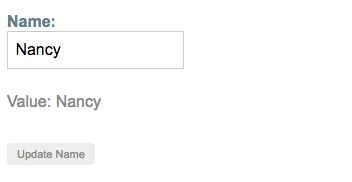
Note: In this example, you're using a single control. When using the setValue() method with a form group or form array instance, the value needs to match the structure of the group or array.
Grouping form controls
Just as a form control instance gives you control over a single input field, a form group instance tracks the form state of a group of form control instances (for example, a form). Each control in a form group instance is tracked by name when creating the form group. The following example shows how to manage multiple form control instances in a single group.
Generate a ProfileEditor component and import the FormGroup and FormControl classes from the @angular/forms package.
ng generate component ProfileEditor
import { FormGroup, FormControl } from '@angular/forms';
Step 1: Creating a FormGroup instance
Create a property in the component class named profileForm and set the property to a new form group instance. To initialize the form group, provide the constructor with an object of named keys mapped to their control.
For the profile form, add two form control instances with the names firstName and lastName.
- import { Component } from '@angular/core';
- import { FormGroup, FormControl } from '@angular/forms';
-
- @Component({
- selector: 'app-profile-editor',
- templateUrl: './profile-editor.component.html',
- styleUrls: ['./profile-editor.component.css']
- })
- export class ProfileEditorComponent {
- profileForm = new FormGroup({
- firstName: new FormControl(''),
- lastName: new FormControl(''),
- });
- }
The individual form controls are now collected within a group. A FormGroup instance provides its model value as an object reduced from the values of each control in the group. A form group instance has the same properties (such as value and untouched) and methods (such as setValue()) as a form control instance.
Step 2: Associating the FormGroup model and view
A form group tracks the status and changes for each of its controls, so if one of the controls changes, the parent control also emits a new status or value change. The model for the group is maintained from its members. After you define the model, you must update the template to reflect the model in the view.
<form [formGroup]="profileForm">
<label>
First Name:
<input type="text" formControlName="firstName">
</label>
<label>
Last Name:
<input type="text" formControlName="lastName">
</label>
</form>
Note that just as a form group contains a group of controls, the profile form FormGroup is bound to the form element with the FormGroup directive, creating a communication layer between the model and the form containing the inputs. The formControlName input provided by the FormControlName directive binds each individual input to the form control defined in FormGroup. The form controls communicate with their respective elements. They also communicate changes to the form group instance, which provides the source of truth for the model value.
Saving form data
The ProfileEditor component accepts input from the user, but in a real scenario you want to capture the form value and make available for further processing outside the component. The FormGroup directive listens for the submit event emitted by the form element and emits an ngSubmit event that you can bind to a callback function.
Add an ngSubmit event listener to the form tag with the onSubmit() callback method.
<form [formGroup]="profileForm" (ngSubmit)="onSubmit()">
The onSubmit() method in the ProfileEditor component captures the current value of profileForm. Use EventEmitter to keep the form encapsulated and to provide the form value outside the component. The following example uses console.warn to log a message to the browser console.
onSubmit() {
// TODO: Use EventEmitter with form value
console.warn(this.profileForm.value);
}
The submit event is emitted by the form tag using the native DOM event. You trigger the event by clicking a button with submit type. This allows the user to press the Enter key to submit the completed form.
Use a button element to add a button to the bottom of the form to trigger the form submission.
<button type="submit" [disabled]="!profileForm.valid">Submit</button>
Note: The button in the snippet above also has a disabled binding attached to it to disable the button when profileForm is invalid. You aren't performing any validation yet, so the button is always enabled. Simple form validation is covered in the Simple form validation section.
Displaying the component
To display the ProfileEditor component that contains the form, add it to a component template.
<app-profile-editor></app-profile-editor>
ProfileEditor allows you to manage the form control instances for the firstName and lastName controls within the form group instance.
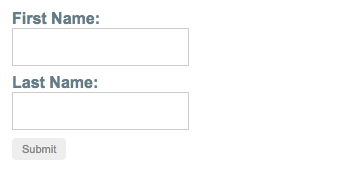
Creating nested form groups
When building complex forms, managing the different areas of information is easier in smaller sections, and some groups of information naturally fall into the same group. Using a nested form group instance allows you to break large forms groups into smaller, more manageable ones.
Step 1: Creating a nested group
An address is a good example of information that can be grouped together. Form groups can accept both form control and form group instances as children. This makes composing complex form models easier to maintain and logically group together. To create a nested group in profileForm, add a nested address element to the form group instance.
import { Component } from '@angular/core';
import { FormGroup, FormControl } from '@angular/forms';
@Component({
selector: 'app-profile-editor',
templateUrl: './profile-editor.component.html',
styleUrls: ['./profile-editor.component.css']
})
export class ProfileEditorComponent {
profileForm = new FormGroup({
firstName: new FormControl(''),
lastName: new FormControl(''),
address: new FormGroup({
street: new FormControl(''),
city: new FormControl(''),
state: new FormControl(''),
zip: new FormControl('')
})
});
}
In this example, address group combines the current firstName and lastName controls with the new street, city, state, and zip controls. Even though the address element in the form group is a child of the overall profileForm element in the form group, the same rules apply with value and status changes. Changes in status and value from the nested form group propagate to the parent form group, maintaining consistency with the overall model.
Step 2: Grouping the nested form in the template
After you update the model in the component class, update the template to connect the form group instance and its input elements.
Add the address form group containing the firstName and lastName fields to the ProfileEditor template.
<div formGroupName="address">
<h3>Address</h3>
<label>
Street:
<input type="text" formControlName="street">
</label>
<label>
City:
<input type="text" formControlName="city">
</label>
<label>
State:
<input type="text" formControlName="state">
</label>
<label>
Zip Code:
<input type="text" formControlName="zip">
</label>
</div>
The ProfileEditor form is displayed as one group, but the model is broken down further to represent the logical grouping areas.
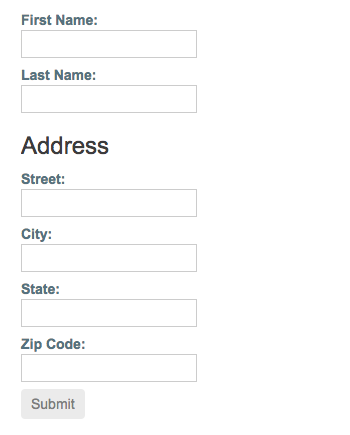
Note: Display the value for the form group instance in the component template using the value property and JsonPipe.
Partial model updates
When updating the value for a form group instance that contains multiple controls, you may only want to update parts of the model. This section covers how to update specific parts of a form control data model.
Patching the model value
There are two ways to update the model value:
-
Use the
setValue()method to set a new value for an individual control. ThesetValue()method strictly adheres to the structure of the form group and replaces the entire value for the control. -
Use the
patchValue()method to replace any properties defined in the object that have changed in the form model.
The strict checks of the setValue() method help catch nesting errors in complex forms, while patchValue() fails silently on those errors.
In ProfileEditorComponent, use the updateProfile method with the example below to update the first name and street address for the user.
updateProfile() {
this.profileForm.patchValue({
firstName: 'Nancy',
address: {
street: '123 Drew Street'
}
});
}
Simulate an update by adding a button to the template to update the user profile on demand.
<p>
<button (click)="updateProfile()">Update Profile</button>
</p>
When a user clicks the button, the profileForm model is updated with new values for firstName and street. Notice that street is provided in an object inside the address property. This is necessary because the patchValue() method applies the update against the model structure. PatchValue() only updates properties that the form model defines.
Generating form controls with FormBuilder
Creating form control instances manually can become repetitive when dealing with multiple forms. The FormBuilder service provides convenient methods for generating controls.
The following section refactors the ProfileEditor component to use the form builder service to create form control and form group instances.
Step 1: Importing the FormBuilder class
Import the FormBuilder class from the @angular/forms package.
import { FormBuilder } from '@angular/forms';
Step 2: Injecting the FormBuilder service
The FormBuilder service is an injectable provider that is provided with the reactive forms module. Inject this dependency by adding it to the component constructor.
constructor(private fb: FormBuilder) { }
Step 3: Generating form controls
The FormBuilder service has three methods: control(), group(), and array(). These are factory methods for generating instances in your component classes including form controls, form groups, and form arrays.
Use the group method to create the profileForm controls.
- import { Component } from '@angular/core';
- import { FormBuilder } from '@angular/forms';
-
- @Component({
- selector: 'app-profile-editor',
- templateUrl: './profile-editor.component.html',
- styleUrls: ['./profile-editor.component.css']
- })
- export class ProfileEditorComponent {
- profileForm = this.fb.group({
- firstName: [''],
- lastName: [''],
- address: this.fb.group({
- street: [''],
- city: [''],
- state: [''],
- zip: ['']
- }),
- });
-
- constructor(private fb: FormBuilder) { }
- }
In the example above, you use the group() method with the same object to define the properties in the model. The value for each control name is an array containing the initial value as the first item in the array.
Note: You can define the control with just the initial value, but if your controls need sync or async validation, add sync and async validators as the second and third items in the array.
Compare using the form builder to creating the instances manually.
profileForm = new FormGroup({
firstName: new FormControl(''),
lastName: new FormControl(''),
address: new FormGroup({
street: new FormControl(''),
city: new FormControl(''),
state: new FormControl(''),
zip: new FormControl('')
})
});
Simple form validation
Form validation is used to validate user input to ensure it's complete and correct. This section covers adding a single validator to a form control and displaying the overall form status. Form validation is covered more extensively in the Form Validation guide.
Step 1: Importing a validator function
Reactive forms include a set of validator functions for common use cases. These functions receive a control to validate against and return an error object or a null value based on the validation check.
Import the Validators class from the @angular/forms package.
import { Validators } from '@angular/forms';
Step 2: Making a field required
The most common validation is making a field required. This section describes how to add a required validation to the firstName control.
In the ProfileEditor component, add the Validators.required static method as the second item in the array for the firstName control.
profileForm = this.fb.group({
firstName: ['', Validators.required],
lastName: [''],
address: this.fb.group({
street: [''],
city: [''],
state: [''],
zip: ['']
}),
});
HTML5 has a set of built-in attributes that you can use for native validation, including required, minlength, and maxlength. You can take advantage of these optional attributes on your form input elements. Add the required attribute to the firstName input element.
<input type="text" formControlName="firstName" required>
Caution: Use these HTML5 validation attributes in combination with the built-in validators provided by Angular's reactive forms. Using these in combination prevents errors when the expression is changed after the template has been checked.
Displaying form status
When you add a required field to the form control, its initial status is invalid. This invalid status propagates to the parent form group element, making its status invalid. Access the current status of the form group instance through its status property.
Display the current status of profileForm using interpolation.
<p>
Form Status: {{ profileForm.status }}
</p>
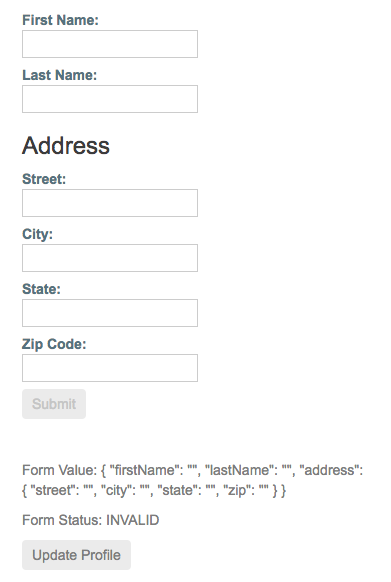
The Submit button is disabled because profileForm is invalid due to the required firstName form control. After you fill out the firstName input, the form becomes valid and the Submit button is enabled.
For more on form validation, visit the Form Validation guide.
Dynamic controls using form arrays
FormArray is an alternative to FormGroup for managing any number of unnamed controls. As with form group instances, you can dynamically insert and remove controls from form array instances, and the form array instance value and validation status is calculated from its child controls. However, you don't need to define a key for each control by name, so this is a great option if you don't know the number of child values in advance. The following example shows you how to manage an array of aliases in ProfileEditor.
Step 1: Importing the FormArray class
Import the FormArray class from @angular/forms to use for type information. The FormBuilder service is ready to create a FormArray instance.
import { FormArray } from '@angular/forms';
Step 2: Defining a FormArray control
You can initialize a form array with any number of controls, from zero to many, by defining them in an array. Add an aliases property to the form group instance for profileForm to define the form array.
Use the FormBuilder.array() method to define the array, and the FormBuilder.control() method to populate the array with an initial control.
- profileForm = this.fb.group({
- firstName: ['', Validators.required],
- lastName: [''],
- address: this.fb.group({
- street: [''],
- city: [''],
- state: [''],
- zip: ['']
- }),
- aliases: this.fb.array([
- this.fb.control('')
- ])
- });
The aliases control in the form group instance is now populated with a single control until more controls are added dynamically.
Step 3: Accessing the FormArray control
A getter provides easy access to the aliases in the form array instance compared to repeating the profileForm.get() method to get each instance. The form array instance represents an undefined number of controls in an array. It's convenient to access a control through a getter, and this approach is easy to repeat for additional controls.
Use the getter syntax to create an aliases class property to retrieve the alias's form array control from the parent form group.
get aliases() {
return this.profileForm.get('aliases') as FormArray;
}
Note: Because the returned control is of the type AbstractControl, you need to provide an explicit type to access the method syntax for the form array instance.
Define a method to dynamically insert an alias control into the alias's form array. The FormArray.push() method inserts the control as a new item in the array.
addAlias() {
this.aliases.push(this.fb.control(''));
}
In the template, each control is displayed as a separate input field.
Step 4: Displaying the form array in the template
To attach the aliases from your form model, you must add it to the template. Similar to the formGroupName input provided by FormGroupNameDirective, formArrayName binds communication from the form array instance to the template with FormArrayNameDirective.
Add the template HTML below after the <div> closing the formGroupName element.
<div formArrayName="aliases">
<h3>Aliases</h3> <button (click)="addAlias()">Add Alias</button>
<div *ngFor="let address of aliases.controls; let i=index">
<!-- The repeated alias template -->
<label>
Alias:
<input type="text" [formControlName]="i">
</label>
</div>
</div>
The *ngFor directive iterates over each form control instance provided by the aliases form array instance. Because form array elements are unnamed, you assign the index to the i variable and pass it to each control to bind it to the formControlName input.
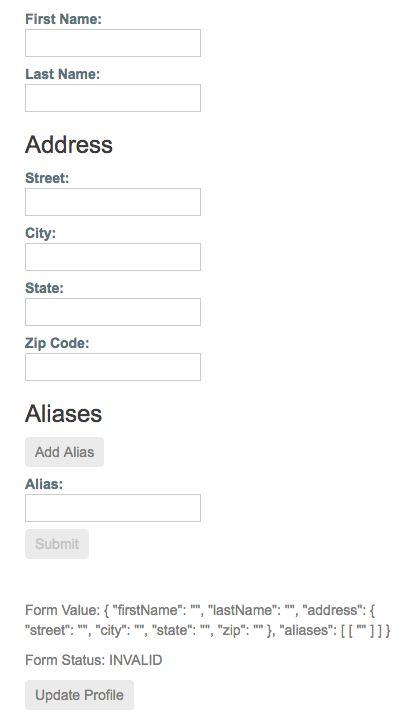
Each time a new alias instance is added, the new form array instance is provided its control based on the index. This allows you to track each individual control when calculating the status and value of the root control.
Adding an alias
Initially, the form contains one Alias field. To add another field, click the Add Alias button. You can also validate the array of aliases reported by the form model displayed by Form Value at the bottom of the template.
Note: Instead of a form control instance for each alias, you can compose another form group instance with additional fields. The process of defining a control for each item is the same.
Appendix
Reactive forms API
Listed below are the base classes and services used to create and manage form controls.
Classes
| Class | Description |
|---|---|
AbstractControl
|
The abstract base class for the concrete form control classes |
FormControl
|
Manages the value and validity status of an individual form control. It corresponds to an HTML form control such as |
FormGroup
|
Manages the value and validity state of a group of |
FormArray
|
Manages the value and validity state of a numerically indexed array of |
FormBuilder
|
An injectable service that provides factory methods for creating control instances. |
Directives
| Directive | Description |
|---|---|
FormControlDirective
|
Syncs a standalone |
FormControlName
|
Syncs |
FormGroupDirective
|
Syncs an existing |
FormGroupName
|
Syncs a nested |
FormArrayName
|
Syncs a nested |