backdrop
Estimated reading time: 5 minutesThe comprehensive CMS for small to medium sized businesses and non-profits.
GitHub repo: https://github.com/backdrop-ops/backdrop-docker
Library reference
This content is imported from the official Docker Library docs, and is provided by the original uploader. You can view the Docker Hub page for this image at https://hub.docker.com/images/backdrop
Supported tags and respective Dockerfile links
1.10.1,1.10,1,1.10.1-apache,1.10-apache,1-apache,apache,latest(1/apache/Dockerfile)1.10.1-fpm,1.10-fpm,1-fpm,fpm(1/fpm/Dockerfile)
Quick reference
-
Where to get help:
the Docker Community Forums, the Docker Community Slack, or Stack Overflow -
Where to file issues:
https://github.com/backdrop-ops/backdrop-docker/issues -
Maintained by:
Backdrop Ops -
Published image artifact details:
repo-info repo’srepos/backdrop/directory (history)
(image metadata, transfer size, etc) -
Image updates:
official-images PRs with labellibrary/backdrop
official-images repo’slibrary/backdropfile (history) -
Source of this description:
docs repo’sbackdrop/directory (history) -
Supported Docker versions:
the latest release (down to 1.6 on a best-effort basis)
What is Backdrop CMS?
Backdrop CMS is a comprehensive Content Management System for small to medium sized businesses and non-profits. It is a fork of the Drupal project.
Backdrop CMS enables people to build highly customized websites, affordably, through collaboration and open source software. For more on the Backdrop’s philosophy see https://backdropcms.org/philosophy.
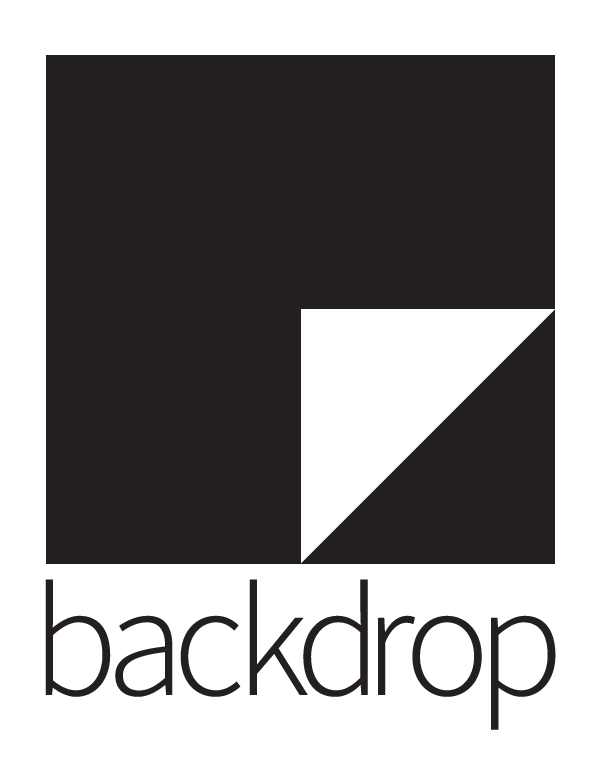
How to use this image
The basic pattern for starting a backdrop instance is:
$ docker run --name some-backdrop --link some-mysql:mysql -d backdrop
The following environment variables are also honored for configuring your Backdrop CMS instance:
-e BACKDROP_DB_HOST=...(defaults to the IP and port of the linkedmysqlcontainer)-e BACKDROP_DB_USER=...(defaults to “root”)-e BACKDROP_DB_PASSWORD=...(defaults to the value of theMYSQL_ROOT_PASSWORDenvironment variable from the linkedmysqlcontainer)-e BACKDROP_DB_NAME=...(defaults to “backdrop”)-e BACKDROP_DB_PORT=...(defaults to 3306)-e BACKDROP_DB_DRIVER=...(defaults to “mysql”)
The BACKDROP_DB_NAME must already exist on the given MySQL server. Check out the official mysql image for more info on spinning up a DB.
If you’d like to be able to access the instance from the host without the container’s IP, standard port mappings can be used:
$ docker run --name some-backdrop --link some-mysql:mysql -p 8080:80 -d backdrop
Then, access it via http://localhost:8080 or http://host-ip:8080 in a browser.
If you’d like to use an external database instead of a linked mysql container, specify the hostname and port with BACKDROP_DB_HOST/BACKDROP_DB_PORT along with the password in BACKDROP_DB_PASSWORD and the username in BACKDROP_DB_USER (if it is something other than root):
$ docker run --name some-backdrop \
-e BACKDROP_DB_HOST=10.1.2.3 \
-e BACKDROP_DB_PORT=10432 \
-e BACKDROP_DB_USER=... \
-e BACKDROP_DB_PASSWORD=... \
-d backdrop
... via docker-compose
Example docker-compose.yml for backdrop:
backdrop:
image: backdrop
links:
- db:mysql
ports:
- 8080:80
db:
image: mysql
environment:
MYSQL_USER: backdrop
MYSQL_PASSWORD: backdrop
MYSQL_ALLOW_EMPTY_PASSWORD: 'yes'
MYSQL_DATABASE: backdrop
Run docker-compose up, wait for it to initialize completely, and visit http://localhost:8080 or http://host-ip:8080.
Adding additional libraries / extensions
This image does not provide any additional PHP extensions or other libraries, even if they are required by popular plugins. There are an infinite number of possible plugins, and they potentially require any extension PHP supports. Including every PHP extension that exists would dramatically increase the image size.
If you need additional PHP extensions, you’ll need to create your own image FROM this one. The documentation of the php image explains how to compile additional extensions. Additionally, the drupal:7 Dockerfile has an example of doing this.
The following Docker Hub features can help with the task of keeping your dependent images up-to-date:
- Automated Builds let Docker Hub automatically build your Dockerfile each time you push changes to it.
License
View license information for the software contained in this image.
As with all Docker images, these likely also contain other software which may be under other licenses (such as Bash, etc from the base distribution, along with any direct or indirect dependencies of the primary software being contained).
Some additional license information which was able to be auto-detected might be found in the repo-info repository’s backdrop/ directory.
As for any pre-built image usage, it is the image user’s responsibility to ensure that any use of this image complies with any relevant licenses for all software contained within.