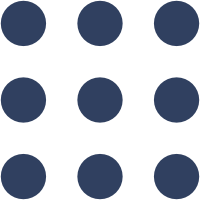ros
Estimated reading time: 13 minutesThe Robot Operating System (ROS) is an open source project for building robot applications.
GitHub repo: https://github.com/osrf/docker_images
Library reference
This content is imported from the official Docker Library docs, and is provided by the original uploader. You can view the Docker Hub page for this image at https://hub.docker.com/images/ros
Supported tags and respective Dockerfile links
indigo-ros-core,indigo-ros-core-trusty(ros/indigo/ubuntu/trusty/ros-core/Dockerfile)indigo-ros-base,indigo-ros-base-trusty,indigo(ros/indigo/ubuntu/trusty/ros-base/Dockerfile)indigo-robot,indigo-robot-trusty(ros/indigo/ubuntu/trusty/robot/Dockerfile)indigo-perception,indigo-perception-trusty(ros/indigo/ubuntu/trusty/perception/Dockerfile)kinetic-ros-core,kinetic-ros-core-xenial(ros/kinetic/ubuntu/xenial/ros-core/Dockerfile)kinetic-ros-base,kinetic-ros-base-xenial,kinetic(ros/kinetic/ubuntu/xenial/ros-base/Dockerfile)kinetic-robot,kinetic-robot-xenial(ros/kinetic/ubuntu/xenial/robot/Dockerfile)kinetic-perception,kinetic-perception-xenial(ros/kinetic/ubuntu/xenial/perception/Dockerfile)lunar-ros-core,lunar-ros-core-xenial(ros/lunar/ubuntu/xenial/ros-core/Dockerfile)lunar-ros-base,lunar-ros-base-xenial,lunar(ros/lunar/ubuntu/xenial/ros-base/Dockerfile)lunar-robot,lunar-robot-xenial(ros/lunar/ubuntu/xenial/robot/Dockerfile)lunar-perception,lunar-perception-xenial(ros/lunar/ubuntu/xenial/perception/Dockerfile)lunar-ros-core-stretch(ros/lunar/debian/stretch/ros-core/Dockerfile)lunar-ros-base-stretch(ros/lunar/debian/stretch/ros-base/Dockerfile)lunar-robot-stretch(ros/lunar/debian/stretch/robot/Dockerfile)lunar-perception-stretch(ros/lunar/debian/stretch/perception/Dockerfile)melodic-ros-core,melodic-ros-core-bionic(ros/melodic/ubuntu/bionic/ros-core/Dockerfile)melodic-ros-base,melodic-ros-base-bionic,melodic,latest(ros/melodic/ubuntu/bionic/ros-base/Dockerfile)melodic-robot,melodic-robot-bionic(ros/melodic/ubuntu/bionic/robot/Dockerfile)melodic-perception,melodic-perception-bionic(ros/melodic/ubuntu/bionic/perception/Dockerfile)melodic-ros-core-stretch(ros/melodic/debian/stretch/ros-core/Dockerfile)melodic-ros-base-stretch(ros/melodic/debian/stretch/ros-base/Dockerfile)melodic-robot-stretch(ros/melodic/debian/stretch/robot/Dockerfile)melodic-perception-stretch(ros/melodic/debian/stretch/perception/Dockerfile)bouncy-ros-core,bouncy-ros-core-bionic(ros/bouncy/ubuntu/bionic/ros-core/Dockerfile)bouncy-ros-base,bouncy-ros-base-bionic,bouncy(ros/bouncy/ubuntu/bionic/ros-base/Dockerfile)crystal-ros-core,crystal-ros-core-bionic(ros/crystal/ubuntu/bionic/ros-core/Dockerfile)crystal-ros-base,crystal-ros-base-bionic,crystal(ros/crystal/ubuntu/bionic/ros-base/Dockerfile)
Quick reference
-
Where to get help:
the Docker Community Forums, the Docker Community Slack, or Stack Overflow -
Where to file issues:
https://github.com/osrf/docker_images/issues -
Maintained by:
the Open Source Robotics Foundation -
Supported architectures: (more info)
amd64,arm32v7,arm64v8 -
Published image artifact details:
repo-info repo’srepos/ros/directory (history)
(image metadata, transfer size, etc) -
Image updates:
official-images PRs with labellibrary/ros
official-images repo’slibrary/rosfile (history) -
Source of this description:
docs repo’sros/directory (history) -
Supported Docker versions:
the latest release (down to 1.6 on a best-effort basis)
What is ROS?
The Robot Operating System (ROS) is a set of software libraries and tools that help you build robot applications. From drivers to state-of-the-art algorithms, and with powerful developer tools, ROS has what you need for your next robotics project. And it’s all open source.
How to use this image
Create a Dockerfile in your ROS app project
FROM ros:indigo
# place here your application's setup specifics
CMD [ "roslaunch", "my-ros-app my-ros-app.launch" ]
You can then build and run the Docker image:
$ docker build -t my-ros-app .
$ docker run -it --rm --name my-running-app my-ros-app
Deployment use cases
This dockerized image of ROS is intended to provide a simplified and consistent platform to build and deploy distributed robotic applications. Built from the official Ubuntu image and ROS’s official Debian packages, it includes recent supported releases for quick access and download. This provides roboticists in research and industry with an easy way to develop, reuse and ship software for autonomous actions and task planning, control dynamics, localization and mapping, swarm behavior, as well as general system integration.
Developing such complex systems with cutting edge implementations of newly published algorithms remains challenging, as repeatability and reproducibility of robotic software can fall to the wayside in the race to innovate. With the added difficulty in coding, tuning and deploying multiple software components that span across many engineering disciplines, a more collaborative approach becomes attractive. However, the technical difficulties in sharing and maintaining a collection of software over multiple robots and platforms has for a while exceeded time and effort than many smaller labs and businesses could afford.
With the advancements and standardization of software containers, roboticists are primed to acquire a host of improved developer tooling for building and shipping software. To help alleviate the growing pains and technical challenges of adopting new practices, we have focused on providing an official resource for using ROS with these new technologies.
Deployment suggestions
The available tags include supported distros along with a hierarchy tags based off the most common meta-package dependencies, designed to have a small footprint and simple configuration:
ros-core: barebone ROS installros-base: basic tools and libraries (also tagged with distro name with LTS version aslatest)robot: basic install for robotsperception: basic install for perception tasks
The rest of the common meta-packages such as desktop and desktop-full are hosted on automatic build repos under OSRF’s Docker Hub profile here. These meta-packages include graphical dependencies and hook a host of other large packages such as X11, X server, etc. So in the interest of keep the official images lean and secure, the desktop packages are just be hosted with OSRF’s profile.
Volumes
ROS uses the ~/.ros/ directory for storing logs, and debugging info. If you wish to persist these files beyond the lifecycle of the containers which produced them, the ~/.ros/ folder can be mounted to an external volume on the host, or a derived image can specify volumes to be managed by the Docker engine. By default, the container runs as the root user, so /root/.ros/ would be the full path to these files.
For example, if one wishes to use their own .ros folder that already resides in their local home directory, with a username of ubuntu, we can simple launch the container with an additional volume argument:
$ docker run -v "/home/ubuntu/.ros/:/root/.ros/" ros
Devices
Some application may require device access for acquiring images from connected cameras, control input from human interface device, or GPUS for hardware acceleration. This can be done using the --device run argument to mount the device inside the container, providing processes inside hardware access.
Networks
The ROS runtime “graph” is a peer-to-peer network of processes (potentially distributed across machines) that are loosely coupled using the ROS communication infrastructure. ROS implements several different styles of communication, including synchronous RPC-style communication over services, asynchronous streaming of data over topics, and storage of data on a Parameter Server. To abide by the best practice of one process per container, Docker networks can be used to string together several running ROS processes. For further details about ROS NetworkSetup wik article, or see the Deployment example below.
Deployment example
If we want our all ROS nodes to easily talk to each other, we’ll can use a virtual network to connect the separate containers. In this short example, we’ll create a virtual network, spin up a new container running roscore advertised as the master service on the new network, then spawn a message publisher and subscriber process as services on the same network.
Build image
Build a ROS image that includes ROS tutorials using this
Dockerfile:
FROM ros:indigo-ros-base
# install ros tutorials packages
RUN apt-get update && apt-get install -y \
ros-indigo-ros-tutorials \
ros-indigo-common-tutorials \
&& rm -rf /var/lib/apt/lists/
Then to build the image from within the same directory:
$ docker build --tag ros:ros-tutorials .
Create network
To create a new network
foo, we use the network command:
docker network create foo
Now that we have a network, we can create services. Services advertise there location on the network, making it easy to resolve the location/address of the service specific container. We’ll use this make sure our ROS nodes can find and connect to our ROS
master.
Run services
To create a container for the ROS master and advertise it’s service:
$ docker run -it --rm \
--net foo \
--name master \
ros:ros-tutorials \
roscore
Now you can see that master is running and is ready manage our other ROS nodes. To add our
talkernode, we’ll need to point the relevant environment variable to the master service:
$ docker run -it --rm \
--net foo \
--name talker \
--env ROS_HOSTNAME=talker \
--env ROS_MASTER_URI=http://master:11311 \
ros:ros-tutorials \
rosrun roscpp_tutorials talker
Then in another terminal, run the
listenernode similarly:
$ docker run -it --rm \
--net foo \
--name listener \
--env ROS_HOSTNAME=listener \
--env ROS_MASTER_URI=http://master:11311 \
ros:ros-tutorials \
rosrun roscpp_tutorials listener
Alright! You should see
listeneris now echoing each message thetalkerbroadcasting. You can then list the containers and see something like this:
$ docker service ls
SERVICE ID NAME NETWORK CONTAINER
67ce73355e67 listener foo a62019123321
917ee622d295 master foo f6ab9155fdbe
7f5a4748fb8d talker foo e0da2ee7570a
And for the services:
$ docker ps
CONTAINER ID IMAGE COMMAND CREATED STATUS PORTS NAMES
a62019123321 ros:ros-tutorials "/ros_entrypoint.sh About a minute ago Up About a minute 11311/tcp listener
e0da2ee7570a ros:ros-tutorials "/ros_entrypoint.sh About a minute ago Up About a minute 11311/tcp talker
f6ab9155fdbe ros:ros-tutorials "/ros_entrypoint.sh About a minute ago Up About a minute 11311/tcp master
Introspection
Ok, now that we see the two nodes are communicating, let get inside one of the containers and do some introspection what exactly the topics are:
$ docker exec -it master bash
$ source /ros_entrypoint.sh
If we then use
rostopicto list published message topics, we should see something like this:
$ rostopic list
/chatter
/rosout
/rosout_agg
Tear down
To tear down the structure we’ve made, we just need to stop the containers and the services. We can stop and remove the containers using
Ctrl^Cwhere we launched the containers or using the stop command with the names we gave them:
$ docker stop master talker listener
$ docker rm master talker listener
Compose
Now that you have an appreciation for bootstrapping a distributed ROS example manually, lets try and automate it using docker-compose.
Start by making a folder named
rostutorialsand moving the Dockerfile we used earlier inside this directory. Then create a yaml file nameddocker-compose.ymlin the same directory and paste the following inside:
version: '2'
services:
master:
build: .
container_name: master
command:
- roscore
talker:
build: .
container_name: talker
environment:
- "ROS_HOSTNAME=talker"
- "ROS_MASTER_URI=http://master:11311"
command: rosrun roscpp_tutorials talker
listener:
build: .
container_name: listener
environment:
- "ROS_HOSTNAME=listener"
- "ROS_MASTER_URI=http://master:11311"
command: rosrun roscpp_tutorials listener
Now from inside the same folder, use docker-copose to launch our ROS nodes and specify that they coexist on their own network:
$ docker-compose up -d
Notice that a new network named
rostutorials_defaulthas now been created, you can inspect it further with:
$ docker network inspect rostutorials_default
We can monitor the logged output of each service, such as the listener node like so:
$ docker-compose logs listener
Finally, we can stop and remove all the relevant containers using docker-copose from the same directory:
$ docker-compose stop
$ docker-compose rm
Note: the auto-generated network,
rostutorials_default, will persist over the life of the docker engine or until you explicitly remove it usingdocker network rm.
More Resources
ROS.org: Main ROS website
Wiki: Find tutorials and learn more
ROS Answers: Ask questions. Get answers
Blog: Stay up-to-date
OSRF: Open Source Robotics Foundation
License
The core of ROS is licensed under the standard three-clause BSD license. This is a very permissive open license that allows for reuse in commercial and closed source products. You can find more about the BSD license from the Opensource.org BSD 3-Clause page and Wikipedia’s BSD Licenses entry.
While the core parts of ROS are licensed under the BSD license, other licenses are commonly used in the community packages, such as the Apache 2.0 license, the GPL license, the MIT license, and even proprietary licenses. Each package in the ROS ecosystem is required to specify a license, so that it is easy for you to quickly identify if a package will meet your licensing needs.
As with all Docker images, these likely also contain other software which may be under other licenses (such as Bash, etc from the base distribution, along with any direct or indirect dependencies of the primary software being contained).
Some additional license information which was able to be auto-detected might be found in the repo-info repository’s ros/ directory.
As for any pre-built image usage, it is the image user’s responsibility to ensure that any use of this image complies with any relevant licenses for all software contained within.