couchdb
Estimated reading time: 11 minutesCouchDB is a database that uses JSON for documents, an HTTP API, & JavaScript/declarative indexing.
GitHub repo: https://github.com/apache/couchdb-docker
Library reference
This content is imported from the official Docker Library docs, and is provided by the original uploader. You can view the Docker Hub page for this image at https://hub.docker.com/images/couchdb
Supported tags and respective Dockerfile links
Quick reference
-
Where to get help:
the Docker Community Forums, the Docker Community Slack, or Stack Overflow -
Where to file issues:
https://github.com/apache/couchdb-docker/issues -
Maintained by:
Apache CouchDB -
Published image artifact details:
repo-info repo’srepos/couchdb/directory (history)
(image metadata, transfer size, etc) -
Image updates:
official-images PRs with labellibrary/couchdb
official-images repo’slibrary/couchdbfile (history) -
Source of this description:
docs repo’scouchdb/directory (history) -
Supported Docker versions:
the latest release (down to 1.6 on a best-effort basis)
What is Apache CouchDB?
Apache CouchDB™ lets you access your data where you need it by defining the Couch Replication Protocol that is implemented by a variety of projects and products that span every imaginable computing environment from globally distributed server-clusters, over mobile phones to web browsers. Software that is compatible with the Couch Replication Protocol include PouchDB and Cloudant.
Store your data safely, on your own servers, or with any leading cloud provider. Your web- and native applications love CouchDB, because it speaks JSON natively and supports binary for all your data storage needs. The Couch Replication Protocol lets your data flow seamlessly between server clusters to mobile phones and web browsers, enabling a compelling, offline-first user-experience while maintaining high performance and strong reliability. CouchDB comes with a developer-friendly query language, and optionally MapReduce for simple, efficient, and comprehensive data retrieval.
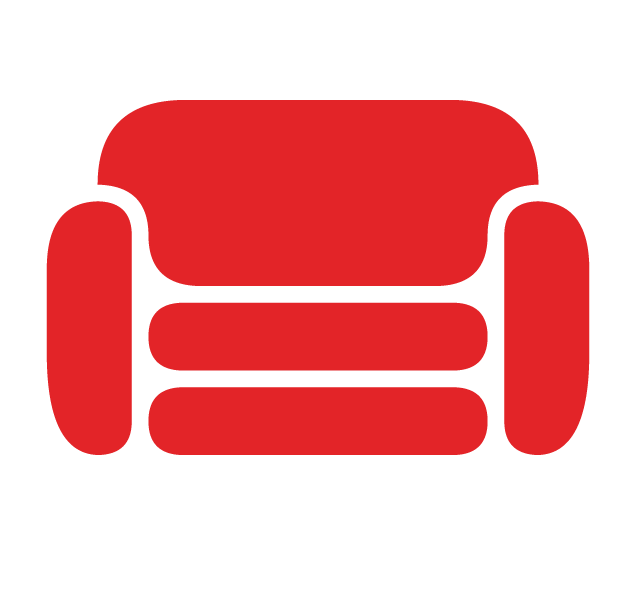
How to use this image
Start a CouchDB instance
Starting a CouchDB instantce is simple:
$ docker run -d --name my-couchdb couchdb:tag
where my-couchdb is the name you want to assign to your container, and tag is the tag specifying the CouchDB version you want. See the list above for relevant tags.
Connect to CouchDB from an application in another Docker container
This image exposes the standard CouchDB port 5984, so standard container linking will make it automatically available to the linked containers. Start your application container like this in order to link it to the Cassandra container:
$ docker run --name my-couchdb-app --link my-couchdb:couchdb -d app-that-uses-couchdb
Exposing CouchDB to the outside world
If you want to expose the port to the outside world, run
$ docker run -p 5984:5984 -d couchdb
WARNING: Do not do this until you have established an admin user and setup permissions correctly on any databases you have created.
If you intend to network this CouchDB instance with others in a cluster, you will need to map additional ports; see the official CouchDB documentation for details.
Make a cluster
Start your multiple CouchDB instances, then follow the Setup Wizard in the official CouchDB documentation to complete the process.
For a CouchDB cluster you need to provide the NODENAME setting as well as the erlang cookie. Settings to Erlang can be made with the environment variable ERL_FLAGS, e.g. ERL_FLAGS=-setcookie "brumbrum". Further information can be found here.
There is also a Kubernetes helm chart available.
Container shell access, remsh, and viewing logs
The docker exec command allows you to run commands inside a Docker container. The following command line will give you a bash shell inside your couchdb container:
$ docker exec -it my-couchdb bash
If you need direct access to the Erlang runtime:
$ docker exec -it my-couchdb /opt/couchdb/bin/remsh
The CouchDB log is available through Docker’s container log:
$ docker logs my-couchdb
Configuring CouchDB
The best way to provide configuration to the couchdb image is to provide a custom ini file to CouchDB, preferably stored in the /opt/couchdb/etc/local.d/ directory. There are many ways to provide this file to the container (via short Dockerfile with FROM + COPY, via Docker Configs, via runtime bind-mount, etc), the details of which are left as an exercise for the reader.
Keep in mind that run-time reconfiguration of CouchDB will overwrite the last file in the configuration chain, and that this Docker container creates the /opt/couchdb/etc/local.d/docker.ini file at startup.
CouchDB also uses /opt/couchdb/etc/vm.args to store Erlang runtime-specific changes. Changing these values is less common. If you need to change the epmd port, for instance, you will want to bind mount this file as well. (Note: files cannot be bind-mounted on Windows hosts.)
In addition, a few environment variables are provided to set very common parameters:
COUCHDB_USERandCOUCHDB_PASSWORDwill create an ini-file based local admin user with the given username and password in the file/opt/couchdb/etc/local.d/docker.ini.COUCHDB_SECRETwill set the CouchDB shared cluster secret value, in the file/opt/couchdb/etc/local.d/docker.ini.NODENAMEwill set the name of the CouchDB node inside the container tocouchdb@${NODENAME}, in the file/opt/couchdb/etc/vm.args. This is used for clustering purposes and can be ignored for single-node setups.- Erlang Environment Variables like
ERL_FLAGSwill be used by Erlang itself. For a complete list have a look here
Caveats
Where to Store Data
Important note: There are several ways to store data used by applications that run in Docker containers. We encourage users of the couchdb images to familiarize themselves with the options available, including:
- Let Docker manage the storage of your database data by writing the database files to disk on the host system using its own internal volume management. This is the default and is easy and fairly transparent to the user. The downside is that the files may be hard to locate for tools and applications that run directly on the host system, i.e. outside containers.
- Create a data directory on the host system (outside the container) and mount this to a directory visible from inside the container. This places the database files in a known location on the host system, and makes it easy for tools and applications on the host system to access the files. The downside is that the user needs to make sure that the directory exists, and that e.g. directory permissions and other security mechanisms on the host system are set up correctly.
The Docker documentation is a good starting point for understanding the different storage options and variations, and there are multiple blogs and forum postings that discuss and give advice in this area. We will simply show the basic procedure here for the latter option above:
- Create a data directory on a suitable volume on your host system, e.g.
/home/couchdb/data. - Start your
couchdbcontainer like this:
$ docker run --name some-%%REPO% -v /home/couchdb/data:/opt/couchdb/data -d couchdb:tag
The -v /home/couchdb/data:/opt/couchdb/data part of the command mounts the /home/couchdb/data directory from the underlying host system as /opt/couchdb/data inside the container, where CouchDB by default will write its data files.
No system databases until the installation is finalized
Please note that CouchDB no longer autocreates system databases for you, as it is not known at startup time if this is a single-node or clustered CouchDB installation. In a cluster, the databases must only be created once all nodes have been joined together.
If you use the Cluster Setup Wizard or the Cluster Setup API, these databases will be created for you when you complete the process.
If you choose not to use the Cluster Setup wizard or API, you will have to create _global_changes, _replicator and _users manually.
Admin party mode
The node will also start in admin party mode. Be sure to create an admin user! The Cluster Setup Wizard or the Cluster Setup API will do this for you.
You can also use the two environment variables COUCHDB_USER and COUCHDB_PASSWORD to set up an admin user:
$ docker run -e COUCHDB_USER=admin -e COUCHDB_PASSWORD=password -d couchdb
Note that if you are setting up a clustered CouchDB, you will want to pre-hash this password and use the identical hashed text across all nodes to ensure sessions work correctly when a load balancer is placed in front of the cluster. Hashing can be accomplished by running the container with the /opt/couchdb/etc/local.d directory mounted as a volume, allowing CouchDB to hash the password you set, then copying out the hashed version and using this value in the future.
Using a persistent CouchDB configuration file
The CouchDB configuration is specified in .ini files in /opt/couchdb/etc. Take a look at the CouchDB configuration documentation to learn more about CouchDB’s configuration structure.
If you want to use a customized CouchDB configuration, you can create your configuration file in a directory on the host machine and then mount that directory as /opt/couchdb/etc/local.d inside the couchdb container.
$ docker run --name my-couchdb -v /home/couchdb/etc:/opt/couchdb/etc/local.d -d couchdb
The -v /home/couchdb/etc:/opt/couchdb/etc/local.d part of the command mounts the /home/couchdb/etc directory from the underlying host system as /opt/couchdb/etc/local.d inside the container, where CouchDB by default will write its dynamic configuration files.
You can also use couchdb as the base image for your own couchdb instance and provide your own version of the local.ini config file:
Example Dockerfile:
FROM couchdb
COPY local.ini /opt/couchdb/etc/
and then build and run
$ docker build -t you/awesome-couchdb .
$ docker run -d -p 5984:5984 you/awesome-couchdb
Remember that, with this approach, any newly written changes will still appear in the /opt/couchdb/etc/local.d directory, so it is still recommended to map this to a host path for persistence.
Logging
By default containers run from this image only log to stdout. You can enable logging to file in the configuration.
For example in local.ini:
[log]
writer = file
file = /opt/couchdb/log/couch.log
It is recommended to then mount this path to a directory on the host, as CouchDB logging can be quite voluminous.
License
Apache CouchDB is licensed under the Apache License.
As with all Docker images, these likely also contain other software which may be under other licenses (such as Bash, etc from the base distribution, along with any direct or indirect dependencies of the primary software being contained).
Some additional license information which was able to be auto-detected might be found in the repo-info repository’s couchdb/ directory.
As for any pre-built image usage, it is the image user’s responsibility to ensure that any use of this image complies with any relevant licenses for all software contained within.