rapidoid
Estimated reading time: 6 minutesRapidoid is a high-performance HTTP server and modern Java web framework / application container.
GitHub repo: https://github.com/rapidoid/docker-rapidoid
Library reference
This content is imported from the official Docker Library docs, and is provided by the original uploader. You can view the Docker Hub page for this image at https://hub.docker.com/images/rapidoid
Supported tags and respective Dockerfile links
Quick reference
-
Where to get help:
the Docker Community Forums, the Docker Community Slack, or Stack Overflow -
Where to file issues:
https://github.com/rapidoid/docker-rapidoid/issues -
Maintained by:
Rapidoid -
Published image artifact details:
repo-info repo’srepos/rapidoid/directory (history)
(image metadata, transfer size, etc) -
Image updates:
official-images PRs with labellibrary/rapidoid
official-images repo’slibrary/rapidoidfile (history) -
Source of this description:
docs repo’srapidoid/directory (history) -
Supported Docker versions:
the latest release (down to 1.6 on a best-effort basis)
What is Rapidoid?
Rapidoid is an extremely fast HTTP server and modern Java web framework / application container, with a strong focus on high productivity and high performance.
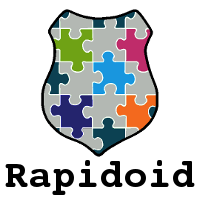
How to use this image
To quickly start Rapidoid and display some basic usage help, run:
$ docker run --rm rapidoid --help
Rapidoid can be used in different ways:
- as a web tool, to quickly prototype RESTful web services from the command line
- as a HTTP server, to serve static resources
- as a Java web application framework/container, to deploy a web application JAR
Quickly prototyping SQL-powered RESTful web services
To quickly prototype SQL-powered RESTful web services from the command line, you need to link the database container to the Rapidoid container. The MySQL containers should be linked under name mysql, and PostgreSQL containers under name postgres.
This example starts a new MySQL container and links it under name mysql in the Rapidoid container, where a RESTful service is defined by specifying SQL query for the route GET /users. The service returns the result (a list of MySQL users) in JSON format.
docker run -d --name some-mysql -e MYSQL_ROOT_PASSWORD=db-pass mysql
docker run -it --rm \
-p 8888:8888 \
--link some-mysql:mysql \
rapidoid \
profiles=mysql \
jdbc.host=mysql \
jdbc.password=db-pass \
'/users <= SELECT user FROM mysql.user'
Note: Please wait for several seconds for the MySQL database to initialize, and then you can visit http://localhost:8888/users (or http://your-host:8888/users) in your web browser.
Syntax for the service prototyping arguments:
'[GET|POST|PUT|DELETE|PATCH] <uri> <= <sql>'
Serving static files
Rapidoid will automatically serve static files from the folders: /app/static. To serve the contents of the /your-www-root directory, please mount it as /app/static:
$ docker run -it --rm \
-p 8888:8888 \
-v /your-www-root:/app/static \
rapidoid
Configuration
Rapidoid will try to read the configuration from /app/config.yml. The configuration can also be specified with command-line arguments or environment variables.
To configure a custom port (by default 8888) for the default and the Admin server, run the following command. If rapidoid-admin.port is not configured, the default server is also used as Admin server, so only one port will be opened (rapidoid.port).
$ docker run -it --rm \
-p 4444:4444 \
-p 9999:9999 \
rapidoid \
rapidoid.port=4444 \
rapidoid-admin.port=9999 \
app.services=ping \
admin.services=status
Then you can visit http://localhost:4444/_ping (or http://your-host:4444/_ping) and http://localhost:9999/_status (or http://your-host:9999/_status) in your web browser.
The same setup can be configured with environment variables:
$ docker run -it --rm \
-p 4444:4444 \
-p 9999:9999 \
-e RAPIDOID_PORT=4444 \
-e RAPIDOID-ADMIN_PORT=9999 \
rapidoid \
app.services=ping \
admin.services=status
For more details, please see the full list of configuration options and their default values.
Security
Rapidoid’s HMAC-based security token mechanism requires all containers to share the same secret key when scaling out a web application:
$ docker run -it --rm \
-p 8888:8888 \
-e SECRET=your-secret-key \
rapidoid
While this is an easy way to get started, for security reasons it is recommended to store the secret key in the /app/config.yml file, with proper permissions.
Note: For production use, you must replace your-secret-key with a real, private secret key.
Note: If no secret key is specified, a random secret key will be generated, which is acceptable when deploying a single container.
Full bootstrap of Rapidoid’s Admin Center
To bootstrap a full-blown Admin Center in Rapidoid, you will also need to configure a password for the built-in admin user:
$ docker run -d \
--restart=always \
-p 8888:8888 \
-e SECRET=your-secret-key \
-e USERS_ADMIN_PASSWORD=admin-pass \
rapidoid \
admin.services=center
Please replace admin-pass with a real password for the admin user. Then you can login to the Admin Center by visiting http://localhost:8888/_ (or http://your-host:8888/_) in your web browser.
Note: For production use, you must replace your-secret-key with a real, private secret key (please see the Security section).
How to extend this image (application JAR deployment)
To use this image as base image for your web application, simply add your application JAR as /app/app.jar:
COPY <location/of/your/webapp.jar> /app/app.jar
License
View license information for the software contained in this image.
As with all Docker images, these likely also contain other software which may be under other licenses (such as Bash, etc from the base distribution, along with any direct or indirect dependencies of the primary software being contained).
Some additional license information which was able to be auto-detected might be found in the repo-info repository’s rapidoid/ directory.
As for any pre-built image usage, it is the image user’s responsibility to ensure that any use of this image complies with any relevant licenses for all software contained within.