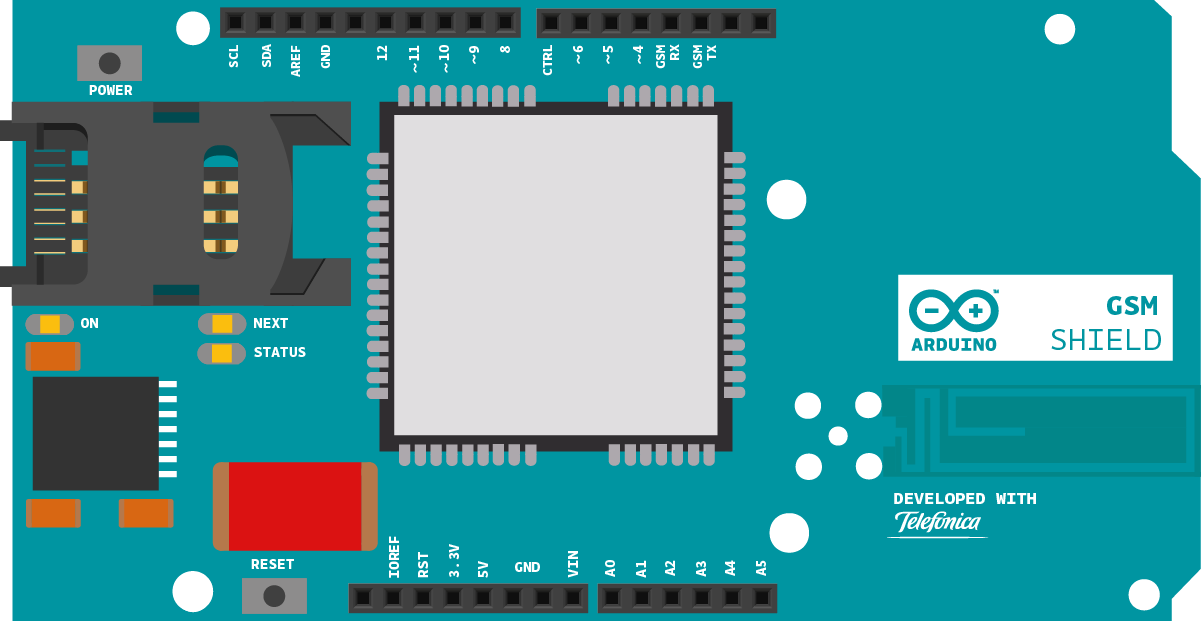GSM Web Client
This sketch connects an Arduino or Genuino board to the Arduino homepage, http://arduino.cc, through the GSM shield. It then prints the content of the page through the serial monitor of the Arduino Software (IDE).
Hardware Required
- Arduino or Genuino Board
- Arduino + Telefonica GSM/GPRS Shield
- SIM card enable for Data
Circuit
Code
First, import the GSM library
#include <GSM.h>
SIM cards may have a PIN number that enables their functionality. Define the PIN for your SIM. If your SIM has no PIN, you can leave it blank :
#define PINNUMBER ""
Define a number of constants that contain information about the GPRS network you're going to connect to. You'll need the Access Point Name (APN), login, and password. To obtain this information, contact your network provider for the most up to date information. This page has some information about various carrier settings, but it may not be current.
#define GPRS_LOGIN "login"
#define GPRS_PASSWORD "password"
Initialize instances of the classes you're going to use. You're going to need the GSM, GPRS, and GSMClient classes.
GPRS gprs;
GSM gsmAccess;
Create some variables to hold the server, path, and port you wish to connect to.
char path[] = "/";
int port = 80;
In setup, open a serial connection to the computer. After opening the connection, send a message indicating the sketch has started.
Serial.begin(9600);
Serial.println("Starting Arduino web client.");
Create a local variable to track the connection status. You'll use this to keep the sketch from starting until the SIM is connected to the network :
Connect to the network by calling gsmAccess.begin(). It takes the SIM card's PIN as an argument. You'll also connect to the GPRS network using gprs.attachGPRS(). This requires the APN, login, and password you declared earlier. By placing this inside a while() loop, you can continually check the status of the connection and wait for them to both become true before proceeding.
When the modem does connect and has attached itself to the GPRS network, gsmAccess() will return GSM_READY. Use this as a flag to set the notConnected variable to true or false. Once connected, the remainder of setup will run.
{
if(gsmAccess.begin(PINNUMBER)==GSM_READY)
(gprs.attachGPRS(GPRS_APN, GPRS_LOGIN, GPRS_PASSWORD)==GPRS_READY))
notConnected = false;
else
{
Serial.println("Not connected");
delay(1000);
}
}
Attempt to connect to the server using client.connect(). connect() requires two arguments, the server and port. Once connected to the server, make a HTTP request by calling client.print(). A typical web request looks like "GET pathname HTTP/1.0". print will send the message, just as a browser would.
{
Serial.println("connected");
client.print("GET ");
client.print(path);
client.println(" HTTP/1.0");
client.println();
}
If the connection to the server failed, make a note of it in the serial monitor, and close up setup.
{
Serial.println("connection failed");
}
}
Inside loop, check to see if there are bytes returned from the server. If so, read them and print them to the serial monitor.
{
char c = client.read();
Serial.print(c);
}
If the server disconnects, which it will typically do once it has completed the HTTP request, stop the client locally and close the loop.
{
Serial.println();
Serial.println("disconnecting.");
client.stop();
// do nothing forevermore:
for(;;)
;
}
}
Once your code is uploaded, open the serial monitor. You should see the HTML of http://arduino.cc print out on screen when it is received. It will takes about one minute, so don't worry if you haven't a feedback immediately!
The complete sketch is below.
Web client
This sketch connects to a website through a GSM shield. Specifically,
this example downloads the URL "http://www.arduino.cc/asciilogo.txt" and
prints it to the Serial monitor.
Circuit:
* GSM shield attached to an Arduino
* SIM card with a data plan
created 8 Mar 2012
by Tom Igoe
http://www.arduino.cc/en/Tutorial/GSMExamplesWebClient
*/
// libraries
#include <GSM.h>
// PIN Number
#define PINNUMBER ""
// APN data
#define GPRS_APN "GPRS_APN" // replace your GPRS APN
#define GPRS_LOGIN "login" // replace with your GPRS login
#define GPRS_PASSWORD "password" // replace with your GPRS password
// initialize the library instance
GSMClient client;
GPRS gprs;
GSM gsmAccess;
// URL, path & port (for example: arduino.cc)
char server[] = "arduino.cc";
char path[] = "/asciilogo.txt";
int port = 80; // port 80 is the default for HTTP
void setup() {
// initialize serial communications and wait for port to open:
Serial.begin(9600);
while (!Serial) {
; // wait for serial port to connect. Needed for native USB port only
}
Serial.println("Starting Arduino web client.");
// connection state
boolean notConnected = true;
// After starting the modem with GSM.begin()
// attach the shield to the GPRS network with the APN, login and password
while (notConnected) {
if ((gsmAccess.begin(PINNUMBER) == GSM_READY) &
(gprs.attachGPRS(GPRS_APN, GPRS_LOGIN, GPRS_PASSWORD) == GPRS_READY)) {
notConnected = false;
} else {
Serial.println("Not connected");
delay(1000);
}
}
Serial.println("connecting...");
// if you get a connection, report back via serial:
if (client.connect(server, port)) {
Serial.println("connected");
// Make a HTTP request:
client.print("GET ");
client.print(path);
client.println(" HTTP/1.1");
client.print("Host: ");
client.println(server);
client.println("Connection: close");
client.println();
} else {
// if you didn't get a connection to the server:
Serial.println("connection failed");
}
}
void loop() {
// if there are incoming bytes available
// from the server, read them and print them:
if (client.available()) {
char c = client.read();
Serial.print(c);
}
// if the server's disconnected, stop the client:
if (!client.available() && !client.connected()) {
Serial.println();
Serial.println("disconnecting.");
client.stop();
// do nothing forevermore:
for (;;)
;
}
}
See Also
- GPRS Constructor
- attachGPRS()
- GSMClient Constructor
- ready()
- connect()
- beginWrite()
- write()
- endWrite()
- connected()
- read()
- available()
- peek()
- flush()
- stop()
- Arduino GSM Shield – Complete product description.
- Getting started with the GSM Shield – Get everything set up in minutes.
- GSM library – Your reference for the GSM Library.
- GSMExamplesMakeVoiceCall - How to make a voice call with mic and speaker.
- GSMExamplesReceiveVoiceCall - The call is received and connected, the number that is calling is shown on serial monitor and then the call is hung up.
- GSMExamplesReceiveSMS - How to receive an SMS message.
- GSMExamplesSendSMS - How to send an SMS entering number and text through the serial monitor.
- GSMExamplesWebServer - A web server that when gets a request from a client sends back the value read on Analog inputs.
- GSMToolsTestGPRS – Tries to access the internet over GPRS with supplied APN and credentials.
Last revision 2018/08/23 by SM