Use swarm mode routing mesh
Estimated reading time: 8 minutesDocker Engine swarm mode makes it easy to publish ports for services to make them available to resources outside the swarm. All nodes participate in an ingress routing mesh. The routing mesh enables each node in the swarm to accept connections on published ports for any service running in the swarm, even if there’s no task running on the node. The routing mesh routes all incoming requests to published ports on available nodes to an active container.
To use the ingress network in the swarm, you need to have the following ports open between the swarm nodes before you enable swarm mode:
- Port
7946TCP/UDP for container network discovery. - Port
4789UDP for the container ingress network.
You must also open the published port between the swarm nodes and any external resources, such as an external load balancer, that require access to the port.
You can also bypass the routing mesh for a given service.
Publish a port for a service
Use the --publish flag to publish a port when you create a service. target
is used to specify the port inside the container, and published is used to
specify the port to bind on the routing mesh. If you leave off the published
port, a random high-numbered port is bound for each service task. You
need to inspect the task to determine the port.
$ docker service create \
--name <SERVICE-NAME> \
--publish published=<PUBLISHED-PORT>,target=<CONTAINER-PORT> \
<IMAGE>
Note: The older form of this syntax is a colon-separated string, where the published port is first and the target port is second, such as
-p 8080:80. The new syntax is preferred because it is easier to read and allows more flexibility.
The <PUBLISHED-PORT> is the port where the swarm makes the service available.
If you omit it, a random high-numbered port is bound.
The <CONTAINER-PORT> is the port where the container listens. This parameter
is required.
For example, the following command publishes port 80 in the nginx container to port 8080 for any node in the swarm:
$ docker service create \
--name my-web \
--publish published=8080,target=80 \
--replicas 2 \
nginx
When you access port 8080 on any node, Docker routes your request to an active container. On the swarm nodes themselves, port 8080 may not actually be bound, but the routing mesh knows how to route the traffic and prevents any port conflicts from happening.
The routing mesh listens on the published port for any IP address assigned to the node. For externally routable IP addresses, the port is available from outside the host. For all other IP addresses the access is only available from within the host.
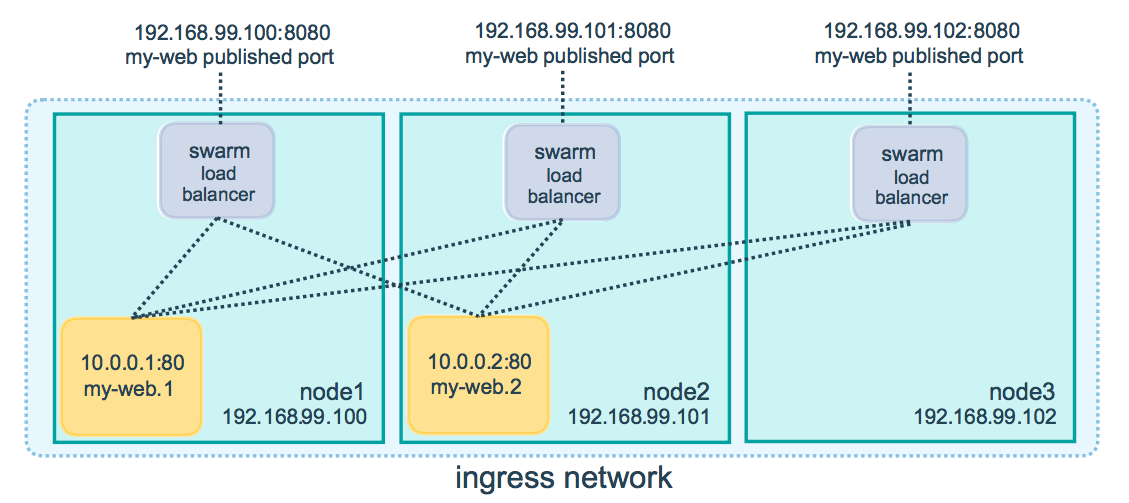
You can publish a port for an existing service using the following command:
$ docker service update \
--publish-add published=<PUBLISHED-PORT>,target=<CONTAINER-PORT> \
<SERVICE>
You can use docker service inspect to view the service’s published port. For
instance:
$ docker service inspect --format="{{json .Endpoint.Spec.Ports}}" my-web
[{"Protocol":"tcp","TargetPort":80,"PublishedPort":8080}]
The output shows the <CONTAINER-PORT> (labeled TargetPort) from the containers and the
<PUBLISHED-PORT> (labeled PublishedPort) where nodes listen for requests for the service.
Publish a port for TCP only or UDP only
By default, when you publish a port, it is a TCP port. You can
specifically publish a UDP port instead of or in addition to a TCP port. When
you publish both TCP and UDP ports, If you omit the protocol specifier,
the port is published as a TCP port. If you use the longer syntax (recommended
for Docker 1.13 and higher), set the protocol key to either tcp or udp.
TCP only
Long syntax:
$ docker service create --name dns-cache \
--publish published=53,target=53 \
dns-cache
Short syntax:
$ docker service create --name dns-cache \
-p 53:53 \
dns-cache
TCP and UDP
Long syntax:
$ docker service create --name dns-cache \
--publish published=53,target=53 \
--publish published=53,target=53,protocol=udp \
dns-cache
Short syntax:
$ docker service create --name dns-cache \
-p 53:53 \
-p 53:53/udp \
dns-cache
UDP only
Long syntax:
$ docker service create --name dns-cache \
--publish published=53,target=53,protocol=udp \
dns-cache
Short syntax:
$ docker service create --name dns-cache \
-p 53:53/udp \
dns-cache
Bypass the routing mesh
You can bypass the routing mesh, so that when you access the bound port on a
given node, you are always accessing the instance of the service running on
that node. This is referred to as host mode. There are a few things to keep
in mind.
-
If you access a node which is not running a service task, the service does not listen on that port. It is possible that nothing is listening, or that a completely different application is listening.
-
If you expect to run multiple service tasks on each node (such as when you have 5 nodes but run 10 replicas), you cannot specify a static target port. Either allow Docker to assign a random high-numbered port (by leaving off the
published), or ensure that only a single instance of the service runs on a given node, by using a global service rather than a replicated one, or by using placement constraints.
To bypass the routing mesh, you must use the long --publish service and
set mode to host. If you omit the mode key or set it to ingress, the
routing mesh is used. The following command creates a global service using
host mode and bypassing the routing mesh.
$ docker service create --name dns-cache \
--publish published=53,target=53,protocol=udp,mode=host \
--mode global \
dns-cache
Configure an external load balancer
You can configure an external load balancer for swarm services, either in combination with the routing mesh or without using the routing mesh at all.
Using the routing mesh
You can configure an external load balancer to route requests to a swarm service. For example, you could configure HAProxy to balance requests to an nginx service published to port 8080.
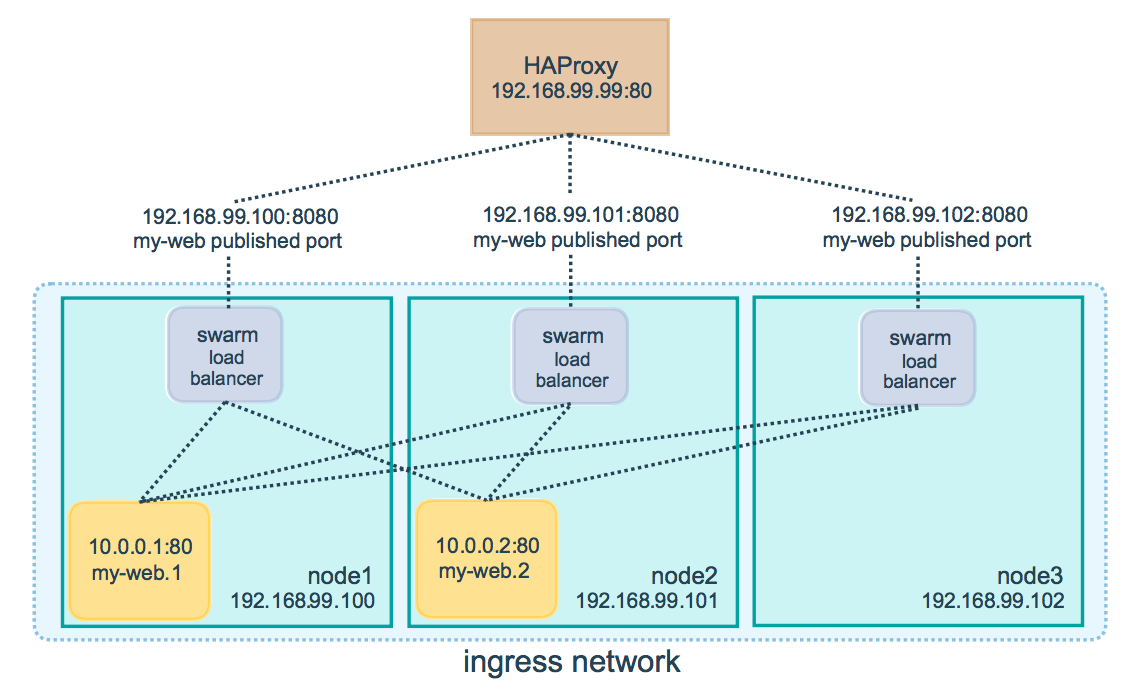
In this case, port 8080 must be open between the load balancer and the nodes in the swarm. The swarm nodes can reside on a private network that is accessible to the proxy server, but that is not publicly accessible.
You can configure the load balancer to balance requests between every node in
the swarm even if there are no tasks scheduled on the node. For example, you
could have the following HAProxy configuration in /etc/haproxy/haproxy.cfg:
global
log /dev/log local0
log /dev/log local1 notice
...snip...
# Configure HAProxy to listen on port 80
frontend http_front
bind *:80
stats uri /haproxy?stats
default_backend http_back
# Configure HAProxy to route requests to swarm nodes on port 8080
backend http_back
balance roundrobin
server node1 192.168.99.100:8080 check
server node2 192.168.99.101:8080 check
server node3 192.168.99.102:8080 check
When you access the HAProxy load balancer on port 80, it forwards requests to nodes in the swarm. The swarm routing mesh routes the request to an active task. If, for any reason the swarm scheduler dispatches tasks to different nodes, you don’t need to reconfigure the load balancer.
You can configure any type of load balancer to route requests to swarm nodes. To learn more about HAProxy, see the HAProxy documentation.
Without the routing mesh
To use an external load balancer without the routing mesh, set --endpoint-mode
to dnsrr instead of the default value of vip. In this case, there is not a
single virtual IP. Instead, Docker sets up DNS entries for the service such that
a DNS query for the service name returns a list of IP addresses, and the client
connects directly to one of these. You are responsible for providing the list of
IP addresses and ports to your load balancer. See
Configure service discovery.