The CanvasRenderingContext2D.fillStyle property of the Canvas 2D API specifies the color or style to use inside shapes. The default is #000 (black).
See also the chapter Applying styles and color in the Canvas Tutorial.
Syntax
ctx.fillStyle = color; ctx.fillStyle = gradient; ctx.fillStyle = pattern;
Options
color- A
DOMStringparsed as CSS<color>value. gradient- A
CanvasGradientobject (a linear or radial gradient). pattern- A
CanvasPatternobject (a repetitive image).
Examples
Using the fillStyle property to set a different color
This is just a simple code snippet using the fillStyle property to set a different color.
HTML
<canvas id="canvas"></canvas>
JavaScript
var canvas = document.getElementById("canvas");
var ctx = canvas.getContext("2d");
ctx.fillStyle = "blue";
ctx.fillRect(10, 10, 100, 100);
Edit the code below and see your changes update live in the canvas:
Playable code
<canvas id="canvas" width="400" height="200" class="playable-canvas"></canvas> <div class="playable-buttons"> <input id="edit" type="button" value="Edit" /> <input id="reset" type="button" value="Reset" /> </div> <textarea id="code" class="playable-code"> ctx.fillStyle = "blue"; ctx.fillRect(10, 10, 100, 100);</textarea>
var canvas = document.getElementById("canvas");
var ctx = canvas.getContext("2d");
var textarea = document.getElementById("code");
var reset = document.getElementById("reset");
var edit = document.getElementById("edit");
var code = textarea.value;
function drawCanvas() {
ctx.clearRect(0, 0, canvas.width, canvas.height);
eval(textarea.value);
}
reset.addEventListener("click", function() {
textarea.value = code;
drawCanvas();
});
edit.addEventListener("click", function() {
textarea.focus();
})
textarea.addEventListener("input", drawCanvas);
window.addEventListener("load", drawCanvas);
A fillStyle example with for loops
In this example, we use two for loops to draw a grid of rectangles, each in a different color. The resulting image should look something like the screenshot. There is nothing too spectacular happening here. We use the two variables i and j to generate a unique RGB color for each square, and only modify the red and green values. The blue channel has a fixed value. By modifying the channels, you can generate all kinds of palettes. By increasing the steps, you can achieve something that looks like the color palettes Photoshop uses.
<canvas id="canvas" width="150" height="150"></canvas>
var ctx = document.getElementById('canvas').getContext('2d');
for (var i=0;i<6;i++){
for (var j=0;j<6;j++){
ctx.fillStyle = 'rgb(' + Math.floor(255-42.5*i) + ',' +
Math.floor(255-42.5*j) + ',0)';
ctx.fillRect(j*25,i*25,25,25);
}
}
The result looks like this:
| Screenshot | Live sample |
|---|---|
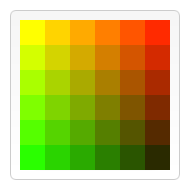 |
Specifications
| Specification | Status | Comment |
|---|---|---|
| WHATWG HTML Living Standard The definition of 'CanvasRenderingContext2D.fillStyle' in that specification. |
Living Standard |
Browser compatibility
| Feature | Chrome | Firefox (Gecko) | Internet Explorer | Opera | Safari |
|---|---|---|---|---|---|
| Basic support | (Yes) | (Yes) | (Yes) | (Yes) | (Yes) |
| Feature | Android | Chrome for Android | Firefox Mobile (Gecko) | IE Mobile | Opera Mobile | Safari Mobile |
|---|---|---|---|---|---|---|
| Basic support | (Yes) | (Yes) | (Yes) | (Yes) | (Yes) | (Yes) |
WebKit/Blink-specific notes
- In WebKit- and Blink-based browsers, a non-standard and deprecated method
ctx.setFillColor()is implemented besides this property.setFillColor(color, optional alpha); setFillColor(grayLevel, optional alpha); setFillColor(r, g, b, a); setFillColor(c, m, y, k, a);
See also
- The interface defining it,
CanvasRenderingContext2D CanvasGradientCanvasPattern