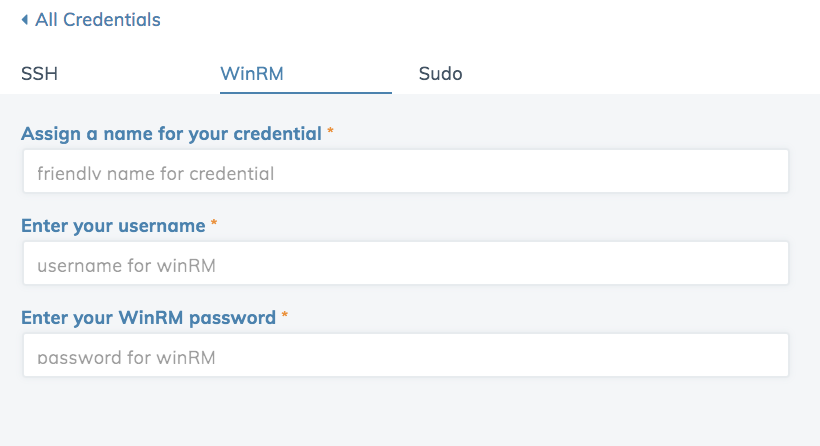Credentials¶

The Chef Automate Compliance Credentials tab allows you to add, edit, and delete SSH, WinRm, and Sudo credentials for accessing remote nodes.
This feature is in beta release. To access this feature, place your cursor anywhere on an Automate page, type beta and enable the feature.
Adding SSH, WinRM, and Sudo credentials is the essential first step for using the Chef Automate Compliance Scanner. After adding credentials, you’ll be able to add nodes and create ad-hoc scan jobs.
Depending on how you’ve set up your nodes, you may need to set up more than one key that uses the same SSH Private Key with different usernames. For example, AWS EC2 Amazon Linux nodes require the username ec2-user, while AWS EC2 Ubuntu nodes require the username ubuntu or root. The Credentials tab enable saving two different sets of credentials, both using the same SSH Private Key and different user names. However, credentials with different content may also reuse identical key names; it may be advisable to reduce confusion by follow a naming pattern specifying the key name and platform to distinguish between similar credentials.
Warning
A credential name may be reused, even when it contains different usernames or keys.
Add a Credential¶
Add a SSH Credential¶
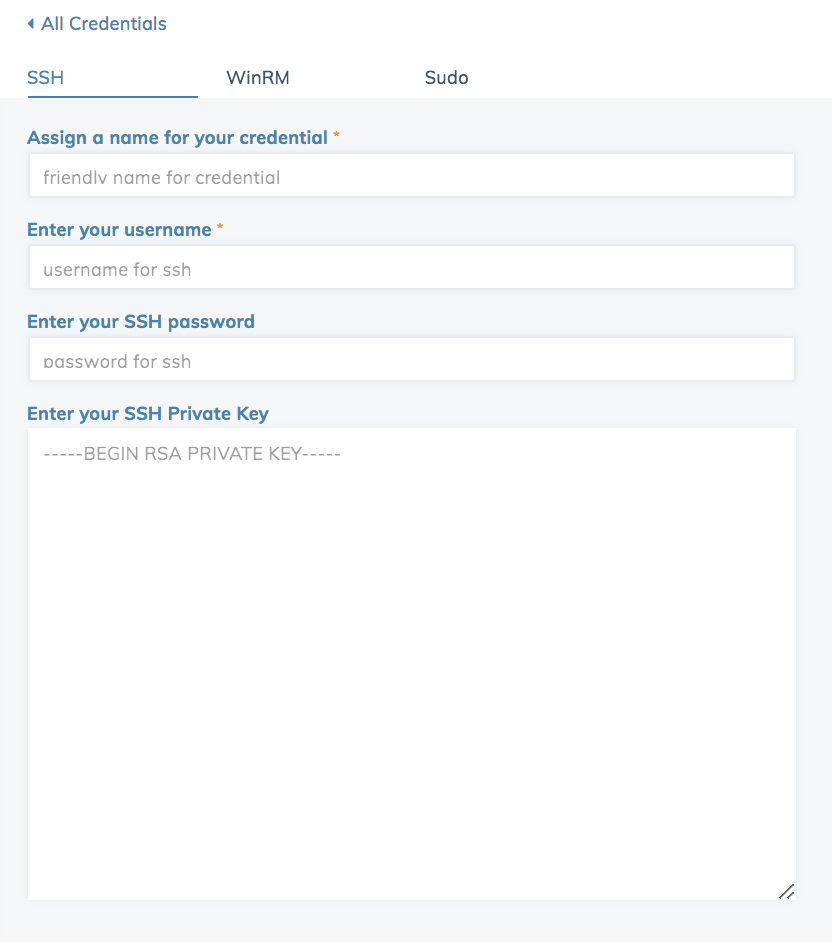
SSH requires a credential name, a user name and either a SSH password or a SSH Private key, but not both.
Add a Sudo Credential¶
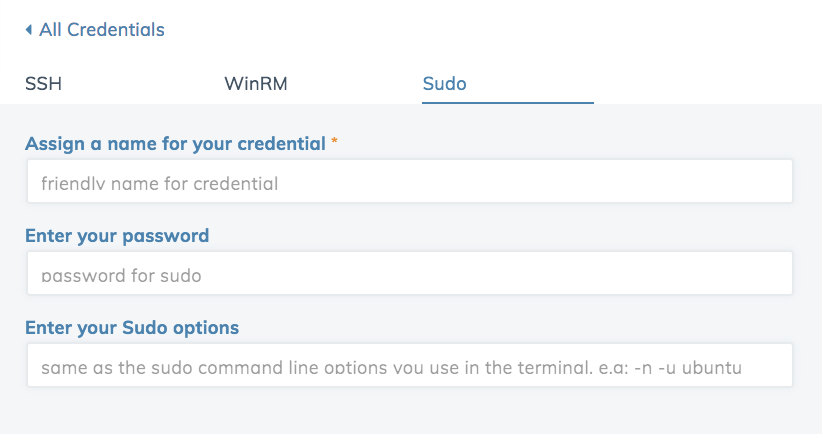
Sudo requires a credential name, a user name, and a password or sudo options, but not both.
Credentials will be visible in the Manage Credentials view after clicking the Save Credential button. If you are not redirected to the credentials list, then review the credential you are attempting to add.
Manage Credentials¶
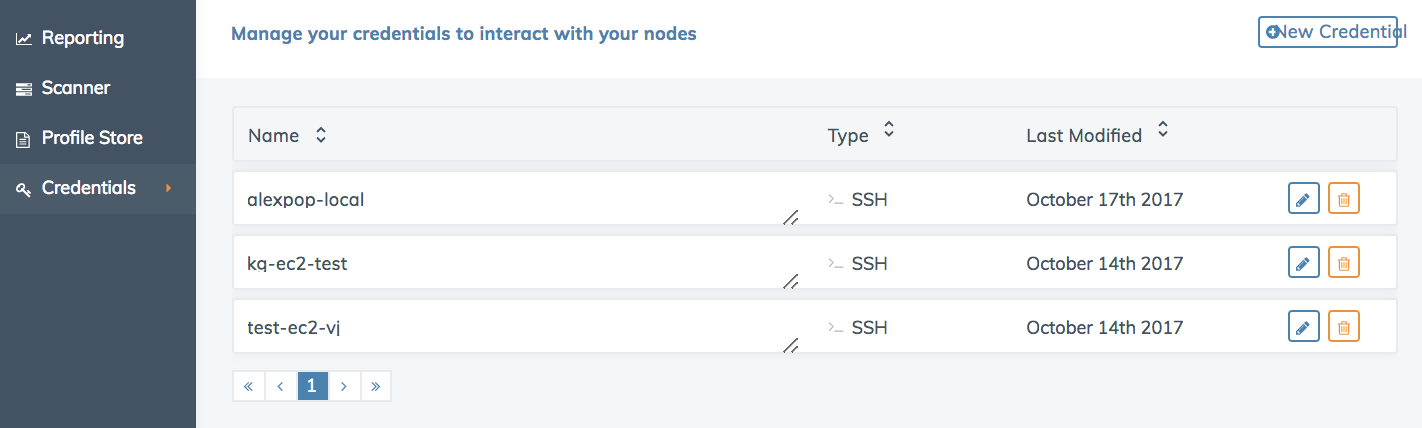
Edit and delete credentials using the icons on the right side of the credential rows.