Troubleshooting¶
The following sections describe how to troubleshoot the Chef server, Chef client and ChefDK.
401 Unauthorized¶
There are multiple causes of the Chef 401 “Unauthorized” error, so please use the sections below to find the error message that most closely matches your output. If you are unable to find a matching error, or if the provided steps are unhelpful, please file a help ticket.
Failed to authenticate as ORGANIZATION-validator¶
If you’re receiving an error like the following it most likely means you’ll need to regenerate the ORGANIZATION-validator.pem file:
INFO: Client key /etc/chef/client.pem is not present - registering
INFO: HTTP Request Returned 401 Unauthorized: Failed to authenticate as ORGANIZATION-validator. Ensure that your node_name and client key are correct.
FATAL: Stacktrace dumped to c:/chef/cache/chef-stacktrace.out
FATAL: Net::HTTPServerException: 401 "Unauthorized"
Troubleshooting Steps
Check if the ORGANIZATION-validator.pem file exists in one of the following locations:
~/.chef ~/projects/current_project/.chef /etc/chef
If one is present, verify that it has the correct read permissions.
If there’s no ORGANIZATION-validator.pem file, regenerate it.
Recreate this file by going to the Chef management console web user interface and selecting Organizations in the upper right side of the screen.
You can then select Reset Validation Key next to the organization for which the key is to be reset.
Failed to authenticate to https://api.opscode.com¶
When the values for certain settings in the client.rb file—node_name and client_key—are incorrect, it will not be possible to authenticate to the Chef server. An error similar to the following is shown:
ERROR: Failed to authenticate to https://api.opscode.com/organizations/ORGANIZATION as USERNAME with key /path/to/USERNAME.pem
Response: Failed to authenticate as USERNAME. Ensure that your node_name and client key are correct.
Troubleshooting Steps
Verify you have the correct values in your config.rb file, especially for the
node_nameandclient_keysettings.Check if the file referenced in the
client_keysetting (usually USER.pem) exists. Some common locations include:~/.chef ~/projects/current_project/.chef /etc/chef If one is present, verify that it has the correct read permissions.
If there’s no client.rb file, regenerate it and ensure the values for the
node_nameandclient_keysettings are correct.
Organization not found¶
If you see this error when trying to recreate the ORGANIZATION-validator.pem, it’s possible that the chef-client itself was deleted. In this situation, the ORGANIZATION-validator.pem will need to be recreated. In these directions, ORGANIZATION should be replaced with the name of your organization.
To reset a chef-validator key:
Open the Chef management console.
Click Policy.
Click Clients.
Select a chef-validator key.
Click the Details tab.
Click Reset Key.
In the Reset Key dialog box, confirm that the key should be regenerated and click the Reset Key button:
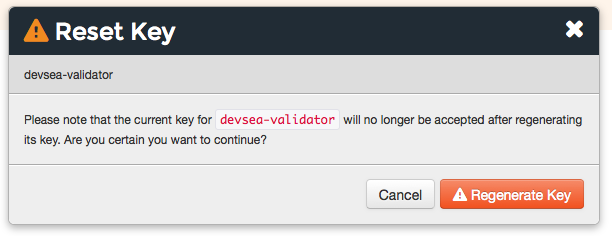
Copy the private key:
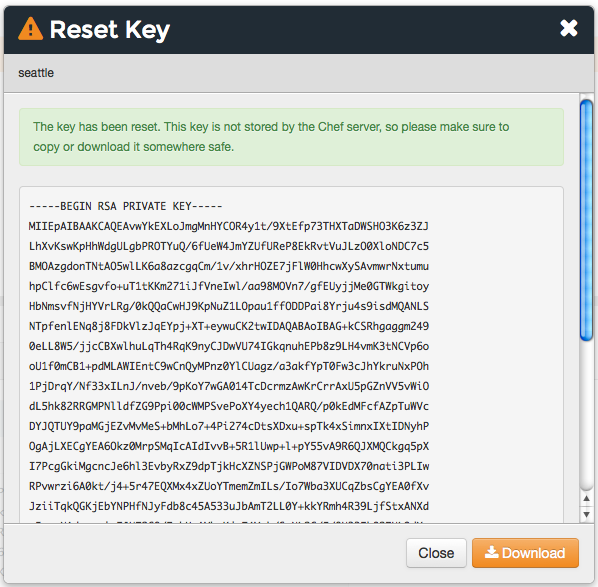
or download and save the private key locally:
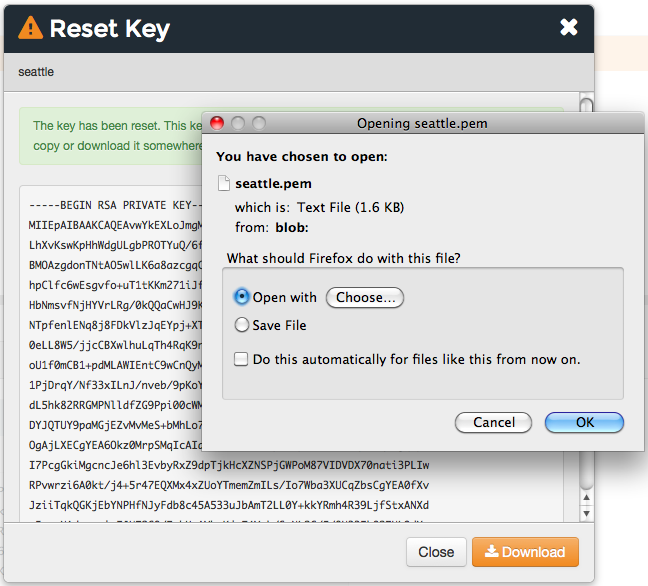
Synchronize the clock on your host¶
If the system clock drifts more than 15 minutes from the actual time, the following type of error will be shown:
INFO: Client key /etc/chef/client.pem is not present - registering
INFO: HTTP Request Returned 401 Unauthorized: Failed to authenticate as ORGANIZATION-validator. Synchronize the clock on your host.
FATAL: Stacktrace dumped to /var/chef/cache/chef-stacktrace.out
FATAL: Net::HTTPServerException: 401 "Unauthorized"
To resolve this error, synchronize the clock with an NTP server.
All other 401 errors¶
The general Net::HTTPServerException: 401 "Unauthorized" error will usually occur for one of two reasons.
Troubleshooting Steps
Make sure your
client.pemis valid.This can be fixed by deleting
client.pemin/etc/chefand deleting the client and node with knife.On a management station:
# Dump the current node to JSON $ knife node show NODE_NAME -fJ > NODE_NAME.json $ knife client delete FQDN -y $ knife node delete FQDN -yOn an affected node (as root):
$ rm /etc/chef/client.pem $ chef-client
When the chef-client runs, it will register the API client and generate the correct key.
After successfully running the chef-client on the node, reload the
run_listand node attributes:$ knife node from file NODE_NAME.json
Make sure to use the same
node_nameas the initial chef-client run.This can happen for a number of reasons. For example, if the client.rb file does not specify the correct node name and the system’s hostname has changed.
Running
chef-client -l debugwill identify the node name being used by the chef-client for authentication attempts:DEBUG: Signing the request as SOME_NODE_NAME
This can be fixed this by explicitly setting
node_namein the client.rb file to match the name originally used to register.node_node ‘mynode.mycompany.com’
Alternatively, re-register the node using the method described previously.
403 Forbidden¶
If you’re seeing output like this:
FATAL: Stacktrace dumped to /var/chef/cache/chef-stacktrace.out
FATAL: Net::HTTPServerException: 403 "Forbidden"
this is an indication that there is an issue with permissions on the Chef server.
Troubleshooting Steps
In Chef, there are two different types of permissions issues, object specific and global permissions. To figure out which type of permission issue you’re experiencing, run the chef-client again using the -l debug options to see debugging output.
You should see something like this up the stack trace:
DEBUG: Sending HTTP Request to https://api.opscode.com/organizations/ORGNAME/nodes
ERROR: Running exception handlers
The URL will help identify the type of permission issue. If the URL is an index action (i.e. operating on a collection of resources, like /nodes) then this is a global permission. If the URL is operating on an instance of a collection (i.e. /nodes/NODENAME) then this is an object permission issue.
To fix the global permissions:
Log in to the Chef management console and click on the failing object type (most likely Nodes).
Click on the Permissions sub-tab. Which permission it needs, depends on which request that failed:
GET - Under the group section, make sure it has the LIST permission checked POST - Under the group section, make sure it has the CREATE permission checked
Check the checkboxes needed and save the updates.
To fix object permissions:
Log in to the Chef management console and click on the failing object type (most likely Nodes).
Click on the object in the list that is causing the error.
Click on the Permissions sub-tab. Which permission it needs, depends on the type of request that failed:
GET - Make sure it has the READ permission checked PUT - Make sure it has the UPDATE permission checked DELETE - Make sure it has the DELETE permission checked
Check the checkboxes needed and save the updates.
500 (Unexpected)¶
HTTP 500 is a non-specific error message. The full error message for the error the chef-client is receiving can be found in one of the following log files:
/var/log/opscode/opscode-account/current/var/log/opscode/opscode-erchef/current
The error will likely found in a stacktrace from the application error. In some cases the error message will clearly indicate a problem with another service which can be investigated further. For non-obvious errors, please contact Chef and attach the log files.
502 / 504 (Gateway)¶
Determine which API service is returning 504s using the Nginx access logs. API requests returning 504 can be found with the following command on a frontend:
$ grep 'HTTP/1.1" 504' /var/log/opscode/nginx/access.log
The following will extract the URLs and sort them by uniq count:
$ grep 'HTTP/1.1" 504' nginx-access.log | cut -d' ' -f8 | sort | uniq -c | sort
In a large installation, you may need to restrict this to a subset of the requests:
$ tail -10000 nginx-access.log | grep 'HTTP/1.1" 504' | cut -d' ' -f8 | sort | uniq -c | sort
You can also use the ntail utility.
If the problematic service is a Ruby-based service and the frontend machines have free RAM or CPU, consider increasing the number of worker processes. If the problematic service is opscode-erchef, use the request log to determine whether a particular component of requests is slow.
Workflow Problems¶
In working with Chef, you’ll most likely encounter issues in your regular workflow. This page is a collection of common errors our users have reported while working with Chef. Please use the accordion below to select the error message that most closely matches your output. If you are unable to find a matching error, or if the provided steps are unhelpful, please file a help ticket.
No such file or directory¶
If you’re seeing an error like:
Client key /etc/chef/client.pem is notresent - registering
WARN: Failed to read the private key /etc/che/validation.pem: #<Errno::ENOENT: No such file or directory - /etc/chef/validation.pem>
FATAL: Stacktrace dumped to /etc/chef/cache/chef-stacktrace.out
FATAL: Chef::Exceptions::PrivateKeyMissing: I cannot read /etc/chef/validation.pem, which you told me to use to sign requests
it means that the chef-client could not find your validation.pem.
Troubleshooting Steps
- Make sure your
validation.pemorORGANIZATION-validator.pemis downloaded and accessible by the current user. - Make sure your client.rb points to the location of your validator pem.
Commit or stash your changes¶
This isn’t really an error, but can be confusing to new users. When you try to install a cookbook with changes that have not been committed to git you will get this error:
Installing getting-started to /home/jes/chef-repo/.chef/../cookbooks
ERROR: You have uncommitted changes to your cookbook repo:
M cookbooks/getting-started/recipes/default.rb
?? .chef/
?? log
Commit or stash your changes before importing cookbooks
Troubleshooting Steps
Solve this by committing the cookbook changes. For example, the following command would commit all new changes with the message “updates”.
$ git commit -am "Updating so I can install a site cookbook"
Re-run the knife supermarket install subcommand again to install the community cookbook.
Cannot find config file¶
If you’re seeing an error like:
WARN: *****************************************
WARN: Can not find config file: /etc/chef/client.rb, using defaults.
WARN: No such file or directory - /etc/chef/client.rb
# ... output truncated ... #
FATAL: Chef::Exceptions::PrivateKeyMissing: I cannot read /etc/chef/validation.pem, which you told me to use to sign requests!
Troubleshooting Steps
Work around this issue by supplying the full path to the client.rb file:
$ chef-client -c /etc/chef/client.rb

