Online activation
You can activate your new Unity license online through the Unity Hub.
Note: To activate a Unity Plus or Pro license, you must have your license and serial number information available. Unity emails the license information and serial number to the purchaser after it has been purchased.
If you don’t know your Unity license information, speak to the Owner of your license, or contact Unity Customer Services.
Open the License Management window
Open the Unity Hub:
- On Windows, in the top menu, go to Help > Manage License.
- On OS X, in the top menu, go to Unity > Manage License.
If you don’t have Unity installed, download and install the Unity Editor. Go to Download Unity to get the latest version. If you’re not sure which type of license you need, go to the Unity Store and view comparisons for Unity Personal, Plus and Pro.
Open the Editor and sign into your Unity ID. If you don’t have an existing Unity account, create one.

When you log into Unity for the first time, the License management window appears.
If you already have Unity installed, or if the License management window doesn’t appear, navigate to the top menu and go to Unity > Manage License.
Activate your license
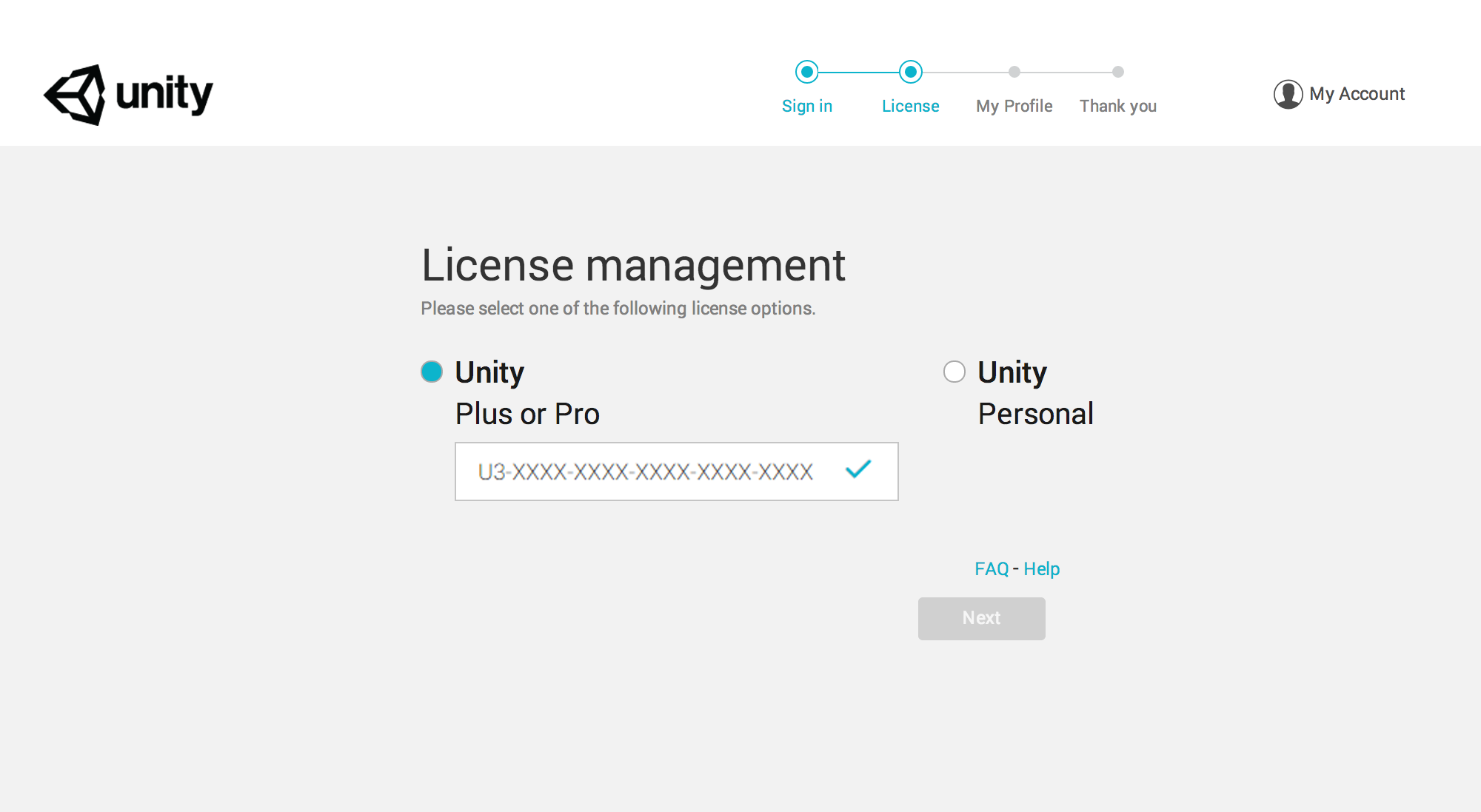
In the the License management window, select the version of Unity you want to activate (Plus or Pro, or Personal). If you are activating a Unity Plus or Pro license, enter your serial number. When you’re done, click Next.
If the license activates successfully, Unity displays a “Thank you!” message. Click Start Using Unity to continue.
Troubleshooting
If you encounter any error codes or other problems during the activation process, they might be caused by the following issues:
- Your machine might not have internet access.
- Unity’s license servers might be down. See the Unity Cloud System Status Page for status updates on the all Unity servers.
- Your firewall settings might be blocking Unity from sending and receiving data about your license file.
- You might not have the correct read/write privileges on the machine to save the license file. This is a particularly common problem in workplaces and schools; contact yout IT administrator to find out whether there are restrictions in palce that might prevent the activation process from working correctly.
- Major operating system changes or updates might affect your machine’s ID, causing your licence to stop recognising your machine. See the Unity Knowledge Base article I Have Just Updated/Installed A New Operating System. Why Is My License Failing To Activate? for more details, or contact Unity Customer Services.
- For information on all potential errors and how to resolve them, see the Unity Support Knowledge Base. If you can’t find a solution, please contact Unity Customer Services for more assistance.
Note: You cannot contact the Customer Service team via the Unity documentation feedback form below. You must send a support ticket to Unity Customer Services.
- 2018–12–18 Page amended with editorial review
- 2017–09–06 Page amended with limited editorial review
- License activation updated in Unity 2017.2
Did you find this page useful? Please give it a rating: