Static typing in GDScript¶
In this guide, you will learn:
- How to use types in GDScript
- That static types can help you avoid bugs
Where and how you use this new language feature is entirely up to you: you can use it only in some sensitive GDScript files, use it everywhere, or write code like you always did!
Static types can be used on variables, constants, functions, parameters, and return types.
Note
Typed GDScript is available since Godot 3.1.
A brief look at static typing¶
With typed GDScript, Godot can detect even more errors as you write code! It gives you and your teammates more information as you’re working, as the arguments’ types show up when you call a method.
Imagine you’re programming an inventory system. You code an Item
node, then an Inventory. To add items to the inventory, the people
who work with your code should always pass an Item to the
Inventory.add method. With types, you can enforce this:
# In 'Item.gd'.
class_name Item
# In 'Inventory.gd'.
class_name Inventory
func add(reference: Item, amount: int = 1):
var item = find_item(reference)
if not item:
item = _instance_item_from_db(reference)
item.amount += amount
Another significant advantage of typed GDScript is the new warning system. From version 3.1, Godot gives you warnings about your code as you write it: the engine identifies sections of your code that may lead to issues at runtime, but lets you decide whether or not you want to leave the code as it is. More on that in a moment.
Static types also give you better code completion options. Below, you
can see the difference between a dynamic and a static typed completion
options for a class called PlayerController.
You’ve probably stored a node in a variable before, and typed a dot to be left with no autocomplete suggestions:

This is due to dynamic code. Godot cannot know what node or value type you’re passing to the function. If you write the type explicitly however, you will get all public methods and variables from the node:
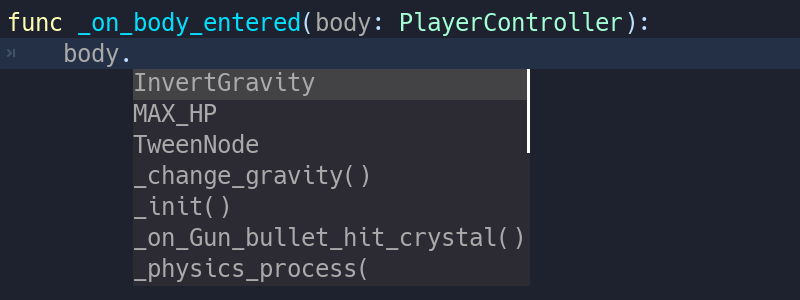
In the future, typed GDScript will also increase code performance: Just-In-Time compilation and other compiler improvements are already on the roadmap!
Overall, typed programming gives you a more structured experience. It helps prevent errors and improves the self-documenting aspect of your scripts. This is especially helpful when you’re working in a team or on a long-term project: studies have shown that developers spend most of their time reading other people’s code, or scripts they wrote in the past and forgot about. The clearer and the more structured the code, the faster it is to understand, the faster you can move forward.
How to use static typing¶
To define the type of a variable or a constant, write a colon after the
variable’s name, followed by its type. E.g. var health: int. This
forces the variable’s type to always stay the same:
var damage: float = 10.5
const MOVE_SPEED: float = 50.0
Godot will try to infer types if you write a colon, but you omit the type:
var life_points := 4
var damage := 10.5
var motion := Vector2()
Currently you can use three types of… types:
- Built-in
- Core classes and nodes (
Object,Node,Area2D,Camera2D, etc.) - Your own, custom classes. Look at the new class_name feature to register types in the editor.
Note
You don’t need to write type hints for constants, as Godot sets it automatically from the assigned value. But you can still do so to make the intent of your code clearer.
Custom variable types¶
You can use any class, including your custom classes, as types. There are two ways to use them in scripts. The first method is to preload the script you want to use as a type in a constant:
const Rifle = preload("res://player/weapons/Rifle.gd")
var my_rifle: Rifle
The second method is to use the class_name keyword when you create.
For the example above, your Rifle.gd would look like this:
extends Node2D
class_name Rifle
If you use class_name, Godot registers the Rifle type globally in
the editor, and you can use it anywhere, without having to preload it
into a constant:
var my_rifle: Rifle
Variable casting¶
Type casting is a key concept in typed languages. Casting is the conversion of a value from one type to another.
Imagine an Enemy in your game, that extends Area2D. You want it to
collide with the Player, a KinematicBody2D with a script called
PlayerController attached to it. You use the on_body_entered
signal to detect the collision. With typed code, the body you detect is
going to be a generic PhysicsBody2D, and not your
PlayerController on the _on_body_entered callback.
You can check if this PhysicsBody2D is your Player with the as
casting keyword, and using the colon : again to force the variable
to use this type. This forces the variable to stick to the
PlayerController type:
func _on_body_entered(body: PhysicsBody2D) -> void:
var player := body as PlayerController
if not player:
return
player.damage()
As we’re dealing with a custom type, if the body doesn’t extend
PlayerController, the playervariable will be set to null.
We can use this to check if the body is the player or not. We will also
get full autocompletion on the player variable thanks to that cast.
Note
If you try to cast with a built-in type and it fails, Godot will throw an error.
Safe lines¶
You can also use casting to ensure safe lines. Safe lines are a new tool in Godot 3.1 to tell you when ambiguous lines of code are type-safe. As you can mix and match typed and dynamic code, at times, Godot doesn’t have enough information to know if an instruction will trigger an error or not at runtime.
This happens when you get a child node. Let’s take a timer for example:
with dynamic code, you can get the node with $Timer. GDScript
supports duck-typing,
so even if your timer is of type Timer, it is also a Node and an
Object, two classes it extends. With dynamic GDScript, you also
don’t care about the node’s type as long as it has the methods you need
to call.
You can use casting to tell Godot the type you expect when you get a
node: ($Timer as Timer), ($Player as KinematicBody2D), etc.
Godot will ensure the type works and if so, the line number will turn
green at the left of the script editor.

Unsafe line (line 7) vs Safe Lines (line 6 and 8)
Note
You can turn off safe lines or change their color in the editor settings.
Define the return type of a function with the arrow ->¶
To define the return type of a function, write a dash and a right angle
bracket -> after its declaration, followed by the return type:
func _process(delta: float) -> void:
pass
The type void means the function does not return anything. You can
use any type, as with variables:
func hit(damage: float) -> bool:
health_points -= damage
return health_points <= 0
You can also use your own nodes as return types:
# Inventory.gd
# Adds an item to the inventory and returns it.
func add(reference: Item, amount: int) -> Item:
var item: Item = find_item(reference)
if not item:
item = ItemDatabase.get_instance(reference)
item.amount += amount
return item
Typed or dynamic: stick to one style¶
Typed GDScript and dynamic GDScript can coexist in the same project. But I recommended to stick to either style for consistency in your codebase, and for your peers. It’s easier for everyone to work together if you follow the same guidelines, and faster to read and understand other people’s code.
Typed code takes a little more writing, but you get the benefits we discussed above. Here’s an example of the same, empty script, in a dynamic style:
extends Node
func _ready():
pass
func _process(delta):
pass
And with static typing:
extends Node
func _ready() -> void:
pass
func _process(delta: float) -> void:
pass
As you can see, you can also use types with the engine’s virtual
methods. Signal callbacks, like any methods, can also use types. Here’s
a body_entered signal in a dynamic style:
func _on_Area2D_body_entered(body):
pass
And the same callback, with type hints:
func _on_area_entered(area: CollisionObject2D) -> void:
pass
You’re free to replace, e.g. the CollisionObject2D, with your own type,
to cast parameters automatically:
func _on_area_entered(bullet: Bullet) -> void:
if not bullet:
return
take_damage(bullet.damage)
The bullet variable could hold any CollisionObject2D here, but
we make sure it is our Bullet, a node we created for our project. If
it’s anything else, like an Area2D, or any node that doesn’t extend
Bullet, the bullet variable will be null.
Warning system¶
The warning system complements typed GDScript. It’s here to help you avoid mistakes that are hard to spot during development, and that may lead to runtime errors.
You can configure warnings in the Project Settings under a new section
called GDScript:
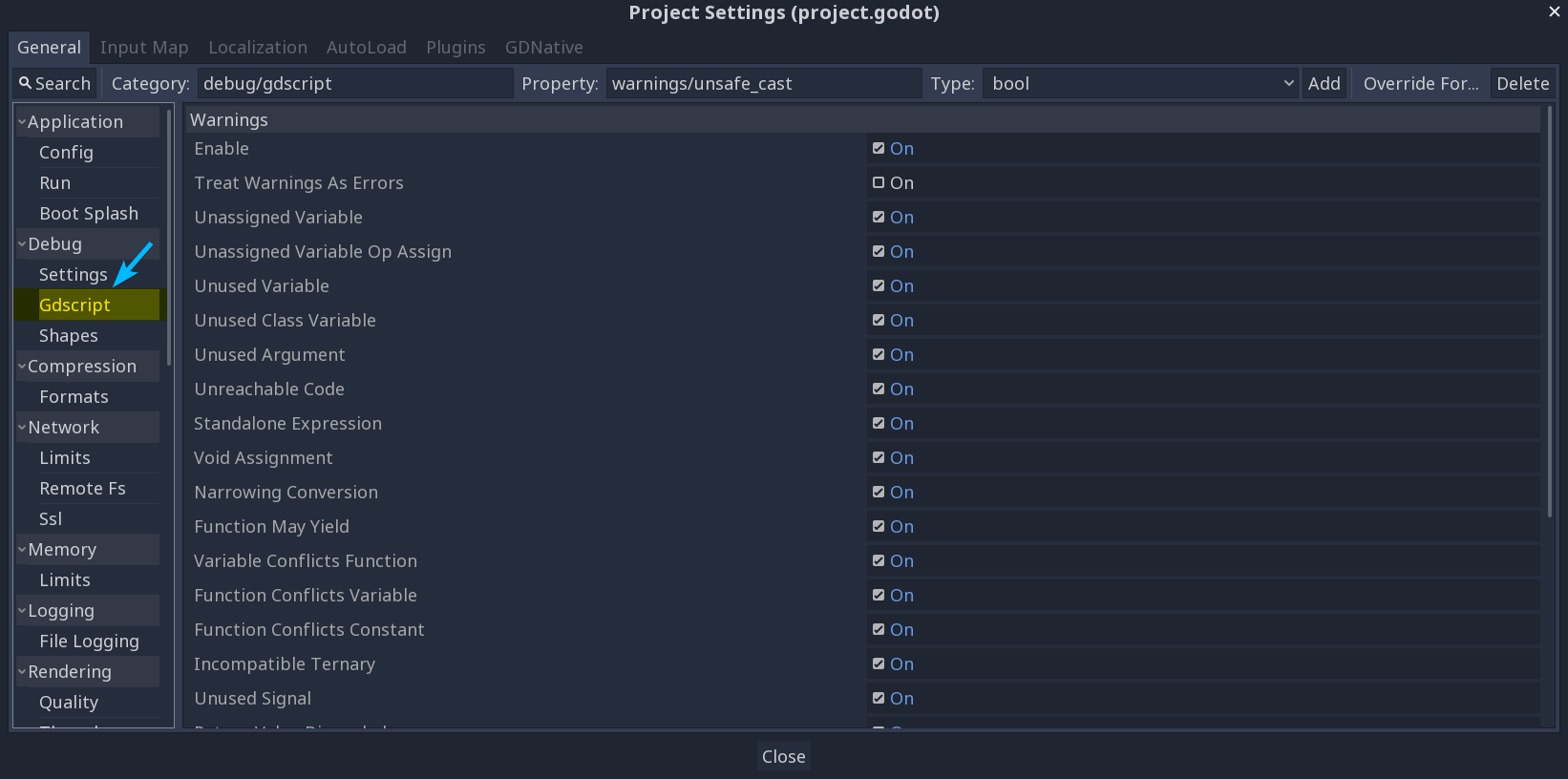
warning system project settings
You can find a list of warnings for the active GDScript file in the script editor’s status bar. The example below has 3 warnings:
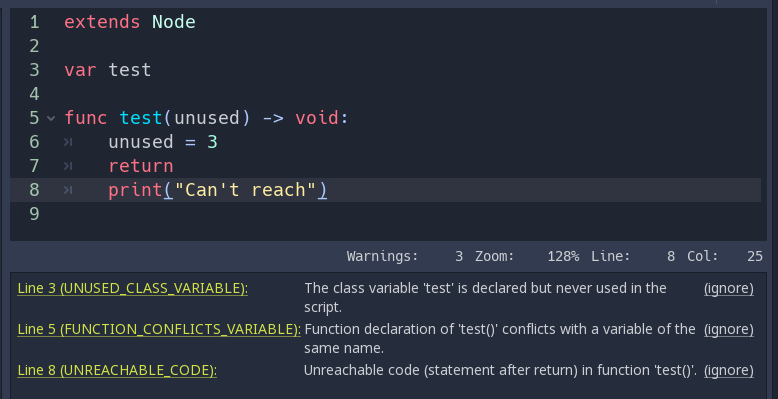
warning system example
To ignore specific warnings in one file, insert a special comment of the
form # warning-ignore:warning-id, or click on the ignore link to the
right of the warning’s description. Godot will add a comment above the
corresponding line and the code won’t trigger the corresponding warning
anymore:
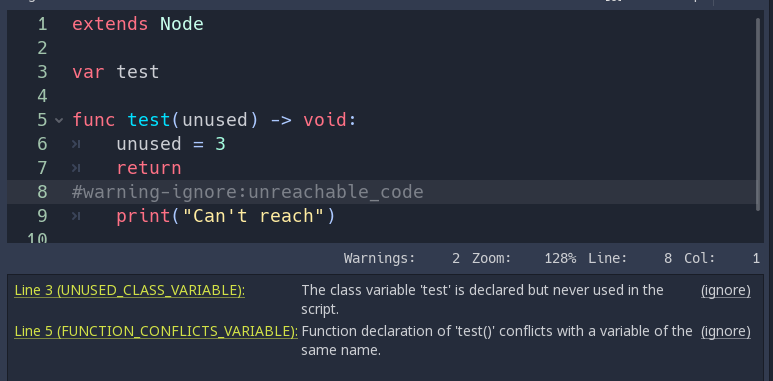
warning system ignore example
You can also choose to ignore not just one but all warnings of a certain
type in this file with # warning-ignore-all:warning-id. To ignore all
warnings of all types in a file add the comment # warnings-disable to it.
Warnings won’t prevent the game from running, but you can turn them into
errors if you’d like. This way your game won’t compile unless you fix
all warnings. Head to the GDScript section of the Project Settings to
turn on this option. Here’s the same file as the previous example with
warnings as errors turned on:
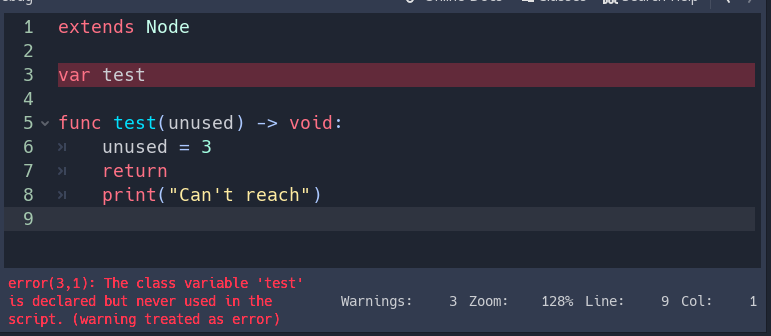
warnings as errors
Cases where you can’t specify types¶
To wrap up this introduction, let’s cover a few cases where you can’t use type hints. All the examples below will trigger errors.
You can’t use Enums as types:
enum MoveDirection {UP, DOWN, LEFT, RIGHT}
var current_direction: MoveDirection
You can’t specify the type of individual members in an array. This will give you an error:
var enemies: Array = [$Goblin: Enemy, $Zombie: Enemy]
You can’t force the assignment of types in a for loop, as each
element the for keyword loops over already has a different type. So you
cannot write:
var names = ["John", "Marta", "Samantha", "Jimmy"]
for name: String in names:
pass
Two scripts can’t depend on each other in a cyclic fashion:
# Player.gd
extends Area2D
class_name Player
var rifle: Rifle
# Rifle.gd
extends Area2D
class_name Rifle
var player: Player
Summary¶
Typed GDScript is a powerful tool. Available as of version 3.1 of Godot, it helps you write more structured code, avoid common errors, and create scalable systems. In the future, static types will also bring you a nice performance boost thanks to upcoming compiler optimizations.